شما میتوانید اندروید ۱۴ را از طریق روشهای زیر دریافت کنید:
- اندروید ۱۴ را روی دستگاه گوگل پیکسل دریافت کنید
- شبیهساز اندروید را راهاندازی کنید
- دریافت یک تصویر سیستم عمومی (GSI)
اندروید ۱۴ را روی دستگاه گوگل پیکسل دریافت کنید
اگر دستگاه گوگل پیکسل پشتیبانیشده دارید، میتوانید نسخه اندروید خود را بررسی و بهروزرسانی کنید تا اندروید ۱۴ را بهصورت بیسیم دریافت کنید.
در بیشتر موارد، برای انتقال به اندروید ۱۴ نیازی به بازنشانی کامل اطلاعات خود ندارید، اما توصیه میشود قبل از نصب اندروید ۱۴ روی دستگاه خود، از اطلاعات خود نسخه پشتیبان تهیه کنید.
نسخههای OTA و دانلود اندروید ۱۴ برای دستگاههای پیکسل زیر در دسترس است:
- پیکسل ۴a (5G)
- پیکسل ۵ و ۵a
- پیکسل ۶ و ۶ پرو
- پیکسل ۷ و ۷ پرو
- پیکسل ۷a
- پیکسل فولد
- تبلت پیکسل
- پیکسل ۸ و ۸ پرو
- پیکسل ۸a
فلش کردن یا نصب دستی ایمیج سیستم
از طرف دیگر، اگر ترجیح میدهید دستگاه خود را فلش کنید، توصیه میکنیم از ابزار فلش اندروید (Android Flash Tool) استفاده کنید.
اگر به هر دلیل دیگری نیاز به فلش کردن دستی دستگاه خود دارید، میتوانید ایمیج سیستم اندروید ۱۴ را برای دستگاه خود از صفحه دانلودهای پیکسل دریافت کنید. دستورالعملهای کلی نحوه فلش کردن ایمیج سیستم روی دستگاه خود را مطالعه کنید. این رویکرد میتواند زمانی مفید باشد که به کنترل بیشتری روی تست نیاز دارید، مانند تست خودکار یا تست رگرسیون.
شبیهساز اندروید را راهاندازی کنید
پیکربندی شبیهساز اندروید برای اجرای اندروید ۱۴ یک راه حل عالی برای کاوش در ویژگیها و APIهای جدید و آزمایش تغییرات رفتاری اندروید ۱۴ است. راهاندازی شبیهساز سریع و راحت است و به شما امکان میدهد اندازههای مختلف صفحه نمایش و ویژگیهای دستگاه را شبیهسازی کنید.
بسته به نوع آزمایشی که باید انجام دهید، راهاندازی انواع دستگاههای مجازی از این دستههای دستگاه را در نظر بگیرید:
راهاندازی یک دستگاه مجازی (تلفن)
برای تنظیم یک دستگاه مجازی برای شبیهسازی یک تلفن معمولی، این مراحل را دنبال کنید:
- نصب اندروید استودیو کوآلا فیچر دراپ | نسخه ۲۰۲۴.۱.۲ یا بالاتر .
- در اندروید استودیو، روی ابزارها > مدیر SDK کلیک کنید.
- در تب SDK Tools ، آخرین نسخه Android Emulator را انتخاب کرده و روی OK کلیک کنید. اگر آخرین نسخه از قبل نصب نشده باشد، این اقدام آن را نصب میکند.
در اندروید استودیو، روی Tools > AVD Manager کلیک کنید و دستورالعملها را برای ایجاد یک دستگاه مجازی اندروید (AVD) جدید دنبال کنید.
حتماً تعریف دستگاه را برای یک دستگاه پیکسل پشتیبانیشده و یک تصویر سیستم شبیهساز اندروید ۱۴ نسخه ۶۴ بیتی انتخاب کنید. اگر از قبل تصویر سیستم اندروید ۱۴ نصبشدهای ندارید که با تعریف دستگاه شما مطابقت داشته باشد، برای دریافت آن روی دانلود در کنار نام انتشار کلیک کنید.
به لیست دستگاههای مجازی در AVD Manager برگردید و سپس روی دستگاه مجازی اندروید ۱۴ خود دوبار کلیک کنید تا راهاندازی شود.
یک دستگاه مجازی (تبلت یا صفحه نمایش بزرگ) راهاندازی کنید
برای تنظیم یک دستگاه مجازی برای شبیهسازی تبلت یا سایر دستگاههای دارای صفحه نمایش بزرگ، این مراحل را دنبال کنید:
- اندروید استودیو فلامینگو | نسخه ۲۰۲۲.۲.۱ یا بالاتر را نصب کنید.
- در اندروید استودیو، روی ابزارها > مدیر SDK کلیک کنید.
- در تب SDK Tools ، آخرین نسخه Android Emulator را انتخاب کرده و روی OK کلیک کنید. اگر آخرین نسخه از قبل نصب نشده باشد، این اقدام آن را نصب میکند.
در اندروید استودیو، روی Tools > Device Manager کلیک کنید، سپس در پنل Device Manager روی Create device کلیک کنید.
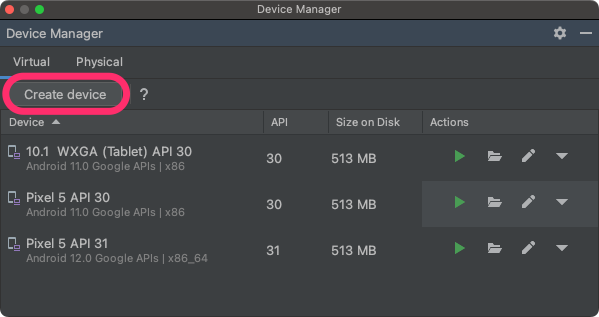
یک تعریف دستگاه با صفحه نمایش بزرگ، مانند Pixel C در دسته تبلت یا 7.6 اینچی تاشو با صفحه نمایش بیرونی در دسته تلفن ، انتخاب کنید، سپس روی Next کلیک کنید.
ایمیج سیستم اندروید ۱۴، با نام Android API Upside Down Cake ، را پیدا کنید و برای دریافت آن روی دانلود کلیک کنید. پس از اتمام دانلود، این ایمیج سیستم را انتخاب کرده و روی Next کلیک کنید.
تنظیمات دیگر را برای دستگاه مجازی خود نهایی کنید، سپس روی Finish کلیک کنید.
پس از بازگشت به لیست دستگاههای مجازی در Device Manager، دستگاه مجازی اندروید ۱۴ خود را پیدا کرده و روی Launch کلیک کنید.
 برای شروع آن.
برای شروع آن.
این مراحل را برای ایجاد تعاریف دستگاه صفحه نمایش بزرگ که میتوانید برای آزمایش برنامه خود در سناریوهای مختلف صفحه نمایش بزرگ استفاده کنید، تکرار کنید.
شبیهساز با قابلیت تغییر اندازه
علاوه بر دستگاههای مجازی با صفحه نمایش بزرگ که میتوانید برای اندروید ۱۴ پیکربندی کنید، میتوانید پیکربندی دستگاه با قابلیت تغییر اندازه را که در اندروید استودیو چیپمنک | ۲۰۲۱.۲.۱ یا بالاتر موجود است، امتحان کنید. وقتی از تعریف دستگاه با قابلیت تغییر اندازه با ایمیج سیستم اندروید ۱۴ استفاده میکنید، شبیهساز اندروید به شما امکان میدهد به سرعت بین چهار دستگاه مرجع: تلفن، تاشو، تبلت و دسکتاپ جابجا شوید. هنگام استفاده از دستگاه مرجع تاشو، میتوانید بین حالتهای تا شده و باز شده نیز جابجا شوید.
این انعطافپذیری، اعتبارسنجی طرحبندی شما را در زمان طراحی و آزمایش رفتار آن را در زمان اجرا، با استفاده از همان دستگاههای مرجع، آسانتر میکند. برای ایجاد یک شبیهساز جدید با قابلیت تغییر اندازه، از Device Manager در اندروید استودیو برای ایجاد یک دستگاه مجازی جدید استفاده کنید و تعریف دستگاه با قابلیت تغییر اندازه را در دسته Phone انتخاب کنید.
دریافت یک تصویر سیستم عمومی (GSI)
فایلهای باینری تصویر سیستم عمومی اندروید (GSI) برای آزمایش و اعتبارسنجی برنامه در دستگاههای سازگار با Treble در دسترس توسعهدهندگان قرار دارند. میتوانید از این تصاویر برای رفع هرگونه مشکل سازگاری و همچنین کشف و گزارش مشکلات سیستم عامل و چارچوب استفاده کنید.
برای اطلاع از نیازمندیهای دستگاه، دستورالعملهای فلش کردن و اطلاعات مربوط به انتخاب نوع ایمیج مناسب برای دستگاه خود، به مستندات GSI مراجعه کنید. پس از آماده شدن برای دانلود فایل باینری GSI، به بخش دانلودها در صفحه فایلهای باینری GSI مراجعه کنید.
اطلاعات بیشتر
برای آشنایی با تغییراتی که ممکن است روی شما تأثیر بگذارند و نحوهی آزمایش این تغییرات در برنامهتان، مباحث زیر را مطالعه کنید:
- تغییرات رفتاری که بر همه برنامهها تأثیر میگذارد
- تغییرات رفتاری که فقط روی برنامههایی که اندروید ۱۴ را هدف قرار میدهند، تأثیر میگذارد
برای کسب اطلاعات بیشتر در مورد APIها و ویژگیهای جدید موجود در اندروید ۱۴، ویژگیهای اندروید ۱۴ را مطالعه کنید.


