এই পাঠটি Android 4.0 (API স্তর 14) এবং উচ্চতর সিস্টেম বারগুলিকে (অর্থাৎ, স্থিতি এবং নেভিগেশন বারগুলি) কীভাবে ম্লান করতে হয় তা বর্ণনা করে৷ Android পূর্ববর্তী সংস্করণগুলিতে সিস্টেম বারগুলিকে ম্লান করার জন্য একটি অন্তর্নির্মিত উপায় সরবরাহ করে না।
আপনি যখন এই পদ্ধতিটি ব্যবহার করেন, তখন বিষয়বস্তুর আকার পরিবর্তন হয় না, তবে সিস্টেম বারের আইকনগুলি দৃশ্যমানভাবে হ্রাস পায়। ব্যবহারকারী স্ক্রিনের স্ট্যাটাস বার বা নেভিগেশন বার এলাকায় স্পর্শ করার সাথে সাথে উভয় বারই সম্পূর্ণ দৃশ্যমান হয়ে ওঠে। এই পদ্ধতির সুবিধা হল যে বারগুলি এখনও উপস্থিত রয়েছে কিন্তু তাদের বিশদগুলি অস্পষ্ট, এইভাবে বারগুলিতে সহজ অ্যাক্সেসকে ত্যাগ না করেই একটি নিমজ্জিত অভিজ্ঞতা তৈরি করে৷
স্থিতি এবং নেভিগেশন বার ম্লান করুন
আপনি SYSTEM_UI_FLAG_LOW_PROFILE পতাকা ব্যবহার করে স্থিতি এবং নেভিগেশন বারগুলিকে ম্লান করতে পারেন, নিম্নরূপ:
কোটলিন
// This example uses decor view, but you can use any visible view. activity?.window?.decorView?.apply { systemUiVisibility = View.SYSTEM_UI_FLAG_LOW_PROFILE }
জাভা
// This example uses decor view, but you can use any visible view. View decorView = getActivity().getWindow().getDecorView(); int uiOptions = View.SYSTEM_UI_FLAG_LOW_PROFILE; decorView.setSystemUiVisibility(uiOptions);
ব্যবহারকারী স্ট্যাটাস বা নেভিগেশন বারে স্পর্শ করার সাথে সাথে পতাকাটি সাফ হয়ে যায়, যার ফলে বারগুলি অমার্জিত হয়। একবার পতাকাটি সাফ হয়ে গেলে, আপনি যদি বারগুলি আবার ম্লান করতে চান তবে আপনার অ্যাপটিকে এটি পুনরায় সেট করতে হবে।
চিত্র 1 একটি গ্যালারী চিত্র দেখায় যেখানে নেভিগেশন বারটি ম্লান করা হয়েছে (মনে রাখবেন যে গ্যালারি অ্যাপটি স্ট্যাটাস বারটিকে সম্পূর্ণরূপে লুকিয়ে রাখে; এটি এটিকে ম্লান করে না)। লক্ষ্য করুন যে নেভিগেশন বারে (চিত্রের ডানদিকে) নেভিগেশন নিয়ন্ত্রণগুলিকে উপস্থাপন করার জন্য এটিতে অস্পষ্ট সাদা বিন্দু রয়েছে:

চিত্র 1. আবছা সিস্টেম বার।
চিত্র 2 একই গ্যালারী চিত্র দেখায়, কিন্তু সিস্টেম বার প্রদর্শিত হয়:
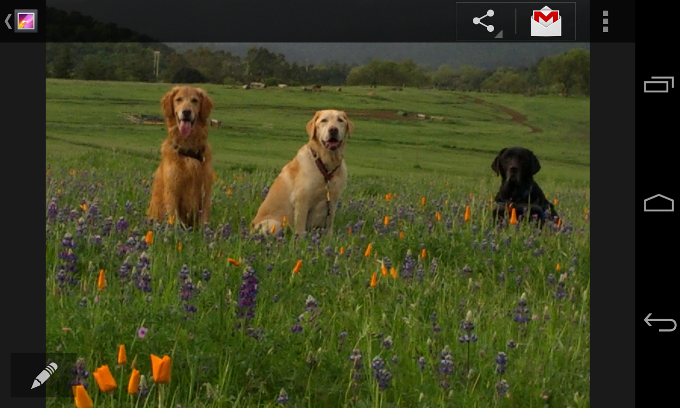
চিত্র 2. দৃশ্যমান সিস্টেম বার।
স্থিতি এবং নেভিগেশন বার প্রকাশ করুন
আপনি যদি setSystemUiVisibility() এর সাথে সেট করা পতাকাগুলিকে প্রোগ্রাম্যাটিকভাবে সাফ করতে চান তবে আপনি এটি করতে পারেন:
কোটলিন
activity?.window?.decorView?.apply { // Calling setSystemUiVisibility() with a value of 0 clears // all flags. systemUiVisibility = 0 }
জাভা
View decorView = getActivity().getWindow().getDecorView(); // Calling setSystemUiVisibility() with a value of 0 clears // all flags. decorView.setSystemUiVisibility(0);

