Gemini Developer API を使用すると、Google の Gemini モデルにアクセスして、Android アプリに最先端の生成 AI 機能(会話型チャット、画像生成(Nano Banana を使用)、テキスト、画像、音声、動画の入力に基づくテキスト生成など)を組み込むことができます。
Gemini Pro モデルと Gemini Flash モデルにアクセスするには、Firebase AI Logic で Gemini Developer API を使用します。クレジット カードなしで利用を開始でき、無料枠も充実しています。少数のユーザーで統合を検証したら、有料プランに切り替えてスケーリングできます。

スタートガイド
アプリから Gemini API を直接操作する前に、プロンプトの理解、SDK を使用するための Firebase とアプリの設定など、いくつかの準備が必要です。
プロンプトを試す
プロンプトを試すことで、Android アプリに最適な言い回し、コンテンツ、形式を見つけることができます。Google AI Studio は、アプリのユースケースのプロンプトのプロトタイピングと設計に使用できる統合開発環境(IDE)です。
ユースケースに効果的なプロンプトを作成するには、広範なテストが必要です。これはプロセスの重要な部分です。プロンプトについて詳しくは、Firebase のドキュメントをご覧ください。
プロンプトに問題がなければ、<> ボタンをクリックして、コードに追加できるコード スニペットを取得します。
Firebase プロジェクトを設定し、アプリを Firebase に接続する
アプリから API を呼び出す準備ができたら、Firebase AI Logic スタートガイドの「ステップ 1」の手順に沿って、アプリで Firebase と SDK を設定します。
Gradle 依存関係を追加する
アプリ モジュールに次の Gradle 依存関係を追加します。
Kotlin
dependencies { // ... other androidx dependencies // Import the BoM for the Firebase platform implementation(platform("com.google.firebase:firebase-bom:34.6.0")) // Add the dependency for the Firebase AI Logic library When using the BoM, // you don't specify versions in Firebase library dependencies implementation("com.google.firebase:firebase-ai") }
Java
dependencies { // Import the BoM for the Firebase platform implementation(platform("com.google.firebase:34.6.0")) // Add the dependency for the Firebase AI Logic library When using the BoM, // you don't specify versions in Firebase library dependencies implementation("com.google.firebase:firebase-ai") // Required for one-shot operations (to use `ListenableFuture` from Guava // Android) implementation("com.google.guava:guava:31.0.1-android") // Required for streaming operations (to use `Publisher` from Reactive // Streams) implementation("org.reactivestreams:reactive-streams:1.0.4") }
生成モデルを初期化する
まず、GenerativeModel をインスタンス化してモデル名を指定します。
Kotlin
// Start by instantiating a GenerativeModel and specifying the model name: val model = Firebase.ai(backend = GenerativeBackend.googleAI()) .generativeModel("gemini-2.5-flash")
Java
GenerativeModel firebaseAI = FirebaseAI.getInstance(GenerativeBackend.googleAI()) .generativeModel("gemini-2.5-flash"); GenerativeModelFutures model = GenerativeModelFutures.from(firebaseAI);
Gemini Developer API で使用できるモデルの詳細を確認する。モデル パラメータの構成の詳細もご覧ください。
アプリから Gemini Developer API を操作する
Firebase と SDK を使用するようにアプリを設定したので、アプリから Gemini Developer API を操作する準備が整いました。
テキストを生成する
テキスト レスポンスを生成するには、プロンプトを指定して generateContent() を呼び出します。
Kotlin
scope.launch { val response = model.generateContent("Write a story about a magic backpack.") }
Java
Content prompt = new Content.Builder() .addText("Write a story about a magic backpack.") .build(); ListenableFuture<GenerateContentResponse> response = model.generateContent(prompt); Futures.addCallback(response, new FutureCallback<GenerateContentResponse>() { @Override public void onSuccess(GenerateContentResponse result) { String resultText = result.getText(); } @Override public void onFailure(Throwable t) { t.printStackTrace(); } }, executor);
画像やその他のメディアからテキストを生成する
テキストと画像やその他のメディアを含むプロンプトからテキストを生成することもできます。generateContent() を呼び出すときに、メディアをインライン データとして渡すことができます。
たとえば、ビットマップを使用するには、image コンテンツ タイプを使用します。
Kotlin
scope.launch { val response = model.generateContent( content { image(bitmap) text("what is the object in the picture?") } ) }
Java
Content content = new Content.Builder() .addImage(bitmap) .addText("what is the object in the picture?") .build(); ListenableFuture<GenerateContentResponse> response = model.generateContent(content); Futures.addCallback(response, new FutureCallback<GenerateContentResponse>() { @Override public void onSuccess(GenerateContentResponse result) { String resultText = result.getText(); } @Override public void onFailure(Throwable t) { t.printStackTrace(); } }, executor);
音声ファイルを渡すには、inlineData コンテンツ タイプを使用します。
Kotlin
scope.launch { val contentResolver = applicationContext.contentResolver contentResolver.openInputStream(audioUri).use { stream -> stream?.let { val bytes = it.readBytes() val prompt = content { inlineData(bytes, "audio/mpeg") // Specify the appropriate audio MIME type text("Transcribe this audio recording.") } val response = model.generateContent(prompt) } } }
Java
ContentResolver resolver = applicationContext.getContentResolver(); try (InputStream stream = resolver.openInputStream(audioUri)) { File audioFile = new File(new URI(audioUri.toString())); int audioSize = (int) audioFile.length(); byte[] audioBytes = new byte[audioSize]; if (stream != null) { stream.read(audioBytes, 0, audioBytes.length); stream.close(); // Provide a prompt that includes audio specified earlier and text Content prompt = new Content.Builder() .addInlineData(audioBytes, "audio/mpeg") // Specify the appropriate audio MIME type .addText("Transcribe what's said in this audio recording.") .build(); // To generate text output, call `generateContent` with the prompt ListenableFuture<GenerateContentResponse> response = model.generateContent(prompt); Futures.addCallback(response, new FutureCallback<GenerateContentResponse>() { @Override public void onSuccess(GenerateContentResponse result) { String text = result.getText(); Log.d(TAG, (text == null) ? "" : text); } @Override public void onFailure(Throwable t) { Log.e(TAG, "Failed to generate a response", t); } }, executor); } else { Log.e(TAG, "Error getting input stream for file."); // Handle the error appropriately } } catch (IOException e) { Log.e(TAG, "Failed to read the audio file", e); } catch (URISyntaxException e) { Log.e(TAG, "Invalid audio file", e); }
動画ファイルを提供するには、引き続き inlineData コンテンツ タイプを使用します。
Kotlin
scope.launch { val contentResolver = applicationContext.contentResolver contentResolver.openInputStream(videoUri).use { stream -> stream?.let { val bytes = it.readBytes() val prompt = content { inlineData(bytes, "video/mp4") // Specify the appropriate video MIME type text("Describe the content of this video") } val response = model.generateContent(prompt) } } }
Java
ContentResolver resolver = applicationContext.getContentResolver(); try (InputStream stream = resolver.openInputStream(videoUri)) { File videoFile = new File(new URI(videoUri.toString())); int videoSize = (int) videoFile.length(); byte[] videoBytes = new byte[videoSize]; if (stream != null) { stream.read(videoBytes, 0, videoBytes.length); stream.close(); // Provide a prompt that includes video specified earlier and text Content prompt = new Content.Builder() .addInlineData(videoBytes, "video/mp4") .addText("Describe the content of this video") .build(); // To generate text output, call generateContent with the prompt ListenableFuture<GenerateContentResponse> response = model.generateContent(prompt); Futures.addCallback(response, new FutureCallback<GenerateContentResponse>() { @Override public void onSuccess(GenerateContentResponse result) { String resultText = result.getText(); System.out.println(resultText); } @Override public void onFailure(Throwable t) { t.printStackTrace(); } }, executor); } } catch (IOException e) { e.printStackTrace(); } catch (URISyntaxException e) { e.printStackTrace(); }
同様に、それぞれの MIME タイプをパラメータとして渡すことで、PDF(application/pdf)とプレーン テキスト(text/plain)のドキュメントを渡すこともできます。
マルチターン チャット
マルチターンの会話をサポートすることもできます。startChat() 関数を使用してチャットを初期化します。必要に応じて、モデルにメッセージ履歴を指定できます。次に、sendMessage() 関数を呼び出してチャット メッセージを送信します。
Kotlin
val chat = model.startChat( history = listOf( content(role = "user") { text("Hello, I have 2 dogs in my house.") }, content(role = "model") { text("Great to meet you. What would you like to know?") } ) ) scope.launch { val response = chat.sendMessage("How many paws are in my house?") }
Java
Content.Builder userContentBuilder = new Content.Builder(); userContentBuilder.setRole("user"); userContentBuilder.addText("Hello, I have 2 dogs in my house."); Content userContent = userContentBuilder.build(); Content.Builder modelContentBuilder = new Content.Builder(); modelContentBuilder.setRole("model"); modelContentBuilder.addText("Great to meet you. What would you like to know?"); Content modelContent = modelContentBuilder.build(); List<Content> history = Arrays.asList(userContent, modelContent); // Initialize the chat ChatFutures chat = model.startChat(history); // Create a new user message Content.Builder messageBuilder = new Content.Builder(); messageBuilder.setRole("user"); messageBuilder.addText("How many paws are in my house?"); Content message = messageBuilder.build(); // Send the message ListenableFuture<GenerateContentResponse> response = chat.sendMessage(message); Futures.addCallback(response, new FutureCallback<GenerateContentResponse>() { @Override public void onSuccess(GenerateContentResponse result) { String resultText = result.getText(); System.out.println(resultText); } @Override public void onFailure(Throwable t) { t.printStackTrace(); } }, executor);
Android で Nano Banana を使用して画像を生成する
Gemini 2.5 Flash Image モデル(別名 Nano Banana)は、世界中の知識と推論を活用して画像を生成および編集できます。コンテキストに関連する画像を生成し、テキストと画像の出力をシームレスにブレンドまたはインターリーブします。長いテキスト シーケンスを含む正確なビジュアルを生成することもでき、コンテキストを維持しながら会話型の画像編集をサポートします。
Gemini の代替として、Imagen モデルを使用できます。特に、フォトリアリズム、芸術的なディテール、特定のスタイルを必要とする高品質の画像生成に適しています。ただし、Android アプリのクライアントサイドのユースケースのほとんどでは、Gemini で十分です。
このガイドでは、Android 用 Firebase AI Logic SDK を使用して Gemini 2.5 Flash Image モデル(Nano Banana)を使用する方法について説明します。Gemini を使用した画像の生成について詳しくは、Firebase で Gemini を使用して画像を生成するをご覧ください。Imagen モデルの使用に関心がある場合は、ドキュメントをご覧ください。
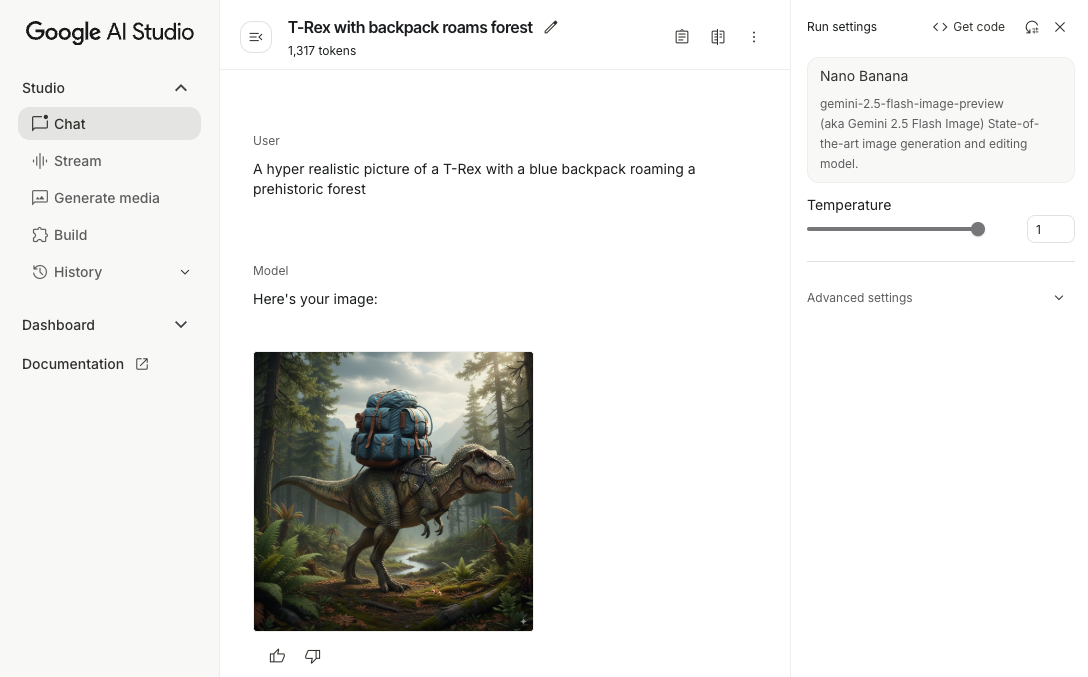
生成モデルを初期化する
GenerativeModel をインスタンス化し、モデル名 gemini-2.5-flash-image-preview を指定します。responseModalities が TEXT と IMAGE の両方を含むように構成されていることを確認します。
Kotlin
val model = Firebase.ai(backend = GenerativeBackend.googleAI()).generativeModel( modelName = "gemini-2.5-flash-image-preview", // Configure the model to respond with text and images (required) generationConfig = generationConfig { responseModalities = listOf( ResponseModality.TEXT, ResponseModality.IMAGE ) } )
Java
GenerativeModel ai = FirebaseAI.getInstance(GenerativeBackend.googleAI()).generativeModel( "gemini-2.5-flash-image-preview", // Configure the model to respond with text and images (required) new GenerationConfig.Builder() .setResponseModalities(Arrays.asList(ResponseModality.TEXT, ResponseModality.IMAGE)) .build() ); GenerativeModelFutures model = GenerativeModelFutures.from(ai);
画像を生成する(テキストのみの入力)
テキストのみのプロンプトを指定して、Gemini モデルに画像の生成を指示できます。
Kotlin
scope.launch { // Provide a text prompt instructing the model to generate an image val prompt = "A hyper realistic picture of a t-rex with a blue bag pack roaming a pre-historic forest." // To generate image output, call `generateContent` with the text input val generatedImageAsBitmap: Bitmap? = model.generateContent(prompt) .candidates.first().content.parts.filterIsInstance<ImagePart>() .firstOrNull()?.image }
Java
// Provide a text prompt instructing the model to generate an image Content prompt = new Content.Builder() .addText("Generate an image of the Eiffel Tower with fireworks in the background.") .build(); // To generate an image, call `generateContent` with the text input ListenableFuture<GenerateContentResponse> response = model.generateContent(prompt); Futures.addCallback(response, new FutureCallback<GenerateContentResponse>() { @Override public void onSuccess(GenerateContentResponse result) { // iterate over all the parts in the first candidate in the result object for (Part part : result.getCandidates().get(0).getContent().getParts()) { if (part instanceof ImagePart) { ImagePart imagePart = (ImagePart) part; // The returned image as a bitmap Bitmap generatedImageAsBitmap = imagePart.getImage(); break; } } } @Override public void onFailure(Throwable t) { t.printStackTrace(); } }, executor);
画像の編集(テキストと画像の入力)
Gemini モデルに既存の画像を編集するようリクエストするには、プロンプトでテキストと 1 つ以上の画像の両方を指定します。
Kotlin
scope.launch { // Provide a text prompt instructing the model to edit the image val prompt = content { image(bitmap) text("Edit this image to make it look like a cartoon") } // To edit the image, call `generateContent` with the prompt (image and text input) val generatedImageAsBitmap: Bitmap? = model.generateContent(prompt) .candidates.first().content.parts.filterIsInstance<ImagePart>().firstOrNull()?.image // Handle the generated text and image }
Java
// Provide an image for the model to edit Bitmap bitmap = BitmapFactory.decodeResource(resources, R.drawable.scones); // Provide a text prompt instructing the model to edit the image Content promptcontent = new Content.Builder() .addImage(bitmap) .addText("Edit this image to make it look like a cartoon") .build(); // To edit the image, call `generateContent` with the prompt (image and text input) ListenableFuture<GenerateContentResponse> response = model.generateContent(promptcontent); Futures.addCallback(response, new FutureCallback<GenerateContentResponse>() { @Override public void onSuccess(GenerateContentResponse result) { // iterate over all the parts in the first candidate in the result object for (Part part : result.getCandidates().get(0).getContent().getParts()) { if (part instanceof ImagePart) { ImagePart imagePart = (ImagePart) part; Bitmap generatedImageAsBitmap = imagePart.getImage(); break; } } } @Override public void onFailure(Throwable t) { t.printStackTrace(); } }, executor);
マルチターンのチャットで画像を繰り返し編集する
会話形式で画像を編集するには、マルチターン チャットを使用します。これにより、元の画像を再送信しなくても、編集を調整するためのフォローアップ リクエストが可能になります。
まず、startChat() でチャットを初期化します。必要に応じて、メッセージ履歴を指定します。以降のメッセージには sendMessage() を使用します。
Kotlin
scope.launch { // Create the initial prompt instructing the model to edit the image val prompt = content { image(bitmap) text("Edit this image to make it look like a cartoon") } // Initialize the chat val chat = model.startChat() // To generate an initial response, send a user message with the image and text prompt var response = chat.sendMessage(prompt) // Inspect the returned image var generatedImageAsBitmap: Bitmap? = response .candidates.first().content.parts.filterIsInstance<ImagePart>().firstOrNull()?.image // Follow up requests do not need to specify the image again response = chat.sendMessage("But make it old-school line drawing style") generatedImageAsBitmap = response .candidates.first().content.parts.filterIsInstance<ImagePart>().firstOrNull()?.image }
Java
// Provide an image for the model to edit Bitmap bitmap = BitmapFactory.decodeResource(resources, R.drawable.scones); // Initialize the chat ChatFutures chat = model.startChat(); // Create the initial prompt instructing the model to edit the image Content prompt = new Content.Builder() .setRole("user") .addImage(bitmap) .addText("Edit this image to make it look like a cartoon") .build(); // To generate an initial response, send a user message with the image and text prompt ListenableFuture<GenerateContentResponse> response = chat.sendMessage(prompt); // Extract the image from the initial response ListenableFuture<Bitmap> initialRequest = Futures.transform(response, result -> { for (Part part : result.getCandidates().get(0).getContent().getParts()) { if (part instanceof ImagePart) { ImagePart imagePart = (ImagePart) part; return imagePart.getImage(); } } return null; }, executor); // Follow up requests do not need to specify the image again ListenableFuture<GenerateContentResponse> modelResponseFuture = Futures.transformAsync( initialRequest, generatedImage -> { Content followUpPrompt = new Content.Builder() .addText("But make it old-school line drawing style") .build(); return chat.sendMessage(followUpPrompt); }, executor); // Add a final callback to check the reworked image Futures.addCallback(modelResponseFuture, new FutureCallback<GenerateContentResponse>() { @Override public void onSuccess(GenerateContentResponse result) { for (Part part : result.getCandidates().get(0).getContent().getParts()) { if (part instanceof ImagePart) { ImagePart imagePart = (ImagePart) part; Bitmap generatedImageAsBitmap = imagePart.getImage(); break; } } } @Override public void onFailure(Throwable t) { t.printStackTrace(); } }, executor);
考慮事項と制限事項
次の考慮事項と制限事項に注意してください。
- 出力形式: 画像は PNG 形式で生成されます。最大サイズは 1,024 ピクセルです。
- 入力タイプ: モデルは、画像生成の音声入力または動画入力をサポートしていません。
- 言語サポート: 最適なパフォーマンスを得るには、英語(
en)、メキシコ スペイン語(es-mx)、日本語(ja-jp)、簡体字中国語(zh-cn)、ヒンディー語(hi-in)を使用します。 - 生成に関する問題:
- 画像生成がトリガーされない場合があり、テキストのみの出力になることがあります。画像出力を明示的に指示してみてください(例: 「画像を生成してください」、「作業時に画像を提供してください」、「画像を更新してください」)。
- モデルの生成が途中で停止することがあります。もう一度お試しいただくか、別のプロンプトをお試しください。
- モデルがテキストを画像として生成する場合があります。テキスト出力を明示的に指示してみてください(例: 「イラスト付きの説明テキストを生成してください」)。
詳細については、Firebase のドキュメントをご覧ください。
次のステップ
アプリのセットアップが完了したら、次の手順を検討してください。
- GitHub で Android クイックスタート Firebase のサンプルアプリと Android AI サンプル カタログを確認します。
- アプリを本番環境向けに準備します。これには、不正なクライアントによる Gemini API の不正使用を防ぐための Firebase App Check の設定が含まれます。
- Firebase AI Logic の詳細については、Firebase のドキュメントをご覧ください。

