Android 15 mang đến cho nhà phát triển các tính năng và API mới hữu ích. Các phần sau đây tóm tắt những tính năng này để giúp bạn làm quen với các API liên quan.
Để biết danh sách chi tiết về các API đã thêm, sửa đổi và xoá, hãy đọc báo cáo điểm khác biệt về API. Để biết thông tin chi tiết về các API được thêm, hãy truy cập tài liệu tham khảo về API cho Android. Đối với Android 15, hãy tìm các API được thêm ở API cấp 35. Để tìm hiểu những thay đổi của nền tảng có thể tác động đến ứng dụng của bạn, hãy nhớ tham khảo các thay đổi về hành vi của Android 15 đối với ứng dụng nhắm đến Android 15 và tất cả ứng dụng.
Camera và nội dung nghe nhìn
Android 15 có nhiều tính năng giúp cải thiện trải nghiệm về camera và nội dung nghe nhìn, đồng thời cung cấp cho bạn quyền truy cập vào các công cụ và phần cứng để hỗ trợ nhà sáng tạo hiện thực hoá ý tưởng của họ trên Android.
Để biết thêm thông tin về các tính năng mới nhất và giải pháp dành cho nhà phát triển về nội dung nghe nhìn và camera trên Android, hãy xem bài nói chuyện Xây dựng trải nghiệm nội dung nghe nhìn và camera hiện đại trên Android tại Google I/O.
Tăng cường ánh sáng yếu
Android 15 ra mắt tính năng Tăng cường ánh sáng yếu, một chế độ tự động phơi sáng có sẵn cho cả Camera 2 và tiện ích máy ảnh chế độ ban đêm. Tính năng Tăng cường ánh sáng yếu điều chỉnh độ phơi sáng của luồng Xem trước trong điều kiện ánh sáng yếu. Điều này khác với cách tiện ích máy ảnh chế độ ban đêm tạo ảnh tĩnh, vì chế độ ban đêm kết hợp một loạt ảnh để tạo một ảnh duy nhất, được nâng cao. Mặc dù chế độ ban đêm hoạt động rất tốt để tạo ảnh tĩnh, nhưng không thể tạo luồng khung hình liên tục, còn tính năng Tăng cường ánh sáng yếu thì có thể. Do đó, tính năng Cải tiến ánh sáng yếu sẽ hỗ trợ các tính năng của máy ảnh, chẳng hạn như:
- Cung cấp bản xem trước hình ảnh nâng cao để người dùng có thể căn chỉnh khung hình ảnh chụp trong điều kiện ánh sáng yếu tốt hơn
- Quét mã QR trong điều kiện ánh sáng yếu
Nếu bạn bật tính năng Tăng cường ánh sáng yếu, tính năng này sẽ tự động bật khi có mức độ ánh sáng yếu và tắt khi có nhiều ánh sáng hơn.
Các ứng dụng có thể ghi lại luồng Xem trước trong điều kiện ánh sáng yếu để lưu video được làm sáng.
Để biết thêm thông tin, hãy xem phần Tăng cường ánh sáng yếu.
Các chế độ điều khiển camera trong ứng dụng
Android 15 adds an extension for more control over the camera hardware and its algorithms on supported devices:
- Advanced flash strength adjustments enabling precise control of flash
intensity in both
SINGLEandTORCHmodes while capturing images.
Kiểm soát khoảng không gian HDR
Android 15 chọn khoảng đầu vào HDR phù hợp với các tính năng cơ bản của thiết bị và độ sâu bit của bảng điều khiển. Đối với các trang có nhiều nội dung SDR, chẳng hạn như ứng dụng nhắn tin hiển thị một hình thu nhỏ HDR, hành vi này có thể ảnh hưởng bất lợi đến độ sáng được cảm nhận của nội dung SDR. Android 15 cho phép bạn kiểm soát khoảng đầu vào HDR bằng setDesiredHdrHeadroom để tạo ra sự cân bằng giữa nội dung SDR và HDR.
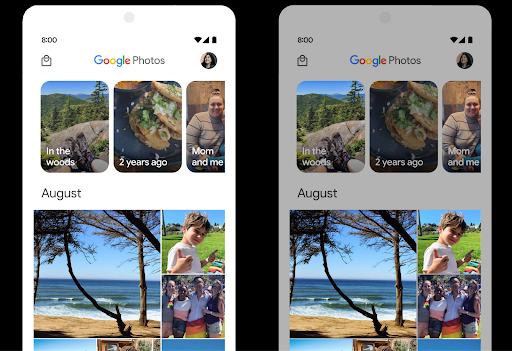
Điều chỉnh độ lớn âm thanh

Android 15 introduces support for the CTA-2075 loudness standard to help you avoid audio loudness inconsistencies and ensure users don't have to constantly adjust volume when switching between content. The system leverages known characteristics of the output devices (headphones and speaker) along with loudness metadata available in AAC audio content to intelligently adjust the audio loudness and dynamic range compression levels.
To enable this feature, you need to ensure loudness metadata is available in
your AAC content and enable the platform feature in your app. For this, you
instantiate a LoudnessCodecController object by
calling its create factory method with the audio
session ID from the associated AudioTrack; this
automatically starts applying audio updates. You can pass an
OnLoudnessCodecUpdateListener to modify or filter
loudness parameters before they are applied on the
MediaCodec.
// Media contains metadata of type MPEG_4 OR MPEG_D
val mediaCodec = …
val audioTrack = AudioTrack.Builder()
.setSessionId(sessionId)
.build()
...
// Create new loudness controller that applies the parameters to the MediaCodec
try {
val lcController = LoudnessCodecController.create(mSessionId)
// Starts applying audio updates for each added MediaCodec
}
AndroidX media3 ExoPlayer will also be updated to use the
LoudnessCodecController APIs for a seamless app integration.
Thiết bị MIDI 2.0 ảo
Android 13 đã bổ sung tính năng hỗ trợ kết nối với thiết bị MIDI 2.0 bằng USB. Các thiết bị này giao tiếp bằng Gói MIDI phổ quát (UMP). Android 15 mở rộng tính năng hỗ trợ UMP cho các ứng dụng MIDI ảo, cho phép các ứng dụng sáng tác điều khiển các ứng dụng tổng hợp dưới dạng thiết bị MIDI 2.0 ảo giống như khi sử dụng thiết bị USB MIDI 2.0.
Giải mã phần mềm AV1 hiệu quả hơn

dav1d, bộ giải mã phần mềm AV1 phổ biến của VideoLAN, có sẵn cho các thiết bị Android không hỗ trợ giải mã AV1 trong phần cứng. dav1d có hiệu suất cao hơn gấp 3 lần so với bộ giải mã phần mềm AV1 cũ, cho phép phát AV1 ở độ phân giải cao cho nhiều người dùng hơn, bao gồm cả một số thiết bị cấp thấp và trung bình.
Ứng dụng của bạn cần chọn sử dụng dav1d bằng cách gọi theo tên "c2.android.av1-dav1d.decoder". dav1d sẽ được đặt làm bộ giải mã phần mềm AV1 mặc định trong bản cập nhật tiếp theo. Tính năng hỗ trợ này được chuẩn hoá và điều chỉnh cho phiên bản cũ là các thiết bị Android 11 nhận được bản cập nhật hệ thống Google Play.
Năng suất và công cụ dành cho nhà phát triển
Mặc dù hầu hết công việc của chúng tôi nhằm cải thiện năng suất của bạn đều xoay quanh các công cụ như Android Studio, Jetpack Compose và các thư viện Android Jetpack, nhưng chúng tôi luôn tìm cách giúp bạn dễ dàng hiện thực hoá ý tưởng của mình hơn trên nền tảng này.
Nội dung cập nhật OpenJDK 17
Android 15 continues the work of refreshing Android's core libraries to align with the features in the latest OpenJDK LTS releases.
The following key features and improvements are included:
- Quality-of-life improvements around NIO buffers
- Streams
- Additional
mathandstrictmathmethods utilpackage updates including sequencedcollection,map, andsetByteBuffersupport inDeflater- Security updates such as
X500PrivateCredentialand security key updates
These APIs are updated on over a billion devices running Android 12 (API level 31) and higher through Google Play System updates, so you can target the latest programming features.
Cải thiện tệp PDF
Android 15 includes substantial improvements to the PdfRenderer
APIs. Apps can incorporate advanced features such as rendering
password-protected files, annotations, form editing,
searching, and selection with copy. Linearized PDF
optimizations are supported to speed local PDF viewing and reduce resource use.
The Jetpack PDF library uses these APIs to simplify adding PDF
viewing capabilities to your app.
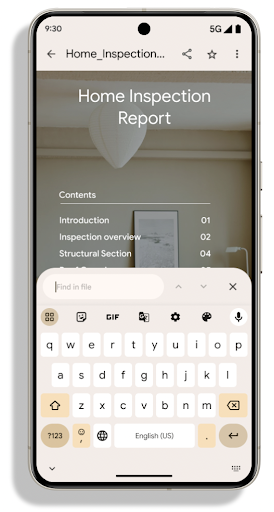
The PdfRenderer has been moved to a module that can be updated using Google
Play system updates independent of the platform release, and we're supporting
these changes back to Android 11 (API level 30) by creating a compatible
pre-Android 15 version of the API surface, called
PdfRendererPreV.
Tinh chỉnh tính năng chuyển đổi ngôn ngữ tự động
Android 14 added on-device, multi-language recognition in audio with automatic
switching between languages, but this can cause words to get dropped,
especially when languages switch with less of a pause between the two
utterances. Android 15 adds additional controls to help apps tune this switching
to their use case.
EXTRA_LANGUAGE_SWITCH_INITIAL_ACTIVE_DURATION_TIME_MILLIS
confines the automatic switching to the beginning of the audio session, while
EXTRA_LANGUAGE_SWITCH_MATCH_SWITCHES deactivates the
language switching after a defined number of switches. These options are
particularly useful if you expect that there will be a single language spoken
during the session that should be autodetected.
Cải thiện OpenType Variable Font API
Android 15 cải thiện khả năng hữu dụng của phông chữ biến đổi OpenType. Bạn có thể tạo
thực thể FontFamily từ phông chữ có thể thay đổi mà không chỉ định các trục trọng số
bằng API buildVariableFamily. Trình kết xuất văn bản ghi đè giá trị
trên trục wght để khớp với văn bản đang hiển thị.
Việc sử dụng API giúp đơn giản hoá đáng kể mã để tạo Typeface:
Kotlin
val newTypeface = Typeface.CustomFallbackBuilder( FontFamily.Builder( Font.Builder(assets, "RobotoFlex.ttf").build()) .buildVariableFamily()) .build()
Java
Typeface newTypeface = Typeface.CustomFallbackBuilder( new FontFamily.Builder( new Font.Builder(assets, "RobotoFlex.ttf").build()) .buildVariableFamily()) .build();
Trước đây, để tạo cùng một Typeface, bạn cần nhiều mã hơn:
Kotlin
val oldTypeface = Typeface.CustomFallbackBuilder( FontFamily.Builder( Font.Builder(assets, "RobotoFlex.ttf") .setFontVariationSettings("'wght' 400") .setWeight(400) .build()) .addFont( Font.Builder(assets, "RobotoFlex.ttf") .setFontVariationSettings("'wght' 100") .setWeight(100) .build() ) .addFont( Font.Builder(assets, "RobotoFlex.ttf") .setFontVariationSettings("'wght' 200") .setWeight(200) .build() ) .addFont( Font.Builder(assets, "RobotoFlex.ttf") .setFontVariationSettings("'wght' 300") .setWeight(300) .build() ) .addFont( Font.Builder(assets, "RobotoFlex.ttf") .setFontVariationSettings("'wght' 500") .setWeight(500) .build() ) .addFont( Font.Builder(assets, "RobotoFlex.ttf") .setFontVariationSettings("'wght' 600") .setWeight(600) .build() ) .addFont( Font.Builder(assets, "RobotoFlex.ttf") .setFontVariationSettings("'wght' 700") .setWeight(700) .build() ) .addFont( Font.Builder(assets, "RobotoFlex.ttf") .setFontVariationSettings("'wght' 800") .setWeight(800) .build() ) .addFont( Font.Builder(assets, "RobotoFlex.ttf") .setFontVariationSettings("'wght' 900") .setWeight(900) .build() ).build() ).build()
Java
Typeface oldTypeface = new Typeface.CustomFallbackBuilder( new FontFamily.Builder( new Font.Builder(assets, "RobotoFlex.ttf") .setFontVariationSettings("'wght' 400") .setWeight(400) .build() ) .addFont( new Font.Builder(assets, "RobotoFlex.ttf") .setFontVariationSettings("'wght' 100") .setWeight(100) .build() ) .addFont( new Font.Builder(assets, "RobotoFlex.ttf") .setFontVariationSettings("'wght' 200") .setWeight(200) .build() ) .addFont( new Font.Builder(assets, "RobotoFlex.ttf") .setFontVariationSettings("'wght' 300") .setWeight(300) .build() ) .addFont( new Font.Builder(assets, "RobotoFlex.ttf") .setFontVariationSettings("'wght' 500") .setWeight(500) .build() ) .addFont( new Font.Builder(assets, "RobotoFlex.ttf") .setFontVariationSettings("'wght' 600") .setWeight(600) .build() ) .addFont( new Font.Builder(assets, "RobotoFlex.ttf") .setFontVariationSettings("'wght' 700") .setWeight(700) .build() ) .addFont( new Font.Builder(assets, "RobotoFlex.ttf") .setFontVariationSettings("'wght' 800") .setWeight(800) .build() ) .addFont( new Font.Builder(assets, "RobotoFlex.ttf") .setFontVariationSettings("'wght' 900") .setWeight(900) .build() ) .build() ).build();
Dưới đây là ví dụ về cách một Typeface được tạo bằng cả API cũ và mới
hiển thị:
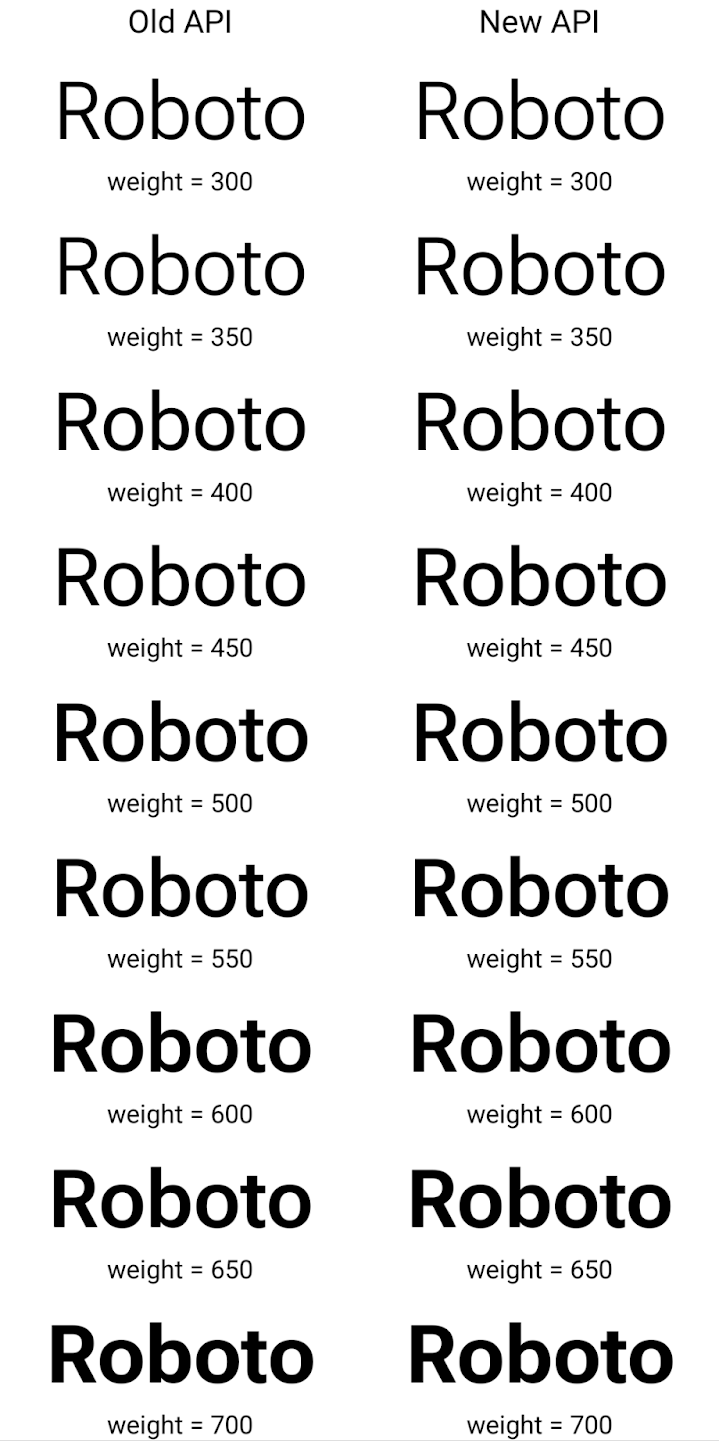
Trong ví dụ này, Typeface được tạo bằng API cũ không có khả năng tạo độ đậm phông chữ chính xác cho các thực thể Font 350, 450, 550 và 650, vì vậy, trình kết xuất sẽ quay lại độ đậm gần nhất. Vì vậy, trong trường hợp này, 300 được kết xuất thay vì 350, 400 được kết xuất thay vì 450, v.v. Ngược lại, Typeface được tạo bằng các API mới sẽ tự động tạo
thực thể Font cho một trọng số nhất định, do đó trọng số chính xác được hiển thị là 350,
450, 550 và 650.
Chế độ kiểm soát chi tiết dấu ngắt dòng
Starting in Android 15, a TextView and the underlying
line breaker can preserve the given portion of text in the same line to improve
readability. You can take advantage of this line break customization by using
the <nobreak> tag in string resources or
createNoBreakSpan. Similarly, you can preserve words from
hyphenation by using the <nohyphen> tag or
createNoHyphenationSpan.
For example, the following string resource doesn't include a line break, and renders with the text "Pixel 8 Pro." breaking in an undesirable place:
<resources>
<string name="pixel8pro">The power and brains behind Pixel 8 Pro.</string>
</resources>
In contrast, this string resource includes the <nobreak> tag, which wraps the
phrase "Pixel 8 Pro." and prevents line breaks:
<resources>
<string name="pixel8pro">The power and brains behind <nobreak>Pixel 8 Pro.</nobreak></string>
</resources>
The difference in how these strings are rendered is shown in the following images:
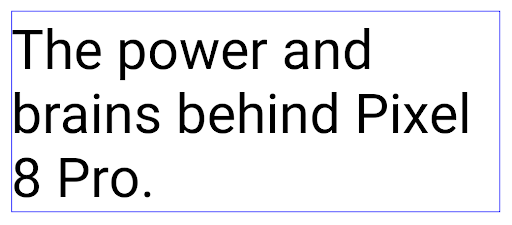
<nobreak> tag.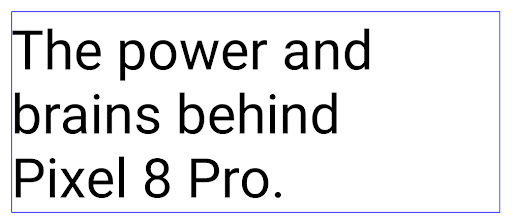
<nobreak> tag.Lưu trữ ứng dụng
Android and Google Play announced support for app archiving last year, allowing users to free up space by partially removing infrequently used apps from the device that were published using Android App Bundle on Google Play. Android 15 includes OS level support for app archiving and unarchiving, making it easier for all app stores to implement it.
Apps with the REQUEST_DELETE_PACKAGES permission can call the
PackageInstaller requestArchive method to request archiving an
installed app package, which removes the APK and any cached files, but persists
user data. Archived apps are returned as displayable apps through the
LauncherApps APIs; users will see a UI treatment to highlight that those
apps are archived. If a user taps on an archived app, the responsible installer
will get a request to unarchive it, and the restoration process can be
monitored by the ACTION_PACKAGE_ADDED broadcast.
Bật chế độ 16 KB trên thiết bị bằng cách sử dụng tuỳ chọn cho nhà phát triển
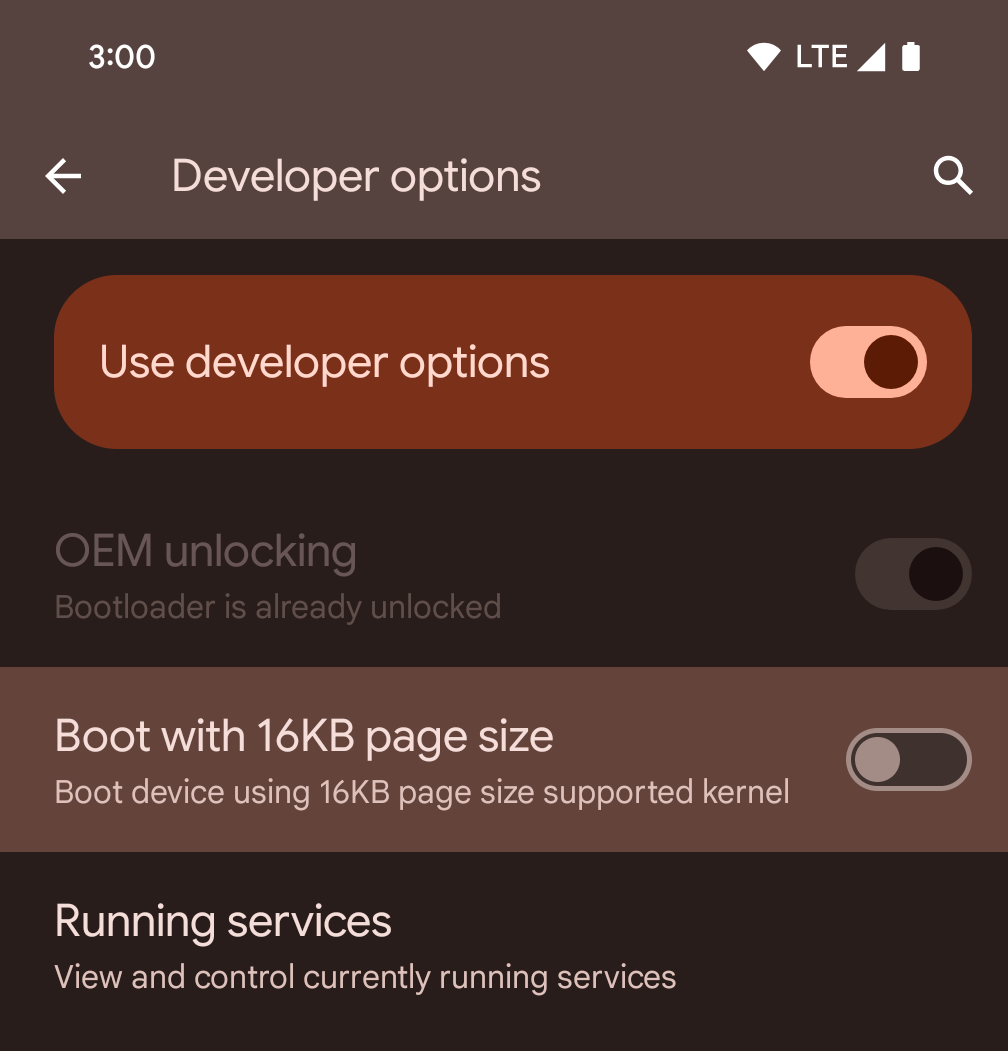
Bật/tắt lựa chọn cho nhà phát triển Khởi động với kích thước trang 16 KB để khởi động thiết bị ở chế độ 16 KB.
Kể từ Android 15 QPR1, bạn có thể sử dụng tuỳ chọn dành cho nhà phát triển có trên một số thiết bị để khởi động thiết bị ở chế độ 16 KB và thực hiện kiểm thử trên thiết bị. Trước khi sử dụng tuỳ chọn cho nhà phát triển, hãy chuyển đến phần Cài đặt > Hệ thống > Bản cập nhật phần mềm rồi áp dụng mọi bản cập nhật hiện có.
Tuỳ chọn cho nhà phát triển này có trên các thiết bị sau:
Pixel 8 và Pixel 8 Pro (chạy Android 15 QPR1 trở lên)
Pixel 8a (chạy Android 15 QPR1 trở lên)
Pixel 9, 9 Pro và 9 Pro XL (chạy Android 15 QPR2 Beta 2 trở lên)
Đồ hoạ
Android 15 mang đến những điểm cải tiến mới nhất về đồ hoạ, bao gồm cả ANGLE và các điểm bổ sung cho hệ thống đồ hoạ Canvas.
Hiện đại hoá quyền truy cập vào GPU của Android

Android hardware has evolved quite a bit from the early days where the core OS would run on a single CPU and GPUs were accessed using APIs based on fixed-function pipelines. The Vulkan® graphics API has been available in the NDK since Android 7.0 (API level 24) with a lower-level abstraction that better reflects modern GPU hardware, scales better to support multiple CPU cores, and offers reduced CPU driver overhead — leading to improved app performance. Vulkan is supported by all modern game engines.
Vulkan is Android's preferred interface to the GPU. Therefore, Android 15 includes ANGLE as an optional layer for running OpenGL® ES on top of Vulkan. Moving to ANGLE will standardize the Android OpenGL implementation for improved compatibility, and, in some cases, improved performance. You can test out your OpenGL ES app stability and performance with ANGLE by enabling the developer option in Settings -> System -> Developer Options -> Experimental: Enable ANGLE on Android 15.
The Android ANGLE on Vulkan roadmap
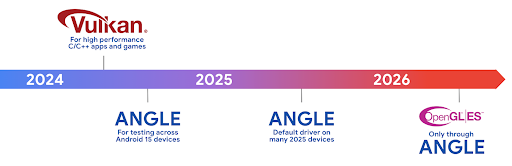
As part of streamlining our GPU stack, going forward we will be shipping ANGLE as the GL system driver on more new devices, with the future expectation that OpenGL/ES will be only available through ANGLE. That being said, we plan to continue support for OpenGL ES on all devices.
Recommended next steps
Use the developer options to select the ANGLE driver for OpenGL ES and test your app. For new projects, we strongly encourage using Vulkan for C/C++.
Những điểm cải tiến cho Canvas
Android 15 continues our modernization of Android's Canvas graphics system with additional capabilities:
Matrix44provides a 4x4 matrix for transforming coordinates that should be used when you want to manipulate the canvas in 3D.clipShaderintersects the current clip with the specified shader, whileclipOutShadersets the clip to the difference of the current clip and the shader, each treating the shader as an alpha mask. This supports the drawing of complex shapes efficiently.
Hiệu suất và pin
Android tiếp tục tập trung vào việc giúp bạn cải thiện hiệu suất và chất lượng của ứng dụng. Android 15 giới thiệu các API giúp thực hiện các tác vụ trong ứng dụng của bạn hiệu quả hơn, tối ưu hoá hiệu suất ứng dụng và thu thập thông tin chi tiết về ứng dụng của bạn.
Để biết các phương pháp hay nhất giúp tiết kiệm pin, gỡ lỗi mức sử dụng mạng và điện năng, cũng như thông tin chi tiết về cách chúng tôi cải thiện hiệu suất pin của hoạt động ở chế độ nền trong Android 15 và các phiên bản Android gần đây, hãy xem bài nói chuyện Cải thiện hiệu suất pin của hoạt động ở chế độ nền trên Android trong Google I/O.
ApplicationStartInfo API
Trong các phiên bản Android trước, việc khởi động ứng dụng có phần bí ẩn. Khó xác định trong ứng dụng của bạn liệu ứng dụng đó có bắt đầu từ trạng thái nguội, ấm hay nóng hay không. Bạn cũng khó biết ứng dụng của mình đã mất bao lâu trong các giai đoạn khởi chạy: phân nhánh quy trình, gọi onCreate, vẽ khung đầu tiên, v.v. Khi lớp Application được tạo bản sao, bạn không có cách nào để biết liệu ứng dụng có bắt đầu từ một thông báo truyền tin, nhà cung cấp nội dung, công việc, bản sao lưu, khởi động hoàn tất, chuông báo hay Activity hay không.
API ApplicationStartInfo trên Android 15 cung cấp tất cả những tính năng này và nhiều tính năng khác. Bạn thậm chí có thể chọn thêm dấu thời gian của riêng mình vào quy trình để thu thập dữ liệu thời gian ở một nơi. Ngoài việc thu thập các chỉ số, bạn có thể sử dụng ApplicationStartInfo để giúp trực tiếp tối ưu hoá quá trình khởi động ứng dụng; ví dụ: bạn có thể loại bỏ việc tạo bản sao tốn kém của các thư viện liên quan đến giao diện người dùng trong lớp Application khi ứng dụng khởi động do một thông báo truyền tin.
Thông tin chi tiết về kích thước ứng dụng
Kể từ Android 8.0 (API cấp 26), Android đã đưa API StorageStats.getAppBytes vào để tóm tắt kích thước đã cài đặt của một ứng dụng dưới dạng một số byte duy nhất, là tổng kích thước APK, kích thước của các tệp được trích xuất từ APK và các tệp được tạo trên thiết bị, chẳng hạn như mã được biên dịch trước (AOT). Con số này không phản ánh rõ ràng cách ứng dụng của bạn đang sử dụng bộ nhớ.
Android 15 bổ sung API StorageStats.getAppBytesByDataType([type]), cho phép bạn nắm được thông tin chi tiết về cách ứng dụng sử dụng tất cả không gian đó, bao gồm cả các phần phân tách tệp APK, mã liên quan đến AOT và tăng tốc, siêu dữ liệu dex, thư viện và hồ sơ được hướng dẫn.
Lập hồ sơ do ứng dụng quản lý
Android 15 bao gồm lớp ProfilingManager, cho phép bạn thu thập thông tin phân tích tài nguyên từ trong ứng dụng, chẳng hạn như tệp báo lỗi, hồ sơ vùng nhớ khối xếp, lấy mẫu ngăn xếp, v.v. Mã này cung cấp lệnh gọi lại cho ứng dụng kèm theo thẻ đã cung cấp để xác định tệp đầu ra. Tệp này được phân phối đến thư mục tệp của ứng dụng. API này giới hạn tốc độ để giảm thiểu tác động đến hiệu suất.
Để đơn giản hoá việc tạo các yêu cầu phân tích tài nguyên trong ứng dụng, bạn nên sử dụng API AndroidX Profiling tương ứng, có trong Core 1.15.0-rc01 trở lên.
Cải thiện cơ sở dữ liệu SQLite
Android 15 giới thiệu các API SQLite hiển thị các tính năng nâng cao từ công cụ SQLite cơ bản nhắm đến các vấn đề hiệu suất cụ thể có thể xuất hiện trong ứng dụng. Các API này đi kèm với bản cập nhật SQLite cho phiên bản 3.44.3.
Nhà phát triển nên tham khảo các phương pháp hay nhất về hiệu suất SQLite để khai thác tối đa cơ sở dữ liệu SQLite, đặc biệt là khi làm việc với các cơ sở dữ liệu lớn hoặc khi chạy các truy vấn nhạy cảm với độ trễ.
- Giao dịch bị hoãn chỉ có thể đọc: khi thực hiện các giao dịch có
chỉ đọc (không bao gồm câu lệnh ghi), hãy sử dụng
beginTransactionReadOnly()vàbeginTransactionWithListenerReadOnly(SQLiteTransactionListener)để phát hành giao dịchDEFERREDchỉ đọc. Các giao dịch như vậy có thể chạy đồng thời với nhau và nếu cơ sở dữ liệu ở chế độ WAL, chúng có thể chạy đồng thời với các giao dịchIMMEDIATEhoặcEXCLUSIVE. - Số lượng hàng và mã nhận dạng: Các API được thêm vào để truy xuất số lượng hàng đã thay đổi
hàng hoặc mã hàng được chèn gần đây nhất mà không tạo thêm truy vấn.
getLastChangedRowCount()trả về số lượng hàng được chèn, cập nhật hoặc xoá bởi câu lệnh SQL gần đây nhất trong giao dịch hiện tại, trong khigetTotalChangedRowCount()sẽ trả về số lượng trên kết nối hiện tại.getLastInsertRowId()trả vềrowidcủa hàng cuối cùng cần chèn vào kết nối hiện tại. - Câu lệnh thô: phát hành một câu lệnh SQlite thô, bỏ qua các trình bao bọc thuận tiện và mọi chi phí xử lý bổ sung mà chúng có thể phát sinh.
Bản cập nhật Khung hiệu suất động Android
Android 15 tiếp tục đầu tư vào Khung hiệu suất động Android (ADPF), một tập hợp API cho phép các trò chơi và ứng dụng cần nhiều hiệu suất tương tác trực tiếp hơn với hệ thống nguồn điện và nhiệt của thiết bị Android. Trên các thiết bị được hỗ trợ, Android 15 bổ sung các tính năng của ADPF:
- Chế độ tiết kiệm điện năng cho các phiên gợi ý để cho biết rằng các luồng liên kết của chúng nên ưu tiên tiết kiệm điện năng hơn là hiệu suất, rất phù hợp với khối lượng công việc trong nền chạy trong thời gian dài.
- Bạn có thể báo cáo cả thời lượng công việc của GPU và CPU trong các phiên gợi ý, cho phép hệ thống điều chỉnh tần suất CPU và GPU cùng nhau để đáp ứng tốt nhất nhu cầu về khối lượng công việc.
- Ngưỡng khoảng nhiệt để diễn giải trạng thái điều tiết nhiệt có thể xảy ra dựa trên dự đoán khoảng nhiệt.
Để tìm hiểu thêm về cách sử dụng ADPF trong ứng dụng và trò chơi, hãy truy cập vào tài liệu.
Quyền riêng tư
Android 15 có nhiều tính năng giúp nhà phát triển ứng dụng bảo vệ quyền riêng tư của người dùng.
Phát hiện bản ghi màn hình
Android 15 adds support for apps to detect that they are being recorded. A callback is invoked whenever the app transitions between being visible or invisible within a screen recording. An app is considered visible if activities owned by the registering process's UID are being recorded. This way, if your app is performing a sensitive operation, you can inform the user that they're being recorded.
val mCallback = Consumer<Int> { state ->
if (state == SCREEN_RECORDING_STATE_VISIBLE) {
// We're being recorded
} else {
// We're not being recorded
}
}
override fun onStart() {
super.onStart()
val initialState =
windowManager.addScreenRecordingCallback(mainExecutor, mCallback)
mCallback.accept(initialState)
}
override fun onStop() {
super.onStop()
windowManager.removeScreenRecordingCallback(mCallback)
}
Mở rộng các chức năng của IntentFilter
Android 15 tích hợp tính năng hỗ trợ độ phân giải Intent chính xác hơn thông qua UriRelativeFilterGroup. Tính năng này chứa một tập hợp các đối tượng UriRelativeFilter tạo thành một tập hợp các quy tắc so khớp Intent mà mỗi quy tắc phải được đáp ứng, bao gồm cả các tham số truy vấn URL, phân đoạn URL và các quy tắc chặn hoặc loại trừ.
Bạn có thể xác định các quy tắc này trong tệp XML AndroidManifest bằng thẻ <uri-relative-filter-group>. Thẻ này có thể bao gồm thẻ android:allow (không bắt buộc). Các thẻ này có thể chứa thẻ <data> sử dụng các thuộc tính thẻ dữ liệu hiện có cũng như thuộc tính android:query và android:fragment.
Sau đây là ví dụ về cú pháp AndroidManifest:
<intent-filter android:autoVerify="true">
<action android:name="android.intent.action.VIEW" />
<category android:name="android.intent.category.BROWSABLE" />
<category android:name="android.intent.category.DEFAULT" />
<data android:scheme="http" />
<data android:scheme="https" />
<data android:host="astore.com" />
<uri-relative-filter-group>
<data android:pathPrefix="/auth" />
<data android:query="region=na" />
</uri-relative-filter-group>
<uri-relative-filter-group android:allow="false">
<data android:pathPrefix="/auth" />
<data android:query="mobileoptout=true" />
</uri-relative-filter-group>
<uri-relative-filter-group android:allow="false">
<data android:pathPrefix="/auth" />
<data android:fragmentPrefix="faq" />
</uri-relative-filter-group>
</intent-filter>
Không gian riêng tư
Private space lets users create a separate space on their device where they can keep sensitive apps away from prying eyes, under an additional layer of authentication. The private space uses a separate user profile. The user can choose to use the device lock or a separate lock factor for the private space.
Apps in the private space show up in a separate container in the launcher, and are hidden from the recents view, notifications, settings, and from other apps when the private space is locked. User-generated and downloaded content (such as media or files) and accounts are separated between the private space and the main space. The system sharesheet and the photo picker can be used to give apps access to content across spaces when the private space is unlocked.
Users can't move existing apps and their data into the private space. Instead, users select an install option in the private space to install an app using whichever app store they prefer. Apps in the private space are installed as separate copies from any apps in the main space (new copies of the same app).
When a user locks the private space, the profile is stopped. While the profile is stopped, apps in the private space are no longer active and can't perform foreground or background activities, including showing notifications.
We recommend that you test your app with private space to make sure your app works as expected, especially if your app falls into one of the following categories:
- Apps with logic for work profiles that assumes that any installed copies of their app that aren't in the main profile are in the work profile.
- Medical apps
- Launcher apps
- App store apps
Truy vấn lựa chọn gần đây nhất của người dùng đối với quyền truy cập vào ảnh đã chọn
Apps can now highlight only the most-recently-selected photos and videos when
partial access to media permissions is granted. This feature can improve
the user experience for apps that frequently request access to photos and
videos. To use this feature in your app, enable the
QUERY_ARG_LATEST_SELECTION_ONLY argument when querying MediaStore
through ContentResolver.
Kotlin
val externalContentUri = MediaStore.Files.getContentUri("external") val mediaColumns = arrayOf( FileColumns._ID, FileColumns.DISPLAY_NAME, FileColumns.MIME_TYPE, ) val queryArgs = bundleOf( // Return only items from the last selection (selected photos access) QUERY_ARG_LATEST_SELECTION_ONLY to true, // Sort returned items chronologically based on when they were added to the device's storage QUERY_ARG_SQL_SORT_ORDER to "${FileColumns.DATE_ADDED} DESC", QUERY_ARG_SQL_SELECTION to "${FileColumns.MEDIA_TYPE} = ? OR ${FileColumns.MEDIA_TYPE} = ?", QUERY_ARG_SQL_SELECTION_ARGS to arrayOf( FileColumns.MEDIA_TYPE_IMAGE.toString(), FileColumns.MEDIA_TYPE_VIDEO.toString() ) )
Java
Uri externalContentUri = MediaStore.Files.getContentUri("external"); String[] mediaColumns = { FileColumns._ID, FileColumns.DISPLAY_NAME, FileColumns.MIME_TYPE }; Bundle queryArgs = new Bundle(); queryArgs.putBoolean(MediaStore.QUERY_ARG_LATEST_SELECTION_ONLY, true); queryArgs.putString(MediaStore.QUERY_ARG_SQL_SORT_ORDER, FileColumns.DATE_ADDED + " DESC"); queryArgs.putString(MediaStore.QUERY_ARG_SQL_SELECTION, FileColumns.MEDIA_TYPE + " = ? OR " + FileColumns.MEDIA_TYPE + " = ?"); queryArgs.putStringArray(MediaStore.QUERY_ARG_SQL_SELECTION_ARGS, new String[] { String.valueOf(FileColumns.MEDIA_TYPE_IMAGE), String.valueOf(FileColumns.MEDIA_TYPE_VIDEO) });
Hộp cát về quyền riêng tư trên Android
Android 15 bao gồm các tiện ích Dịch vụ quảng cáo Android mới nhất, tích hợp phiên bản mới nhất của Hộp cát về quyền riêng tư trên Android. Việc bổ sung này là một phần trong nỗ lực phát triển các công nghệ giúp cải thiện quyền riêng tư của người dùng và mang lại trải nghiệm quảng cáo được cá nhân hoá hiệu quả cho các ứng dụng di động. Trang về hộp cát về quyền riêng tư của chúng tôi có thêm thông tin về các chương trình beta và bản dùng thử cho nhà phát triển của Hộp cát về quyền riêng tư trên Android để giúp bạn bắt đầu.
Health Connect
Android 15 tích hợp các tiện ích mới nhất Health Connect của Android, một ứng dụng bảo mật và tập trung để quản lý và chia sẻ dữ liệu sức khoẻ và thể chất do ứng dụng thu thập. Thông tin cập nhật này thêm tính năng hỗ trợ cho các loại dữ liệu khác về tính năng thể dục, dinh dưỡng, nhiệt độ trên da, kế hoạch tập luyện, v.v.
Tính năng theo dõi nhiệt độ trên da giúp người dùng lưu trữ và chia sẻ thông tin chính xác hơn dữ liệu về nhiệt độ từ thiết bị đeo hoặc thiết bị theo dõi khác.
Kế hoạch tập luyện là kế hoạch tập thể dục có cấu trúc để giúp người dùng đạt được mục tiêu về thể chất. Hỗ trợ kế hoạch tập luyện bao gồm nhiều mục tiêu về hiệu suất và hoàn thành:
- Mục tiêu hoàn thành liên quan đến lượng calo đã đốt cháy, quãng đường, thời lượng, số lần lặp lại và số bước.
- Mục tiêu về hiệu suất liên quan đến việc thực hiện nhiều lần nhất có thể (AMRAP), tốc độ, nhịp tim, công suất, tốc độ gắng sức được nhận thấy và tốc độ.
Tìm hiểu thêm về các bản cập nhật mới nhất cho Health Connect trong Android trong bài nói chuyện Tạo trải nghiệm thích ứng bằng Android Health tại Google I/O.
Chia sẻ màn hình ứng dụng
Android 15 supports app screen sharing so users can share or record just an
app window rather than the entire device screen. This feature, first enabled in
Android 14 QPR2, includes
MediaProjection callbacks that allow your app
to customize the app screen sharing experience. Note that for apps targeting
Android 14 (API level 34) or higher,
user consent is required for each
MediaProjection capture session.
Trải nghiệm người dùng và giao diện người dùng hệ thống
Android 15 mang đến cho nhà phát triển ứng dụng và người dùng nhiều quyền kiểm soát và tính linh hoạt hơn khi định cấu hình thiết bị cho phù hợp với nhu cầu của họ.
Để tìm hiểu thêm về cách sử dụng những điểm cải tiến mới nhất trong Android 15 nhằm cải thiện trải nghiệm người dùng của ứng dụng, hãy xem bài nói chuyện Cải thiện trải nghiệm người dùng trong ứng dụng Android tại Google I/O.
Bản xem trước tiện ích phong phú hơn nhờ Generated Previews API
Before Android 15, the only way to provide widget picker previews was to specify a static image or layout resource. These previews often differ significantly from the look of the actual widget when it is placed on the home screen. Also, static resources can't be created with Jetpack Glance, so a Glance developer had to screenshot their widget or create an XML layout to have a widget preview.
Android 15 adds support for generated previews. This means that app widget
providers can generate RemoteViews to use as the picker preview, instead
of a static resource.
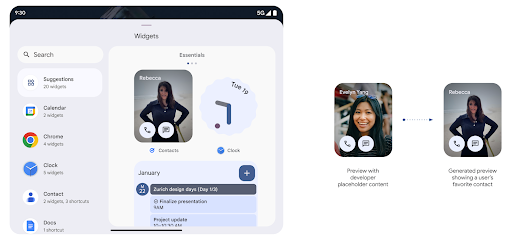
Push API
Apps can provide generated previews through a push API. Apps can provide
previews at any point in their lifecycle, and don't receive an explicit request
from the host to provide previews. Previews are persisted in AppWidgetService,
and hosts can request them on-demand. The following example loads an XML widget
layout resource and sets it as the preview:
AppWidgetManager.getInstance(appContext).setWidgetPreview(
ComponentName(
appContext,
SociaLiteAppWidgetReceiver::class.java
),
AppWidgetProviderInfo.WIDGET_CATEGORY_HOME_SCREEN,
RemoteViews("com.example", R.layout.widget_preview)
)
The expected flow is:
- At any time, the widget provider calls
setWidgetPreview. The provided previews are persisted inAppWidgetServicewith other provider info. setWidgetPreviewnotifies hosts of an updated preview through theAppWidgetHost.onProvidersChangedcallback. In response, the widget host reloads all of its provider information.- When displaying a widget preview, the host checks
AppWidgetProviderInfo.generatedPreviewCategories, and if the chosen category is available, callsAppWidgetManager.getWidgetPreviewto return the saved preview for this provider.
When to call setWidgetPreview
Because there is no callback to provide previews, apps can choose to send previews at any point when they are running. How often to update the preview depends on the widget's use case.
The following list describes the two main categories of preview use cases:
- Providers that show real data in their widget previews, such as personalized or recent information. These providers can set the preview once the user has signed in or has done initial configuration in their app. After this, they can set up a periodic task to update the previews at their chosen cadence. Examples of this type of widget could be a photo, calendar, weather or news widget.
- Providers that show static information in previews or quick-action widgets that don't display any data. These providers can set previews once, when the app first launches. Examples of this type of widget include a drive quick actions widget or chrome shortcuts widget.
Some providers might show static previews on the hub mode picker, but real information on the homescreen picker. These providers should follow the guidance for both of these use cases to set previews.
Hình trong hình
Android 15 introduces changes in Picture-in-Picture (PiP) ensuring an even smoother transition when entering into PiP mode. This will be beneficial for apps having UI elements overlaid on top of their main UI, which goes into PiP.
Developers use the onPictureInPictureModeChanged callback to define logic
that toggles the visibility of the overlaid UI elements. This callback is
triggered when the PiP enter or exit animation is completed. Beginning in
Android 15, the PictureInPictureUiState class includes another state.
With this UI state, apps targeting Android 15 (API level 35) will observe the
Activity#onPictureInPictureUiStateChanged callback being invoked with
isTransitioningToPip() as soon as the PiP animation starts. There are
many UI elements that are not relevant for the app when it is in PiP mode, for
example views or layout that include information such as suggestions, upcoming
video, ratings, and titles. When the app goes to PiP mode, use the
onPictureInPictureUiStateChanged callback to hide these UI elements. When the
app goes to full screen mode from the PiP window, use
onPictureInPictureModeChanged callback to unhide these elements, as shown in
the following examples:
override fun onPictureInPictureUiStateChanged(pipState: PictureInPictureUiState) {
if (pipState.isTransitioningToPip()) {
// Hide UI elements
}
}
override fun onPictureInPictureModeChanged(isInPictureInPictureMode: Boolean) {
if (isInPictureInPictureMode) {
// Unhide UI elements
}
}
This quick visibility toggle of irrelevant UI elements (for a PiP window) helps ensure a smoother and flicker-free PiP enter animation.
Cải thiện quy tắc Không làm phiền
AutomaticZenRule cho phép các ứng dụng tuỳ chỉnh các quy tắc Quản lý sự chú ý (Không làm phiền) và quyết định thời điểm kích hoạt hoặc huỷ kích hoạt các quy tắc đó. Android 15 cải thiện đáng kể các quy tắc này với mục tiêu cải thiện trải nghiệm người dùng. Các điểm cải tiến sau đây:
- Thêm các loại vào
AutomaticZenRule, cho phép hệ thống áp dụng các loại đặc biệt xử lý tín dụng đối với một số quy tắc. - Thêm một biểu tượng vào
AutomaticZenRule, giúp cải thiện các chế độ có thể nhận ra. - Thêm một chuỗi
triggerDescriptionvàoAutomaticZenRuleđể mô tả các điều kiện mà quy tắc sẽ bắt đầu hoạt động cho người dùng. - Thêm
ZenDeviceEffectsvàoAutomaticZenRule, cho phép các quy tắc kích hoạt những tính năng như hiển thị thang màu xám, chế độ ban đêm hoặc giảm độ sáng hình nền.
Đặt VibrationEffect cho các kênh thông báo
Android 15 hỗ trợ chế độ rung mạnh cho các thông báo đến bằng cách
kênh của bạn bằng NotificationChannel.setVibrationEffect, vì vậy
người dùng có thể phân biệt giữa các loại thông báo khác nhau mà không cần
phải xem thiết bị của mình.
Khối nội dung trên thanh trạng thái của tính năng chiếu nội dung nghe nhìn và tính năng tự động dừng
Tính năng chiếu nội dung nghe nhìn có thể tiết lộ thông tin riêng tư của người dùng. Một khối thanh trạng thái mới, nổi bật giúp người dùng biết được mọi hoạt động chiếu màn hình đang diễn ra. Người dùng có thể nhấn vào khối này để dừng truyền, chia sẻ hoặc ghi màn hình. Ngoài ra, để mang lại trải nghiệm người dùng trực quan hơn, mọi hoạt động chiếu màn hình đang diễn ra hiện sẽ tự động dừng khi màn hình thiết bị bị khoá.
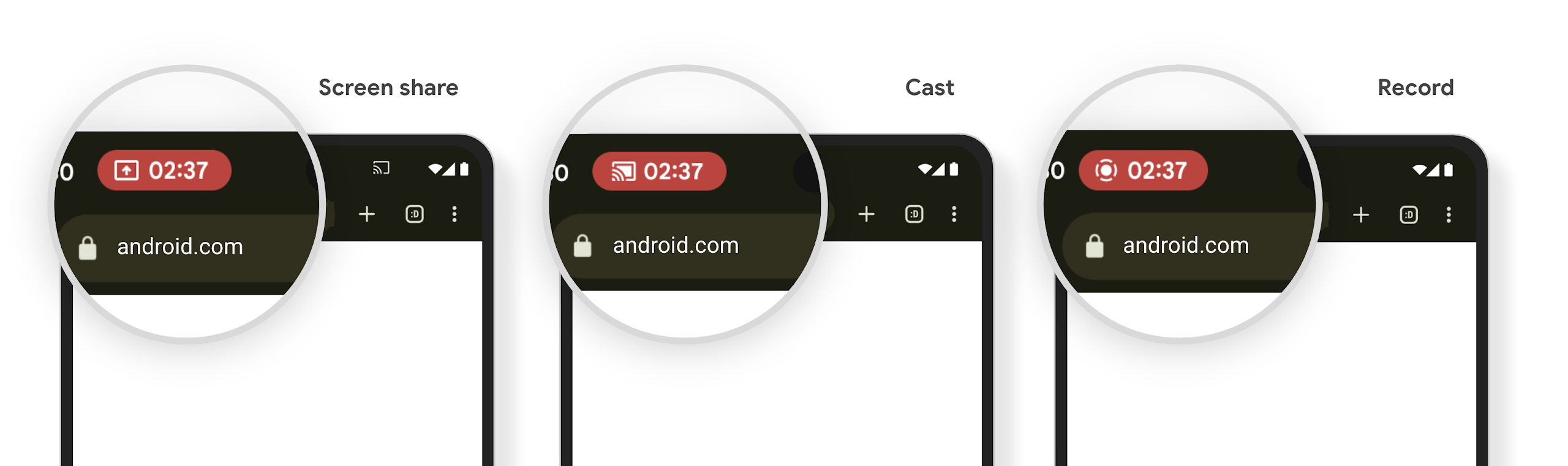
Màn hình lớn và kiểu dáng
Android 15 hỗ trợ các ứng dụng của bạn khai thác tối đa các kiểu dáng của Android, bao gồm cả màn hình lớn, thiết bị có thể lật và thiết bị có thể gập lại.
Cải thiện khả năng đa nhiệm trên màn hình lớn
Android 15 mang đến cho người dùng nhiều cách tốt hơn để làm nhiều việc cùng lúc trên các thiết bị có màn hình lớn. Để Ví dụ: người dùng có thể lưu các kiểu kết hợp ứng dụng mà họ yêu thích ở chế độ chia đôi màn hình để hãy truy cập và ghim thanh tác vụ trên màn hình để chuyển đổi nhanh giữa các ứng dụng. Điều này có nghĩa là việc đảm bảo ứng dụng của bạn có khả năng thích ứng là quan trọng hơn bao giờ hết.
Google I/O có các phiên về chủ đề Xây dựng Android thích ứng ứng dụng và Xây dựng giao diện người dùng bằng Material 3 thư viện thích ứng có thể hữu ích, và tài liệu của chúng tôi có nhiều tài liệu hơn để giúp bạn Thiết kế cho màn hình.
Hỗ trợ màn hình ngoài
Ứng dụng của bạn có thể khai báo một thuộc tính mà Android 15 sử dụng để cho phép Application hoặc Activity hiển thị trên màn hình nhỏ của các thiết bị có thể gập lại được hỗ trợ. Những màn hình này quá nhỏ để được coi là mục tiêu tương thích để chạy ứng dụng Android, nhưng ứng dụng của bạn có thể chọn hỗ trợ các màn hình này, giúp ứng dụng của bạn có mặt ở nhiều nơi hơn.
Khả năng kết nối
Android 15 cập nhật nền tảng để ứng dụng của bạn có thể sử dụng những tiến bộ mới nhất về công nghệ không dây và giao tiếp.
Hỗ trợ vệ tinh
Android 15 tiếp tục mở rộng khả năng hỗ trợ nền tảng cho khả năng kết nối vệ tinh và bao gồm một số thành phần trên giao diện người dùng để đảm bảo trải nghiệm người dùng nhất quán trên bối cảnh kết nối vệ tinh.
Các ứng dụng có thể dùng ServiceState.isUsingNonTerrestrialNetwork() để
phát hiện thời điểm thiết bị được kết nối với vệ tinh, giúp thiết bị nhận biết rõ hơn về
lý do tại sao dịch vụ mạng đầy đủ có thể không khả dụng. Ngoài ra, Android 15 còn hỗ trợ các ứng dụng SMS và MMS cũng như các ứng dụng RCS được tải sẵn để sử dụng kết nối vệ tinh nhằm gửi và nhận tin nhắn.
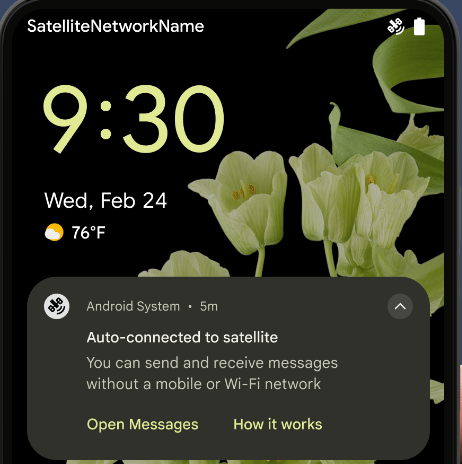
Trải nghiệm NFC mượt mà hơn
Android 15 is working to make the tap to pay experience more seamless and
reliable while continuing to support Android's robust NFC app ecosystem. On
supported devices, apps can request the NfcAdapter to enter
observe mode, where the device listens but doesn't respond to NFC
readers, sending the app's NFC service PollingFrame
objects to process. The PollingFrame objects can be used to auth
ahead of the first communication to the NFC reader, allowing for a one tap
transaction in many cases.
In addition, apps can register a filter on supported devices so they can be notified of polling loop activity, which allows for smooth operation with multiple NFC-aware applications.
Vai trò trong Wallet
Android 15 introduces a Wallet role that allows tighter integration with the user's preferred wallet app. This role replaces the NFC default contactless payment setting. Users can manage the Wallet role holder by navigating to Settings > Apps > Default Apps.
The Wallet role is used when routing NFC taps for AIDs registered in the payment category. Taps always go to the Wallet role holder unless another app that is registered for the same AID is running in the foreground.
This role is also used to determine where the Wallet Quick Access tile should go when activated. When the role is set to "None", the Quick Access tile isn't available and payment category NFC taps are only delivered to the foreground app.
Bảo mật
Android 15 giúp bạn tăng cường khả năng bảo mật của ứng dụng, bảo vệ dữ liệu của ứng dụng và mang đến cho người dùng sự minh bạch cũng như quyền kiểm soát đối với dữ liệu của họ. Xem bài nói chuyện Bảo vệ tính bảo mật của người dùng trên Android tại Google I/O để biết thêm về những việc chúng tôi đang làm nhằm cải thiện các biện pháp bảo vệ người dùng và bảo vệ ứng dụng của bạn trước các mối đe doạ mới.
Tích hợp Trình quản lý thông tin xác thực với tính năng tự động điền
Starting with Android 15, developers can link specific views like username or password fields with Credential Manager requests, making it easier to provide a tailored user experience during the sign-in process. When the user focuses on one of these views, a corresponding request is sent to Credential Manager. The resulting credentials are aggregated across providers and displayed in autofill fallback UIs, such as inline suggestions or drop-down suggestions. The Jetpack androidx.credentials library is the preferred endpoint for developers to use and will soon be available to further enhance this feature in Android 15 and higher.
Tích hợp tính năng đăng ký và đăng nhập bằng một lần nhấn với lời nhắc sinh trắc học
Trình quản lý thông tin xác thực tích hợp lời nhắc sinh trắc học vào quy trình tạo thông tin xác thực và đăng nhập, giúp các nhà cung cấp không cần phải quản lý lời nhắc sinh trắc học. Do đó, trình cung cấp thông tin xác thực chỉ cần tập trung vào kết quả của quy trình tạo và nhận, được tăng cường bằng kết quả của quy trình sinh trắc học. Quy trình đơn giản này giúp tạo và truy xuất thông tin xác thực hiệu quả và đơn giản hơn.
Quản lý khoá để mã hoá hai đầu
We are introducing the E2eeContactKeysManager in Android 15, which
facilitates end-to-end encryption (E2EE) in your Android apps by providing an
OS-level API for the storage of cryptographic public keys.
The E2eeContactKeysManager is designed to integrate with the platform
contacts app to give users a centralized way to manage and verify their
contacts' public keys.
Kiểm tra quyền đối với URI nội dung
Android 15 giới thiệu một bộ API thực hiện việc kiểm tra quyền trên URI nội dung:
Context.checkContentUriPermissionFull: Thao tác này thực hiện một quy trình kiểm tra quyền đầy đủ đối với URI nội dung.- Thuộc tính tệp kê khai
ActivityrequireContentUriPermissionFromCaller: Thuộc tính này thực thi các quyền đã chỉ định trên URI nội dung được cung cấp khi khởi chạy hoạt động. - Lớp
ComponentCallercho phương thức gọiActivity: Lớp này đại diện cho ứng dụng đã khởi chạy hoạt động.
Hỗ trợ tiếp cận
Android 15 bổ sung các tính năng giúp cải thiện khả năng hỗ trợ tiếp cận cho người dùng.
Chữ nổi tốt hơn
In Android 15, we've made it possible for TalkBack to support Braille displays that are using the HID standard over both USB and secure Bluetooth.
This standard, much like the one used by mice and keyboards, will help Android support a wider range of Braille displays over time.
Quốc tế hoá
Android 15 bổ sung các tính năng và chức năng bổ trợ cho trải nghiệm người dùng khi thiết bị được dùng bằng nhiều ngôn ngữ.
Phông chữ biến đổi CJK
Starting with Android 15, the font file for Chinese, Japanese, and Korean (CJK) languages, NotoSansCJK, is now a variable font. Variable fonts open up possibilities for creative typography in CJK languages. Designers can explore a broader range of styles and create visually striking layouts that were previously difficult or impossible to achieve.
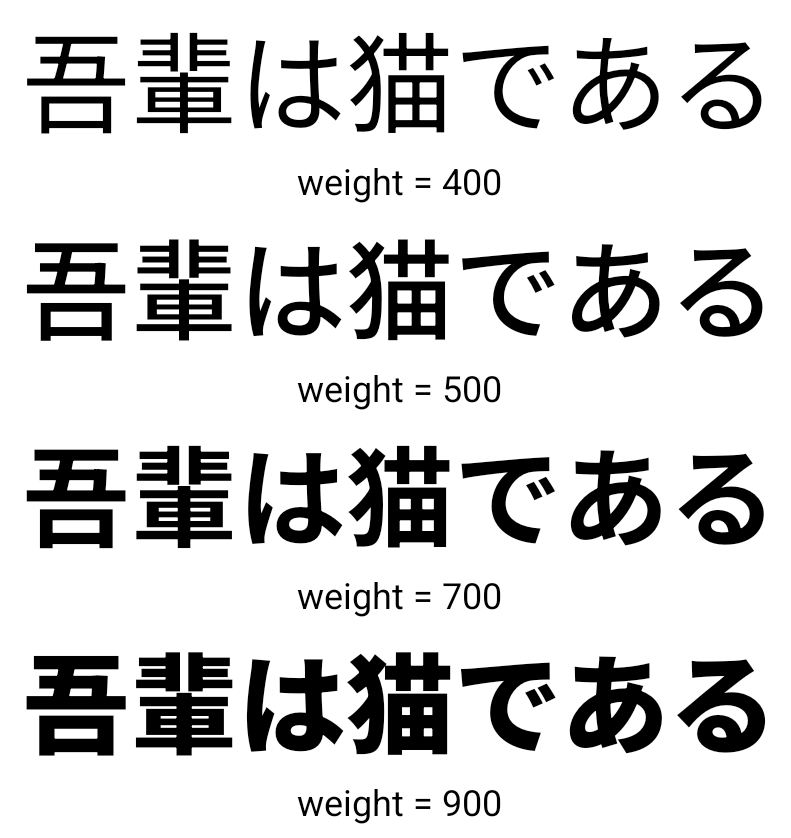
Căn chỉnh giữa các ký tự
Starting with Android 15, text can be justified utilizing letter spacing by
using JUSTIFICATION_MODE_INTER_CHARACTER. Inter-word justification was
first introduced in Android 8.0 (API level 26), and inter-character
justification provides similar capabilities for languages that use the
whitespace character for segmentation, such as Chinese, Japanese, and others.

JUSTIFICATION_MODE_NONE.
JUSTIFICATION_MODE_NONE.
JUSTIFICATION_MODE_INTER_WORD.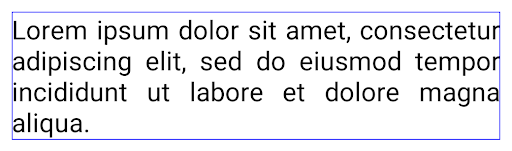
JUSTIFICATION_MODE_INTER_WORD.
JUSTIFICATION_MODE_INTER_CHARACTER.
JUSTIFICATION_MODE_INTER_CHARACTER.Cấu hình ngắt dòng tự động
Android started supporting phrase-based line breaks for Japanese and Korean in
Android 13 (API level 33). However, while phrase-based line breaks improve the
readability of short lines of text, they don't work well for long lines of text.
In Android 15, apps can apply phrase-based line breaks only for short lines
of text, using the LINE_BREAK_WORD_STYLE_AUTO
option. This option selects the best word style option for the text.
For short lines of text, phrase-based line breaks are used, functioning the same
as LINE_BREAK_WORD_STYLE_PHRASE, as shown in the
following image:

LINE_BREAK_WORD_STYLE_AUTO
applies phrase-based line breaks to improve the readability of the text.
This is the same as applying
LINE_BREAK_WORD_STYLE_PHRASE.For longer lines of text, LINE_BREAK_WORD_STYLE_AUTO uses a no
line-break word style, functioning the same as
LINE_BREAK_WORD_STYLE_NONE, as shown in the
following image:

LINE_BREAK_WORD_STYLE_AUTO
applies no line-break word style to improve the readability of the text.
This is the same as applying
LINE_BREAK_WORD_STYLE_NONE.Phông chữ Hentaigana bổ sung của Nhật Bản
In Android 15, a font file for old Japanese Hiragana (known as Hentaigana) is bundled by default. The unique shapes of Hentaigana characters can add a distinctive flair to artwork or design while also helping to preserve accurate transmission and understanding of ancient Japanese documents.
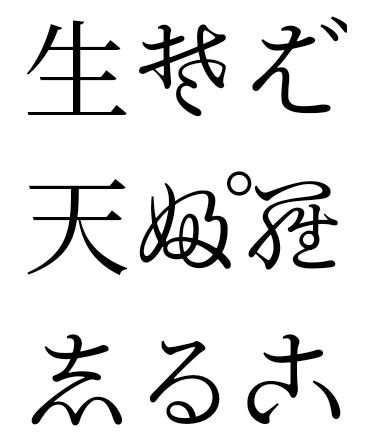
VideoLAN cone Copyright (c) 1996-2010 VideoLAN. This logo or a modified version may be used or modified by anyone to refer to the VideoLAN project or any product developed by the VideoLAN team, but does not indicate endorsement by the project.
Vulkan and the Vulkan logo are registered trademarks of the Khronos Group Inc.
OpenGL is a registered trademark and the OpenGL ES logo is a trademark of Hewlett Packard Enterprise used by permission by Khronos.

