Assim como nas versões anteriores, o Android 15 inclui mudanças de comportamento que podem afetar seu app. As mudanças de comportamento a seguir se aplicam exclusivamente a apps destinados ao Android 15 ou versões mais recentes. Caso seu app seja direcionado ao Android 15 ou a versões mais recentes, faça modificações para oferecer suporte a esses comportamentos de forma adequada, quando aplicável.
Consulte também a lista de mudanças de comportamento que afetam todos os apps
executados no Android 15, independente da targetSdkVersion do seu app.
Principal recurso
O Android 15 modifica ou expande vários recursos principais do sistema Android.
Mudanças nos serviços em primeiro plano
We are making the following changes to foreground services with Android 15.
- Data sync foreground service timeout behavior
- New media processing foreground service type
- Restrictions on
BOOT_COMPLETEDbroadcast receivers launching foreground services - Restrictions on starting foreground services while an app holds the
SYSTEM_ALERT_WINDOWpermission
Data sync foreground service timeout behavior
O Android 15 introduz um novo comportamento de tempo limite no dataSync para apps destinados
ao Android 15 (nível 35 da API) ou versões mais recentes. Esse comportamento também se aplica ao novo
tipo de serviço em primeiro plano mediaProcessing.
O sistema permite que os serviços dataSync de um app sejam executados por um total de 6 horas
em um período de 24 horas. Depois disso, o sistema chama o método
Service.onTimeout(int, int) do serviço em execução (introduzido no Android
15). No momento, o serviço tem alguns segundos para chamar
Service.stopSelf(). Quando Service.onTimeout() é chamado, o
serviço não é mais considerado um serviço em primeiro plano. Se o serviço não
chamar Service.stopSelf(), o sistema vai gerar uma exceção interna. A
exceção é registrada no Logcat com a seguinte mensagem:
Fatal Exception: android.app.RemoteServiceException: "A foreground service of
type dataSync did not stop within its timeout: [component name]"
Para evitar problemas com essa mudança de comportamento, faça uma ou mais das seguintes ações:
- Faça com que o serviço implemente o novo método
Service.onTimeout(int, int). Quando o app receber o callback, chamestopSelf()em alguns segundos. Se você não parar o app imediatamente, o sistema vai gerar uma falha. - Os serviços
dataSyncdo app não podem ser executados por mais de 6 horas em um período de 24 horas (a menos que o usuário interaja com o app, redefinindo o timer). - Só inicie serviços em primeiro plano
dataSynccomo resultado da interação direta do usuário. Como o app está em primeiro plano quando o serviço é iniciado, ele tem seis horas completas após o app ir para o segundo plano. - Em vez de usar um serviço em primeiro plano
dataSync, use uma API alternativa.
Se os serviços em primeiro plano dataSync do app tiverem sido executados por seis horas nas últimas
24 horas, não será possível iniciar outro serviço em primeiro plano dataSync a menos que o usuário
tenha trazido o app para o primeiro plano, o que redefine o timer. Se você tentar
iniciar outro serviço em primeiro plano dataSync, o sistema vai gerar
ForegroundServiceStartNotAllowedException
com uma mensagem de erro como "O limite de tempo já foi esgotado para o tipo de serviço em primeiro plano
dataSync".
Teste
Para testar o comportamento do app, ative os timeouts de sincronização de dados mesmo que o app
não esteja segmentado para o Android 15, desde que esteja sendo executado em um dispositivo
Android 15. Para ativar os tempos limite, execute o comando adb:
adb shell am compat enable FGS_INTRODUCE_TIME_LIMITS your-package-name
Você também pode ajustar o período de tempo limite para facilitar o teste do comportamento
do app quando o limite for atingido. Para definir um novo período de tempo limite, execute o
seguinte comando adb:
adb shell device_config put activity_manager data_sync_fgs_timeout_duration duration-in-milliseconds
New media processing foreground service type
Android 15 introduces a new foreground service type, mediaProcessing. This
service type is appropriate for operations like transcoding media files. For
example, a media app might download an audio file and need to convert it to a
different format before playing it. You can use a mediaProcessing foreground
service to make sure the conversion continues even while the app is in the
background.
The system permits an app's mediaProcessing services to run for a total of 6
hours in a 24-hour period, after which the system calls the running service's
Service.onTimeout(int, int) method (introduced in Android
15). At this time, the service has a few seconds to call
Service.stopSelf(). If the service does not
call Service.stopSelf(), the system throws an internal exception. The
exception is logged in Logcat with the following message:
Fatal Exception: android.app.RemoteServiceException: "A foreground service of
type mediaProcessing did not stop within its timeout: [component name]"
To avoid having the exception, you can do one of the following:
- Have your service implement the new
Service.onTimeout(int, int)method. When your app receives the callback, make sure to callstopSelf()within a few seconds. (If you don't stop the app right away, the system generates a failure.) - Make sure your app's
mediaProcessingservices don't run for more than a total of 6 hours in any 24-hour period (unless the user interacts with the app, resetting the timer). - Only start
mediaProcessingforeground services as a result of direct user interaction; since your app is in the foreground when the service starts, your service has the full six hours after the app goes to the background. - Instead of using a
mediaProcessingforeground service, use an alternative API, like WorkManager.
If your app's mediaProcessing foreground services have run for 6 hours in the
last 24, you cannot start another mediaProcessing foreground service unless
the user has brought your app to the foreground (which resets the timer). If you
try to start another mediaProcessing foreground service, the system throws
ForegroundServiceStartNotAllowedException
with an error message like "Time limit already exhausted for foreground service
type mediaProcessing".
For more information about the mediaProcessing service type, see Changes to
foreground service types for Android 15: Media processing.
Testing
To test your app's behavior, you can enable media processing timeouts even if
your app is not targeting Android 15 (as long as the app is running on an
Android 15 device). To enable timeouts, run the following adb command:
adb shell am compat enable FGS_INTRODUCE_TIME_LIMITS your-package-name
You can also adjust the timeout period, to make it easier to test how your
app behaves when the limit is reached. To set a new timeout period, run the
following adb command:
adb shell device_config put activity_manager media_processing_fgs_timeout_duration duration-in-milliseconds
Restrictions on BOOT_COMPLETED broadcast receivers launching foreground services
There are new restrictions on BOOT_COMPLETED broadcast receivers launching
foreground services. BOOT_COMPLETED receivers are not allowed to launch the
following types of foreground services:
dataSynccameramediaPlaybackphoneCallmediaProjectionmicrophone(this restriction has been in place formicrophonesince Android 14)
If a BOOT_COMPLETED receiver tries to launch any of those types of foreground
services, the system throws ForegroundServiceStartNotAllowedException.
Testing
To test your app's behavior, you can enable these new restrictions even if your
app is not targeting Android 15 (as long as the app is running on an Android 15
device). Run the following adb command:
adb shell am compat enable FGS_BOOT_COMPLETED_RESTRICTIONS your-package-name
To send a BOOT_COMPLETED broadcast without restarting the device,
run the following adb command:
adb shell am broadcast -a android.intent.action.BOOT_COMPLETED your-package-name
Restrictions on starting foreground services while an app holds the SYSTEM_ALERT_WINDOW permission
Anteriormente, se um app tivesse a permissão SYSTEM_ALERT_WINDOW, ele poderia iniciar
um serviço em primeiro plano mesmo que estivesse em segundo plano (conforme
discutido em isenção de restrições de início em segundo plano).
Se um app for destinado ao Android 15, essa isenção será mais restrita. Agora o app precisa
ter a permissão SYSTEM_ALERT_WINDOW e também ter uma janela de sobreposição
visível. Ou seja, o app precisa primeiro abrir uma
janela TYPE_APPLICATION_OVERLAY e a janela
precisa estar visível antes de iniciar um serviço em primeiro plano.
Se o app tentar iniciar um serviço em primeiro plano em segundo plano sem
atender a esses novos requisitos (e não tiver outra isenção), o
sistema vai gerar uma ForegroundServiceStartNotAllowedException.
Se o app declarar a permissão SYSTEM_ALERT_WINDOW
e iniciar serviços em primeiro plano em segundo plano, ele poderá ser afetado por essa
mudança. Se o app receber uma ForegroundServiceStartNotAllowedException, verifique
a ordem das operações e verifique se ele já tem uma janela de sobreposição
ativa antes de tentar iniciar um serviço em primeiro plano em segundo
plano. Você pode conferir se a janela de sobreposição está visível
chamando View.getWindowVisibility() ou
substituir View.onWindowVisibilityChanged()
para receber uma notificação sempre que a visibilidade mudar.
Teste
Para testar o comportamento do app, ative essas novas restrições mesmo que ele
não seja direcionado ao Android 15, desde que esteja sendo executado em um dispositivo
Android 15. Para ativar essas novas restrições na inicialização de serviços em primeiro plano
em segundo plano, execute este comando adb:
adb shell am compat enable FGS_SAW_RESTRICTIONS your-package-name
Mudanças em quando os apps podem modificar o estado global do modo Não perturbe
Apps that target Android 15 (API level 35) and higher can no longer change the
global state or policy of Do Not Disturb (DND) on a device (either by modifying
user settings, or turning off DND mode). Instead, apps must contribute an
AutomaticZenRule, which the system combines into a global policy with the
existing most-restrictive-policy-wins scheme. Calls to existing APIs that
previously affected global state (setInterruptionFilter,
setNotificationPolicy) result in the creation or update of an implicit
AutomaticZenRule, which is toggled on and off depending on the call-cycle of
those API calls.
Note that this change only affects observable behavior if the app is calling
setInterruptionFilter(INTERRUPTION_FILTER_ALL) and expects that call to
deactivate an AutomaticZenRule that was previously activated by their owners.
Mudanças na API OpenJDK
Android 15 continues the work of refreshing Android's core libraries to align with the features in the latest OpenJDK LTS releases.
Some of these changes can affect app compatibility for apps targeting Android 15 (API level 35):
Changes to string formatting APIs: Validation of argument index, flags, width, and precision are now more strict when using the following
String.format()andFormatter.format()APIs:String.format(String, Object[])String.format(Locale, String, Object[])Formatter.format(String, Object[])Formatter.format(Locale, String, Object[])
For example, the following exception is thrown when an argument index of 0 is used (
%0in the format string):IllegalFormatArgumentIndexException: Illegal format argument index = 0In this case, the issue can be fixed by using an argument index of 1 (
%1in the format string).Changes to component type of
Arrays.asList(...).toArray(): When usingArrays.asList(...).toArray(), the component type of the resulting array is now anObject—not the type of the underlying array's elements. So the following code throws aClassCastException:String[] elements = (String[]) Arrays.asList("one", "two").toArray();For this case, to preserve
Stringas the component type in the resulting array, you could useCollection.toArray(Object[])instead:String[] elements = Arrays.asList("two", "one").toArray(new String[0]);Changes to language code handling: When using the
LocaleAPI, language codes for Hebrew, Yiddish, and Indonesian are no longer converted to their obsolete forms (Hebrew:iw, Yiddish:ji, and Indonesian:in). When specifying the language code for one of these locales, use the codes from ISO 639-1 instead (Hebrew:he, Yiddish:yi, and Indonesian:id).Changes to random int sequences: Following the changes made in https://bugs.openjdk.org/browse/JDK-8301574, the following
Random.ints()methods now return a different sequence of numbers than theRandom.nextInt()methods do:Generally, this change shouldn't result in app-breaking behavior, but your code shouldn't expect the sequence generated from
Random.ints()methods to matchRandom.nextInt().
The new SequencedCollection API can affect your app's compatibility
after you update compileSdk in your app's build configuration to use
Android 15 (API level 35):
Collision with
MutableList.removeFirst()andMutableList.removeLast()extension functions inkotlin-stdlibThe
Listtype in Java is mapped to theMutableListtype in Kotlin. Because theList.removeFirst()andList.removeLast()APIs have been introduced in Android 15 (API level 35), the Kotlin compiler resolves function calls, for examplelist.removeFirst(), statically to the newListAPIs instead of to the extension functions inkotlin-stdlib.If an app is re-compiled with
compileSdkset to35andminSdkset to34or lower, and then the app is run on Android 14 and lower, a runtime error is thrown:java.lang.NoSuchMethodError: No virtual method removeFirst()Ljava/lang/Object; in class Ljava/util/ArrayList;The existing
NewApilint option in Android Gradle Plugin can catch these new API usages../gradlew lintMainActivity.kt:41: Error: Call requires API level 35 (current min is 34): java.util.List#removeFirst [NewApi] list.removeFirst()To fix the runtime exception and lint errors, the
removeFirst()andremoveLast()function calls can be replaced withremoveAt(0)andremoveAt(list.lastIndex)respectively in Kotlin. If you're using Android Studio Ladybug | 2024.1.3 or higher, it also provides a quick fix option for these errors.Consider removing
@SuppressLint("NewApi")andlintOptions { disable 'NewApi' }if the lint option has been disabled.Collision with other methods in Java
New methods have been added into the existing types, for example,
ListandDeque. These new methods might not be compatible with the methods with the same name and argument types in other interfaces and classes. In the case of a method signature collision with incompatibility, thejavaccompiler outputs a build-time error. For example:Example error 1:
javac MyList.javaMyList.java:135: error: removeLast() in MyList cannot implement removeLast() in List public void removeLast() { ^ return type void is not compatible with Object where E is a type-variable: E extends Object declared in interface ListExample error 2:
javac MyList.javaMyList.java:7: error: types Deque<Object> and List<Object> are incompatible; public class MyList implements List<Object>, Deque<Object> { both define reversed(), but with unrelated return types 1 errorExample error 3:
javac MyList.javaMyList.java:43: error: types List<E#1> and MyInterface<E#2> are incompatible; public static class MyList implements List<Object>, MyInterface<Object> { class MyList inherits unrelated defaults for getFirst() from types List and MyInterface where E#1,E#2 are type-variables: E#1 extends Object declared in interface List E#2 extends Object declared in interface MyInterface 1 errorTo fix these build errors, the class implementing these interfaces should override the method with a compatible return type. For example:
@Override public Object getFirst() { return List.super.getFirst(); }
Segurança
O Android 15 inclui mudanças que promovem a segurança do sistema para proteger apps e usuários contra apps maliciosos.
Versões TLS restritas
Android 15 restricts the usage of TLS versions 1.0 and 1.1. These versions had previously been deprecated in Android, but are now disallowed for apps targeting Android 15.
Início de atividades em segundo plano seguras
O Android 15 protege os usuários contra apps maliciosos e oferece mais controle sobre os dispositivos, adicionando mudanças que impedem que apps maliciosos em segundo plano tragam outros apps para o primeiro plano, elevando os privilégios e abusando da interação do usuário. Os lançamentos de atividades em segundo plano estão restritos desde Android 10 (nível 29 da API)
Outras mudanças
Além da restrição para correspondência de UID, estas outras mudanças também foram incluídas:
- Os criadores de
PendingIntentvão bloquear o início de atividades em segundo plano por padrão. Isso ajuda a evitar que os apps criem acidentalmente umPendingIntentque podem ser usados indevidamente por usuários maliciosos. - Não levar um app para o primeiro plano, a menos que o remetente
PendingIntentpermite. Essa mudança tem como objetivo impedir que apps maliciosos abusem da capacidade de iniciar atividades em segundo plano. Por padrão, os apps não podem trazer a pilha de tarefas para o primeiro plano, a menos que o criador permita privilégios de inicialização de atividades em segundo plano ou que o remetente tenha privilégios de inicialização de atividades em segundo plano. - Controlar como a principal atividade de uma pilha de tarefas pode concluir a tarefa. Se o principal atividade finaliza uma tarefa, o Android volta para a tarefa que ativo pela última vez. Além disso, se uma atividade não principal terminar a tarefa, o Android voltar para a tela inicial não vai bloquear o final desse objeto atividades.
- Impedir o lançamento de atividades arbitrárias de outros apps na sua própria tarefa. Essa mudança impede que apps maliciosos façam phishing pelos usuários criando atividades que parecem ser de outros apps.
- Impeça que janelas não visíveis sejam consideradas para atividades em segundo plano é lançado. Isso ajuda a evitar que apps maliciosos abusem de inicializações de atividade em segundo plano para mostrar conteúdo indesejado ou malicioso aos usuários.
Intents mais seguras
O Android 15 apresenta novas medidas de segurança opcionais para tornar as intents mais seguras e mais robusto. Essas mudanças têm como objetivo evitar possíveis vulnerabilidades e o uso indevido de intents que podem ser exploradas por apps maliciosos. Existem duas Principais melhorias na segurança de intents no Android 15:
- Combinar filtros de intent de destino:as intents que visam componentes específicos precisam corresponder com precisão às especificações do filtro de intent do destino. Se você enviar uma intent para iniciar a atividade de outro app, o componente de intent de destino precisa estar alinhado com os filtros de intent declarados da atividade de recebimento.
- As intents precisam ter ações: as intents sem uma ação não vão mais corresponder a nenhum filtro de intent. Isso significa que as intents usadas para iniciar atividades ou serviços precisam ter uma ação claramente definida.
Para verificar como o app responde a essas mudanças, use
StrictMode no app. Para conferir registros detalhados
sobre violações de uso de Intent, adicione o seguinte método:
Kotlin
fun onCreate() { StrictMode.setVmPolicy(VmPolicy.Builder() .detectUnsafeIntentLaunch() .build() ) }
Java
public void onCreate() { StrictMode.setVmPolicy(new VmPolicy.Builder() .detectUnsafeIntentLaunch() .build()); }
Experiência do usuário e interface do sistema
O Android 15 inclui algumas mudanças que visam criar uma experiência do usuário mais consistente e intuitiva.
Mudanças no encarte da janela
There are two changes related to window insets in Android 15: edge-to-edge is enforced by default, and there are also configuration changes, such as the default configuration of system bars.
Edge-to-edge enforcement
Apps are edge-to-edge by default on devices running Android 15 if the app is targeting Android 15 (API level 35).
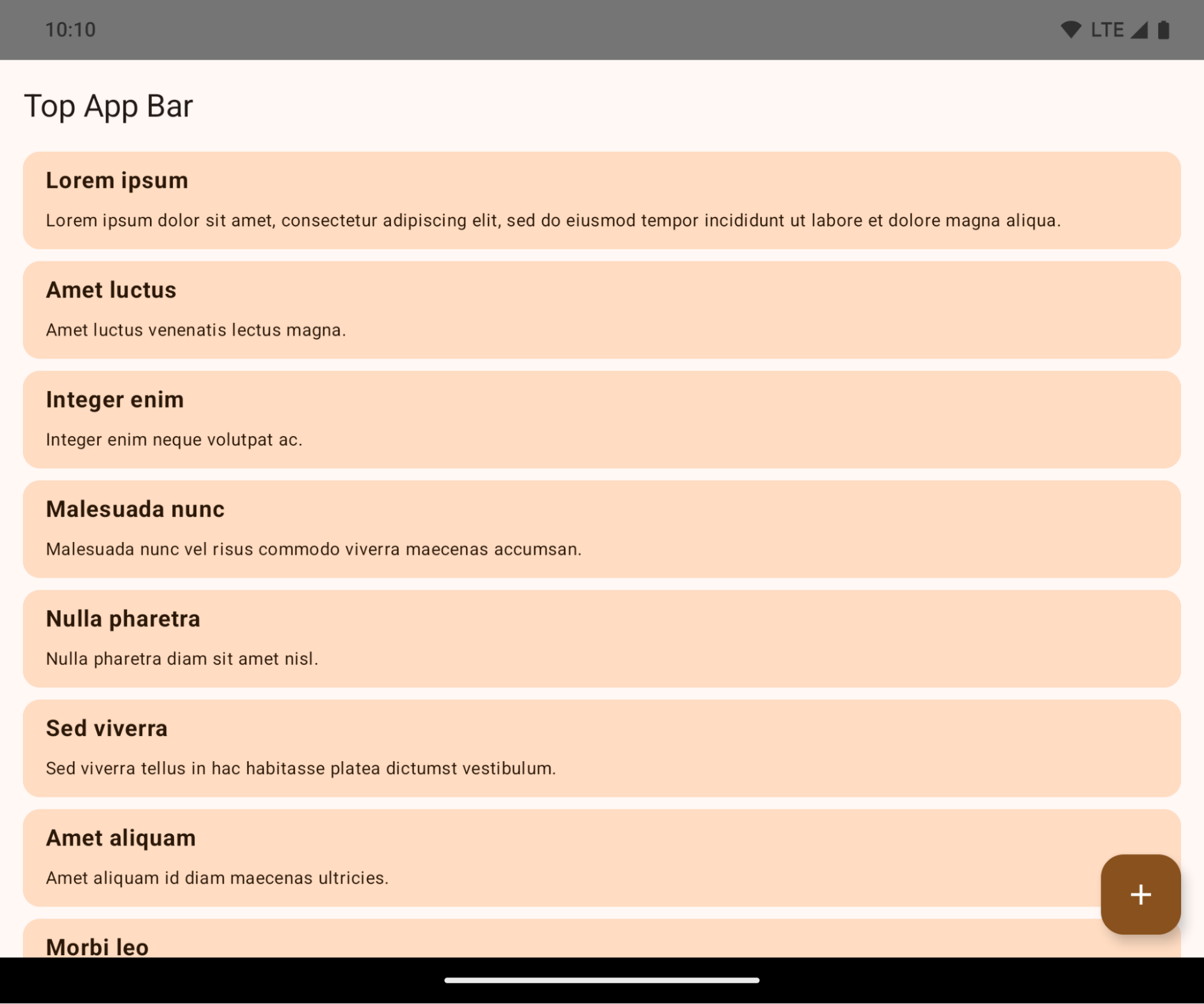
This is a breaking change that might negatively impact your app's UI. The changes affect the following UI areas:
- Gesture handle navigation bar
- Transparent by default.
- Bottom offset is disabled so content draws behind the system navigation bar unless insets are applied.
setNavigationBarColorandR.attr#navigationBarColorare deprecated and don't affect gesture navigation.setNavigationBarContrastEnforcedandR.attr#navigationBarContrastEnforcedcontinue to have no effect on gesture navigation.
- 3-button navigation
- Opacity set to 80% by default, with color possibly matching the window background.
- Bottom offset disabled so content draws behind the system navigation bar unless insets are applied.
setNavigationBarColorandR.attr#navigationBarColorare set to match the window background by default. The window background must be a color drawable for this default to apply. This API is deprecated but continues to affect 3-button navigation.setNavigationBarContrastEnforcedandR.attr#navigationBarContrastEnforcedis true by default, which adds an 80% opaque background across 3-button navigation.
- Status bar
- Transparent by default.
- The top offset is disabled so content draws behind the status bar unless insets are applied.
setStatusBarColorandR.attr#statusBarColorare deprecated and have no effect on Android 15.setStatusBarContrastEnforcedandR.attr#statusBarContrastEnforcedare deprecated but still have an effect on Android 15.
- Display cutout
layoutInDisplayCutoutModeof non-floating windows must beLAYOUT_IN_DISPLAY_CUTOUT_MODE_ALWAYS.SHORT_EDGES,NEVER, andDEFAULTare interpreted asALWAYSso that users don't see a black bar caused by the display cutout and appear edge-to-edge.
The following example shows an app before and after targeting Android 15 (API level 35), and before and after applying insets. This example is not comprehensive, this might appear differently on Android Auto.
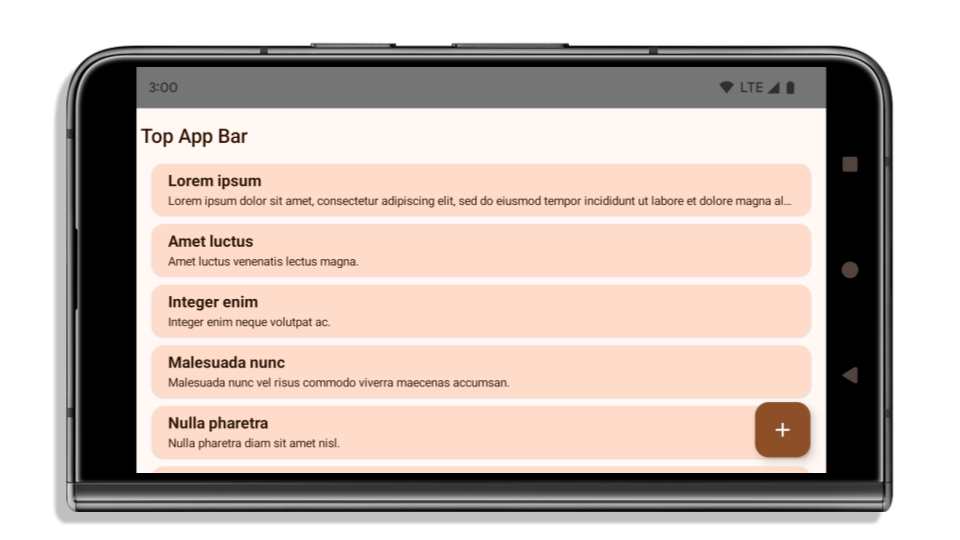
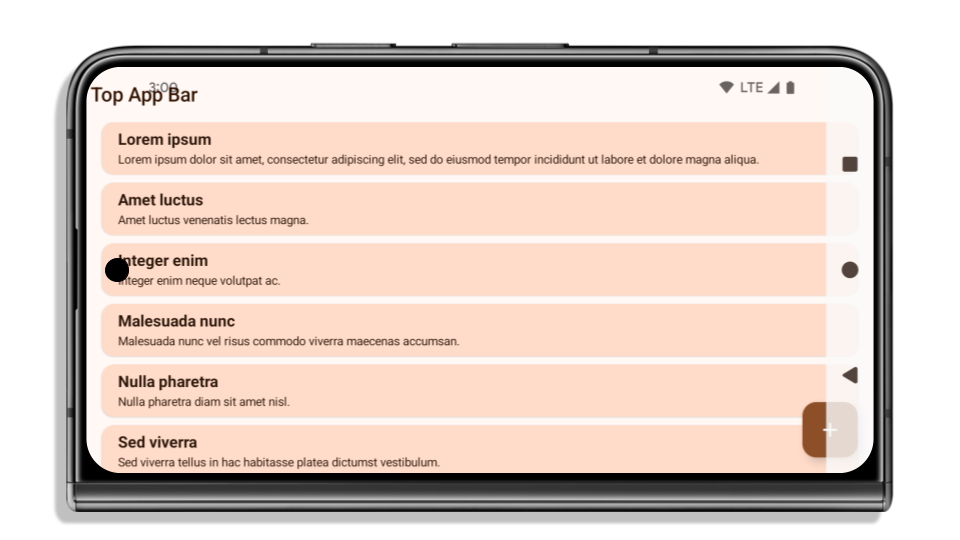
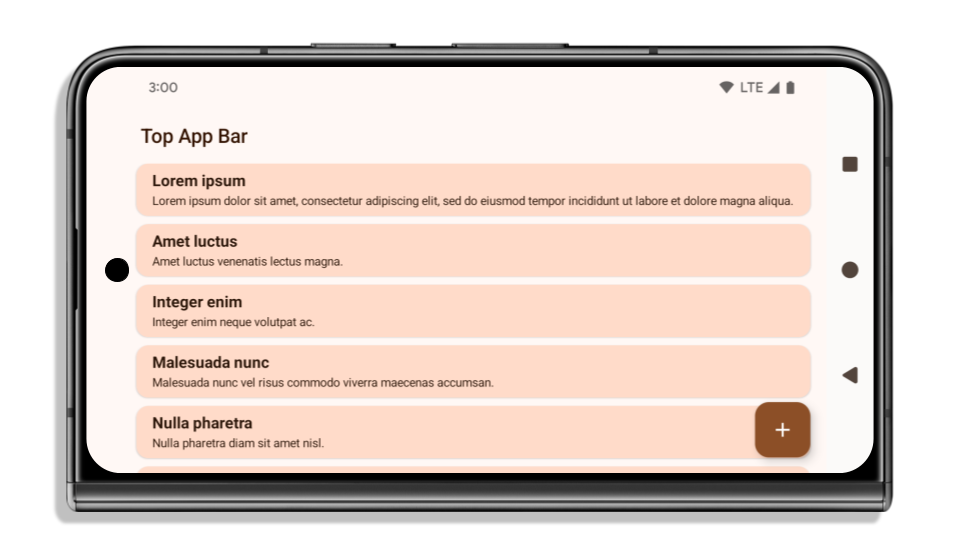
What to check if your app is already edge-to-edge
If your app is already edge-to-edge and applies insets, you are mostly unimpacted, except in the following scenarios. However, even if you think you aren't impacted, we recommend you test your app.
- You have a non-floating window, such as an
Activitythat usesSHORT_EDGES,NEVERorDEFAULTinstead ofLAYOUT_IN_DISPLAY_CUTOUT_MODE_ALWAYS. If your app crashes on launch, this might be due to your splashscreen. You can either upgrade the core splashscreen dependency to 1.2.0-alpha01 or later or setwindow.attributes.layoutInDisplayCutoutMode = WindowManager.LayoutInDisplayCutoutMode.always. - There might be lower-traffic screens with occluded UI. Verify these
less-visited screens don't have occluded UI. Lower-traffic screens include:
- Onboarding or sign-in screens
- Settings pages
What to check if your app is not already edge-to-edge
If your app is not already edge-to-edge, you are most likely impacted. In addition to the scenarios for apps that are already edge-to-edge, you should consider the following:
- If your app uses Material 3 Components (
androidx.compose.material3) in compose, such asTopAppBar,BottomAppBar, andNavigationBar, these components are likely not impacted because they automatically handle insets. - If your app is using Material 2 Components (
androidx.compose.material) in Compose, these components don't automatically handle insets. However, you can get access to the insets and apply them manually. In androidx.compose.material 1.6.0 and later, use thewindowInsetsparameter to apply the insets manually forBottomAppBar,TopAppBar,BottomNavigation, andNavigationRail. Likewise, use thecontentWindowInsetsparameter forScaffold. - If your app uses views and Material Components
(
com.google.android.material), most views-based Material Components such asBottomNavigationView,BottomAppBar,NavigationRailView, orNavigationView, handle insets and require no additional work. However, you need to addandroid:fitsSystemWindows="true"if usingAppBarLayout. - For custom composables, apply the insets manually as padding. If your
content is within a
Scaffold, you can consume insets using theScaffoldpadding values. Otherwise, apply padding using one of theWindowInsets. - If your app is using views and
BottomSheet,SideSheetor custom containers, apply padding usingViewCompat.setOnApplyWindowInsetsListener. ForRecyclerView, apply padding using this listener and also addclipToPadding="false".
What to check if your app must offer custom background protection
If your app must offer custom background protection to 3-button navigation or
the status bar, your app should place a composable or view behind the system bar
using WindowInsets.Type#tappableElement() to get the 3-button
navigation bar height or WindowInsets.Type#statusBars.
Additional edge-to-edge resources
See the Edge to Edge Views and Edge to Edge Compose guides for additional considerations on applying insets.
Deprecated APIs
The following APIs are deprecated but not disabled:
R.attr#enforceStatusBarContrastR.attr#navigationBarColor(for 3 button navigation, with 80% alpha)Window#isStatusBarContrastEnforcedWindow#setNavigationBarColor(for 3 button navigation, with 80% alpha)Window#setStatusBarContrastEnforced
The following APIs are deprecated and disabled:
R.attr#navigationBarColor(for gesture navigation)R.attr#navigationBarDividerColorR.attr#statusBarColorWindow#setDecorFitsSystemWindowsWindow#getNavigationBarColorWindow#getNavigationBarDividerColorWindow#getStatusBarColorWindow#setNavigationBarColor(for gesture navigation)Window#setNavigationBarDividerColorWindow#setStatusBarColor
Stable configuration
If your app targets Android 15 (API level 35) or higher, Configuration no
longer excludes the system bars. If you use the screen size in the
Configuration class for layout calculation, you should replace it with better
alternatives like an appropriate ViewGroup, WindowInsets, or
WindowMetricsCalculator depending on your need.
Configuration has been available since API 1. It is typically obtained from
Activity.onConfigurationChanged. It provides information like window density,
orientation, and sizes. One important characteristic about the window sizes
returned from Configuration is that it previously excluded the system bars.
The configuration size is typically used for resource selection, such as
/res/layout-h500dp, and this is still a valid use case. However, using it for
layout calculation has always been discouraged. If you do so, you should move
away from it now. You should replace the use of Configuration with something
more suitable depending on your use case.
If you use it to calculate the layout, use an appropriate ViewGroup, such as
CoordinatorLayout or ConstraintLayout. If you use it to determine the height
of the system navbar, use WindowInsets. If you want to know the current size
of your app window, use computeCurrentWindowMetrics.
The following list describes the fields affected by this change:
Configuration.screenWidthDpandscreenHeightDpsizes no longer exclude the system bars.Configuration.smallestScreenWidthDpis indirectly affected by changes toscreenWidthDpandscreenHeightDp.Configuration.orientationis indirectly affected by changes toscreenWidthDpandscreenHeightDpon close-to-square devices.Display.getSize(Point)is indirectly affected by the changes inConfiguration. This was deprecated beginning in API level 30.Display.getMetrics()has already worked like this since API level 33.
O atributo "elegantTextHeight" tem o valor padrão "true".
For apps targeting Android 15 (API level 35), the
elegantTextHeight TextView attribute
becomes true by default, replacing the compact font used by default with some
scripts that have large vertical metrics with one that is much more readable.
The compact font was introduced to prevent breaking layouts; Android 13 (API
level 33) prevents many of these breakages by allowing the text layout to
stretch the vertical height utilizing the fallbackLineSpacing
attribute.
In Android 15, the compact font still remains in the system, so your app can set
elegantTextHeight to false to get the same behavior as before, but it is
unlikely to be supported in upcoming releases. So, if your app supports the
following scripts: Arabic, Lao, Myanmar, Tamil, Gujarati, Kannada, Malayalam,
Odia, Telugu or Thai, test your app by setting elegantTextHeight to true.

elegantTextHeight behavior for apps targeting Android 14 (API level 34) and lower.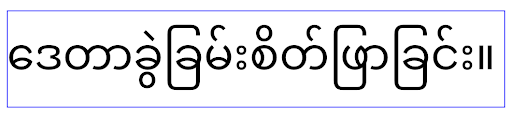
elegantTextHeight behavior for apps targeting Android 15.A largura da TextView muda para formas de letras complexas
In previous versions of Android, some cursive fonts or languages that have
complex shaping might draw the letters in the previous or next character's area.
In some cases, such letters were clipped at the beginning or ending position.
Starting in Android 15, a TextView allocates width for drawing enough space
for such letters and allows apps to request extra paddings to the left to
prevent clipping.
Because this change affects how a TextView decides the width, TextView
allocates more width by default if the app targets Android 15 (API level 35) or
higher. You can enable or disable this behavior by calling the
setUseBoundsForWidth API on TextView.
Because adding left padding might cause a misalignment for existing layouts, the
padding is not added by default even for apps that target Android 15 or higher.
However, you can add extra padding to preventing clipping by calling
setShiftDrawingOffsetForStartOverhang.
The following examples show how these changes can improve text layout for some fonts and languages.
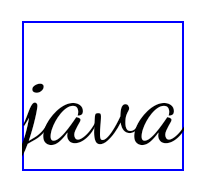
<TextView android:fontFamily="cursive" android:text="java" />
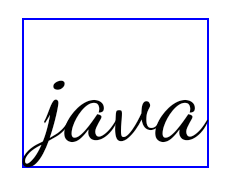
<TextView android:fontFamily="cursive" android:text="java" android:useBoundsForWidth="true" android:shiftDrawingOffsetForStartOverhang="true" />
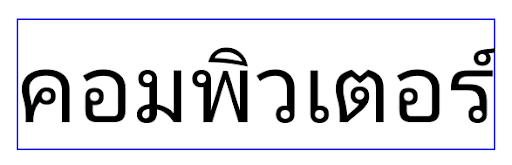
<TextView android:text="คอมพิวเตอร์" />
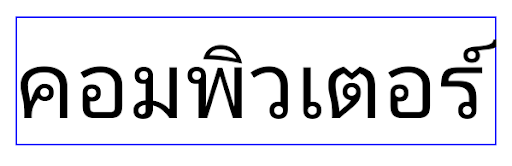
<TextView android:text="คอมพิวเตอร์" android:useBoundsForWidth="true" android:shiftDrawingOffsetForStartOverhang="true" />
Altura da linha padrão sensível à localidade para EditText
In previous versions of Android, the text layout stretched the height of the
text to meet the line height of the font that matched the current locale. For
example, if the content was in Japanese, because the line height of the Japanese
font is slightly larger than the one of a Latin font, the height of the text
became slightly larger. However, despite these differences in line heights, the
EditText element was sized uniformly, regardless
of the locale being used, as illustrated in the following image:

EditText elements that
can contain text from English (en), Japanese (ja), and Burmese (my). The
height of the EditText is the same, even though these languages
have different line heights from each other.For apps targeting Android 15 (API level 35), a minimum line height is now
reserved for EditText to match the reference font for the specified Locale, as
shown in the following image:

EditText elements that
can contain text from English (en), Japanese (ja), and Burmese (my). The
height of the EditText now includes space to accommodate the
default line height for these languages' fonts.If needed, your app can restore the previous behavior by specifying the
useLocalePreferredLineHeightForMinimum attribute
to false, and your app can set custom minimum vertical metrics using the
setMinimumFontMetrics API in Kotlin and Java.
Câmera e mídia
O Android 15 faz as seguintes mudanças no comportamento de mídia e câmera para apps direcionados a ele ou a versões mais recentes.
Restrições ao solicitar o foco de áudio
Apps that target Android 15 (API level 35) must be the top app or running a
foreground service in order to request audio focus. If an app
attempts to request focus when it does not meet one of these requirements, the
call returns AUDIOFOCUS_REQUEST_FAILED.
You can learn more about audio focus at Manage audio focus.
Atualização das restrições não SDK
Android 15 includes updated lists of restricted non-SDK interfaces based on collaboration with Android developers and the latest internal testing. Whenever possible, we make sure that public alternatives are available before we restrict non-SDK interfaces.
If your app does not target Android 15, some of these changes might not immediately affect you. However, while it's possible for your app to access some non-SDK interfaces depending on your app's target API level, using any non-SDK method or field always carries a high risk of breaking your app.
If you are unsure if your app uses non-SDK interfaces, you can test your app to find out. If your app relies on non-SDK interfaces, you should begin planning a migration to SDK alternatives. Nevertheless, we understand that some apps have valid use cases for using non-SDK interfaces. If you can't find an alternative to using a non-SDK interface for a feature in your app, you should request a new public API.
To learn more about the changes in this release of Android, see Updates to non-SDK interface restrictions in Android 15. To learn more about non-SDK interfaces generally, see Restrictions on non-SDK interfaces.

