Come le release precedenti, Android 15 include modifiche al comportamento che potrebbero influire sulla tua app. Le seguenti modifiche al comportamento si applicano esclusivamente alle app che hanno come target Android 15 o versioni successive. Se la tua app ha come target Android 15 o versioni successive, devi modificarla per supportare correttamente questi comportamenti, ove applicabile.
Assicurati di esaminare anche l'elenco delle modifiche al comportamento che interessano tutte le app
in esecuzione su Android 15, indipendentemente dall'targetSdkVersion della tua app.
Funzionalità di base
Android 15 modifica o espande varie funzionalità di base del sistema Android.
Modifiche ai servizi in primo piano
We are making the following changes to foreground services with Android 15.
- Data sync foreground service timeout behavior
- New media processing foreground service type
- Restrictions on
BOOT_COMPLETEDbroadcast receivers launching foreground services - Restrictions on starting foreground services while an app holds the
SYSTEM_ALERT_WINDOWpermission
Data sync foreground service timeout behavior
Android 15 introduces a new timeout behavior to dataSync for apps targeting
Android 15 (API level 35) or higher. This behavior also applies to the new
mediaProcessing foreground service type.
The system permits an app's dataSync services to run for a total of 6 hours
in a 24-hour period, after which the system calls the running service's
Service.onTimeout(int, int) method (introduced in Android
15). At this time, the service has a few seconds to call
Service.stopSelf(). When Service.onTimeout() is called, the
service is no longer considered a foreground service. If the service does not
call Service.stopSelf(), the system throws an internal exception. The
exception is logged in Logcat with the following message:
Fatal Exception: android.app.RemoteServiceException: "A foreground service of
type dataSync did not stop within its timeout: [component name]"
To avoid problems with this behavior change, you can do one or more of the following:
- Have your service implement the new
Service.onTimeout(int, int)method. When your app receives the callback, make sure to callstopSelf()within a few seconds. (If you don't stop the app right away, the system generates a failure.) - Make sure your app's
dataSyncservices don't run for more than a total of 6 hours in any 24-hour period (unless the user interacts with the app, resetting the timer). - Only start
dataSyncforeground services as a result of direct user interaction; since your app is in the foreground when the service starts, your service has the full six hours after the app goes to the background. - Instead of using a
dataSyncforeground service, use an alternative API.
If your app's dataSync foreground services have run for 6 hours in the last
24, you cannot start another dataSync foreground service unless the user
has brought your app to the foreground (which resets the timer). If you try to
start another dataSync foreground service, the system throws
ForegroundServiceStartNotAllowedException
with an error message like "Time limit already exhausted for foreground service
type dataSync".
Testing
To test your app's behavior, you can enable data sync timeouts even if your app
is not targeting Android 15 (as long as the app is running on an Android 15
device). To enable timeouts, run the following adb command:
adb shell am compat enable FGS_INTRODUCE_TIME_LIMITS your-package-name
You can also adjust the timeout period, to make it easier to test how your
app behaves when the limit is reached. To set a new timeout period, run the
following adb command:
adb shell device_config put activity_manager data_sync_fgs_timeout_duration duration-in-milliseconds
New media processing foreground service type
Android 15 introduce un nuovo tipo di servizio in primo piano, mediaProcessing. Questo
tipo di servizio è appropriato per operazioni come la transcodifica di file multimediali. Ad esempio, un'app multimediale potrebbe scaricare un file audio e doverlo convertire in un formato diverso prima di riprodurlo. Puoi utilizzare un servizio in primo piano mediaProcessing per assicurarti che la conversione continui anche quando l'app è in background.
Il sistema consente l'esecuzione dei servizi mediaProcessing di un'app per un totale di 6 ore in un periodo di 24 ore, dopodiché chiama il metodo Service.onTimeout(int, int) del servizio in esecuzione (introdotto in Android 15). Al momento, il servizio ha alcuni secondi di tempo per chiamare
Service.stopSelf(). Se il servizio non chiama Service.stopSelf(), il sistema genera un'eccezione interna. L'eccezione viene registrata in Logcat con il seguente messaggio:
Fatal Exception: android.app.RemoteServiceException: "A foreground service of
type mediaProcessing did not stop within its timeout: [component name]"
Per evitare l'eccezione, puoi procedere in uno dei seguenti modi:
- Fai in modo che il tuo servizio implementi il nuovo metodo
Service.onTimeout(int, int). Quando la tua app viene richiamata, assicurati di chiamare il numerostopSelf()entro pochi secondi. Se non interrompi immediatamente l'app, il sistema genera un errore. - Assicurati che i servizi
mediaProcessingdella tua app non vengano eseguiti per più di 6 ore in un periodo di 24 ore (a meno che l'utente non interagisca con l'app, reimpostando il timer). - Avvia
mediaProcessingservizi in primo piano solo a seguito dell'interazione diretta degli utenti. Poiché la tua app è in primo piano all'avvio del servizio, il tuo servizio ha a disposizione tutte le sei ore dopo il passaggio dell'app in background. - Anziché utilizzare un servizio in primo piano
mediaProcessing, utilizza un'API alternativa, come WorkManager.
Se i servizi in primo piano mediaProcessing della tua app sono stati in esecuzione per 6 ore nelle ultime 24, non puoi avviare un altro servizio in primo piano mediaProcessing a meno che
l'utente non abbia portato la tua app in primo piano (il che reimposta il timer). Se
provi ad avviare un altro servizio in primo piano mediaProcessing, il sistema genera un messaggio di errore ForegroundServiceStartNotAllowedException
come "Tempo limite già esaurito per il servizio in primo piano
tipo mediaProcessing".
Per ulteriori informazioni sul tipo di servizio mediaProcessing, consulta Modifiche ai tipi di servizio in primo piano per Android 15: elaborazione multimediale.
Test
Per testare il comportamento dell'app, puoi attivare i timeout di elaborazione dei contenuti multimediali anche se la tua app non ha come target Android 15 (a condizione che l'app sia in esecuzione su un dispositivo Android 15). Per abilitare i timeout, esegui il seguente comando adb:
adb shell am compat enable FGS_INTRODUCE_TIME_LIMITS your-package-name
Puoi anche modificare il periodo di timeout per testare più facilmente il comportamento della tua app quando viene raggiunto il limite. Per impostare un nuovo periodo di timeout, esegui il
seguente comando adb:
adb shell device_config put activity_manager media_processing_fgs_timeout_duration duration-in-milliseconds
Restrictions on BOOT_COMPLETED broadcast receivers launching foreground services
There are new restrictions on BOOT_COMPLETED broadcast receivers launching
foreground services. BOOT_COMPLETED receivers are not allowed to launch the
following types of foreground services:
dataSynccameramediaPlaybackphoneCallmediaProjectionmicrophone(this restriction has been in place formicrophonesince Android 14)
If a BOOT_COMPLETED receiver tries to launch any of those types of foreground
services, the system throws ForegroundServiceStartNotAllowedException.
Testing
To test your app's behavior, you can enable these new restrictions even if your
app is not targeting Android 15 (as long as the app is running on an Android 15
device). Run the following adb command:
adb shell am compat enable FGS_BOOT_COMPLETED_RESTRICTIONS your-package-name
To send a BOOT_COMPLETED broadcast without restarting the device,
run the following adb command:
adb shell am broadcast -a android.intent.action.BOOT_COMPLETED your-package-name
Restrictions on starting foreground services while an app holds the SYSTEM_ALERT_WINDOW permission
Previously, if an app held the SYSTEM_ALERT_WINDOW permission, it could launch
a foreground service even if the app was currently in the background (as
discussed in exemptions from background start restrictions).
If an app targets Android 15, this exemption is now narrower. The app now needs
to have the SYSTEM_ALERT_WINDOW permission and also have a visible overlay
window. That is, the app needs to first launch a
TYPE_APPLICATION_OVERLAY window and the window
needs to be visible before you start a foreground service.
If your app attempts to start a foreground service from the background without
meeting these new requirements (and it does not have some other exemption), the
system throws ForegroundServiceStartNotAllowedException.
If your app declares the SYSTEM_ALERT_WINDOW permission
and launches foreground services from the background, it may be affected by this
change. If your app gets a ForegroundServiceStartNotAllowedException, check
your app's order of operations and make sure your app already has an active
overlay window before it attempts to start a foreground service from the
background. You can check if your overlay window is currently visible
by calling View.getWindowVisibility(), or you
can override View.onWindowVisibilityChanged()
to get notified whenever the visibility changes.
Testing
To test your app's behavior, you can enable these new restrictions even if your
app is not targeting Android 15 (as long as the app is running on an Android 15
device). To enable these new restrictions on starting foreground services
from the background, run the following adb command:
adb shell am compat enable FGS_SAW_RESTRICTIONS your-package-name
Modifiche all'orario in cui le app possono modificare lo stato globale della modalità Non disturbare
Apps that target Android 15 (API level 35) and higher can no longer change the
global state or policy of Do Not Disturb (DND) on a device (either by modifying
user settings, or turning off DND mode). Instead, apps must contribute an
AutomaticZenRule, which the system combines into a global policy with the
existing most-restrictive-policy-wins scheme. Calls to existing APIs that
previously affected global state (setInterruptionFilter,
setNotificationPolicy) result in the creation or update of an implicit
AutomaticZenRule, which is toggled on and off depending on the call-cycle of
those API calls.
Note that this change only affects observable behavior if the app is calling
setInterruptionFilter(INTERRUPTION_FILTER_ALL) and expects that call to
deactivate an AutomaticZenRule that was previously activated by their owners.
Modifiche all'API OpenJDK
Android 15 continues the work of refreshing Android's core libraries to align with the features in the latest OpenJDK LTS releases.
Some of these changes can affect app compatibility for apps targeting Android 15 (API level 35):
Changes to string formatting APIs: Validation of argument index, flags, width, and precision are now more strict when using the following
String.format()andFormatter.format()APIs:String.format(String, Object[])String.format(Locale, String, Object[])Formatter.format(String, Object[])Formatter.format(Locale, String, Object[])
For example, the following exception is thrown when an argument index of 0 is used (
%0in the format string):IllegalFormatArgumentIndexException: Illegal format argument index = 0In this case, the issue can be fixed by using an argument index of 1 (
%1in the format string).Changes to component type of
Arrays.asList(...).toArray(): When usingArrays.asList(...).toArray(), the component type of the resulting array is now anObject—not the type of the underlying array's elements. So the following code throws aClassCastException:String[] elements = (String[]) Arrays.asList("one", "two").toArray();For this case, to preserve
Stringas the component type in the resulting array, you could useCollection.toArray(Object[])instead:String[] elements = Arrays.asList("two", "one").toArray(new String[0]);Changes to language code handling: When using the
LocaleAPI, language codes for Hebrew, Yiddish, and Indonesian are no longer converted to their obsolete forms (Hebrew:iw, Yiddish:ji, and Indonesian:in). When specifying the language code for one of these locales, use the codes from ISO 639-1 instead (Hebrew:he, Yiddish:yi, and Indonesian:id).Changes to random int sequences: Following the changes made in https://bugs.openjdk.org/browse/JDK-8301574, the following
Random.ints()methods now return a different sequence of numbers than theRandom.nextInt()methods do:Generally, this change shouldn't result in app-breaking behavior, but your code shouldn't expect the sequence generated from
Random.ints()methods to matchRandom.nextInt().
The new SequencedCollection API can affect your app's compatibility
after you update compileSdk in your app's build configuration to use
Android 15 (API level 35):
Collision with
MutableList.removeFirst()andMutableList.removeLast()extension functions inkotlin-stdlibThe
Listtype in Java is mapped to theMutableListtype in Kotlin. Because theList.removeFirst()andList.removeLast()APIs have been introduced in Android 15 (API level 35), the Kotlin compiler resolves function calls, for examplelist.removeFirst(), statically to the newListAPIs instead of to the extension functions inkotlin-stdlib.If an app is re-compiled with
compileSdkset to35andminSdkset to34or lower, and then the app is run on Android 14 and lower, a runtime error is thrown:java.lang.NoSuchMethodError: No virtual method removeFirst()Ljava/lang/Object; in class Ljava/util/ArrayList;The existing
NewApilint option in Android Gradle Plugin can catch these new API usages../gradlew lintMainActivity.kt:41: Error: Call requires API level 35 (current min is 34): java.util.List#removeFirst [NewApi] list.removeFirst()To fix the runtime exception and lint errors, the
removeFirst()andremoveLast()function calls can be replaced withremoveAt(0)andremoveAt(list.lastIndex)respectively in Kotlin. If you're using Android Studio Ladybug | 2024.1.3 or higher, it also provides a quick fix option for these errors.Consider removing
@SuppressLint("NewApi")andlintOptions { disable 'NewApi' }if the lint option has been disabled.Collision with other methods in Java
New methods have been added into the existing types, for example,
ListandDeque. These new methods might not be compatible with the methods with the same name and argument types in other interfaces and classes. In the case of a method signature collision with incompatibility, thejavaccompiler outputs a build-time error. For example:Example error 1:
javac MyList.javaMyList.java:135: error: removeLast() in MyList cannot implement removeLast() in List public void removeLast() { ^ return type void is not compatible with Object where E is a type-variable: E extends Object declared in interface ListExample error 2:
javac MyList.javaMyList.java:7: error: types Deque<Object> and List<Object> are incompatible; public class MyList implements List<Object>, Deque<Object> { both define reversed(), but with unrelated return types 1 errorExample error 3:
javac MyList.javaMyList.java:43: error: types List<E#1> and MyInterface<E#2> are incompatible; public static class MyList implements List<Object>, MyInterface<Object> { class MyList inherits unrelated defaults for getFirst() from types List and MyInterface where E#1,E#2 are type-variables: E#1 extends Object declared in interface List E#2 extends Object declared in interface MyInterface 1 errorTo fix these build errors, the class implementing these interfaces should override the method with a compatible return type. For example:
@Override public Object getFirst() { return List.super.getFirst(); }
Sicurezza
Android 15 include modifiche che promuovono la sicurezza del sistema per proteggere app e utenti da app dannose.
Versioni TLS con restrizioni
Android 15 restricts the usage of TLS versions 1.0 and 1.1. These versions had previously been deprecated in Android, but are now disallowed for apps targeting Android 15.
Avvii di attività in background protetti
Android 15 protects users from malicious apps and gives them more control over their devices by adding changes that prevent malicious background apps from bringing other apps to the foreground, elevating their privileges, and abusing user interaction. Background activity launches have been restricted since Android 10 (API level 29).
Other changes
In addition to the restriction for UID matching, these other changes are also included:
- Change
PendingIntentcreators to block background activity launches by default. This helps prevent apps from accidentally creating aPendingIntentthat could be abused by malicious actors. - Don't bring an app to the foreground unless the
PendingIntentsender allows it. This change aims to prevent malicious apps from abusing the ability to start activities in the background. By default, apps are not allowed to bring the task stack to the foreground unless the creator allows background activity launch privileges or the sender has background activity launch privileges. - Control how the top activity of a task stack can finish its task. If the top activity finishes a task, Android will go back to whichever task was last active. Moreover, if a non-top activity finishes its task, Android will go back to the home screen; it won't block the finish of this non-top activity.
- Prevent launching arbitrary activities from other apps into your own task. This change prevents malicious apps from phishing users by creating activities that appear to be from other apps.
- Block non-visible windows from being considered for background activity launches. This helps prevent malicious apps from abusing background activity launches to display unwanted or malicious content to users.
Intenzioni più sicure
Android 15 introduces new optional security measures to make intents safer and more robust. These changes are aimed at preventing potential vulnerabilities and misuse of intents that can be exploited by malicious apps. There are two main improvements to the security of intents in Android 15:
- Match target intent-filters: Intents that target specific components must accurately match the target's intent-filter specifications. If you send an intent to launch another app's activity, the target intent component needs to align with the receiving activity's declared intent-filters.
- Intents must have actions: Intents without an action will no longer match any intent-filters. This means that intents used to start activities or services must have a clearly defined action.
In order to check how your app responds to these changes, use
StrictMode in your app. To see detailed
logs about Intent usage violations, add the following method:
Kotlin
fun onCreate() { StrictMode.setVmPolicy(VmPolicy.Builder() .detectUnsafeIntentLaunch() .build() ) }
Java
public void onCreate() { StrictMode.setVmPolicy(new VmPolicy.Builder() .detectUnsafeIntentLaunch() .build()); }
Esperienza utente e UI di sistema
Android 15 include alcune modifiche volte a creare un'esperienza utente più coerente e intuitiva.
Modifiche all'inserto della finestra
In Android 15 sono presenti due modifiche relative agli inserti delle finestre: la visualizzazione edge-to-edge è applicata per impostazione predefinita e sono presenti anche modifiche alla configurazione, ad esempio la configurazione predefinita delle barre di sistema.
Edge-to-edge enforcement
Apps are edge-to-edge by default on devices running Android 15 if the app is targeting Android 15 (API level 35).
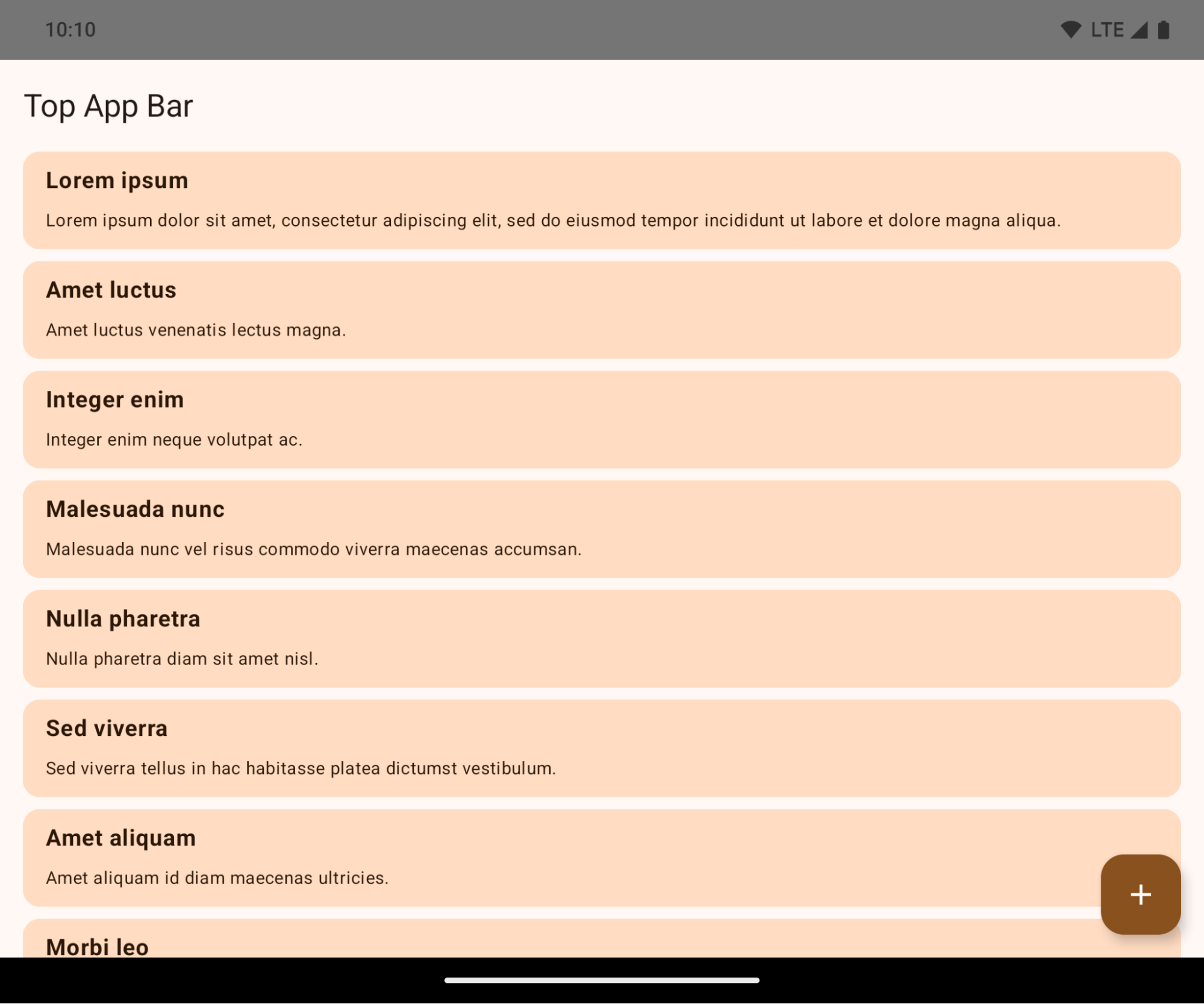
This is a breaking change that might negatively impact your app's UI. The changes affect the following UI areas:
- Gesture handle navigation bar
- Transparent by default.
- Bottom offset is disabled so content draws behind the system navigation bar unless insets are applied.
setNavigationBarColorandR.attr#navigationBarColorare deprecated and don't affect gesture navigation.setNavigationBarContrastEnforcedandR.attr#navigationBarContrastEnforcedcontinue to have no effect on gesture navigation.
- 3-button navigation
- Opacity set to 80% by default, with color possibly matching the window background.
- Bottom offset disabled so content draws behind the system navigation bar unless insets are applied.
setNavigationBarColorandR.attr#navigationBarColorare set to match the window background by default. The window background must be a color drawable for this default to apply. This API is deprecated but continues to affect 3-button navigation.setNavigationBarContrastEnforcedandR.attr#navigationBarContrastEnforcedis true by default, which adds an 80% opaque background across 3-button navigation.
- Status bar
- Transparent by default.
- The top offset is disabled so content draws behind the status bar unless insets are applied.
setStatusBarColorandR.attr#statusBarColorare deprecated and have no effect on Android 15.setStatusBarContrastEnforcedandR.attr#statusBarContrastEnforcedare deprecated but still have an effect on Android 15.
- Display cutout
layoutInDisplayCutoutModeof non-floating windows must beLAYOUT_IN_DISPLAY_CUTOUT_MODE_ALWAYS.SHORT_EDGES,NEVER, andDEFAULTare interpreted asALWAYSso that users don't see a black bar caused by the display cutout and appear edge-to-edge.
The following example shows an app before and after targeting Android 15 (API level 35), and before and after applying insets. This example is not comprehensive, this might appear differently on Android Auto.
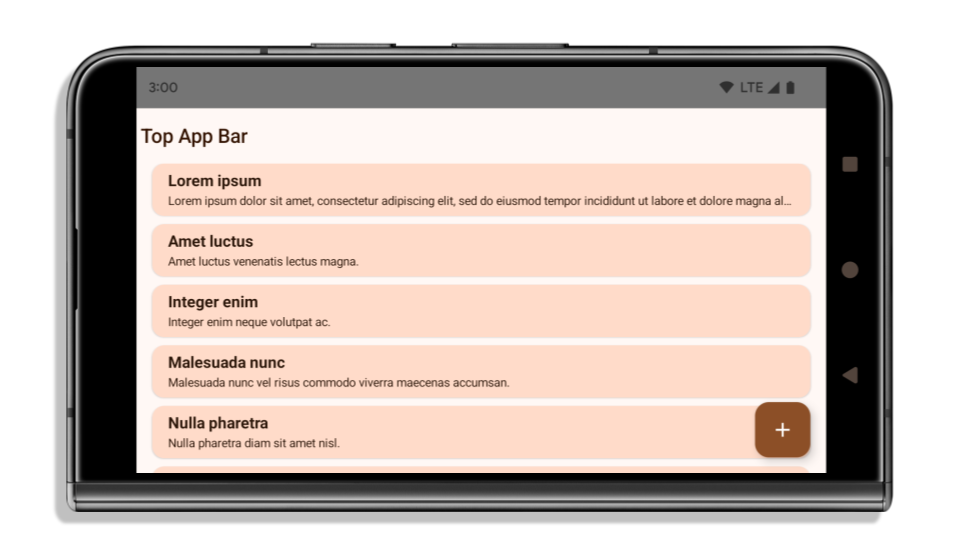
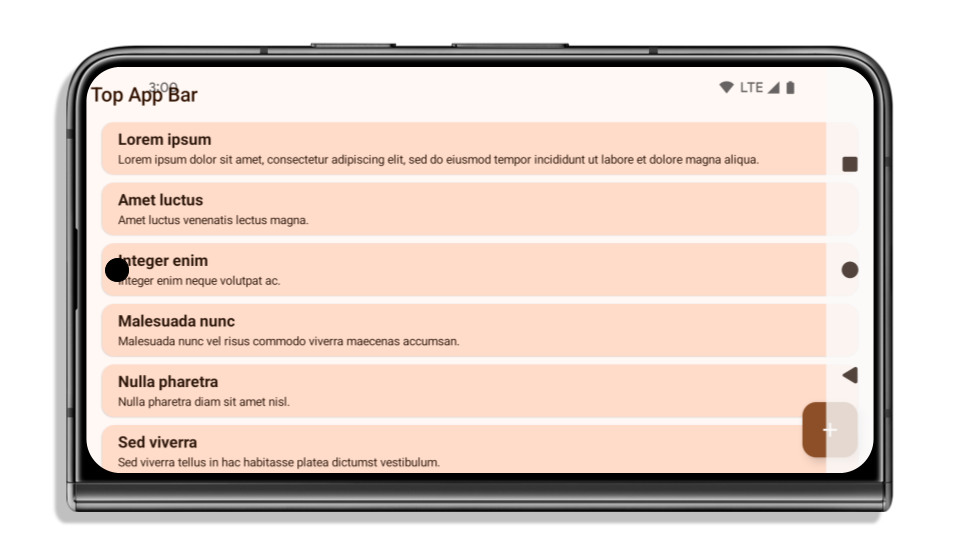
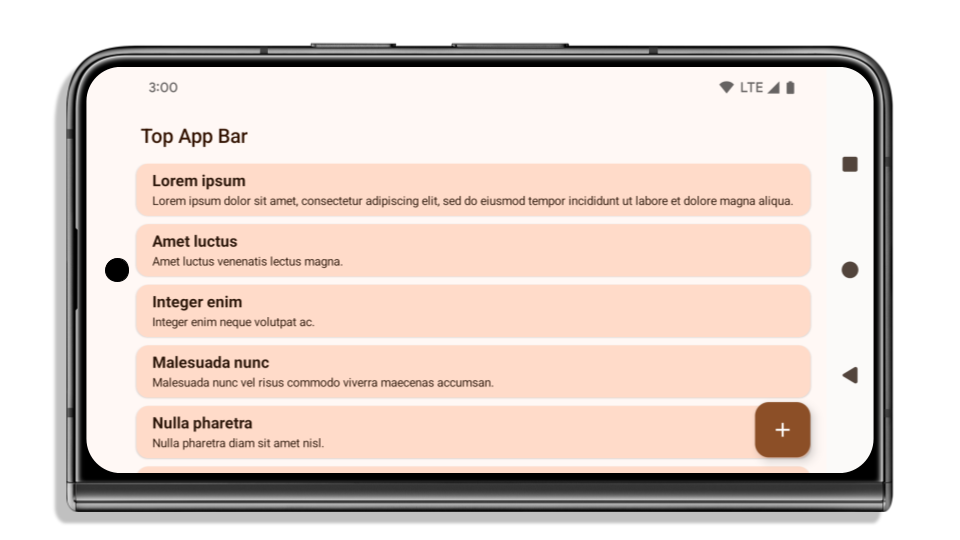
What to check if your app is already edge-to-edge
If your app is already edge-to-edge and applies insets, you are mostly unimpacted, except in the following scenarios. However, even if you think you aren't impacted, we recommend you test your app.
- You have a non-floating window, such as an
Activitythat usesSHORT_EDGES,NEVERorDEFAULTinstead ofLAYOUT_IN_DISPLAY_CUTOUT_MODE_ALWAYS. If your app crashes on launch, this might be due to your splashscreen. You can either upgrade the core splashscreen dependency to 1.2.0-alpha01 or later or setwindow.attributes.layoutInDisplayCutoutMode = WindowManager.LayoutInDisplayCutoutMode.always. - There might be lower-traffic screens with occluded UI. Verify these
less-visited screens don't have occluded UI. Lower-traffic screens include:
- Onboarding or sign-in screens
- Settings pages
What to check if your app is not already edge-to-edge
If your app is not already edge-to-edge, you are most likely impacted. In addition to the scenarios for apps that are already edge-to-edge, you should consider the following:
- If your app uses Material 3 Components (
androidx.compose.material3) in compose, such asTopAppBar,BottomAppBar, andNavigationBar, these components are likely not impacted because they automatically handle insets. - If your app is using Material 2 Components (
androidx.compose.material) in Compose, these components don't automatically handle insets. However, you can get access to the insets and apply them manually. In androidx.compose.material 1.6.0 and later, use thewindowInsetsparameter to apply the insets manually forBottomAppBar,TopAppBar,BottomNavigation, andNavigationRail. Likewise, use thecontentWindowInsetsparameter forScaffold. - If your app uses views and Material Components
(
com.google.android.material), most views-based Material Components such asBottomNavigationView,BottomAppBar,NavigationRailView, orNavigationView, handle insets and require no additional work. However, you need to addandroid:fitsSystemWindows="true"if usingAppBarLayout. - For custom composables, apply the insets manually as padding. If your
content is within a
Scaffold, you can consume insets using theScaffoldpadding values. Otherwise, apply padding using one of theWindowInsets. - If your app is using views and
BottomSheet,SideSheetor custom containers, apply padding usingViewCompat.setOnApplyWindowInsetsListener. ForRecyclerView, apply padding using this listener and also addclipToPadding="false".
What to check if your app must offer custom background protection
If your app must offer custom background protection to 3-button navigation or
the status bar, your app should place a composable or view behind the system bar
using WindowInsets.Type#tappableElement() to get the 3-button
navigation bar height or WindowInsets.Type#statusBars.
Additional edge-to-edge resources
See the Edge to Edge Views and Edge to Edge Compose guides for additional considerations on applying insets.
Deprecated APIs
The following APIs are deprecated but not disabled:
R.attr#enforceStatusBarContrastR.attr#navigationBarColor(for 3 button navigation, with 80% alpha)Window#isStatusBarContrastEnforcedWindow#setNavigationBarColor(for 3 button navigation, with 80% alpha)Window#setStatusBarContrastEnforced
The following APIs are deprecated and disabled:
R.attr#navigationBarColor(for gesture navigation)R.attr#navigationBarDividerColorR.attr#statusBarColorWindow#setDecorFitsSystemWindowsWindow#getNavigationBarColorWindow#getNavigationBarDividerColorWindow#getStatusBarColorWindow#setNavigationBarColor(for gesture navigation)Window#setNavigationBarDividerColorWindow#setStatusBarColor
Stable configuration
If your app targets Android 15 (API level 35) or higher, Configuration no
longer excludes the system bars. If you use the screen size in the
Configuration class for layout calculation, you should replace it with better
alternatives like an appropriate ViewGroup, WindowInsets, or
WindowMetricsCalculator depending on your need.
Configuration has been available since API 1. It is typically obtained from
Activity.onConfigurationChanged. It provides information like window density,
orientation, and sizes. One important characteristic about the window sizes
returned from Configuration is that it previously excluded the system bars.
The configuration size is typically used for resource selection, such as
/res/layout-h500dp, and this is still a valid use case. However, using it for
layout calculation has always been discouraged. If you do so, you should move
away from it now. You should replace the use of Configuration with something
more suitable depending on your use case.
If you use it to calculate the layout, use an appropriate ViewGroup, such as
CoordinatorLayout or ConstraintLayout. If you use it to determine the height
of the system navbar, use WindowInsets. If you want to know the current size
of your app window, use computeCurrentWindowMetrics.
The following list describes the fields affected by this change:
Configuration.screenWidthDpandscreenHeightDpsizes no longer exclude the system bars.Configuration.smallestScreenWidthDpis indirectly affected by changes toscreenWidthDpandscreenHeightDp.Configuration.orientationis indirectly affected by changes toscreenWidthDpandscreenHeightDpon close-to-square devices.Display.getSize(Point)is indirectly affected by the changes inConfiguration. This was deprecated beginning in API level 30.Display.getMetrics()has already worked like this since API level 33.
L'attributo elegantTextHeight è impostato su true per impostazione predefinita.
Per le app destinate ad Android 15 (livello API 35), l'attributo
elegantTextHeight TextView diventa true per impostazione predefinita, sostituendo il carattere compatto utilizzato per impostazione predefinita con alcuni script con metriche verticali grandi con uno molto più leggibile.
Il carattere compatto è stato introdotto per evitare interruzioni dei layout. Android 13 (livello API 33) impedisce molte di queste interruzioni consentendo al layout del testo di estendere l'altezza verticale utilizzando l'attributo fallbackLineSpacing.
In Android 15, il carattere compatto rimane nel sistema, quindi la tua app può impostare elegantTextHeight su false per ottenere lo stesso comportamento di prima, ma è improbabile che sia supportato nelle release future. Pertanto, se la tua app supporta i seguenti script: arabo, lao, birmano, tamil, gujarati, kannada, malayalam, oriya, telugu o thailandese, testa la tua app impostando elegantTextHeight su true.
 Comportamento di
Comportamento di elegantTextHeight per le app che hanno come target Android 14 (livello API 34) e versioni precedenti.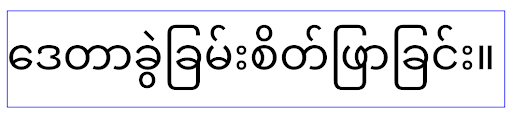
elegantTextHeight per le app destinate ad Android 15.La larghezza di TextView cambia per le forme delle lettere complesse
Nelle versioni precedenti di Android, alcuni caratteri corsivi o lingue con forme complesse potrebbero disegnare le lettere nell'area del carattere precedente o successivo.
In alcuni casi, queste lettere sono state tagliate all'inizio o alla fine.
A partire da Android 15, un TextView assegna una larghezza sufficiente per disegnare queste lettere e consente alle app di richiedere spaziature aggiuntive a sinistra per evitare il ritaglio.
Poiché questa modifica influisce sulla modalità di determinazione della larghezza da parte di TextView, per impostazione predefinita TextView allocate più larghezza se l'app ha come target Android 15 (livello API 35) o versioni successive. Puoi attivare o disattivare questo comportamento chiamando l'API setUseBoundsForWidth su TextView.
Poiché l'aggiunta di spaziatura interna a sinistra potrebbe causare un disallineamento dei layout esistenti, la spaziatura interna non viene aggiunta per impostazione predefinita anche per le app che hanno come target Android 15 o versioni successive.
Tuttavia, puoi aggiungere un ulteriore spazio per evitare il ritaglio chiamando
setShiftDrawingOffsetForStartOverhang.
Gli esempi riportati di seguito mostrano come queste modifiche possono migliorare il layout del testo per alcuni caratteri e lingue.
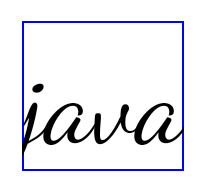
<TextView android:fontFamily="cursive" android:text="java" />
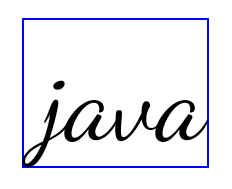
<TextView android:fontFamily="cursive" android:text="java" android:useBoundsForWidth="true" android:shiftDrawingOffsetForStartOverhang="true" />
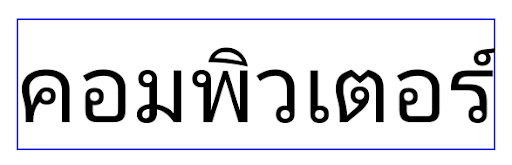
<TextView android:text="คอมพิวเตอร์" />
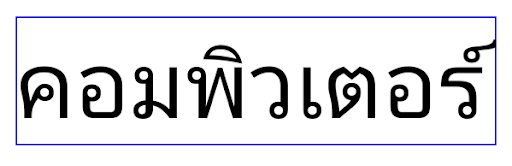
<TextView android:text="คอมพิวเตอร์" android:useBoundsForWidth="true" android:shiftDrawingOffsetForStartOverhang="true" />
Altezza della riga predefinita sensibile alle impostazioni internazionali per EditText
Nelle versioni precedenti di Android, il layout del testo allungava l'altezza del testo per raggiungere l'altezza della riga del carattere corrispondente alle impostazioni internazionali correnti. Ad esempio, se i contenuti erano in giapponese, l'altezza del testo è aumentata leggermente perché l'altezza della riga del carattere giapponese è leggermente superiore a quella di un carattere latino. Tuttavia, nonostante queste differenze nelle altezze delle righe, le dimensioni dell'elemento EditText erano uniformi, indipendentemente dall'impostazione internazionale utilizzata, come illustrato nell'immagine seguente:

EditText che possono contenere testo in inglese (en), giapponese (ja) e birmano (my). L'EditText è della stessa altezza, anche se queste lingue hanno altezze diverse.Per le app che hanno come target Android 15 (livello API 35), ora è stata riservata un'altezza minima della riga per EditText in modo che corrisponda al carattere di riferimento per le impostazioni internazionali specificate, come mostrato nell'immagine seguente:

EditText che possono contenere testo in inglese (en), giapponese (ja) e birmano (my). L'altezza del carattere EditText ora include lo spazio per l'altezza della riga predefinita per i caratteri di queste lingue.Se necessario, l'app può ripristinare il comportamento precedente specificando l'attributo useLocalePreferredLineHeightForMinimum su false e può impostare metriche verticali minime personalizzate utilizzando l'API setMinimumFontMetrics in Kotlin e Java.
Fotocamera e contenuti multimediali
Android 15 apporta le seguenti modifiche al comportamento della fotocamera e dei contenuti multimediali per le app che hanno come target Android 15 o versioni successive.
Limitazioni relative alla richiesta di messa a fuoco dell'audio
Apps that target Android 15 (API level 35) must be the top app or running a
foreground service in order to request audio focus. If an app
attempts to request focus when it does not meet one of these requirements, the
call returns AUDIOFOCUS_REQUEST_FAILED.
You can learn more about audio focus at Manage audio focus.
Limitazioni non SDK aggiornate
Android 15 include elenchi aggiornati di interfacce non SDK con limitazioni in base alla collaborazione con gli sviluppatori Android e ai test interni più recenti. Ove possibile, ci assicuriamo che siano disponibili alternative pubbliche prima di limitare le interfacce non SDK.
Se la tua app non ha come target Android 15, alcune di queste modifiche potrebbero non interessarti immediatamente. Tuttavia, anche se è possibile che la tua app acceda ad alcune interfacce non SDK a seconda del livello API target dell'app, l'utilizzo di qualsiasi metodo o campo non SDK comporta sempre un rischio elevato di interruzione dell'app.
Se non sai con certezza se la tua app utilizza interfacce non SDK, puoi testarla per scoprirlo. Se la tua app si basa su interfacce non SDK, devi iniziare a pianificare una migrazione ad alternative SDK. Tuttavia, ci rendiamo conto che alcune app hanno casi d'uso validi per l'utilizzo di interfacce non SDK. Se non riesci a trovare un'alternativa all'utilizzo di un'interfaccia non SDK per una funzionalità della tua app, devi richiedere una nuova API pubblica.
To learn more about the changes in this release of Android, see Updates to non-SDK interface restrictions in Android 15. To learn more about non-SDK interfaces generally, see Restrictions on non-SDK interfaces.

