Podobnie jak w przypadku poprzednich wersji, Android 15 zawiera zmiany zachowania, które mogą mieć wpływ na Twoją aplikację. Poniższe zmiany zachowania dotyczą wyłącznie aplikacji kierowanych na Androida 15 lub nowszego. Jeśli Twoja aplikacja jest kierowana na Androida 15 lub nowszego, w razie potrzeby zmodyfikuj ją, aby prawidłowo obsługiwała te funkcje.
Zapoznaj się też z listą zmian zachowania, które wpływają na wszystkie aplikacje działające na Androidzie 15, niezależnie od targetSdkVersion Twojej aplikacji.
Główna funkcja
Android 15 modyfikuje lub rozszerza różne podstawowe funkcje systemu Android.
Zmiany w usługach działających na pierwszym planie
We are making the following changes to foreground services with Android 15.
- Data sync foreground service timeout behavior
- New media processing foreground service type
- Restrictions on
BOOT_COMPLETEDbroadcast receivers launching foreground services - Restrictions on starting foreground services while an app holds the
SYSTEM_ALERT_WINDOWpermission
Data sync foreground service timeout behavior
Android 15 introduces a new timeout behavior to dataSync for apps targeting
Android 15 (API level 35) or higher. This behavior also applies to the new
mediaProcessing foreground service type.
The system permits an app's dataSync services to run for a total of 6 hours
in a 24-hour period, after which the system calls the running service's
Service.onTimeout(int, int) method (introduced in Android
15). At this time, the service has a few seconds to call
Service.stopSelf(). When Service.onTimeout() is called, the
service is no longer considered a foreground service. If the service does not
call Service.stopSelf(), the system throws an internal exception. The
exception is logged in Logcat with the following message:
Fatal Exception: android.app.RemoteServiceException: "A foreground service of
type dataSync did not stop within its timeout: [component name]"
To avoid problems with this behavior change, you can do one or more of the following:
- Have your service implement the new
Service.onTimeout(int, int)method. When your app receives the callback, make sure to callstopSelf()within a few seconds. (If you don't stop the app right away, the system generates a failure.) - Make sure your app's
dataSyncservices don't run for more than a total of 6 hours in any 24-hour period (unless the user interacts with the app, resetting the timer). - Only start
dataSyncforeground services as a result of direct user interaction; since your app is in the foreground when the service starts, your service has the full six hours after the app goes to the background. - Instead of using a
dataSyncforeground service, use an alternative API.
If your app's dataSync foreground services have run for 6 hours in the last
24, you cannot start another dataSync foreground service unless the user
has brought your app to the foreground (which resets the timer). If you try to
start another dataSync foreground service, the system throws
ForegroundServiceStartNotAllowedException
with an error message like "Time limit already exhausted for foreground service
type dataSync".
Testing
To test your app's behavior, you can enable data sync timeouts even if your app
is not targeting Android 15 (as long as the app is running on an Android 15
device). To enable timeouts, run the following adb command:
adb shell am compat enable FGS_INTRODUCE_TIME_LIMITS your-package-name
You can also adjust the timeout period, to make it easier to test how your
app behaves when the limit is reached. To set a new timeout period, run the
following adb command:
adb shell device_config put activity_manager data_sync_fgs_timeout_duration duration-in-milliseconds
New media processing foreground service type
Android 15 introduces a new foreground service type, mediaProcessing. This
service type is appropriate for operations like transcoding media files. For
example, a media app might download an audio file and need to convert it to a
different format before playing it. You can use a mediaProcessing foreground
service to make sure the conversion continues even while the app is in the
background.
The system permits an app's mediaProcessing services to run for a total of 6
hours in a 24-hour period, after which the system calls the running service's
Service.onTimeout(int, int) method (introduced in Android
15). At this time, the service has a few seconds to call
Service.stopSelf(). If the service does not
call Service.stopSelf(), the system throws an internal exception. The
exception is logged in Logcat with the following message:
Fatal Exception: android.app.RemoteServiceException: "A foreground service of
type mediaProcessing did not stop within its timeout: [component name]"
To avoid having the exception, you can do one of the following:
- Have your service implement the new
Service.onTimeout(int, int)method. When your app receives the callback, make sure to callstopSelf()within a few seconds. (If you don't stop the app right away, the system generates a failure.) - Make sure your app's
mediaProcessingservices don't run for more than a total of 6 hours in any 24-hour period (unless the user interacts with the app, resetting the timer). - Only start
mediaProcessingforeground services as a result of direct user interaction; since your app is in the foreground when the service starts, your service has the full six hours after the app goes to the background. - Instead of using a
mediaProcessingforeground service, use an alternative API, like WorkManager.
If your app's mediaProcessing foreground services have run for 6 hours in the
last 24, you cannot start another mediaProcessing foreground service unless
the user has brought your app to the foreground (which resets the timer). If you
try to start another mediaProcessing foreground service, the system throws
ForegroundServiceStartNotAllowedException
with an error message like "Time limit already exhausted for foreground service
type mediaProcessing".
For more information about the mediaProcessing service type, see Changes to
foreground service types for Android 15: Media processing.
Testing
To test your app's behavior, you can enable media processing timeouts even if
your app is not targeting Android 15 (as long as the app is running on an
Android 15 device). To enable timeouts, run the following adb command:
adb shell am compat enable FGS_INTRODUCE_TIME_LIMITS your-package-name
You can also adjust the timeout period, to make it easier to test how your
app behaves when the limit is reached. To set a new timeout period, run the
following adb command:
adb shell device_config put activity_manager media_processing_fgs_timeout_duration duration-in-milliseconds
Restrictions on BOOT_COMPLETED broadcast receivers launching foreground services
There are new restrictions on BOOT_COMPLETED broadcast receivers launching
foreground services. BOOT_COMPLETED receivers are not allowed to launch the
following types of foreground services:
dataSynccameramediaPlaybackphoneCallmediaProjectionmicrophone(this restriction has been in place formicrophonesince Android 14)
If a BOOT_COMPLETED receiver tries to launch any of those types of foreground
services, the system throws ForegroundServiceStartNotAllowedException.
Testing
To test your app's behavior, you can enable these new restrictions even if your
app is not targeting Android 15 (as long as the app is running on an Android 15
device). Run the following adb command:
adb shell am compat enable FGS_BOOT_COMPLETED_RESTRICTIONS your-package-name
To send a BOOT_COMPLETED broadcast without restarting the device,
run the following adb command:
adb shell am broadcast -a android.intent.action.BOOT_COMPLETED your-package-name
Restrictions on starting foreground services while an app holds the SYSTEM_ALERT_WINDOW permission
Wcześniej, jeśli aplikacja miała uprawnienia SYSTEM_ALERT_WINDOW, mogła uruchomić usługę na pierwszym planie, nawet jeśli była w tej chwili uruchomiona w tle (jak opisano w wyjątkach od ograniczeń dotyczących uruchamiania w tle).
Jeśli aplikacja jest kierowana na Androida 15, wykluczenie jest teraz bardziej precyzyjne. Aplikacja musi mieć teraz uprawnienia SYSTEM_ALERT_WINDOW, a także mieć widoczne okno nakładki. Oznacza to, że aplikacja musi najpierw uruchomić okno TYPE_APPLICATION_OVERLAY i to okno musi być widoczne, zanim uruchomisz usługę na pierwszym planie.
Jeśli aplikacja próbuje uruchomić usługę działającą na pierwszym planie w tle bez spełnienia tych nowych wymagań (i nie ma żadnych innych wyjątków), system zgłasza ForegroundServiceStartNotAllowedException.
Jeśli Twoja aplikacja deklaruje uprawnienie SYSTEM_ALERT_WINDOW i uruchamia usługi na pierwszym planie z poziomu usług działających w tle, może być dotknięta tą zmianą. Jeśli Twoja aplikacja otrzymuje ForegroundServiceStartNotAllowedException, sprawdź kolejność jej działań i upewnij się, że aplikacja ma już aktywne okno nakładki, zanim spróbuje uruchomić usługę na pierwszym planie z tle. Aby sprawdzić, czy okno nakładki jest obecnie widoczne, wywołaj View.getWindowVisibility() lub zastąp View.onWindowVisibilityChanged(), aby otrzymywać powiadomienia o zmianie widoczności.
Testowanie
Aby przetestować działanie aplikacji, możesz włączyć te nowe ograniczenia, nawet jeśli aplikacja nie jest kierowana na Androida 15 (o ile jest ona uruchomiona na urządzeniu z Androidem 15). Aby włączyć nowe ograniczenia dotyczące uruchamiania usług na pierwszym planie w tle, uruchom to polecenie adb:
adb shell am compat enable FGS_SAW_RESTRICTIONS your-package-name
Zmiany dotyczące tego, kiedy aplikacje mogą modyfikować globalny stan trybu Nie przeszkadzać
Apps that target Android 15 (API level 35) and higher can no longer change the
global state or policy of Do Not Disturb (DND) on a device (either by modifying
user settings, or turning off DND mode). Instead, apps must contribute an
AutomaticZenRule, which the system combines into a global policy with the
existing most-restrictive-policy-wins scheme. Calls to existing APIs that
previously affected global state (setInterruptionFilter,
setNotificationPolicy) result in the creation or update of an implicit
AutomaticZenRule, which is toggled on and off depending on the call-cycle of
those API calls.
Note that this change only affects observable behavior if the app is calling
setInterruptionFilter(INTERRUPTION_FILTER_ALL) and expects that call to
deactivate an AutomaticZenRule that was previously activated by their owners.
Zmiany w interfejsie OpenJDK API
Android 15 continues the work of refreshing Android's core libraries to align with the features in the latest OpenJDK LTS releases.
Some of these changes can affect app compatibility for apps targeting Android 15 (API level 35):
Changes to string formatting APIs: Validation of argument index, flags, width, and precision are now more strict when using the following
String.format()andFormatter.format()APIs:String.format(String, Object[])String.format(Locale, String, Object[])Formatter.format(String, Object[])Formatter.format(Locale, String, Object[])
For example, the following exception is thrown when an argument index of 0 is used (
%0in the format string):IllegalFormatArgumentIndexException: Illegal format argument index = 0In this case, the issue can be fixed by using an argument index of 1 (
%1in the format string).Changes to component type of
Arrays.asList(...).toArray(): When usingArrays.asList(...).toArray(), the component type of the resulting array is now anObject—not the type of the underlying array's elements. So the following code throws aClassCastException:String[] elements = (String[]) Arrays.asList("one", "two").toArray();For this case, to preserve
Stringas the component type in the resulting array, you could useCollection.toArray(Object[])instead:String[] elements = Arrays.asList("two", "one").toArray(new String[0]);Changes to language code handling: When using the
LocaleAPI, language codes for Hebrew, Yiddish, and Indonesian are no longer converted to their obsolete forms (Hebrew:iw, Yiddish:ji, and Indonesian:in). When specifying the language code for one of these locales, use the codes from ISO 639-1 instead (Hebrew:he, Yiddish:yi, and Indonesian:id).Changes to random int sequences: Following the changes made in https://bugs.openjdk.org/browse/JDK-8301574, the following
Random.ints()methods now return a different sequence of numbers than theRandom.nextInt()methods do:Generally, this change shouldn't result in app-breaking behavior, but your code shouldn't expect the sequence generated from
Random.ints()methods to matchRandom.nextInt().
The new SequencedCollection API can affect your app's compatibility
after you update compileSdk in your app's build configuration to use
Android 15 (API level 35):
Collision with
MutableList.removeFirst()andMutableList.removeLast()extension functions inkotlin-stdlibThe
Listtype in Java is mapped to theMutableListtype in Kotlin. Because theList.removeFirst()andList.removeLast()APIs have been introduced in Android 15 (API level 35), the Kotlin compiler resolves function calls, for examplelist.removeFirst(), statically to the newListAPIs instead of to the extension functions inkotlin-stdlib.If an app is re-compiled with
compileSdkset to35andminSdkset to34or lower, and then the app is run on Android 14 and lower, a runtime error is thrown:java.lang.NoSuchMethodError: No virtual method removeFirst()Ljava/lang/Object; in class Ljava/util/ArrayList;The existing
NewApilint option in Android Gradle Plugin can catch these new API usages../gradlew lintMainActivity.kt:41: Error: Call requires API level 35 (current min is 34): java.util.List#removeFirst [NewApi] list.removeFirst()To fix the runtime exception and lint errors, the
removeFirst()andremoveLast()function calls can be replaced withremoveAt(0)andremoveAt(list.lastIndex)respectively in Kotlin. If you're using Android Studio Ladybug | 2024.1.3 or higher, it also provides a quick fix option for these errors.Consider removing
@SuppressLint("NewApi")andlintOptions { disable 'NewApi' }if the lint option has been disabled.Collision with other methods in Java
New methods have been added into the existing types, for example,
ListandDeque. These new methods might not be compatible with the methods with the same name and argument types in other interfaces and classes. In the case of a method signature collision with incompatibility, thejavaccompiler outputs a build-time error. For example:Example error 1:
javac MyList.javaMyList.java:135: error: removeLast() in MyList cannot implement removeLast() in List public void removeLast() { ^ return type void is not compatible with Object where E is a type-variable: E extends Object declared in interface ListExample error 2:
javac MyList.javaMyList.java:7: error: types Deque<Object> and List<Object> are incompatible; public class MyList implements List<Object>, Deque<Object> { both define reversed(), but with unrelated return types 1 errorExample error 3:
javac MyList.javaMyList.java:43: error: types List<E#1> and MyInterface<E#2> are incompatible; public static class MyList implements List<Object>, MyInterface<Object> { class MyList inherits unrelated defaults for getFirst() from types List and MyInterface where E#1,E#2 are type-variables: E#1 extends Object declared in interface List E#2 extends Object declared in interface MyInterface 1 errorTo fix these build errors, the class implementing these interfaces should override the method with a compatible return type. For example:
@Override public Object getFirst() { return List.super.getFirst(); }
Bezpieczeństwo
Android 15 zawiera zmiany, które poprawiają bezpieczeństwo systemu i chronią aplikacje oraz użytkowników przed złośliwymi aplikacjami.
Ograniczone wersje TLS
Android 15 restricts the usage of TLS versions 1.0 and 1.1. These versions had previously been deprecated in Android, but are now disallowed for apps targeting Android 15.
Uruchamianie zabezpieczonej aktywności w tle
Android 15 chroni użytkowników przed złośliwymi aplikacjami i daje im większą kontrolę nad ich urządzeniach, dodając zmiany, które uniemożliwiają złośliwym aplikacjom działającym w tle ujawnianie innych aplikacji, podnoszenie ich przywilejów i nadużywanie interakcji użytkownika. Od wersji Android 10 (poziom interfejsu API 29) ograniczono uruchamianie działań w tle.
Blokowanie uruchamiania aktywności przez aplikacje, których identyfikator nie pasuje do najwyższego identyfikatora na stosie
Złośliwe aplikacje mogą uruchomić inną aplikację w ramach tego samego zadania, a następnie
nakładają się na siebie i tworzą wrażenie, że jest to ta aplikacja. To „zadanie
porwanie” omija obecne ograniczenia uruchamiania w tle,
występuje w ramach tego samego widocznego zadania. Aby zmniejszyć to ryzyko, Android 15 dodaje flagę, która blokuje uruchamianie aktywności przez aplikacje, których identyfikator UID nie pasuje do najwyższego identyfikatora UID w steku. Aby wyrazić zgodę na wszystkie aktywności w aplikacji, zaktualizuj
allowCrossUidActivitySwitchFromBelow
w pliku AndroidManifest.xml aplikacji:
<application android:allowCrossUidActivitySwitchFromBelow="false" >
Nowe zabezpieczenia są aktywne, jeśli są spełnione wszystkie te warunki:
- Aplikacja, w której wprowadzana jest na rynek, jest kierowana na Androida 15.
- Aplikacja u góry stosu zadań jest kierowana na Androida 15.
- Każda widoczna aktywność została objęta nowymi zabezpieczeniami
Jeśli środki bezpieczeństwa są włączone, aplikacje mogą po zakończeniu działania wracać na ekran główny, a nie do ostatniej widocznej aplikacji.
Inne zmiany
Oprócz ograniczenia dopasowania identyfikatorów UID te inne zmiany również uwzględniono:
- Zmień
PendingIntenttwórców na blokowanie uruchamiania aktywności w tle przez domyślne. Zapobiega to przypadkowemu utworzeniu przez aplikacjePendingIntent, które mogą być wykorzystywane przez hakerów. - Nie przenoś aplikacji na pierwszy plan, chyba że nadawca
PendingIntentna to zezwala. Ta zmiana ma na celu zapobieganie wykorzystywaniu uruchamianie działań w tle. Domyślnie aplikacje nie są może przenieść stos zadań na pierwszy plan, chyba że twórca wyrazi zgodę uprawnienia do uruchamiania aktywności w tle lub nadawca ma aktywność w tle uprawnienia do uruchamiania. - Określ, w jaki sposób główna aktywność stosu zadań może wykonać zadanie. Jeśli które kończy zadanie, Android wróci do tego, które było jako ostatnia aktywność. Ponadto jeśli aktywność niebędąca na pierwszym planie zakończy swoje działanie, Android wróci do ekranu głównego. Nie zablokuje to zakończenia tej aktywności.
- Zapobiegaj uruchamianiu dowolnych działań z innych aplikacji we własnym zakresie zadanie. Ta zmiana zapobiega wyłudzaniu informacji przez złośliwe aplikacje, tworząc aktywności, które wyglądają jak z innych aplikacji.
- Nie zezwalaj na uwzględnianie niewidocznych okien w aktywności w tle . Pomaga to zapobiegać wykorzystywaniu działania w tle przez złośliwe aplikacje aby wyświetlać użytkownikom niechciane lub szkodliwe treści.
Bezpieczniejsze zamiary
Android 15 introduces new optional security measures to make intents safer and more robust. These changes are aimed at preventing potential vulnerabilities and misuse of intents that can be exploited by malicious apps. There are two main improvements to the security of intents in Android 15:
- Match target intent-filters: Intents that target specific components must accurately match the target's intent-filter specifications. If you send an intent to launch another app's activity, the target intent component needs to align with the receiving activity's declared intent-filters.
- Intents must have actions: Intents without an action will no longer match any intent-filters. This means that intents used to start activities or services must have a clearly defined action.
In order to check how your app responds to these changes, use
StrictMode in your app. To see detailed
logs about Intent usage violations, add the following method:
Kotlin
fun onCreate() { StrictMode.setVmPolicy(VmPolicy.Builder() .detectUnsafeIntentLaunch() .build() ) }
Java
public void onCreate() { StrictMode.setVmPolicy(new VmPolicy.Builder() .detectUnsafeIntentLaunch() .build()); }
Wrażenia użytkownika i interfejs systemu
Android 15 zawiera kilka zmian, które mają na celu zapewnienie bardziej spójnego i intuicyjnego środowiska użytkownika.
Zmiany w oknach w ramce
W Androidzie 15 wprowadzono 2 zmiany związane z współrzędnymi okna: domyślnie wymuszono tryb pełnoekranowy, a także wprowadzono zmiany konfiguracji, takie jak domyślna konfiguracja pasków systemowych.
Edge-to-edge enforcement
Apps are edge-to-edge by default on devices running Android 15 if the app is targeting Android 15 (API level 35).
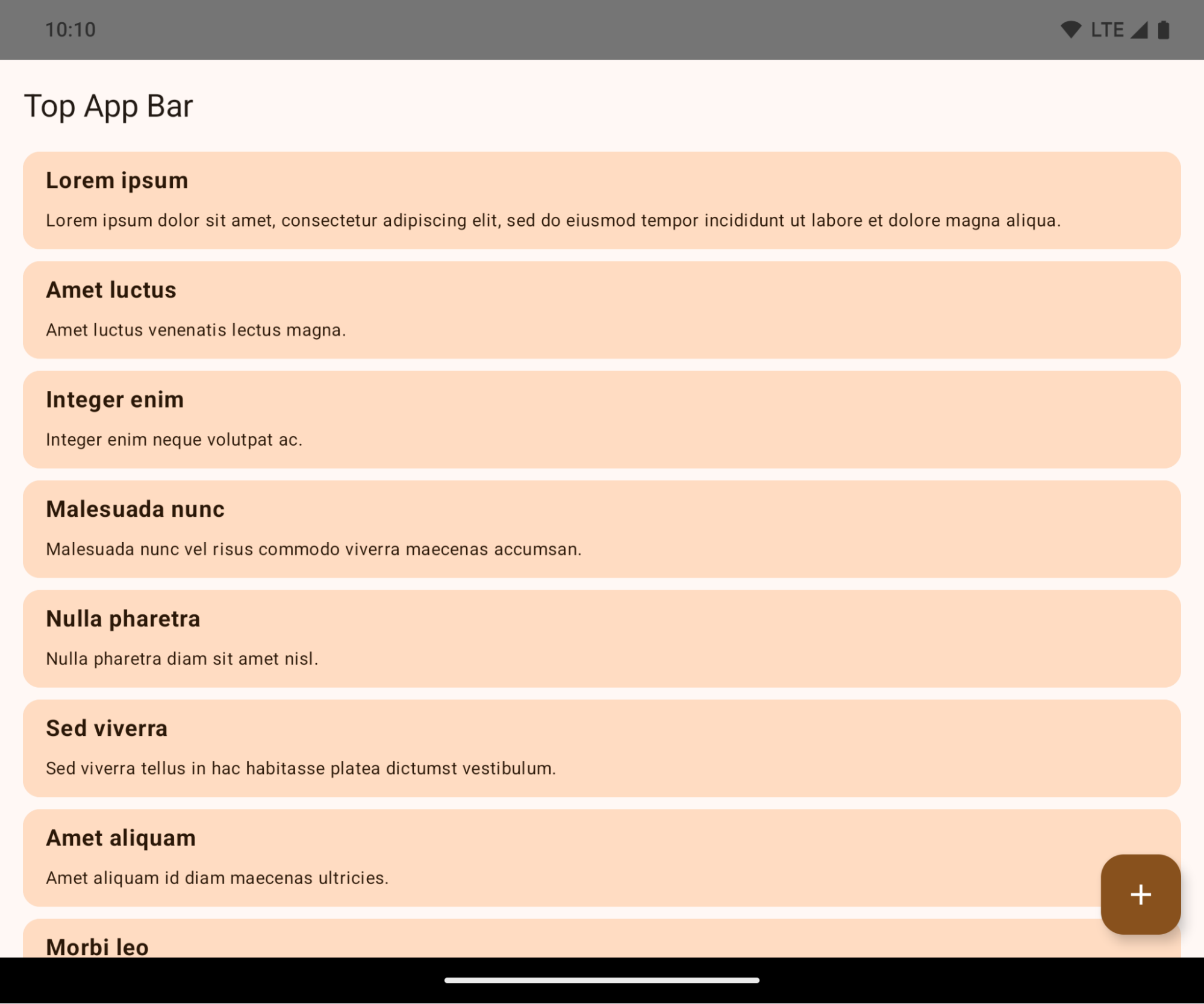
This is a breaking change that might negatively impact your app's UI. The changes affect the following UI areas:
- Gesture handle navigation bar
- Transparent by default.
- Bottom offset is disabled so content draws behind the system navigation bar unless insets are applied.
setNavigationBarColorandR.attr#navigationBarColorare deprecated and don't affect gesture navigation.setNavigationBarContrastEnforcedandR.attr#navigationBarContrastEnforcedcontinue to have no effect on gesture navigation.
- 3-button navigation
- Opacity set to 80% by default, with color possibly matching the window background.
- Bottom offset disabled so content draws behind the system navigation bar unless insets are applied.
setNavigationBarColorandR.attr#navigationBarColorare set to match the window background by default. The window background must be a color drawable for this default to apply. This API is deprecated but continues to affect 3-button navigation.setNavigationBarContrastEnforcedandR.attr#navigationBarContrastEnforcedis true by default, which adds an 80% opaque background across 3-button navigation.
- Status bar
- Transparent by default.
- The top offset is disabled so content draws behind the status bar unless insets are applied.
setStatusBarColorandR.attr#statusBarColorare deprecated and have no effect on Android 15.setStatusBarContrastEnforcedandR.attr#statusBarContrastEnforcedare deprecated but still have an effect on Android 15.
- Display cutout
layoutInDisplayCutoutModeof non-floating windows must beLAYOUT_IN_DISPLAY_CUTOUT_MODE_ALWAYS.SHORT_EDGES,NEVER, andDEFAULTare interpreted asALWAYSso that users don't see a black bar caused by the display cutout and appear edge-to-edge.
The following example shows an app before and after targeting Android 15 (API level 35), and before and after applying insets.
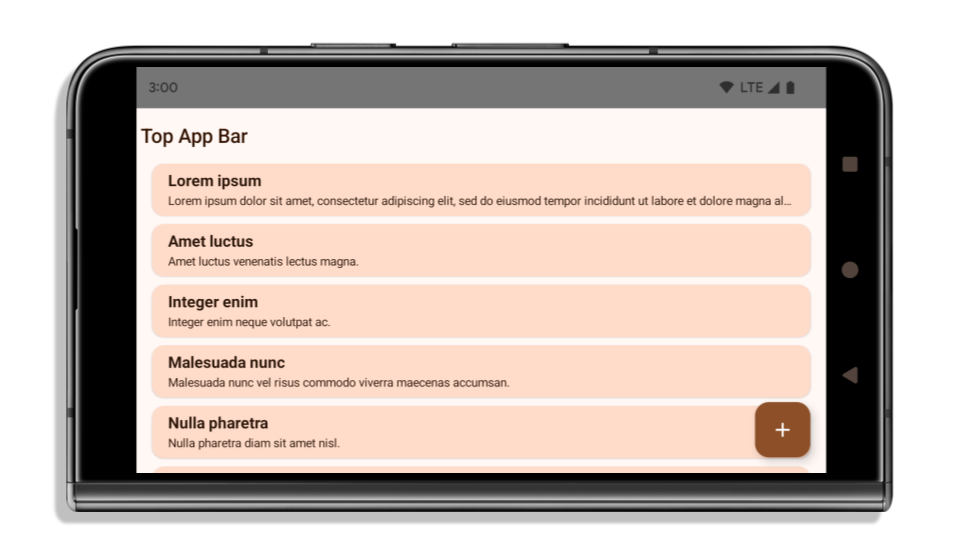
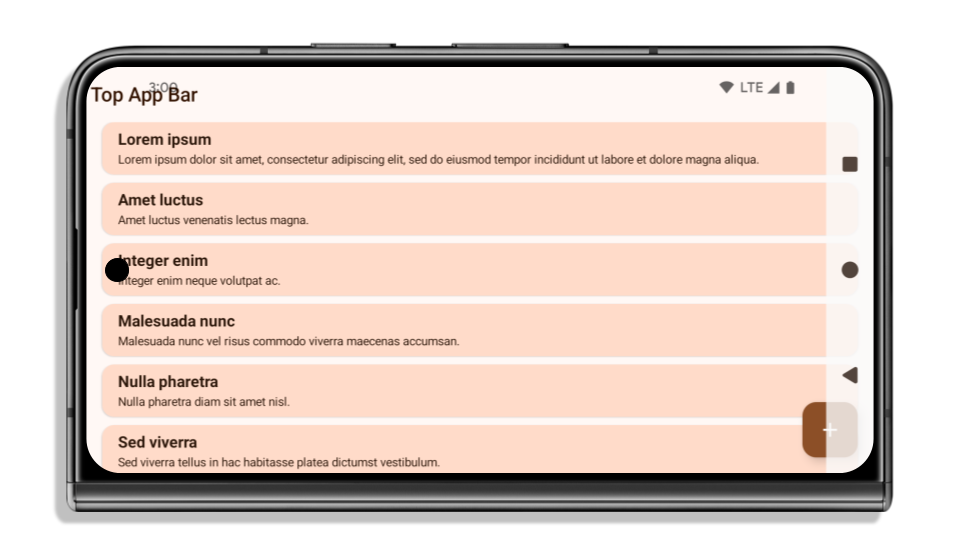
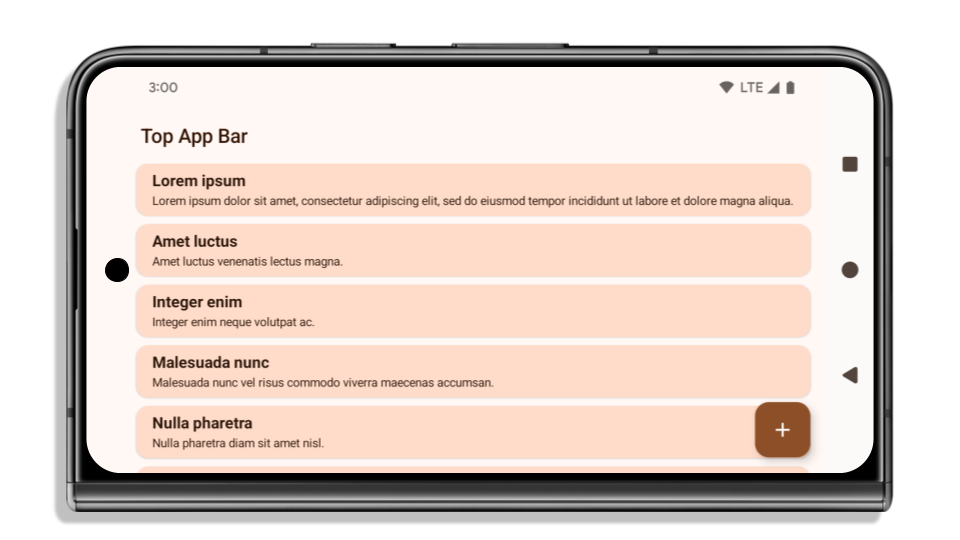
What to check if your app is already edge-to-edge
If your app is already edge-to-edge and applies insets, you are mostly unimpacted, except in the following scenarios. However, even if you think you aren't impacted, we recommend you test your app.
- You have a non-floating window, such as an
Activitythat usesSHORT_EDGES,NEVERorDEFAULTinstead ofLAYOUT_IN_DISPLAY_CUTOUT_MODE_ALWAYS. If your app crashes on launch, this might be due to your splashscreen. You can either upgrade the core splashscreen dependency to 1.2.0-alpha01 or later or setwindow.attributes.layoutInDisplayCutoutMode = WindowManager.LayoutInDisplayCutoutMode.always. - There might be lower-traffic screens with occluded UI. Verify these
less-visited screens don't have occluded UI. Lower-traffic screens include:
- Onboarding or sign-in screens
- Settings pages
What to check if your app is not already edge-to-edge
If your app is not already edge-to-edge, you are most likely impacted. In addition to the scenarios for apps that are already edge-to-edge, you should consider the following:
- If your app uses Material 3 Components (
androidx.compose.material3) in compose, such asTopAppBar,BottomAppBar, andNavigationBar, these components are likely not impacted because they automatically handle insets. - If your app is using Material 2 Components (
androidx.compose.material) in Compose, these components don't automatically handle insets. However, you can get access to the insets and apply them manually. In androidx.compose.material 1.6.0 and later, use thewindowInsetsparameter to apply the insets manually forBottomAppBar,TopAppBar,BottomNavigation, andNavigationRail. Likewise, use thecontentWindowInsetsparameter forScaffold. - If your app uses views and Material Components
(
com.google.android.material), most views-based Material Components such asBottomNavigationView,BottomAppBar,NavigationRailView, orNavigationView, handle insets and require no additional work. However, you need to addandroid:fitsSystemWindows="true"if usingAppBarLayout. - For custom composables, apply the insets manually as padding. If your
content is within a
Scaffold, you can consume insets using theScaffoldpadding values. Otherwise, apply padding using one of theWindowInsets. - If your app is using views and
BottomSheet,SideSheetor custom containers, apply padding usingViewCompat.setOnApplyWindowInsetsListener. ForRecyclerView, apply padding using this listener and also addclipToPadding="false".
What to check if your app must offer custom background protection
If your app must offer custom background protection to 3-button navigation or
the status bar, your app should place a composable or view behind the system bar
using WindowInsets.Type#tappableElement() to get the 3-button
navigation bar height or WindowInsets.Type#statusBars.
Additional edge-to-edge resources
See the Edge to Edge Views and Edge to Edge Compose guides for additional considerations on applying insets.
Deprecated APIs
The following APIs are deprecated but not disabled:
R.attr#enforceStatusBarContrastR.attr#navigationBarColor(for 3 button navigation, with 80% alpha)Window#isStatusBarContrastEnforcedWindow#setNavigationBarColor(for 3 button navigation, with 80% alpha)Window#setStatusBarContrastEnforced
The following APIs are deprecated and disabled:
R.attr#navigationBarColor(for gesture navigation)R.attr#navigationBarDividerColorR.attr#statusBarColorWindow#setDecorFitsSystemWindowsWindow#getNavigationBarColorWindow#getNavigationBarDividerColorWindow#getStatusBarColorWindow#setNavigationBarColor(for gesture navigation)Window#setNavigationBarDividerColorWindow#setStatusBarColor
Stable configuration
Jeśli Twoja aplikacja jest kierowana na Androida 15 (poziom API 35) lub nowszego, Configurationnie wyklucza już pasków systemowych. Jeśli do obliczenia układu używasz rozmiaru ekranu w klasie Configuration, zastąp go lepszymi alternatywami, np. odpowiednią wartością ViewGroup, WindowInsets lub WindowMetricsCalculator, w zależności od potrzeb.
Interfejs Configuration jest dostępny od wersji API 1. Zazwyczaj jest pozyskiwany
Activity.onConfigurationChanged Zawiera on informacje o gęstości okien, orientacji i rozmiarach. Ważna cecha określająca rozmiary okien
zwracanych przez funkcję Configuration oznacza, że wcześniej były wykluczone słupki systemowe.
Rozmiar konfiguracji jest zwykle używany do wyboru zasobów, na przykład
/res/layout-h500dp. Jest to nadal prawidłowy przypadek użycia. Nie zalecamy jednak używania go do obliczania układu. Jeśli tak, odejdź od niego. W zależności od przypadku użycia Configuration należy zastąpić czymś bardziej odpowiednim.
Jeśli używasz go do obliczenia układu, użyj odpowiedniej wartości ViewGroup, np. CoordinatorLayout lub ConstraintLayout. Jeśli używasz go do określania wysokości,
na pasku nawigacyjnym systemu użyj funkcji WindowInsets. Jeśli chcesz poznać aktualny rozmiar
okna aplikacji, użyj computeCurrentWindowMetrics.
Poniższa lista zawiera opis pól, na które wpływa ta zmiana:
- Rozmiary
Configuration.screenWidthDpiscreenHeightDpnie wykluczają już pasków systemu. - Zmiany w usługach
screenWidthDpiscreenHeightDpmają pośredni wpływ na usługęConfiguration.smallestScreenWidthDp. - Pośredni wpływ na usługę
Configuration.orientationmają zmiany w usługachscreenWidthDpiscreenHeightDpna urządzeniach o zbliżonym kształcie. - Usługa
Display.getSize(Point)ma pośredni wpływ na zmiany wConfigurationZostał on wycofany od poziomu API 30. - Funkcja
Display.getMetrics()działa już w ten sposób od poziomu API 33.
Wartość domyślna atrybutu elegantTextHeight to Prawda.
W przypadku aplikacji przeznaczonych na Androida 15 (poziom interfejsu API 35) atrybut elegantTextHeight TextView domyślnie staje się true, co zastępuje czcionkę kompaktową używaną domyślnie w niektórych skryptach, które mają duże wymiary pionowe, czcionką o znacznie lepszej czytelności.
Czcionka kompaktowa została wprowadzona, aby zapobiec rozmieszczaniu elementów układu. Android 13 (poziom interfejsu API 33) zapobiega wielu takim problemom, ponieważ pozwala na rozciąganie wysokości układu tekstu za pomocą atrybutu fallbackLineSpacing.
W Androidzie 15 czcionka kompaktowa nadal pozostaje w systemie, więc aplikacja może ustawić wartość elegantTextHeight na false, aby uzyskać takie samo działanie jak wcześniej, ale jest mało prawdopodobne, aby była obsługiwana w przyszłych wersjach. Jeśli Twoja aplikacja obsługuje te pismo: arabski, kannada, oriya, tamilski, telugu, gudżarati, malajalam, birmański, gudźarati, kannada, malajalam, oriya, telugu lub tajski, przetestuj ją, ustawiając wartość elegantTextHeight na true.

elegantTextHeightdla aplikacji kierowanych na Androida 14 (poziom API 34) i starszego.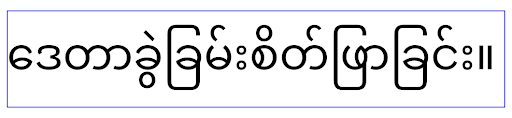
elegantTextHeightzachowanie w przypadku aplikacji kierowanych na Androida 15.Zmiany szerokości TextView w przypadku złożonych kształtów liter
W poprzednich wersjach Androida niektóre czcionki kursywe lub języki ze złożonym kształtem mogą rysować litery w obszarze poprzedniego lub następnego znaku.
Zdarzało się, że takie litery były obcinane na początku lub na końcu.
Od Androida 15 TextView przydziela wystarczającą ilość miejsca na wyświetlenie takich liter, a aplikacje mogą prosić o dodatkowe wypełnienie po lewej stronie, aby zapobiec przycięciu.
Ta zmiana wpływa na sposób określania szerokości przez TextView, więc TextView domyślnie przydziela więcej szerokości, jeśli aplikacja jest kierowana na Androida 15 (poziom API 35) lub nowszego. Możesz włączyć lub wyłączyć tę funkcję, wywołując interfejs API setUseBoundsForWidth w komponencie TextView.
Dodanie dopełnienia z lewej strony może spowodować niewłaściwe ułożenie istniejących układów, dlatego dopełnienie nie jest dodawane domyślnie nawet w przypadku aplikacji kierowanych na Androida 15 lub nowszego.
Możesz jednak dodać dodatkowy margines, aby zapobiec przycięciu, wywołując funkcję setShiftDrawingOffsetForStartOverhang.
W poniższych przykładach pokazujemy, jak te zmiany mogą poprawić układ tekstu w przypadku niektórych czcionek i języków.
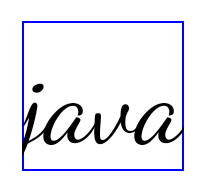
<TextView android:fontFamily="cursive" android:text="java" />
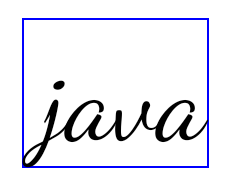
<TextView android:fontFamily="cursive" android:text="java" android:useBoundsForWidth="true" android:shiftDrawingOffsetForStartOverhang="true" />
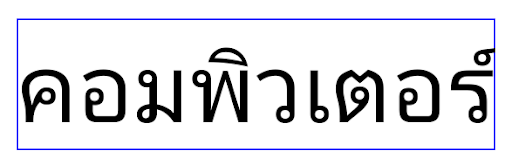
<TextView android:text="คอมพิวเตอร์" />

<TextView android:text="คอมพิวเตอร์" android:useBoundsForWidth="true" android:shiftDrawingOffsetForStartOverhang="true" />
Domyślna wysokość wiersza dla EditText uwzględniająca ustawienia języka
W poprzednich wersjach Androida układ tekstu rozciągał wysokość tekstu, aby dopasować ją do wysokości wiersza czcionki odpowiadającej bieżącemu ustawieniu języka. Jeśli na przykład treści były w języku japońskim, to ze względu na to, że wysokość linii czcionki japońskiej jest nieco większa niż czcionki łacińskiej, wysokość tekstu była nieco większa. Jednak pomimo tych różnic w wysokościach wierszy element EditText miał jednakowy rozmiar niezależnie od używanej lokalizacji, jak pokazano na poniższym obrazku:

EditText, które mogą zawierać tekst w języku angielskim (en), japońskim (ja) i birmańskim (my). Wysokość EditText jest taka sama, mimo że te języki mają różne wysokości linii.W przypadku aplikacji kierowanych na Androida 15 (poziom interfejsu API 35) minimalna wysokość linii jest teraz zarezerwowana dla EditText, aby pasowała do czcionki referencyjnej dla określonego języka, jak pokazano na poniższym obrazie:

EditText, które mogą zawierać tekst w języku angielskim (en), japońskim (ja) i birmańskim (my). Wysokość EditText uwzględnia teraz miejsce na domyślną wysokość wiersza dla czcionek w tych językach.W razie potrzeby aplikacja może przywrócić poprzednie działanie, ustawiając atrybut useLocalePreferredLineHeightForMinimum na false. Może też ustawić niestandardowe minimalne dane pionowe za pomocą interfejsu API setMinimumFontMetrics w językach Kotlin i Java.
Aparat i multimedia
Android 15 wprowadza te zmiany w zachowaniu aparatu i multimediów w aplikacjach kierowanych na Androida 15 lub nowszego.
Ograniczenia dotyczące prośby o skupienie się na dźwięku
Apps that target Android 15 (API level 35) must be the top app or running a
foreground service in order to request audio focus. If an app
attempts to request focus when it does not meet one of these requirements, the
call returns AUDIOFOCUS_REQUEST_FAILED.
You can learn more about audio focus at Manage audio focus.
Zaktualizowane ograniczenia inne niż związane z pakietem SDK
Android 15 zawiera zaktualizowane listy ograniczonych interfejsów innych niż interfejsy SDK na podstawie współpracy z deweloperami Androida i najnowszych testów wewnętrznych. Zawsze, gdy to możliwe, sprawdzamy, czy dostępne są publiczne alternatywy, zanim zaczniemy ograniczać interfejsy inne niż SDK.
Jeśli Twoja aplikacja nie jest kierowana na Androida 15, niektóre z tych zmian mogą nie mieć na Ciebie natychmiastowego wpływu. Chociaż aplikacja może uzyskiwać dostęp do niektórych interfejsów spoza pakietu SDK w zależności od docelowego poziomu interfejsu API, korzystanie z metod lub pól spoza pakietu SDK zawsze wiąże się z wysokim ryzykiem awarii aplikacji.
Jeśli nie masz pewności, czy Twoja aplikacja używa interfejsów innych niż SDK, możesz ją przetestować. Jeśli Twoja aplikacja korzysta z interfejsów spoza pakietu SDK, zaplanuj migrację na alternatywne pakiety SDK. Zdajemy sobie jednak sprawę, że w niektórych przypadkach interfejsy inne niż SDK mogą być przydatne. Jeśli nie możesz znaleźć alternatywy dla interfejsu niebędącego interfejsem SDK, który jest używany w funkcji Twojej aplikacji, poproś o nowy publiczny interfejs API.
Więcej informacji o zmianach w tej wersji Androida znajdziesz w artykule Zmiany ograniczeń interfejsu niebędącego interfejsem SDK w Androidzie 15. Więcej informacji o interfejsach innych niż SDK znajdziesz w artykule Ograniczenia interfejsów innych niż SDK.

