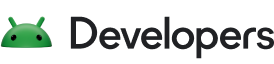Wie bei früheren Releases enthält Android 15 Verhaltensänderungen, die sich auf Ihre App auswirken können. Die folgenden Verhaltensänderungen gelten ausschließlich für Apps, die auf Android 15 oder höher ausgerichtet sind. Wenn Ihre App auf Android 15 oder höher ausgerichtet ist, sollten Sie sie gegebenenfalls so ändern, dass sie diese Verhaltensweisen korrekt unterstützt.
Lesen Sie sich auch die Liste der Verhaltensänderungen durch, die sich auf alle Apps auswirken, die unter Android 15 ausgeführt werden, unabhängig von der targetSdkVersion Ihrer App.
Hauptfunktion
In Android 15 wurden verschiedene Kernfunktionen des Android-Systems geändert oder erweitert.
Änderungen an Diensten im Vordergrund
Mit Android 15 nehmen wir die folgenden Änderungen an Diensten im Vordergrund vor.
- Verhalten bei Zeitüberschreitung des Diensts „Datensynchronisierung im Vordergrund“
- Neuer Typ für Dienste im Vordergrund zur Medienverarbeitung
- Einschränkungen für
BOOT_COMPLETED-Übertragungsempfänger, die Dienste im Vordergrund starten - Einschränkungen beim Starten von Diensten im Vordergrund, während eine App die Berechtigung
SYSTEM_ALERT_WINDOWhat
Zeitüberschreitung des Diensts „Datensynchronisierung im Vordergrund“
Unter Android 15 wird für dataSync ein neues Zeitlimit für Apps eingeführt, die auf Android 15 (API-Level 35) oder höher ausgerichtet sind. Dies gilt auch für den neuen Diensttyp mediaProcessing im Vordergrund.
Das System erlaubt es den dataSync-Diensten einer App, innerhalb eines Zeitraums von 24 Stunden insgesamt 6 Stunden lang ausgeführt zu werden. Danach ruft das System die Methode Service.onTimeout(int, int) des laufenden Dienstes auf (in Android 15 eingeführt). In dieser Zeit hat der Dienst einige Sekunden Zeit, Service.stopSelf() aufzurufen. Wenn Service.onTimeout() aufgerufen wird, gilt der Dienst nicht mehr als Dienst im Vordergrund. Wenn der Dienst Service.stopSelf() nicht aufruft, löst das System eine interne Ausnahme aus. Die Ausnahme wird in Logcat mit der folgenden Meldung protokolliert:
Fatal Exception: android.app.RemoteServiceException: "A foreground service of
type dataSync did not stop within its timeout: [component name]"
So vermeiden Sie Probleme mit dieser Verhaltensänderung:
- Lassen Sie Ihren Dienst die neue
Service.onTimeout(int, int)-Methode implementieren. Wenn Ihre App den Callback empfängt, müssen Sie innerhalb weniger SekundenstopSelf()anrufen. Wenn Sie die App nicht sofort beenden, generiert das System einen Fehler. - Die
dataSync-Dienste Ihrer App dürfen innerhalb eines 24-Stunden-Zeitraums nicht länger als insgesamt 6 Stunden ausgeführt werden, es sei denn, der Nutzer interagiert mit der App und setzt den Timer zurück. - Starten Sie
dataSyncDienste im Vordergrund nur als Folge einer direkten Nutzerinteraktion. Da sich Ihre App beim Start des Dienstes im Vordergrund befindet, hat Ihr Dienst die vollen sechs Stunden Zeit, nachdem die App in den Hintergrund gewechselt ist. - Verwenden Sie stattdessen eine alternative API.
dataSync
Wenn die dataSync-Dienste im Vordergrund Ihrer App in den letzten 24 Stunden sechs Stunden lang ausgeführt wurden, können Sie keinen weiteren dataSync-Dienst im Vordergrund starten, es sei denn, der Nutzer hat Ihre App in den Vordergrund gebracht (wodurch der Timer zurückgesetzt wird). Wenn Sie versuchen, einen weiteren dataSync-Vordergrunddienst zu starten, gibt das System ForegroundServiceStartNotAllowedException mit einer Fehlermeldung zurück, z. B. „Zeitlimit für den Typ ‚dataSync‘ des Vordergrunddienstes bereits überschritten“.
Testen
Sie können Zeitüberschreitungen für die Datensynchronisierung aktivieren, um das Verhalten Ihrer App zu testen, auch wenn Ihre App nicht auf Android 15 ausgerichtet ist, solange die App auf einem Android 15-Gerät ausgeführt wird. Führen Sie den folgenden Befehl adb aus, um Zeitüberschreitungen zu aktivieren:
adb shell am compat enable FGS_INTRODUCE_TIME_LIMITS your-package-name
Sie können auch die Zeitüberschreitung anpassen, um das Verhalten Ihrer App nach Erreichen des Limits leichter zu testen. Führen Sie den folgenden adb-Befehl aus, um ein neues Zeitlimit festzulegen:
adb shell device_config put activity_manager data_sync_fgs_timeout_duration duration-in-milliseconds
Neuer Typ für Dienste im Vordergrund zur Medienverarbeitung
Android 15 introduces a new foreground service type, mediaProcessing. This
service type is appropriate for operations like transcoding media files. For
example, a media app might download an audio file and need to convert it to a
different format before playing it. You can use a mediaProcessing foreground
service to make sure the conversion continues even while the app is in the
background.
The system permits an app's mediaProcessing services to run for a total of 6
hours in a 24-hour period, after which the system calls the running service's
Service.onTimeout(int, int) method (introduced in Android
15). At this time, the service has a few seconds to call
Service.stopSelf(). If the service does not
call Service.stopSelf(), the system throws an internal exception. The
exception is logged in Logcat with the following message:
Fatal Exception: android.app.RemoteServiceException: "A foreground service of
type mediaProcessing did not stop within its timeout: [component name]"
To avoid having the exception, you can do one of the following:
- Have your service implement the new
Service.onTimeout(int, int)method. When your app receives the callback, make sure to callstopSelf()within a few seconds. (If you don't stop the app right away, the system generates a failure.) - Make sure your app's
mediaProcessingservices don't run for more than a total of 6 hours in any 24-hour period (unless the user interacts with the app, resetting the timer). - Only start
mediaProcessingforeground services as a result of direct user interaction; since your app is in the foreground when the service starts, your service has the full six hours after the app goes to the background. - Instead of using a
mediaProcessingforeground service, use an alternative API, like WorkManager.
If your app's mediaProcessing foreground services have run for 6 hours in the
last 24, you cannot start another mediaProcessing foreground service unless
the user has brought your app to the foreground (which resets the timer). If you
try to start another mediaProcessing foreground service, the system throws
ForegroundServiceStartNotAllowedException
with an error message like "Time limit already exhausted for foreground service
type mediaProcessing".
For more information about the mediaProcessing service type, see Changes to
foreground service types for Android 15: Media processing.
Testing
To test your app's behavior, you can enable media processing timeouts even if
your app is not targeting Android 15 (as long as the app is running on an
Android 15 device). To enable timeouts, run the following adb command:
adb shell am compat enable FGS_INTRODUCE_TIME_LIMITS your-package-name
You can also adjust the timeout period, to make it easier to test how your
app behaves when the limit is reached. To set a new timeout period, run the
following adb command:
adb shell device_config put activity_manager media_processing_fgs_timeout_duration duration-in-milliseconds
Einschränkungen für BOOT_COMPLETED-Übertragungsempfänger, die Dienste im Vordergrund starten
Es gelten neue Einschränkungen für die Einführung von BOOT_COMPLETED Übertragungsempfängern
Dienste im Vordergrund. BOOT_COMPLETED Empfänger dürfen nicht Folgendes starten:
folgende Arten von Diensten im Vordergrund:
dataSynccameramediaPlaybackphoneCallmediaProjectionmicrophone(Diese Einschränkung gilt seit demmicrophonefürmicrophoneAndroid 14)
Wenn ein BOOT_COMPLETED-Empfänger versucht, einen dieser Dienste im Vordergrund zu starten, löst das System ForegroundServiceStartNotAllowedException aus.
Testen
Um das Verhalten Ihrer App zu testen, können Sie diese neuen Einschränkungen auch dann aktivieren, wenn Ihre
Die App ist nicht auf Android 15 ausgerichtet (solange die App auf einem Android 15 ausgeführt wird)
Gerät). Führen Sie den folgenden adb-Befehl aus:
adb shell am compat enable FGS_BOOT_COMPLETED_RESTRICTIONS your-package-name
Wenn Sie eine BOOT_COMPLETED-Broadcastnachricht senden möchten, ohne das Gerät neu zu starten, führen Sie den folgenden Befehl adb aus:
adb shell am broadcast -a android.intent.action.BOOT_COMPLETED your-package-name
Einschränkungen beim Starten von Diensten im Vordergrund, während eine App die Berechtigung SYSTEM_ALERT_WINDOW hat
Previously, if an app held the SYSTEM_ALERT_WINDOW permission, it could launch
a foreground service even if the app was currently in the background (as
discussed in exemptions from background start restrictions).
If an app targets Android 15, this exemption is now narrower. The app now needs
to have the SYSTEM_ALERT_WINDOW permission and also have a visible overlay
window. That is, the app needs to first launch a
TYPE_APPLICATION_OVERLAY window and the window
needs to be visible before you start a foreground service.
If your app attempts to start a foreground service from the background without
meeting these new requirements (and it does not have some other exemption), the
system throws ForegroundServiceStartNotAllowedException.
If your app declares the SYSTEM_ALERT_WINDOW permission
and launches foreground services from the background, it may be affected by this
change. If your app gets a ForegroundServiceStartNotAllowedException, check
your app's order of operations and make sure your app already has an active
overlay window before it attempts to start a foreground service from the
background. You can check if your overlay window is currently visible
by calling View.getWindowVisibility(), or you
can override View.onWindowVisibilityChanged()
to get notified whenever the visibility changes.
Testing
To test your app's behavior, you can enable these new restrictions even if your
app is not targeting Android 15 (as long as the app is running on an Android 15
device). To enable these new restrictions on starting foreground services
from the background, run the following adb command:
adb shell am compat enable FGS_SAW_RESTRICTIONS your-package-name
Änderungen bei der Möglichkeit von Apps, den globalen Status des Modus „Bitte nicht stören“ zu ändern
Bei Apps, die auf Android 15 (API-Level 35) und höher ausgerichtet sind, kann der globale Status oder die Richtlinie für „Bitte nicht stören“ (DND) auf einem Gerät nicht mehr geändert werden. Das gilt sowohl für die Änderung der Nutzereinstellungen als auch für das Deaktivieren des DND-Modus. Stattdessen müssen Apps eine AutomaticZenRule einreichen, die vom System in eine globale Richtlinie mit dem bestehenden Verfahren „Die restriktivste Richtlinie gilt“ kombiniert wird. Aufrufe vorhandener APIs, die sich zuvor auf den globalen Status ausgewirkt haben (setInterruptionFilter, setNotificationPolicy), führen zum Erstellen oder Aktualisieren einer impliziten AutomaticZenRule, die je nach Aufrufzyklus dieser API-Aufrufe aktiviert oder deaktiviert wird.
Diese Änderung wirkt sich nur auf das beobachtbare Verhalten aus, wenn die App setInterruptionFilter(INTERRUPTION_FILTER_ALL) aufruft und davon ausgeht, dass durch diesen Aufruf ein AutomaticZenRule deaktiviert wird, das zuvor von den Eigentümern aktiviert wurde.
Änderungen an der OpenJDK API
In Android 15 werden die Kernbibliotheken von Android weiter aktualisiert, um sie an die Funktionen der neuesten OpenJDK-LTS-Releases anzupassen.
Einige dieser Änderungen können sich auf die App-Kompatibilität für Apps auswirken, die auf Android 15 (API-Level 35) ausgerichtet sind:
Änderungen an APIs für die Stringformatierung: Die Validierung von Argumentindex, Flags, Breite und Genauigkeit ist jetzt bei der Verwendung der folgenden
String.format()- undFormatter.format()-APIs strenger:String.format(String, Object[])String.format(Locale, String, Object[])Formatter.format(String, Object[])Formatter.format(Locale, String, Object[])
Beispielsweise wird die folgende Ausnahme geworfen, wenn der Argumentindex 0 verwendet wird (
%0im Formatstring):IllegalFormatArgumentIndexException: Illegal format argument index = 0In diesem Fall kann das Problem durch Verwendung eines Argumentindexes von 1 (
%1im Formatstring) behoben werden.Änderungen am Komponententyp von
Arrays.asList(...).toArray(): Bei Verwendung vonArrays.asList(...).toArray()ist der Komponententyp des resultierenden Arrays jetzt einObject– nicht der Typ der Elemente des zugrunde liegenden Arrays. Der folgende Code führt daher zu einemClassCastException:String[] elements = (String[]) Arrays.asList("one", "two").toArray();Wenn Sie in diesem Fall
Stringals Komponententyp im resultierenden Array beibehalten möchten, können Sie stattdessenCollection.toArray(Object[])verwenden:String[] elements = Arrays.asList("two", "one").toArray(new String[0]);Änderungen bei der Verarbeitung von Sprachcodes: Bei der Verwendung der
LocaleAPI werden Sprachcodes für Hebräisch, Jiddisch und Indonesisch nicht mehr in ihre veralteten Formen umgewandelt (Hebräisch:iw, Jiddisch:jiund Indonesisch:in). Geben Sie den Sprachcode für eine dieser Sprachen stattdessen als ISO 639-1-Code an (Hebräisch:he, Jiddisch:yiund Indonesisch:id).Änderungen an Zufallszahlenfolgen: Aufgrund der Änderungen unter https://bugs.openjdk.org/browse/JDK-8301574 geben die folgenden
Random.ints()-Methoden jetzt eine andere Zahlenfolge zurück als dieRandom.nextInt()-Methoden:Im Allgemeinen sollte diese Änderung nicht zu einem Absturz der App führen. Ihr Code sollte jedoch nicht davon ausgehen, dass die von
Random.ints()-Methoden generierte Sequenz mitRandom.nextInt()übereinstimmt.
Die neue SequencedCollection API kann sich auf die Kompatibilität Ihrer App auswirken, nachdem Sie compileSdk in der Build-Konfiguration Ihrer App auf Android 15 (API-Level 35) aktualisiert haben:
Überschneidung mit den Erweiterungsfunktionen
MutableList.removeFirst()undMutableList.removeLast()inkotlin-stdlibDer Typ
Listin Java wird dem TypMutableListin Kotlin zugeordnet. Da die APIsList.removeFirst()undList.removeLast()in Android 15 (API-Ebene 35) eingeführt wurden, löst der Kotlin-Compiler Funktionsaufrufe wielist.removeFirst()statisch auf die neuenListAPIs statt auf die Erweiterungsfunktionen inkotlin-stdlibauf.Wenn eine App neu kompiliert wird, wobei
compileSdkauf35undminSdkauf34oder niedriger festgelegt ist, und dann auf Android 14 oder niedriger ausgeführt wird, wird ein Laufzeitfehler ausgegeben:java.lang.NoSuchMethodError: No virtual method removeFirst()Ljava/lang/Object; in class Ljava/util/ArrayList;Mit der vorhandenen
NewApi-Lint-Option im Android Gradle-Plug-in können diese neuen API-Nutzungen erkannt werden../gradlew lintMainActivity.kt:41: Error: Call requires API level 35 (current min is 34): java.util.List#removeFirst [NewApi] list.removeFirst()Um die Laufzeitausnahme und die Lint-Fehler zu beheben, können die Funktionsaufrufe
removeFirst()undremoveLast()in Kotlin durchremoveAt(0)undremoveAt(list.lastIndex)ersetzt werden. Wenn Sie Android Studio Ladybug | 2024.1.3 oder höher verwenden, können Sie diese Fehler auch schnell beheben.Entfernen Sie
@SuppressLint("NewApi")undlintOptions { disable 'NewApi' }, wenn die Lint-Option deaktiviert wurde.Überschneidung mit anderen Methoden in Java
Den vorhandenen Typen wurden neue Methoden hinzugefügt, z. B.
ListundDeque. Diese neuen Methoden sind möglicherweise nicht mit den Methoden mit demselben Namen und denselben Argumenttypen in anderen Schnittstellen und Klassen kompatibel. Bei einer Kollision der Methodensignatur mit Inkompatibilität gibt derjavac-Compiler einen Buildzeitfehler aus. Beispiel:Beispiel für Fehler 1:
javac MyList.javaMyList.java:135: error: removeLast() in MyList cannot implement removeLast() in List public void removeLast() { ^ return type void is not compatible with Object where E is a type-variable: E extends Object declared in interface ListBeispiel für Fehlermeldung 2:
javac MyList.javaMyList.java:7: error: types Deque<Object> and List<Object> are incompatible; public class MyList implements List<Object>, Deque<Object> { both define reversed(), but with unrelated return types 1 errorBeispiel für Fehler 3:
javac MyList.javaMyList.java:43: error: types List<E#1> and MyInterface<E#2> are incompatible; public static class MyList implements List<Object>, MyInterface<Object> { class MyList inherits unrelated defaults for getFirst() from types List and MyInterface where E#1,E#2 are type-variables: E#1 extends Object declared in interface List E#2 extends Object declared in interface MyInterface 1 errorUm diese Buildfehler zu beheben, sollte die Klasse, die diese Schnittstellen implementiert, die Methode mit einem kompatiblen Rückgabetyp überschreiben. Beispiel:
@Override public Object getFirst() { return List.super.getFirst(); }
Sicherheit
Android 15 enthält Änderungen, die die Systemsicherheit verbessern und Apps und Nutzer vor schädlichen Apps schützen sollen.
Eingeschränkt zulässige TLS-Versionen
Android 15 restricts the usage of TLS versions 1.0 and 1.1. These versions had previously been deprecated in Android, but are now disallowed for apps targeting Android 15.
Start von sicheren Hintergrundaktivitäten
Android 15 protects users from malicious apps and gives them more control over their devices by adding changes that prevent malicious background apps from bringing other apps to the foreground, elevating their privileges, and abusing user interaction. Background activity launches have been restricted since Android 10 (API level 29).
Other changes
In addition to the restriction for UID matching, these other changes are also included:
- Change
PendingIntentcreators to block background activity launches by default. This helps prevent apps from accidentally creating aPendingIntentthat could be abused by malicious actors. - Don't bring an app to the foreground unless the
PendingIntentsender allows it. This change aims to prevent malicious apps from abusing the ability to start activities in the background. By default, apps are not allowed to bring the task stack to the foreground unless the creator allows background activity launch privileges or the sender has background activity launch privileges. - Control how the top activity of a task stack can finish its task. If the top activity finishes a task, Android will go back to whichever task was last active. Moreover, if a non-top activity finishes its task, Android will go back to the home screen; it won't block the finish of this non-top activity.
- Prevent launching arbitrary activities from other apps into your own task. This change prevents malicious apps from phishing users by creating activities that appear to be from other apps.
- Block non-visible windows from being considered for background activity launches. This helps prevent malicious apps from abusing background activity launches to display unwanted or malicious content to users.
Sicherere Intents
Android 15 introduces new optional security measures to make intents safer and more robust. These changes are aimed at preventing potential vulnerabilities and misuse of intents that can be exploited by malicious apps. There are two main improvements to the security of intents in Android 15:
- Match target intent-filters: Intents that target specific components must accurately match the target's intent-filter specifications. If you send an intent to launch another app's activity, the target intent component needs to align with the receiving activity's declared intent-filters.
- Intents must have actions: Intents without an action will no longer match any intent-filters. This means that intents used to start activities or services must have a clearly defined action.
In order to check how your app responds to these changes, use
StrictMode in your app. To see detailed
logs about Intent usage violations, add the following method:
Kotlin
fun onCreate() { StrictMode.setVmPolicy(VmPolicy.Builder() .detectUnsafeIntentLaunch() .build() ) }
Java
public void onCreate() { StrictMode.setVmPolicy(new VmPolicy.Builder() .detectUnsafeIntentLaunch() .build()); }
Nutzerfreundlichkeit und System-UI
Android 15 enthält einige Änderungen, die für eine einheitlichere und intuitivere Nutzererfahrung sorgen sollen.
Änderungen am Fenstereinzug
There are two changes related to window insets in Android 15: edge-to-edge is enforced by default, and there are also configuration changes, such as the default configuration of system bars.
Edge-to-edge enforcement
Apps are edge-to-edge by default on devices running Android 15 if the app is targeting Android 15 (API level 35).
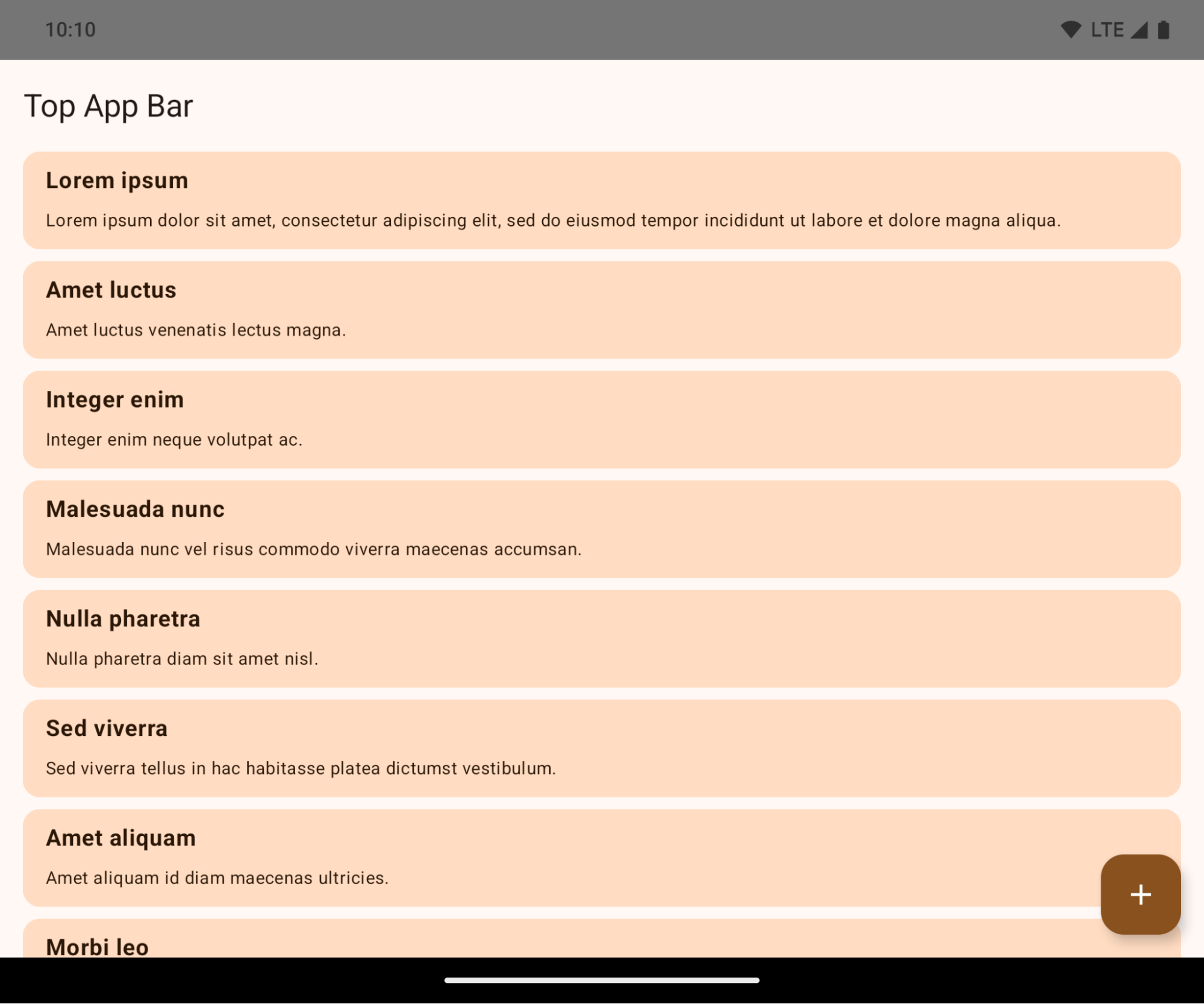
This is a breaking change that might negatively impact your app's UI. The changes affect the following UI areas:
- Gesture handle navigation bar
- Transparent by default.
- Bottom offset is disabled so content draws behind the system navigation bar unless insets are applied.
setNavigationBarColorandR.attr#navigationBarColorare deprecated and don't affect gesture navigation.setNavigationBarContrastEnforcedandR.attr#navigationBarContrastEnforcedcontinue to have no effect on gesture navigation.
- 3-button navigation
- Opacity set to 80% by default, with color possibly matching the window background.
- Bottom offset disabled so content draws behind the system navigation bar unless insets are applied.
setNavigationBarColorandR.attr#navigationBarColorare set to match the window background by default. The window background must be a color drawable for this default to apply. This API is deprecated but continues to affect 3-button navigation.setNavigationBarContrastEnforcedandR.attr#navigationBarContrastEnforcedis true by default, which adds an 80% opaque background across 3-button navigation.
- Status bar
- Transparent by default.
- The top offset is disabled so content draws behind the status bar unless insets are applied.
setStatusBarColorandR.attr#statusBarColorare deprecated and have no effect on Android 15.setStatusBarContrastEnforcedandR.attr#statusBarContrastEnforcedare deprecated but still have an effect on Android 15.
- Display cutout
layoutInDisplayCutoutModeof non-floating windows must beLAYOUT_IN_DISPLAY_CUTOUT_MODE_ALWAYS.SHORT_EDGES,NEVER, andDEFAULTare interpreted asALWAYSso that users don't see a black bar caused by the display cutout and appear edge-to-edge.
The following example shows an app before and after targeting Android 15 (API level 35), and before and after applying insets.
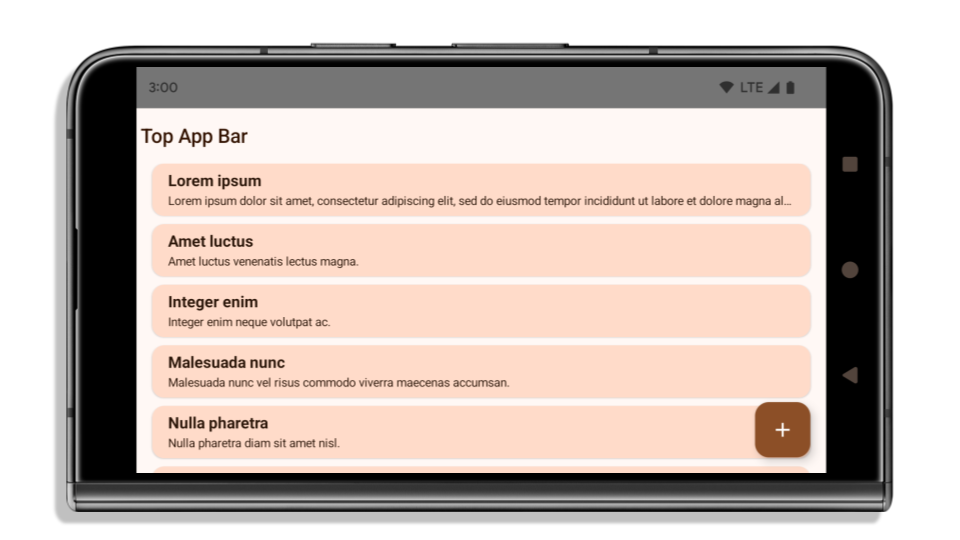
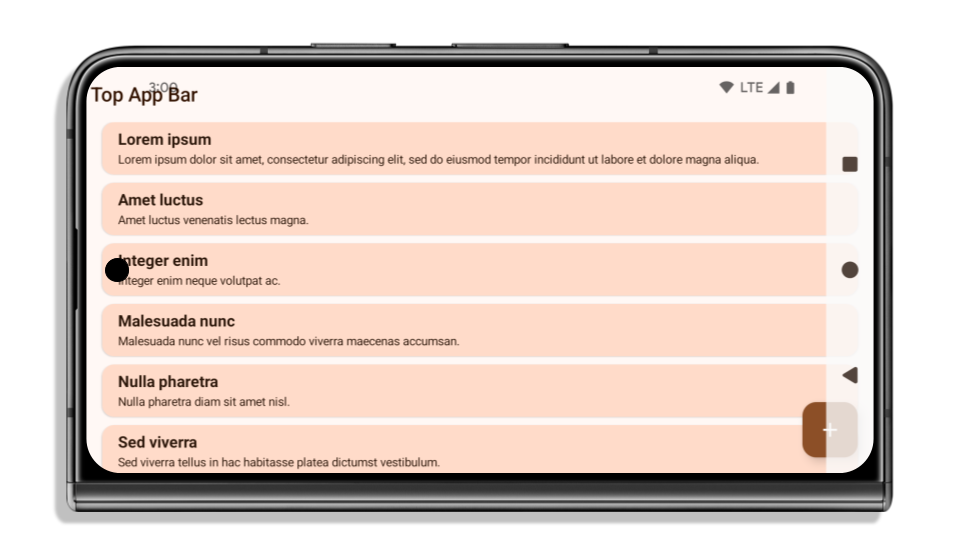
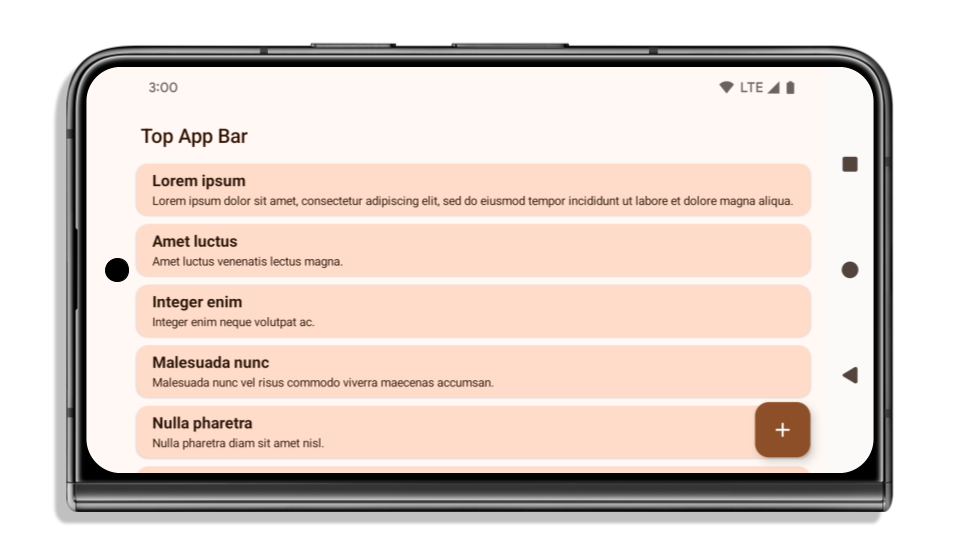
What to check if your app is already edge-to-edge
If your app is already edge-to-edge and applies insets, you are mostly unimpacted, except in the following scenarios. However, even if you think you aren't impacted, we recommend you test your app.
- You have a non-floating window, such as an
Activitythat usesSHORT_EDGES,NEVERorDEFAULTinstead ofLAYOUT_IN_DISPLAY_CUTOUT_MODE_ALWAYS. If your app crashes on launch, this might be due to your splashscreen. You can either upgrade the core splashscreen dependency to 1.2.0-alpha01 or later or setwindow.attributes.layoutInDisplayCutoutMode = WindowManager.LayoutInDisplayCutoutMode.always. - There might be lower-traffic screens with occluded UI. Verify these
less-visited screens don't have occluded UI. Lower-traffic screens include:
- Onboarding or sign-in screens
- Settings pages
What to check if your app is not already edge-to-edge
If your app is not already edge-to-edge, you are most likely impacted. In addition to the scenarios for apps that are already edge-to-edge, you should consider the following:
- If your app uses Material 3 Components (
androidx.compose.material3) in compose, such asTopAppBar,BottomAppBar, andNavigationBar, these components are likely not impacted because they automatically handle insets. - If your app is using Material 2 Components (
androidx.compose.material) in Compose, these components don't automatically handle insets. However, you can get access to the insets and apply them manually. In androidx.compose.material 1.6.0 and later, use thewindowInsetsparameter to apply the insets manually forBottomAppBar,TopAppBar,BottomNavigation, andNavigationRail. Likewise, use thecontentWindowInsetsparameter forScaffold. - If your app uses views and Material Components
(
com.google.android.material), most views-based Material Components such asBottomNavigationView,BottomAppBar,NavigationRailView, orNavigationView, handle insets and require no additional work. However, you need to addandroid:fitsSystemWindows="true"if usingAppBarLayout. - For custom composables, apply the insets manually as padding. If your
content is within a
Scaffold, you can consume insets using theScaffoldpadding values. Otherwise, apply padding using one of theWindowInsets. - If your app is using views and
BottomSheet,SideSheetor custom containers, apply padding usingViewCompat.setOnApplyWindowInsetsListener. ForRecyclerView, apply padding using this listener and also addclipToPadding="false".
What to check if your app must offer custom background protection
If your app must offer custom background protection to 3-button navigation or
the status bar, your app should place a composable or view behind the system bar
using WindowInsets.Type#tappableElement() to get the 3-button
navigation bar height or WindowInsets.Type#statusBars.
Additional edge-to-edge resources
See the Edge to Edge Views and Edge to Edge Compose guides for additional considerations on applying insets.
Deprecated APIs
The following APIs are deprecated but not disabled:
R.attr#enforceStatusBarContrastR.attr#navigationBarColor(for 3 button navigation, with 80% alpha)Window#isStatusBarContrastEnforcedWindow#setNavigationBarColor(for 3 button navigation, with 80% alpha)Window#setStatusBarContrastEnforced
The following APIs are deprecated and disabled:
R.attr#navigationBarColor(for gesture navigation)R.attr#navigationBarDividerColorR.attr#statusBarColorWindow#setDecorFitsSystemWindowsWindow#getNavigationBarColorWindow#getNavigationBarDividerColorWindow#getStatusBarColorWindow#setNavigationBarColor(for gesture navigation)Window#setNavigationBarDividerColorWindow#setStatusBarColor
Stable configuration
If your app targets Android 15 (API level 35) or higher, Configuration no
longer excludes the system bars. If you use the screen size in the
Configuration class for layout calculation, you should replace it with better
alternatives like an appropriate ViewGroup, WindowInsets, or
WindowMetricsCalculator depending on your need.
Configuration has been available since API 1. It is typically obtained from
Activity.onConfigurationChanged. It provides information like window density,
orientation, and sizes. One important characteristic about the window sizes
returned from Configuration is that it previously excluded the system bars.
The configuration size is typically used for resource selection, such as
/res/layout-h500dp, and this is still a valid use case. However, using it for
layout calculation has always been discouraged. If you do so, you should move
away from it now. You should replace the use of Configuration with something
more suitable depending on your use case.
If you use it to calculate the layout, use an appropriate ViewGroup, such as
CoordinatorLayout or ConstraintLayout. If you use it to determine the height
of the system navbar, use WindowInsets. If you want to know the current size
of your app window, use computeCurrentWindowMetrics.
The following list describes the fields affected by this change:
Configuration.screenWidthDpandscreenHeightDpsizes no longer exclude the system bars.Configuration.smallestScreenWidthDpis indirectly affected by changes toscreenWidthDpandscreenHeightDp.Configuration.orientationis indirectly affected by changes toscreenWidthDpandscreenHeightDpon close-to-square devices.Display.getSize(Point)is indirectly affected by the changes inConfiguration. This was deprecated beginning in API level 30.Display.getMetrics()has already worked like this since API level 33.
Das Attribut „elegantTextHeight“ hat standardmäßig den Wert „true“.
For apps targeting Android 15 (API level 35), the
elegantTextHeight TextView attribute
becomes true by default, replacing the compact font used by default with some
scripts that have large vertical metrics with one that is much more readable.
The compact font was introduced to prevent breaking layouts; Android 13 (API
level 33) prevents many of these breakages by allowing the text layout to
stretch the vertical height utilizing the fallbackLineSpacing
attribute.
In Android 15, the compact font still remains in the system, so your app can set
elegantTextHeight to false to get the same behavior as before, but it is
unlikely to be supported in upcoming releases. So, if your app supports the
following scripts: Arabic, Lao, Myanmar, Tamil, Gujarati, Kannada, Malayalam,
Odia, Telugu or Thai, test your app by setting elegantTextHeight to true.

elegantTextHeight behavior for apps targeting Android 14 (API level 34) and lower.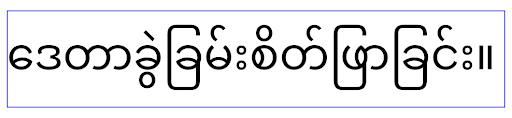
elegantTextHeight behavior for apps targeting Android 15.Breite des TextViews ändert sich bei komplexen Buchstabenformen
In previous versions of Android, some cursive fonts or languages that have
complex shaping might draw the letters in the previous or next character's area.
In some cases, such letters were clipped at the beginning or ending position.
Starting in Android 15, a TextView allocates width for drawing enough space
for such letters and allows apps to request extra paddings to the left to
prevent clipping.
Because this change affects how a TextView decides the width, TextView
allocates more width by default if the app targets Android 15 (API level 35) or
higher. You can enable or disable this behavior by calling the
setUseBoundsForWidth API on TextView.
Because adding left padding might cause a misalignment for existing layouts, the
padding is not added by default even for apps that target Android 15 or higher.
However, you can add extra padding to preventing clipping by calling
setShiftDrawingOffsetForStartOverhang.
The following examples show how these changes can improve text layout for some fonts and languages.
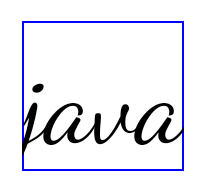
<TextView android:fontFamily="cursive" android:text="java" />
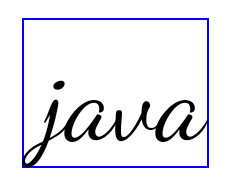
<TextView android:fontFamily="cursive" android:text="java" android:useBoundsForWidth="true" android:shiftDrawingOffsetForStartOverhang="true" />
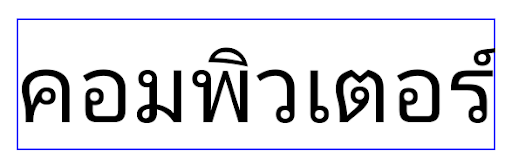
<TextView android:text="คอมพิวเตอร์" />
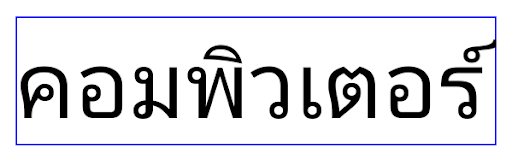
<TextView android:text="คอมพิวเตอร์" android:useBoundsForWidth="true" android:shiftDrawingOffsetForStartOverhang="true" />
Localespezifische Standardzeilenhöhe für EditText
In previous versions of Android, the text layout stretched the height of the
text to meet the line height of the font that matched the current locale. For
example, if the content was in Japanese, because the line height of the Japanese
font is slightly larger than the one of a Latin font, the height of the text
became slightly larger. However, despite these differences in line heights, the
EditText element was sized uniformly, regardless
of the locale being used, as illustrated in the following image:

EditText elements that
can contain text from English (en), Japanese (ja), and Burmese (my). The
height of the EditText is the same, even though these languages
have different line heights from each other.For apps targeting Android 15 (API level 35), a minimum line height is now
reserved for EditText to match the reference font for the specified Locale, as
shown in the following image:

EditText elements that
can contain text from English (en), Japanese (ja), and Burmese (my). The
height of the EditText now includes space to accommodate the
default line height for these languages' fonts.If needed, your app can restore the previous behavior by specifying the
useLocalePreferredLineHeightForMinimum attribute
to false, and your app can set custom minimum vertical metrics using the
setMinimumFontMetrics API in Kotlin and Java.
Kamera und Medien
Unter Android 15 werden die folgenden Änderungen am Kamera- und Medienverhalten für Apps vorgenommen, die auf Android 15 oder höher ausgerichtet sind.
Einschränkungen beim Anfordern des Audiofokus
Apps that target Android 15 (API level 35) must be the top app or running a
foreground service in order to request audio focus. If an app
attempts to request focus when it does not meet one of these requirements, the
call returns AUDIOFOCUS_REQUEST_FAILED.
You can learn more about audio focus at Manage audio focus.
Aktualisierte Einschränkungen für Nicht-SDKs
Android 15 includes updated lists of restricted non-SDK interfaces based on collaboration with Android developers and the latest internal testing. Whenever possible, we make sure that public alternatives are available before we restrict non-SDK interfaces.
If your app does not target Android 15, some of these changes might not immediately affect you. However, while it's possible for your app to access some non-SDK interfaces depending on your app's target API level, using any non-SDK method or field always carries a high risk of breaking your app.
If you are unsure if your app uses non-SDK interfaces, you can test your app to find out. If your app relies on non-SDK interfaces, you should begin planning a migration to SDK alternatives. Nevertheless, we understand that some apps have valid use cases for using non-SDK interfaces. If you can't find an alternative to using a non-SDK interface for a feature in your app, you should request a new public API.
To learn more about the changes in this release of Android, see Updates to non-SDK interface restrictions in Android 15. To learn more about non-SDK interfaces generally, see Restrictions on non-SDK interfaces.