Wie bei früheren Versionen enthält Android 15 Verhaltensänderungen, die sich auf Ihre App auswirken können. Die folgenden Verhaltensänderungen gelten ausschließlich für Apps, die auf Android 15 oder höher ausgerichtet sind. Wenn Ihre App auf Android 15 oder höher ausgerichtet ist, sollten Sie sie entsprechend anpassen.
Sehen Sie sich auch die Liste der Verhaltensänderungen an, die sich auf alle Apps auswirken, die unter Android 15 ausgeführt werden, unabhängig vom targetSdkVersion Ihrer App.
Hauptfunktion
In Android 15 werden verschiedene Kernfunktionen des Android-Systems geändert oder erweitert.
Änderungen an Vordergrunddiensten
We are making the following changes to foreground services with Android 15.
- Data sync foreground service timeout behavior
- New media processing foreground service type
- Restrictions on
BOOT_COMPLETEDbroadcast receivers launching foreground services - Restrictions on starting foreground services while an app holds the
SYSTEM_ALERT_WINDOWpermission
Data sync foreground service timeout behavior
Android 15 introduces a new timeout behavior to dataSync for apps targeting
Android 15 (API level 35) or higher. This behavior also applies to the new
mediaProcessing foreground service type.
The system permits an app's dataSync services to run for a total of 6 hours
in a 24-hour period, after which the system calls the running service's
Service.onTimeout(int, int) method (introduced in Android
15). At this time, the service has a few seconds to call
Service.stopSelf(). When Service.onTimeout() is called, the
service is no longer considered a foreground service. If the service does not
call Service.stopSelf(), the system throws an internal exception. The
exception is logged in Logcat with the following message:
Fatal Exception: android.app.RemoteServiceException: "A foreground service of
type dataSync did not stop within its timeout: [component name]"
To avoid problems with this behavior change, you can do one or more of the following:
- Have your service implement the new
Service.onTimeout(int, int)method. When your app receives the callback, make sure to callstopSelf()within a few seconds. (If you don't stop the app right away, the system generates a failure.) - Make sure your app's
dataSyncservices don't run for more than a total of 6 hours in any 24-hour period (unless the user interacts with the app, resetting the timer). - Only start
dataSyncforeground services as a result of direct user interaction; since your app is in the foreground when the service starts, your service has the full six hours after the app goes to the background. - Instead of using a
dataSyncforeground service, use an alternative API.
If your app's dataSync foreground services have run for 6 hours in the last
24, you cannot start another dataSync foreground service unless the user
has brought your app to the foreground (which resets the timer). If you try to
start another dataSync foreground service, the system throws
ForegroundServiceStartNotAllowedException
with an error message like "Time limit already exhausted for foreground service
type dataSync".
Testing
To test your app's behavior, you can enable data sync timeouts even if your app
is not targeting Android 15 (as long as the app is running on an Android 15
device). To enable timeouts, run the following adb command:
adb shell am compat enable FGS_INTRODUCE_TIME_LIMITS your-package-name
You can also adjust the timeout period, to make it easier to test how your
app behaves when the limit is reached. To set a new timeout period, run the
following adb command:
adb shell device_config put activity_manager data_sync_fgs_timeout_duration duration-in-milliseconds
New media processing foreground service type
Android 15 introduces a new foreground service type, mediaProcessing. This
service type is appropriate for operations like transcoding media files. For
example, a media app might download an audio file and need to convert it to a
different format before playing it. You can use a mediaProcessing foreground
service to make sure the conversion continues even while the app is in the
background.
The system permits an app's mediaProcessing services to run for a total of 6
hours in a 24-hour period, after which the system calls the running service's
Service.onTimeout(int, int) method (introduced in Android
15). At this time, the service has a few seconds to call
Service.stopSelf(). If the service does not
call Service.stopSelf(), the system throws an internal exception. The
exception is logged in Logcat with the following message:
Fatal Exception: android.app.RemoteServiceException: "A foreground service of
type mediaProcessing did not stop within its timeout: [component name]"
To avoid having the exception, you can do one of the following:
- Have your service implement the new
Service.onTimeout(int, int)method. When your app receives the callback, make sure to callstopSelf()within a few seconds. (If you don't stop the app right away, the system generates a failure.) - Make sure your app's
mediaProcessingservices don't run for more than a total of 6 hours in any 24-hour period (unless the user interacts with the app, resetting the timer). - Only start
mediaProcessingforeground services as a result of direct user interaction; since your app is in the foreground when the service starts, your service has the full six hours after the app goes to the background. - Instead of using a
mediaProcessingforeground service, use an alternative API, like WorkManager.
If your app's mediaProcessing foreground services have run for 6 hours in the
last 24, you cannot start another mediaProcessing foreground service unless
the user has brought your app to the foreground (which resets the timer). If you
try to start another mediaProcessing foreground service, the system throws
ForegroundServiceStartNotAllowedException
with an error message like "Time limit already exhausted for foreground service
type mediaProcessing".
For more information about the mediaProcessing service type, see Changes to
foreground service types for Android 15: Media processing.
Testing
To test your app's behavior, you can enable media processing timeouts even if
your app is not targeting Android 15 (as long as the app is running on an
Android 15 device). To enable timeouts, run the following adb command:
adb shell am compat enable FGS_INTRODUCE_TIME_LIMITS your-package-name
You can also adjust the timeout period, to make it easier to test how your
app behaves when the limit is reached. To set a new timeout period, run the
following adb command:
adb shell device_config put activity_manager media_processing_fgs_timeout_duration duration-in-milliseconds
Restrictions on BOOT_COMPLETED broadcast receivers launching foreground services
There are new restrictions on BOOT_COMPLETED broadcast receivers launching
foreground services. BOOT_COMPLETED receivers are not allowed to launch the
following types of foreground services:
dataSynccameramediaPlaybackphoneCallmediaProjectionmicrophone(this restriction has been in place formicrophonesince Android 14)
If a BOOT_COMPLETED receiver tries to launch any of those types of foreground
services, the system throws ForegroundServiceStartNotAllowedException.
Testing
To test your app's behavior, you can enable these new restrictions even if your
app is not targeting Android 15 (as long as the app is running on an Android 15
device). Run the following adb command:
adb shell am compat enable FGS_BOOT_COMPLETED_RESTRICTIONS your-package-name
To send a BOOT_COMPLETED broadcast without restarting the device,
run the following adb command:
adb shell am broadcast -a android.intent.action.BOOT_COMPLETED your-package-name
Restrictions on starting foreground services while an app holds the SYSTEM_ALERT_WINDOW permission
Bisher konnte eine App mit der Berechtigung SYSTEM_ALERT_WINDOW einen Dienst im Vordergrund starten, auch wenn sie sich gerade im Hintergrund befand (wie unter Ausnahmen von Einschränkungen beim Starten im Hintergrund beschrieben).
Wenn eine App auf Android 15 ausgerichtet ist, ist diese Ausnahme jetzt eingeschränkter. Die App benötigt jetzt die Berechtigung SYSTEM_ALERT_WINDOW und auch ein sichtbares Overlay-Fenster. Das bedeutet, dass die App zuerst ein TYPE_APPLICATION_OVERLAY-Fenster öffnen und das Fenster sichtbar sein muss, bevor Sie einen Dienst im Vordergrund starten.
Wenn Ihre App versucht, einen Dienst im Vordergrund aus dem Hintergrund zu starten, ohne diese neuen Anforderungen zu erfüllen (und keine andere Ausnahme vorliegt), löst das System ForegroundServiceStartNotAllowedException aus.
Wenn Ihre App die Berechtigung SYSTEM_ALERT_WINDOW deklariert und Dienste im Vordergrund aus dem Hintergrund startet, kann sich diese Änderung auf Ihre App auswirken. Wenn deine App eine ForegroundServiceStartNotAllowedException erhält, prüfe die Reihenfolge der Vorgänge in deiner App und achte darauf, dass deine App bereits ein aktives Overlay-Fenster hat, bevor sie versucht, einen Dienst im Vordergrund im Hintergrund zu starten. Du kannst mit View.getWindowVisibility() prüfen, ob dein Overlay-Fenster gerade sichtbar ist. Du kannst auch View.onWindowVisibilityChanged() überschreiben, um benachrichtigt zu werden, wenn sich die Sichtbarkeit ändert.
Testen
Um das Verhalten deiner App zu testen, kannst du diese neuen Einschränkungen auch dann aktivieren, wenn deine App nicht auf Android 15 ausgerichtet ist, solange sie auf einem Android 15-Gerät ausgeführt wird. Wenn Sie diese neuen Einschränkungen für den Start von Diensten im Vordergrund aus dem Hintergrund aktivieren möchten, führen Sie den folgenden adb-Befehl aus:
adb shell am compat enable FGS_SAW_RESTRICTIONS your-package-name
Änderungen daran, wann Apps den globalen Status des Modus „Bitte nicht stören“ ändern können
Apps that target Android 15 (API level 35) and higher can no longer change the
global state or policy of Do Not Disturb (DND) on a device (either by modifying
user settings, or turning off DND mode). Instead, apps must contribute an
AutomaticZenRule, which the system combines into a global policy with the
existing most-restrictive-policy-wins scheme. Calls to existing APIs that
previously affected global state (setInterruptionFilter,
setNotificationPolicy) result in the creation or update of an implicit
AutomaticZenRule, which is toggled on and off depending on the call-cycle of
those API calls.
Note that this change only affects observable behavior if the app is calling
setInterruptionFilter(INTERRUPTION_FILTER_ALL) and expects that call to
deactivate an AutomaticZenRule that was previously activated by their owners.
OpenJDK-API-Änderungen
In Android 15 werden die Core-Bibliotheken von Android weiter aktualisiert, um sie an die Funktionen in den neuesten OpenJDK-LTS-Releases anzupassen.
Einige dieser Änderungen können sich auf die App-Kompatibilität von Apps auswirken, die auf Android 15 (API-Level 35) ausgerichtet sind:
Änderungen an APIs für die Stringformatierung: Die Validierung von Argumentindex, Flags, Breite und Genauigkeit ist jetzt strenger, wenn die folgenden
String.format()- undFormatter.format()-APIs verwendet werden:String.format(String, Object[])String.format(Locale, String, Object[])Formatter.format(String, Object[])Formatter.format(Locale, String, Object[])
Die folgende Ausnahme wird beispielsweise ausgelöst, wenn ein Argumentindex von 0 verwendet wird (
%0im Formatstring):IllegalFormatArgumentIndexException: Illegal format argument index = 0In diesem Fall kann das Problem behoben werden, indem Sie den Argumentindex 1 (
%1im Formatstring) verwenden.Änderungen am Komponententyp von
Arrays.asList(...).toArray(): Bei Verwendung vonArrays.asList(...).toArray()ist der Komponententyp des resultierenden Arrays jetzt einObjectund nicht der Typ der Elemente des zugrunde liegenden Arrays. Der folgende Code löst also eineClassCastExceptionaus:String[] elements = (String[]) Arrays.asList("one", "two").toArray();Um in diesem Fall
Stringals Komponententyp im resultierenden Array beizubehalten, können Sie stattdessenCollection.toArray(Object[])verwenden:String[] elements = Arrays.asList("two", "one").toArray(new String[0]);Änderungen bei der Verarbeitung von Sprachcodes: Wenn Sie die
LocaleAPI verwenden, werden Sprachcodes für Hebräisch, Jiddisch und Indonesisch nicht mehr in ihre veralteten Formen konvertiert (Hebräisch:iw, Jiddisch:jiund Indonesisch:in). Wenn Sie den Sprachcode für eines dieser Gebietsschemas angeben, verwenden Sie stattdessen die Codes aus ISO 639-1 (Hebräisch:he, Jiddisch:yiund Indonesisch:id).Änderungen an zufälligen Ganzzahlfolgen: Nach den Änderungen in https://bugs.openjdk.org/browse/JDK-8301574 geben die folgenden
Random.ints()-Methoden jetzt eine andere Zahlenfolge als dieRandom.nextInt()-Methoden zurück:Im Allgemeinen sollte diese Änderung nicht zu einem fehlerhaften Verhalten der App führen. Ihr Code sollte jedoch nicht davon ausgehen, dass die Sequenz, die von
Random.ints()-Methoden generiert wird, mitRandom.nextInt()übereinstimmt.
Die neue API SequencedCollection kann sich auf die Kompatibilität Ihrer App auswirken, nachdem Sie compileSdk in der Build-Konfiguration Ihrer App aktualisiert haben, um Android 15 (API-Level 35) zu verwenden:
Kollision mit den Erweiterungsfunktionen
MutableList.removeFirst()undMutableList.removeLast()inkotlin-stdlibDer Typ
Listin Java wird dem TypMutableListin Kotlin zugeordnet. Da die APIsList.removeFirst()undList.removeLast()in Android 15 (API-Level 35) eingeführt wurden, löst der Kotlin-Compiler Funktionsaufrufe wielist.removeFirst()statisch zu den neuenList-APIs auf, anstatt zu den Erweiterungsfunktionen inkotlin-stdlib.Wenn eine App mit
compileSdkauf35undminSdkauf34oder niedriger neu kompiliert und dann auf Android 14 oder niedriger ausgeführt wird, wird ein Laufzeitfehler ausgegeben:java.lang.NoSuchMethodError: No virtual method removeFirst()Ljava/lang/Object; in class Ljava/util/ArrayList;Die vorhandene Lint-Option
NewApiim Android-Gradle-Plug-in kann diese neuen API-Verwendungen erkennen../gradlew lintMainActivity.kt:41: Error: Call requires API level 35 (current min is 34): java.util.List#removeFirst [NewApi] list.removeFirst()Um die Laufzeit-Ausnahme und die Lint-Fehler zu beheben, können die Funktionsaufrufe
removeFirst()undremoveLast()in Kotlin durchremoveAt(0)bzw.removeAt(list.lastIndex)ersetzt werden. Wenn Sie Android Studio Ladybug | 2024.1.3 oder höher verwenden, wird auch eine Schnellkorrektur für diese Fehler angeboten.Entfernen Sie
@SuppressLint("NewApi")undlintOptions { disable 'NewApi' }, wenn die Lint-Option deaktiviert wurde.Kollision mit anderen Methoden in Java
Den vorhandenen Typen wurden neue Methoden hinzugefügt, z. B.
ListundDeque. Diese neuen Methoden sind möglicherweise nicht mit den Methoden mit demselben Namen und denselben Argumenttypen in anderen Schnittstellen und Klassen kompatibel. Bei einer Kollision der Methodensignatur mit Inkompatibilität gibt derjavac-Compiler einen Build-Zeit-Fehler aus. Beispiel:Beispiel für Fehler 1:
javac MyList.javaMyList.java:135: error: removeLast() in MyList cannot implement removeLast() in List public void removeLast() { ^ return type void is not compatible with Object where E is a type-variable: E extends Object declared in interface ListBeispiel für Fehler 2:
javac MyList.javaMyList.java:7: error: types Deque<Object> and List<Object> are incompatible; public class MyList implements List<Object>, Deque<Object> { both define reversed(), but with unrelated return types 1 errorBeispiel für Fehler 3:
javac MyList.javaMyList.java:43: error: types List<E#1> and MyInterface<E#2> are incompatible; public static class MyList implements List<Object>, MyInterface<Object> { class MyList inherits unrelated defaults for getFirst() from types List and MyInterface where E#1,E#2 are type-variables: E#1 extends Object declared in interface List E#2 extends Object declared in interface MyInterface 1 errorUm diese Build-Fehler zu beheben, sollte die Klasse, die diese Schnittstellen implementiert, die Methode mit einem kompatiblen Rückgabetyp überschreiben. Beispiel:
@Override public Object getFirst() { return List.super.getFirst(); }
Sicherheit
Android 15 enthält Änderungen, die die Systemsicherheit fördern und dazu beitragen, Apps und Nutzer vor schädlichen Apps zu schützen.
Eingeschränkte TLS-Versionen
Unter Android 15 ist die Verwendung der TLS-Versionen 1.0 und 1.1 eingeschränkt. Diese Versionen wurden bereits in Android eingestellt, sind aber jetzt für Apps, die auf Android 15 ausgerichtet sind, nicht mehr zulässig.
Sichere Starts von Hintergrundaktivitäten
Android 15 protects users from malicious apps and gives them more control over their devices by adding changes that prevent malicious background apps from bringing other apps to the foreground, elevating their privileges, and abusing user interaction. Background activity launches have been restricted since Android 10 (API level 29).
Other changes
In addition to the restriction for UID matching, these other changes are also included:
- Change
PendingIntentcreators to block background activity launches by default. This helps prevent apps from accidentally creating aPendingIntentthat could be abused by malicious actors. - Don't bring an app to the foreground unless the
PendingIntentsender allows it. This change aims to prevent malicious apps from abusing the ability to start activities in the background. By default, apps are not allowed to bring the task stack to the foreground unless the creator allows background activity launch privileges or the sender has background activity launch privileges. - Control how the top activity of a task stack can finish its task. If the top activity finishes a task, Android will go back to whichever task was last active. Moreover, if a non-top activity finishes its task, Android will go back to the home screen; it won't block the finish of this non-top activity.
- Prevent launching arbitrary activities from other apps into your own task. This change prevents malicious apps from phishing users by creating activities that appear to be from other apps.
- Block non-visible windows from being considered for background activity launches. This helps prevent malicious apps from abusing background activity launches to display unwanted or malicious content to users.
Sicherere Intents
Android 15 introduces new optional security measures to make intents safer and more robust. These changes are aimed at preventing potential vulnerabilities and misuse of intents that can be exploited by malicious apps. There are two main improvements to the security of intents in Android 15:
- Match target intent-filters: Intents that target specific components must accurately match the target's intent-filter specifications. If you send an intent to launch another app's activity, the target intent component needs to align with the receiving activity's declared intent-filters.
- Intents must have actions: Intents without an action will no longer match any intent-filters. This means that intents used to start activities or services must have a clearly defined action.
In order to check how your app responds to these changes, use
StrictMode in your app. To see detailed
logs about Intent usage violations, add the following method:
Kotlin
fun onCreate() { StrictMode.setVmPolicy(VmPolicy.Builder() .detectUnsafeIntentLaunch() .build() ) }
Java
public void onCreate() { StrictMode.setVmPolicy(new VmPolicy.Builder() .detectUnsafeIntentLaunch() .build()); }
Nutzerfreundlichkeit und System-UI
Android 15 enthält einige Änderungen, die für eine einheitlichere und intuitivere User Experience sorgen sollen.
Änderungen am Fenstereinsatz
There are two changes related to window insets in Android 15: edge-to-edge is enforced by default, and there are also configuration changes, such as the default configuration of system bars.
Edge-to-edge enforcement
Apps are edge-to-edge by default on devices running Android 15 if the app is targeting Android 15 (API level 35).
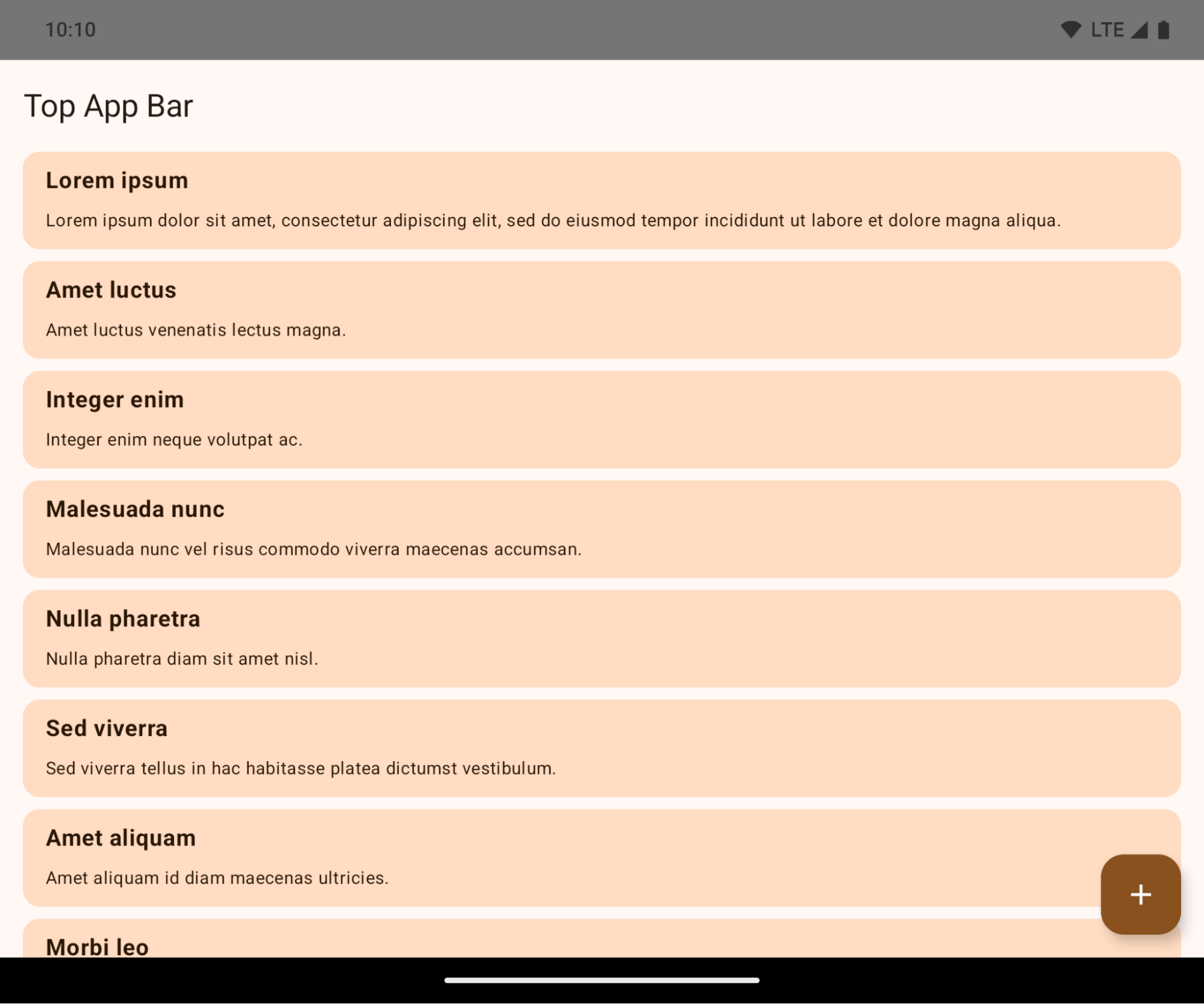
This is a breaking change that might negatively impact your app's UI. The changes affect the following UI areas:
- Gesture handle navigation bar
- Transparent by default.
- Bottom offset is disabled so content draws behind the system navigation bar unless insets are applied.
setNavigationBarColorandR.attr#navigationBarColorare deprecated and don't affect gesture navigation.setNavigationBarContrastEnforcedandR.attr#navigationBarContrastEnforcedcontinue to have no effect on gesture navigation.
- 3-button navigation
- Opacity set to 80% by default, with color possibly matching the window background.
- Bottom offset disabled so content draws behind the system navigation bar unless insets are applied.
setNavigationBarColorandR.attr#navigationBarColorare set to match the window background by default. The window background must be a color drawable for this default to apply. This API is deprecated but continues to affect 3-button navigation.setNavigationBarContrastEnforcedandR.attr#navigationBarContrastEnforcedis true by default, which adds an 80% opaque background across 3-button navigation.
- Status bar
- Transparent by default.
- The top offset is disabled so content draws behind the status bar unless insets are applied.
setStatusBarColorandR.attr#statusBarColorare deprecated and have no effect on Android 15.setStatusBarContrastEnforcedandR.attr#statusBarContrastEnforcedare deprecated but still have an effect on Android 15.
- Display cutout
layoutInDisplayCutoutModeof non-floating windows must beLAYOUT_IN_DISPLAY_CUTOUT_MODE_ALWAYS.SHORT_EDGES,NEVER, andDEFAULTare interpreted asALWAYSso that users don't see a black bar caused by the display cutout and appear edge-to-edge.
The following example shows an app before and after targeting Android 15 (API level 35), and before and after applying insets. This example is not comprehensive, this might appear differently on Android Auto.
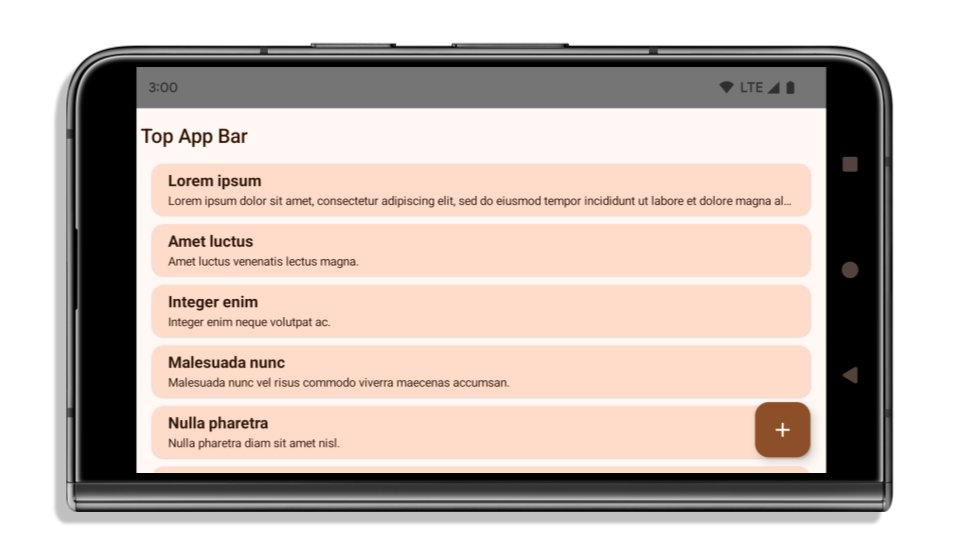
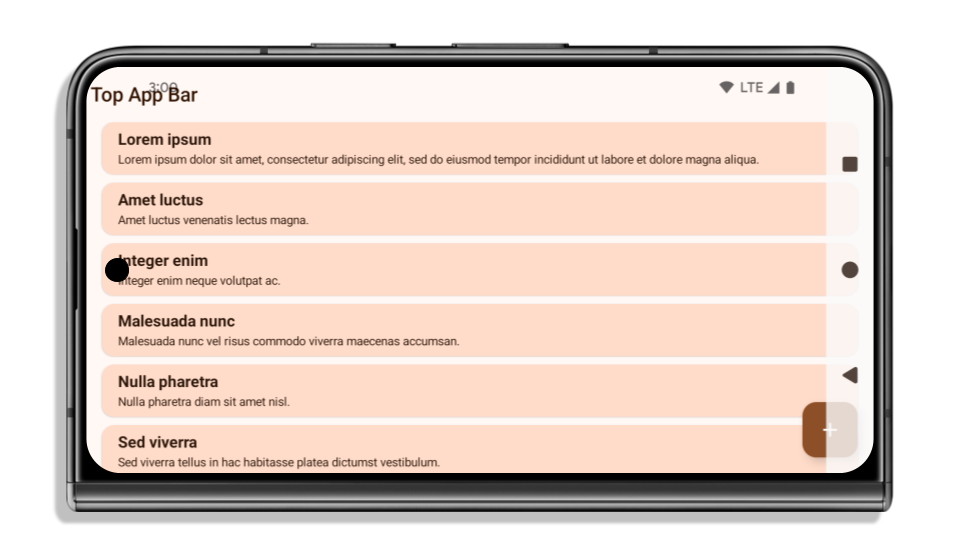
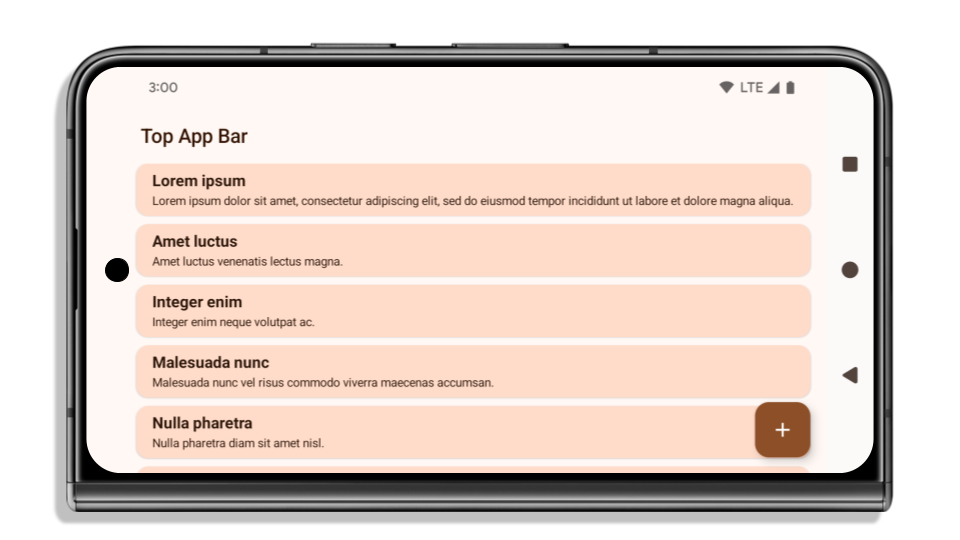
What to check if your app is already edge-to-edge
If your app is already edge-to-edge and applies insets, you are mostly unimpacted, except in the following scenarios. However, even if you think you aren't impacted, we recommend you test your app.
- You have a non-floating window, such as an
Activitythat usesSHORT_EDGES,NEVERorDEFAULTinstead ofLAYOUT_IN_DISPLAY_CUTOUT_MODE_ALWAYS. If your app crashes on launch, this might be due to your splashscreen. You can either upgrade the core splashscreen dependency to 1.2.0-alpha01 or later or setwindow.attributes.layoutInDisplayCutoutMode = WindowManager.LayoutInDisplayCutoutMode.always. - There might be lower-traffic screens with occluded UI. Verify these
less-visited screens don't have occluded UI. Lower-traffic screens include:
- Onboarding or sign-in screens
- Settings pages
What to check if your app is not already edge-to-edge
If your app is not already edge-to-edge, you are most likely impacted. In addition to the scenarios for apps that are already edge-to-edge, you should consider the following:
- If your app uses Material 3 Components (
androidx.compose.material3) in compose, such asTopAppBar,BottomAppBar, andNavigationBar, these components are likely not impacted because they automatically handle insets. - If your app is using Material 2 Components (
androidx.compose.material) in Compose, these components don't automatically handle insets. However, you can get access to the insets and apply them manually. In androidx.compose.material 1.6.0 and later, use thewindowInsetsparameter to apply the insets manually forBottomAppBar,TopAppBar,BottomNavigation, andNavigationRail. Likewise, use thecontentWindowInsetsparameter forScaffold. - If your app uses views and Material Components
(
com.google.android.material), most views-based Material Components such asBottomNavigationView,BottomAppBar,NavigationRailView, orNavigationView, handle insets and require no additional work. However, you need to addandroid:fitsSystemWindows="true"if usingAppBarLayout. - For custom composables, apply the insets manually as padding. If your
content is within a
Scaffold, you can consume insets using theScaffoldpadding values. Otherwise, apply padding using one of theWindowInsets. - If your app is using views and
BottomSheet,SideSheetor custom containers, apply padding usingViewCompat.setOnApplyWindowInsetsListener. ForRecyclerView, apply padding using this listener and also addclipToPadding="false".
What to check if your app must offer custom background protection
If your app must offer custom background protection to 3-button navigation or
the status bar, your app should place a composable or view behind the system bar
using WindowInsets.Type#tappableElement() to get the 3-button
navigation bar height or WindowInsets.Type#statusBars.
Additional edge-to-edge resources
See the Edge to Edge Views and Edge to Edge Compose guides for additional considerations on applying insets.
Deprecated APIs
The following APIs are deprecated but not disabled:
R.attr#enforceStatusBarContrastR.attr#navigationBarColor(for 3 button navigation, with 80% alpha)Window#isStatusBarContrastEnforcedWindow#setNavigationBarColor(for 3 button navigation, with 80% alpha)Window#setStatusBarContrastEnforced
The following APIs are deprecated and disabled:
R.attr#navigationBarColor(for gesture navigation)R.attr#navigationBarDividerColorR.attr#statusBarColorWindow#setDecorFitsSystemWindowsWindow#getNavigationBarColorWindow#getNavigationBarDividerColorWindow#getStatusBarColorWindow#setNavigationBarColor(for gesture navigation)Window#setNavigationBarDividerColorWindow#setStatusBarColor
Stable configuration
If your app targets Android 15 (API level 35) or higher, Configuration no
longer excludes the system bars. If you use the screen size in the
Configuration class for layout calculation, you should replace it with better
alternatives like an appropriate ViewGroup, WindowInsets, or
WindowMetricsCalculator depending on your need.
Configuration has been available since API 1. It is typically obtained from
Activity.onConfigurationChanged. It provides information like window density,
orientation, and sizes. One important characteristic about the window sizes
returned from Configuration is that it previously excluded the system bars.
The configuration size is typically used for resource selection, such as
/res/layout-h500dp, and this is still a valid use case. However, using it for
layout calculation has always been discouraged. If you do so, you should move
away from it now. You should replace the use of Configuration with something
more suitable depending on your use case.
If you use it to calculate the layout, use an appropriate ViewGroup, such as
CoordinatorLayout or ConstraintLayout. If you use it to determine the height
of the system navbar, use WindowInsets. If you want to know the current size
of your app window, use computeCurrentWindowMetrics.
The following list describes the fields affected by this change:
Configuration.screenWidthDpandscreenHeightDpsizes no longer exclude the system bars.Configuration.smallestScreenWidthDpis indirectly affected by changes toscreenWidthDpandscreenHeightDp.Configuration.orientationis indirectly affected by changes toscreenWidthDpandscreenHeightDpon close-to-square devices.Display.getSize(Point)is indirectly affected by the changes inConfiguration. This was deprecated beginning in API level 30.Display.getMetrics()has already worked like this since API level 33.
Das Attribut „elegantTextHeight“ ist standardmäßig auf „true“ gesetzt.
Bei Apps, die auf Android 15 (API-Level 35) ausgerichtet sind, wird das Attribut elegantTextHeight TextView standardmäßig in true geändert. Dadurch wird die standardmäßig verwendete kompakte Schriftart durch eine Schriftart mit größeren vertikalen Maßen ersetzt, die viel besser lesbar ist.
Die kompakte Schrift wurde eingeführt, um Layouts zu vermeiden. Android 13 (API-Ebene 33) verhindert viele dieser Unterbrechungen, indem das Textlayout die vertikale Höhe mithilfe des Attributs fallbackLineSpacing maximieren kann.
In Android 15 ist die kompakte Schrift weiterhin im System vorhanden. Sie können in Ihrer App also elegantTextHeight auf false festlegen, um das bisherige Verhalten beizubehalten. Es ist jedoch unwahrscheinlich, dass sie in zukünftigen Releases unterstützt wird. Wenn Ihre App die folgenden Schriftarten unterstützt: Arabisch, Lao, Myanmar, Tamil, Gujarati, Kannada, Malayalam, Oriya, Telugu oder Thai, testen Sie Ihre App, indem Sie elegantTextHeight auf true setzen.

elegantTextHeight-Verhalten für Apps, die auf Android 14 (API-Level 34) und niedriger ausgerichtet sind.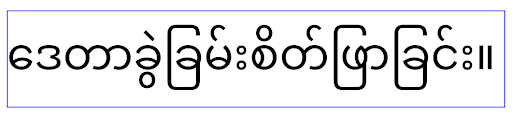
elegantTextHeight-Verhalten für Apps, die auf Android 15 ausgerichtet sind.TextView-Breite ändert sich bei komplexen Buchstabenformen
In previous versions of Android, some cursive fonts or languages that have
complex shaping might draw the letters in the previous or next character's area.
In some cases, such letters were clipped at the beginning or ending position.
Starting in Android 15, a TextView allocates width for drawing enough space
for such letters and allows apps to request extra paddings to the left to
prevent clipping.
Because this change affects how a TextView decides the width, TextView
allocates more width by default if the app targets Android 15 (API level 35) or
higher. You can enable or disable this behavior by calling the
setUseBoundsForWidth API on TextView.
Because adding left padding might cause a misalignment for existing layouts, the
padding is not added by default even for apps that target Android 15 or higher.
However, you can add extra padding to preventing clipping by calling
setShiftDrawingOffsetForStartOverhang.
The following examples show how these changes can improve text layout for some fonts and languages.
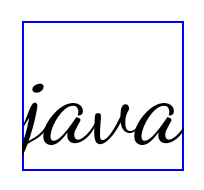
<TextView android:fontFamily="cursive" android:text="java" />
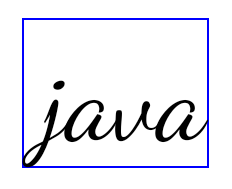
<TextView android:fontFamily="cursive" android:text="java" android:useBoundsForWidth="true" android:shiftDrawingOffsetForStartOverhang="true" />
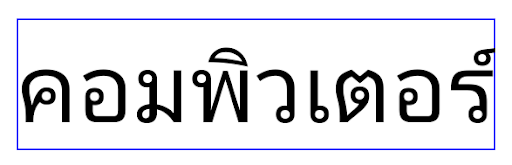
<TextView android:text="คอมพิวเตอร์" />
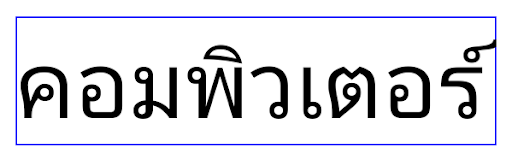
<TextView android:text="คอมพิวเตอร์" android:useBoundsForWidth="true" android:shiftDrawingOffsetForStartOverhang="true" />
Gebietsschemaabhängige Standardzeilenhöhe für EditText
In previous versions of Android, the text layout stretched the height of the
text to meet the line height of the font that matched the current locale. For
example, if the content was in Japanese, because the line height of the Japanese
font is slightly larger than the one of a Latin font, the height of the text
became slightly larger. However, despite these differences in line heights, the
EditText element was sized uniformly, regardless
of the locale being used, as illustrated in the following image:

EditText elements that
can contain text from English (en), Japanese (ja), and Burmese (my). The
height of the EditText is the same, even though these languages
have different line heights from each other.For apps targeting Android 15 (API level 35), a minimum line height is now
reserved for EditText to match the reference font for the specified Locale, as
shown in the following image:

EditText elements that
can contain text from English (en), Japanese (ja), and Burmese (my). The
height of the EditText now includes space to accommodate the
default line height for these languages' fonts.If needed, your app can restore the previous behavior by specifying the
useLocalePreferredLineHeightForMinimum attribute
to false, and your app can set custom minimum vertical metrics using the
setMinimumFontMetrics API in Kotlin and Java.
Kamera und Medien
Unter Android 15 werden die folgenden Änderungen am Kamera- und Medienverhalten für Apps eingeführt, die auf Android 15 oder höher ausgerichtet sind.
Einschränkungen beim Anfordern des Audiofokus
Apps that target Android 15 (API level 35) must be the top app or running a
foreground service in order to request audio focus. If an app
attempts to request focus when it does not meet one of these requirements, the
call returns AUDIOFOCUS_REQUEST_FAILED.
You can learn more about audio focus at Manage audio focus.
Aktualisierte Einschränkungen für Nicht-SDKs
Android 15 enthält aktualisierte Listen eingeschränkter Nicht-SDK-Schnittstellen, die auf der Zusammenarbeit mit Android-Entwicklern und den neuesten internen Tests basieren. Wir sorgen nach Möglichkeit dafür, dass öffentliche Alternativen verfügbar sind, bevor wir Nicht-SDK-Schnittstellen einschränken.
Wenn Ihre App nicht auf Android 15 ausgerichtet ist, wirken sich einige dieser Änderungen möglicherweise nicht sofort auf Sie aus. Zwar kann Ihre App je nach Ziel-API-Level Ihrer App auf einige Nicht-SDK-Schnittstellen zugreifen, die Verwendung einer Nicht-SDK-Methode oder eines Nicht-SDK-Felds birgt jedoch immer ein hohes Risiko, dass Ihre App nicht mehr funktioniert.
Wenn Sie sich nicht sicher sind, ob Ihre App Nicht-SDK-Schnittstellen verwendet, können Sie Ihre App testen, um das herauszufinden. Wenn Ihre App auf Nicht-SDK-Schnittstellen basiert, sollten Sie mit der Planung einer Migration zu SDK-Alternativen beginnen. Wir verstehen jedoch, dass einige Apps gültige Anwendungsfälle für die Verwendung von Nicht-SDK-Schnittstellen haben. Wenn Sie für eine Funktion in Ihrer App keine Alternative zur Verwendung einer Nicht-SDK-Schnittstelle finden, sollten Sie eine neue öffentliche API anfordern.
Weitere Informationen zu den Änderungen in dieser Android-Version finden Sie unter Änderungen an den Einschränkungen für nicht SDK-spezifische Oberflächen in Android 15. Weitere Informationen zu Nicht-SDK-Schnittstellen finden Sie unter Einschränkungen für Nicht-SDK-Schnittstellen.

