Android 15 incluye excelentes funciones y APIs para desarrolladores. En las siguientes secciones, se resumen estas funciones para ayudarte a comenzar a usar las APIs relacionadas.
Para obtener una lista detallada de las APIs agregadas, modificadas y quitadas, consulta el informe de diferencias de la API. Para obtener detalles sobre las APIs agregadas, consulta la referencia de la API de Android. En Android 15, busca las APIs que se agregaron en el nivel de API 35. Para conocer las áreas en las que los cambios de la plataforma podrían afectar tus apps, asegúrate de revisar los cambios en el comportamiento de Android 15 para apps orientadas a Android 15 y para todas las apps.
Cámara y contenido multimedia
Android 15 incluye una variedad de funciones que mejoran la experiencia de la cámara y los medios, y que te brindan acceso a herramientas y hardware para ayudar a los creadores a hacer realidad su visión en Android.
Para obtener más información sobre las funciones y soluciones para desarrolladores más recientes de la cámara y el contenido multimedia de Android, consulta la charla Building modern Android media and camera experiences de Google I/O.
Mejora con poca luz
Android 15 introduces Low Light Boost, an auto-exposure mode available to both Camera 2 and the night mode camera extension. Low Light Boost adjusts the exposure of the Preview stream in low-light conditions. This is different from how the night mode camera extension creates still images, because night mode combines a burst of photos to create a single, enhanced image. While night mode works very well for creating a still image, it can't create a continuous stream of frames, but Low Light Boost can. Thus, Low Light Boost enables camera capabilities, such as:
- Providing an enhanced image preview, so users are better able to frame their low-light pictures
- Scanning QR codes in low light
If you enable Low Light Boost, it automatically turns on when there's a low light level, and turns off when there's more light.
Apps can record off the Preview stream in low-light conditions to save a brightened video.
For more information, see Low Light Boost.
Controles de cámara en la app
Android 15 adds an extension for more control over the camera hardware and its algorithms on supported devices:
- Advanced flash strength adjustments enabling precise control of flash
intensity in both
SINGLEandTORCHmodes while capturing images.
Control de espacio libre de HDR
Android 15 elige el margen de HDR adecuado para las capacidades subyacentes del dispositivo y la profundidad de bits del panel. En el caso de las páginas que tienen mucho contenido SDR, como una app de mensajería que muestra una sola miniatura HDR, este comportamiento puede influir de manera negativa en el brillo percibido del contenido SDR. Android 15 te permite controlar el margen de HDR con setDesiredHdrHeadroom para lograr un equilibrio entre el contenido SDR y HDR.
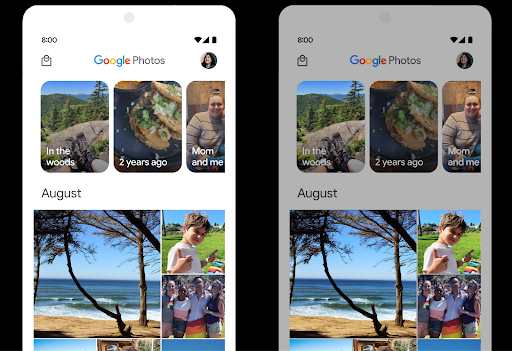
Control de volumen

Android 15 admite el estándar de volumen CTA-2075 para ayudarte a evitar inconsistencias en el volumen de audio y garantizar que los usuarios no tengan que ajustar el volumen constantemente cuando cambien de contenido. El sistema aprovecha las características conocidas de los dispositivos de salida (auriculares y bocinas) junto con los metadatos de volumen disponibles en el contenido de audio AAC para ajustar de forma inteligente el volumen de audio y los niveles de compresión del rango dinámico.
Para habilitar esta función, debes asegurarte de que los metadatos de volumen estén disponibles en tu contenido AAC y habilitar la función de la plataforma en tu app. Para ello, debes crear una instancia de un objeto LoudnessCodecController llamando a su método de fábrica create con el ID de sesión de audio del AudioTrack asociado. Esto comenzará a aplicar actualizaciones de audio automáticamente. Puedes pasar un OnLoudnessCodecUpdateListener para modificar o filtrar los parámetros de volumen antes de que se apliquen en MediaCodec.
// Media contains metadata of type MPEG_4 OR MPEG_D
val mediaCodec = …
val audioTrack = AudioTrack.Builder()
.setSessionId(sessionId)
.build()
...
// Create new loudness controller that applies the parameters to the MediaCodec
try {
val lcController = LoudnessCodecController.create(mSessionId)
// Starts applying audio updates for each added MediaCodec
}
AndroidX media3 ExoPlayer también se actualizará para usar las APIs de LoudnessCodecController para una integración de apps sin problemas.
Dispositivos MIDI 2.0 virtuales
Android 13 added support for connecting to MIDI 2.0 devices using USB, which communicate using Universal MIDI Packets (UMP). Android 15 extends UMP support to virtual MIDI apps, enabling composition apps to control synthesizer apps as a virtual MIDI 2.0 device just like they would with an USB MIDI 2.0 device.
Decodificación de software AV1 más eficiente

dav1d, the popular AV1 software decoder from VideoLAN is available for Android devices that don't support AV1 decode in hardware. dav1d is up to 3x more performant than the legacy AV1 software decoder, enabling HD AV1 playback for more users, including some low and mid tier devices.
Your app needs to opt-in to using dav1d by invoking it by name
"c2.android.av1-dav1d.decoder". dav1d will be made the default AV1 software
decoder in a subsequent update. This support is standardized and backported to
Android 11 devices that receive Google Play system updates.
Productividad y herramientas para desarrolladores
Si bien la mayor parte de nuestro trabajo para mejorar tu productividad se centra en herramientas como Android Studio, Jetpack Compose y las bibliotecas de Android Jetpack, siempre buscamos formas de ayudarte a hacer realidad tu visión con mayor facilidad en la plataforma.
Actualizaciones de OpenJDK 17
Android 15 continues the work of refreshing Android's core libraries to align with the features in the latest OpenJDK LTS releases.
The following key features and improvements are included:
- Quality-of-life improvements around NIO buffers
- Streams
- Additional
mathandstrictmathmethods utilpackage updates including sequencedcollection,map, andsetByteBuffersupport inDeflater- Security updates such as
X500PrivateCredentialand security key updates
These APIs are updated on over a billion devices running Android 12 (API level 31) and higher through Google Play System updates, so you can target the latest programming features.
Mejoras en PDF
Android 15 incluye mejoras sustanciales en las APIs de PdfRenderer. Las apps pueden incorporar funciones avanzadas, como la renderización de archivos protegidos por contraseña, las anotaciones, la edición de formularios, la búsqueda y la selección con copia. Se admiten optimizaciones de PDF linealizados para acelerar la visualización de PDF local y reducir el uso de recursos.
La biblioteca de PDF de Jetpack usa estas APIs para simplificar la adición de funciones de visualización de PDF a tu app.
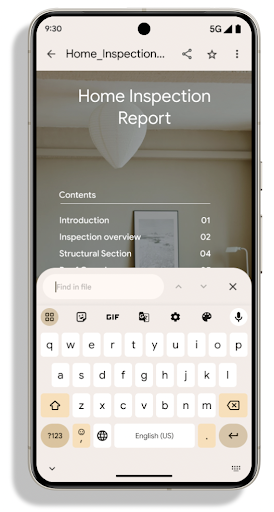
Se trasladó PdfRenderer a un módulo que se puede actualizar con Google.
Las actualizaciones del sistema de Play son independientes
de la versión de la plataforma,
estos cambios a Android 11 (nivel de API 30) mediante la creación de una versión
versión de la plataforma de API anterior a Android 15, llamada
PdfRendererPreV
Mejoras en el cambio automático de idioma
Android 14 added on-device, multi-language recognition in audio with automatic
switching between languages, but this can cause words to get dropped,
especially when languages switch with less of a pause between the two
utterances. Android 15 adds additional controls to help apps tune this switching
to their use case.
EXTRA_LANGUAGE_SWITCH_INITIAL_ACTIVE_DURATION_TIME_MILLIS
confines the automatic switching to the beginning of the audio session, while
EXTRA_LANGUAGE_SWITCH_MATCH_SWITCHES deactivates the
language switching after a defined number of switches. These options are
particularly useful if you expect that there will be a single language spoken
during the session that should be autodetected.
Se mejoró la API de fuentes variables de OpenType
Android 15 improves the usability of the OpenType variable font. You can create
a FontFamily instance from a variable font without specifying weight axes
with the buildVariableFamily API. The text renderer overrides the value
of wght axis to match the displaying text.
Using the API simplifies the code for creating a Typeface considerably:
Kotlin
val newTypeface = Typeface.CustomFallbackBuilder( FontFamily.Builder( Font.Builder(assets, "RobotoFlex.ttf").build()) .buildVariableFamily()) .build()
Java
Typeface newTypeface = Typeface.CustomFallbackBuilder( new FontFamily.Builder( new Font.Builder(assets, "RobotoFlex.ttf").build()) .buildVariableFamily()) .build();
Previously, to create the same Typeface, you would need much more code:
Kotlin
val oldTypeface = Typeface.CustomFallbackBuilder( FontFamily.Builder( Font.Builder(assets, "RobotoFlex.ttf") .setFontVariationSettings("'wght' 400") .setWeight(400) .build()) .addFont( Font.Builder(assets, "RobotoFlex.ttf") .setFontVariationSettings("'wght' 100") .setWeight(100) .build() ) .addFont( Font.Builder(assets, "RobotoFlex.ttf") .setFontVariationSettings("'wght' 200") .setWeight(200) .build() ) .addFont( Font.Builder(assets, "RobotoFlex.ttf") .setFontVariationSettings("'wght' 300") .setWeight(300) .build() ) .addFont( Font.Builder(assets, "RobotoFlex.ttf") .setFontVariationSettings("'wght' 500") .setWeight(500) .build() ) .addFont( Font.Builder(assets, "RobotoFlex.ttf") .setFontVariationSettings("'wght' 600") .setWeight(600) .build() ) .addFont( Font.Builder(assets, "RobotoFlex.ttf") .setFontVariationSettings("'wght' 700") .setWeight(700) .build() ) .addFont( Font.Builder(assets, "RobotoFlex.ttf") .setFontVariationSettings("'wght' 800") .setWeight(800) .build() ) .addFont( Font.Builder(assets, "RobotoFlex.ttf") .setFontVariationSettings("'wght' 900") .setWeight(900) .build() ).build() ).build()
Java
Typeface oldTypeface = new Typeface.CustomFallbackBuilder( new FontFamily.Builder( new Font.Builder(assets, "RobotoFlex.ttf") .setFontVariationSettings("'wght' 400") .setWeight(400) .build() ) .addFont( new Font.Builder(assets, "RobotoFlex.ttf") .setFontVariationSettings("'wght' 100") .setWeight(100) .build() ) .addFont( new Font.Builder(assets, "RobotoFlex.ttf") .setFontVariationSettings("'wght' 200") .setWeight(200) .build() ) .addFont( new Font.Builder(assets, "RobotoFlex.ttf") .setFontVariationSettings("'wght' 300") .setWeight(300) .build() ) .addFont( new Font.Builder(assets, "RobotoFlex.ttf") .setFontVariationSettings("'wght' 500") .setWeight(500) .build() ) .addFont( new Font.Builder(assets, "RobotoFlex.ttf") .setFontVariationSettings("'wght' 600") .setWeight(600) .build() ) .addFont( new Font.Builder(assets, "RobotoFlex.ttf") .setFontVariationSettings("'wght' 700") .setWeight(700) .build() ) .addFont( new Font.Builder(assets, "RobotoFlex.ttf") .setFontVariationSettings("'wght' 800") .setWeight(800) .build() ) .addFont( new Font.Builder(assets, "RobotoFlex.ttf") .setFontVariationSettings("'wght' 900") .setWeight(900) .build() ) .build() ).build();
Here's an example of how a Typeface created with both the old and new APIs
renders:
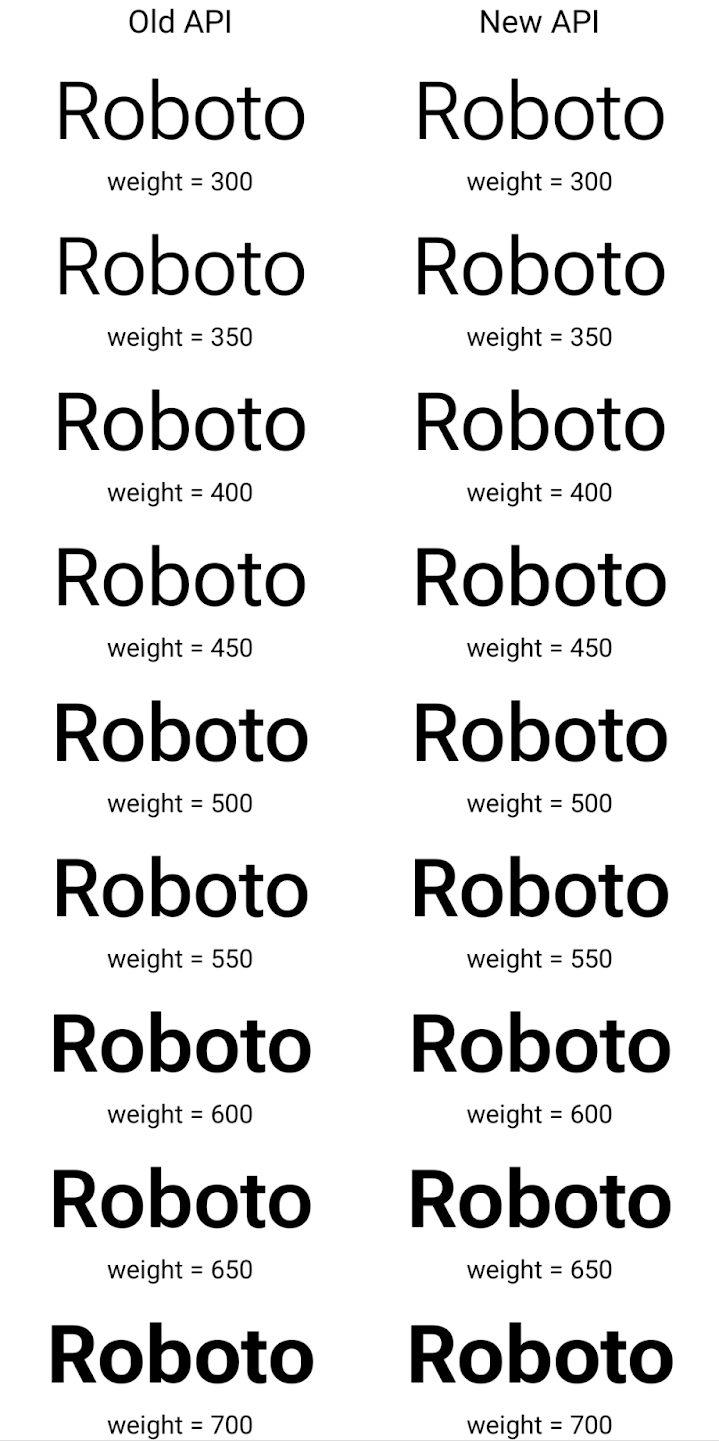
In this example, the Typeface created with the old API doesn't have the
capability to create accurate font weights for the 350, 450, 550 and 650
Font instances, so the renderer falls back to the closest weight. So in
this case, 300 is rendered instead of 350, 400 is rendered instead of 450, and
so on. By contrast, the Typeface created with the new APIs dynamically creates
a Font instance for a given weight, so accurate weights are rendered for 350,
450, 550, and 650 as well.
Controles detallados de saltos de línea
A partir de Android 15, un TextView y el separador de líneas subyacente pueden preservar la parte determinada de texto en la misma línea para mejorar la legibilidad. Puedes aprovechar esta personalización de salto de línea con la etiqueta <nobreak> en los recursos de cadenas o con createNoBreakSpan. De manera similar, puedes evitar que las palabras se dividan en sílabas con la etiqueta <nohyphen> o createNoHyphenationSpan.
Por ejemplo, el siguiente recurso de cadenas no incluye un salto de línea y se renderiza con el texto "Pixel 8 Pro" que se interrumpe en un lugar no deseado:
<resources>
<string name="pixel8pro">The power and brains behind Pixel 8 Pro.</string>
</resources>
En cambio, este recurso de cadena incluye la etiqueta <nobreak>, que une la frase "Pixel 8 Pro" y evita los saltos de línea:
<resources>
<string name="pixel8pro">The power and brains behind <nobreak>Pixel 8 Pro.</nobreak></string>
</resources>
La diferencia en la forma en que se renderizan estas strings se muestra en las siguientes imágenes:
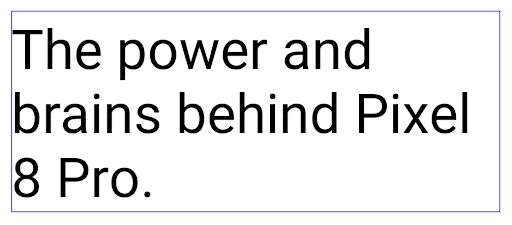
<nobreak>.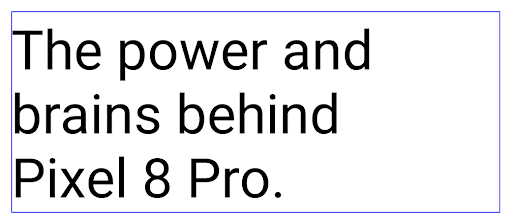
<nobreak>.Archivado de apps
Android y Google Play anunciaron la compatibilidad con el archivado de apps el año pasado, lo que permite a los usuarios liberar espacio quitando parcialmente del dispositivo las apps que se usan con poca frecuencia y que se publicaron con Android App Bundle en Google Play. Android 15 incluye compatibilidad a nivel del SO para el archivado y desarchivado de apps, lo que facilita su implementación en todas las tiendas de aplicaciones.
Las apps con el permiso REQUEST_DELETE_PACKAGES pueden llamar al método PackageInstaller requestArchive para solicitar el archivado de un paquete de app instalado, lo que quita el APK y los archivos almacenados en caché, pero conserva los datos del usuario. Las apps archivadas se muestran como apps que se pueden mostrar a través de la
APIs de LauncherApps; los usuarios verán un tratamiento de la IU para destacar que
apps se archivan. Si un usuario presiona una app archivada, el instalador responsable recibirá una solicitud para desarchivarla, y la transmisión ACTION_PACKAGE_ADDED puede supervisar el proceso de restauración.
Habilita el modo de 16 KB en un dispositivo con las opciones para desarrolladores
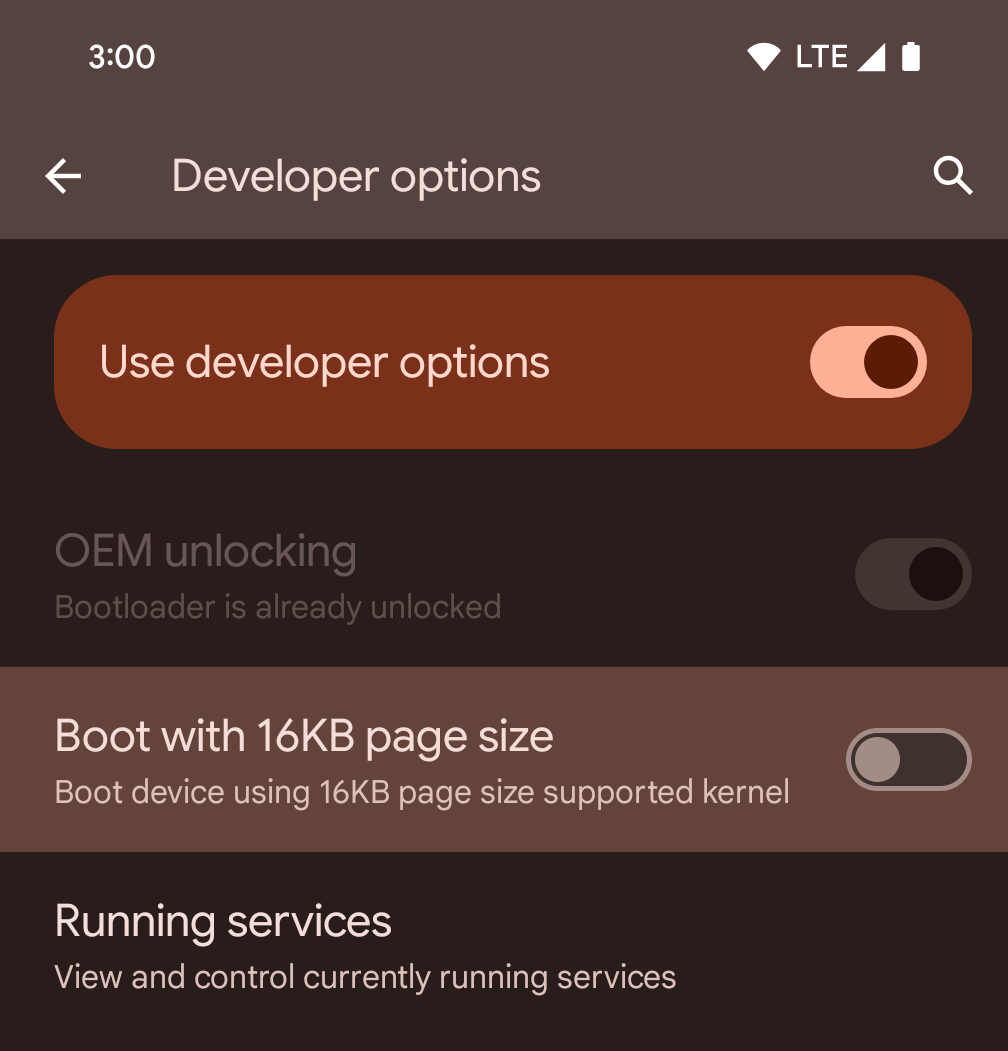
Activa la opción para desarrolladores Iniciar con tamaño de página de 16 KB para iniciar un dispositivo en el modo de 16 KB.
En las versiones de QPR de Android 15, puedes usar la opción para desarrolladores que está disponible en ciertos dispositivos para iniciar el dispositivo en modo de 16 KB y realizar pruebas en el dispositivo. Antes de usar la opción para desarrolladores, ve a Configuración > Sistema > Actualizaciones de software y aplica las actualizaciones disponibles.
Esta opción para desarrolladores está disponible en los siguientes dispositivos:
Pixel 8 y 8 Pro (con Android 15 QPR1 o versiones posteriores)
Pixel 8a (con Android 15 QPR1 o versiones posteriores)
Pixel 9, 9 Pro y 9 Pro XL (con Android 15 QPR2 Beta 2 o versiones posteriores)
Gráficos
Android 15 incluye las mejoras gráficas más recientes, como ANGLE y adiciones al sistema de gráficos de Canvas.
Modernización del acceso a la GPU de Android

Android hardware has evolved quite a bit from the early days where the core OS would run on a single CPU and GPUs were accessed using APIs based on fixed-function pipelines. The Vulkan® graphics API has been available in the NDK since Android 7.0 (API level 24) with a lower-level abstraction that better reflects modern GPU hardware, scales better to support multiple CPU cores, and offers reduced CPU driver overhead — leading to improved app performance. Vulkan is supported by all modern game engines.
Vulkan is Android's preferred interface to the GPU. Therefore, Android 15 includes ANGLE as an optional layer for running OpenGL® ES on top of Vulkan. Moving to ANGLE will standardize the Android OpenGL implementation for improved compatibility, and, in some cases, improved performance. You can test out your OpenGL ES app stability and performance with ANGLE by enabling the developer option in Settings -> System -> Developer Options -> Experimental: Enable ANGLE on Android 15.
The Android ANGLE on Vulkan roadmap
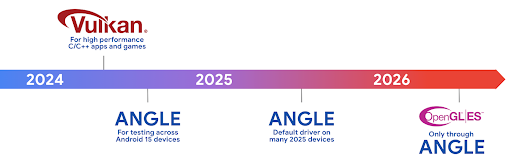
As part of streamlining our GPU stack, going forward we will be shipping ANGLE as the GL system driver on more new devices, with the future expectation that OpenGL/ES will be only available through ANGLE. That being said, we plan to continue support for OpenGL ES on all devices.
Recommended next steps
Use the developer options to select the ANGLE driver for OpenGL ES and test your app. For new projects, we strongly encourage using Vulkan for C/C++.
Mejoras en Canvas
Android 15 continúa con la modernización del sistema de gráficos Canvas de Android con las siguientes capacidades adicionales:
Matrix44proporciona una matriz 4x4 para transformar las coordenadas que se deben usar cuando deseas manipular el lienzo en 3D.clipShaderinterseca el clip actual con el sombreador especificado, mientras queclipOutShaderestablece el clip en la diferencia entre el clip actual y el sombreador, cada uno de los cuales trata el sombreador como una máscara alfa. Esto admite el dibujo de formas complejas de manera eficiente.
Rendimiento y batería
Android sigue enfocándose en ayudarte a mejorar el rendimiento y la calidad de tus apps. Android 15 introduce APIs que ayudan a que las tareas de tu app se ejecuten de manera más eficiente, optimizan el rendimiento de la app y recopilan estadísticas sobre tus apps.
Para conocer las prácticas recomendadas que permiten ahorrar batería, depurar el uso de la red y la energía, y obtener detalles sobre cómo mejoramos la eficiencia de la batería del trabajo en segundo plano en Android 15 y versiones recientes de Android, consulta la charla Improving battery efficiency of background work on Android (Cómo mejorar la eficiencia de la batería del trabajo en segundo plano en Android) de Google I/O.
API de ApplicationStartInfo
In previous versions of Android, app startup has been a bit of a mystery. It was
challenging to determine within your app whether it started from a cold, warm,
or hot state. It was also difficult to know how long your app spent during the
various launch phases: forking the process, calling onCreate, drawing the
first frame, and more. When your Application class was instantiated, you had no
way of knowing whether the app started from a broadcast, a content provider, a
job, a backup, boot complete, an alarm, or an Activity.
The ApplicationStartInfo API on Android 15 provides
all of this and more. You can even choose to add your own timestamps into the
flow to help collect timing data in one place. In addition to collecting
metrics, you can use ApplicationStartInfo to help directly optimize app
startup; for example, you can eliminate the costly instantiation of UI-related
libraries within your Application class when your app is starting up due to a
broadcast.
Información detallada sobre el tamaño de la app
Since Android 8.0 (API level 26), Android has included the
StorageStats.getAppBytes API that summarizes the installed
size of an app as a single number of bytes, which is a sum of the APK size, the
size of files extracted from the APK, and files that were generated on the
device such as ahead-of-time (AOT) compiled code. This number is not very
insightful in terms of how your app is using storage.
Android 15 adds the
StorageStats.getAppBytesByDataType([type]) API, which lets
you get insight into how your app is using up all that space, including APK file
splits, AOT and speedup related code, dex metadata, libraries, and guided
profiles.
Creación de perfiles administrada por la app
Android 15 incluye la clase ProfilingManager, que te permite recopilar información de perfil desde tu app, como volcados de montón, perfiles de montón, muestreo de pila y mucho más. Proporciona una devolución de llamada a tu app con una etiqueta proporcionada para identificar el archivo de salida, que se entrega al directorio de archivos de tu app. La API aplica un límite de frecuencia para minimizar el impacto en el rendimiento.
Para simplificar la construcción de solicitudes de generación de perfiles en tu app, te recomendamos que uses la API de AndroidX Profiling correspondiente, disponible en Core 1.15.0-rc01 o versiones posteriores.
Mejoras en la base de datos SQLite
Android 15 presenta las APIs de SQLite que exponen funciones avanzadas del un motor SQLite subyacente que se dirija a problemas de rendimiento específicos que pueden en las apps. Estas APIs se incluyen con la actualización de SQLite a la versión 3.44.3
Los desarrolladores deben consultar las prácticas recomendadas para el rendimiento de SQLite para aprovechar al máximo su base de datos, en especial cuando trabajan con bases de datos grandes o cuando ejecutan consultas sensibles a la latencia.
- Transacciones diferidas de solo lectura: Cuando emitas transacciones de solo lectura (no incluyas instrucciones de escritura), usa
beginTransactionReadOnly()ybeginTransactionWithListenerReadOnly(SQLiteTransactionListener)para emitir transaccionesDEFERREDde solo lectura. Estas transacciones se pueden ejecutar de forma simultánea entre sí y, si la base de datos está en modo WAL, se pueden ejecutar de forma simultánea con transaccionesIMMEDIATEoEXCLUSIVE. - Recuento y IDs de filas: Se agregaron APIs para recuperar el recuento de filas modificadas o el ID de la última fila insertada sin emitir una consulta adicional.
getLastChangedRowCount()muestra la cantidad de filas que se insertaron, actualizaron o borraron mediante la instrucción de SQL más reciente en la transacción actual, mientras quegetTotalChangedRowCount()devuelve el recuento de la conexión actual.getLastInsertRowId()muestra elrowidde la última fila que se insertará en la conexión actual. - Sentencias sin procesar: Emite una sentencia SQlite sin procesar, omitiendo los wrappers de conveniencia y cualquier sobrecarga de procesamiento adicional que puedan generar.
Actualizaciones del framework de rendimiento dinámico de Android
Android 15 continúa nuestra inversión en el framework de rendimiento dinámico de Android (ADPF), un conjunto de APIs que permiten que los juegos y las apps de alto rendimiento interactúen de forma más directa con los sistemas térmicos y de alimentación de los dispositivos Android. En dispositivos compatibles, Android 15 agrega las siguientes funciones de ADPF:
- Un modo de eficiencia energética para las sesiones de sugerencias que indique que sus subprocesos asociados deben preferir el ahorro de energía en lugar del rendimiento, lo que es ideal para cargas de trabajo en segundo plano de larga duración.
- Las duraciones de trabajo de la GPU y la CPU se pueden informar en sesiones de sugerencias, lo que permite que el sistema ajuste las frecuencias de la CPU y la GPU en conjunto para satisfacer mejor las demandas de la carga de trabajo.
- Umbrales de margen térmico para interpretar posibles estados de limitación térmica en función de la predicción del margen.
Para obtener más información sobre cómo usar ADPF en tus apps y juegos, consulta la documentación.
Privacidad
Android 15 incluye una variedad de funciones que ayudan a los desarrolladores de apps a proteger la privacidad del usuario.
Detección de grabación de pantalla
En Android 15, se agrega compatibilidad con apps para detectar estas fallas se están grabando. Se invoca una devolución de llamada cada vez que la app pasa de ser visible a invisible dentro de una grabación de pantalla. Una app se considera visible si se registran actividades que pertenecen al UID del proceso de registro. De esta manera, si tu app realiza una operación sensible, puede informar al usuario que se está grabando.
val mCallback = Consumer<Int> { state ->
if (state == SCREEN_RECORDING_STATE_VISIBLE) {
// We're being recorded
} else {
// We're not being recorded
}
}
override fun onStart() {
super.onStart()
val initialState =
windowManager.addScreenRecordingCallback(mainExecutor, mCallback)
mCallback.accept(initialState)
}
override fun onStop() {
super.onStop()
windowManager.removeScreenRecordingCallback(mCallback)
}
Capacidades ampliadas de IntentFilter
Android 15 incluye compatibilidad con una resolución Intent más precisa a través de UriRelativeFilterGroup, que contiene un conjunto de objetos UriRelativeFilter que forman un conjunto de reglas de coincidencia Intent que deben cumplirse, incluidos los parámetros de consulta de URL, los fragmentos de URL y las reglas de bloqueo o exclusión.
Estas reglas se pueden definir en el archivo en formato XML AndroidManifest con la etiqueta <uri-relative-filter-group>, que puede incluir, de manera opcional, una etiqueta android:allow. Estas etiquetas pueden contener etiquetas <data> que usan atributos de etiqueta de datos existentes, así como los atributos android:query y android:fragment.
Este es un ejemplo de la sintaxis de AndroidManifest:
<intent-filter android:autoVerify="true">
<action android:name="android.intent.action.VIEW" />
<category android:name="android.intent.category.BROWSABLE" />
<category android:name="android.intent.category.DEFAULT" />
<data android:scheme="http" />
<data android:scheme="https" />
<data android:host="astore.com" />
<uri-relative-filter-group>
<data android:pathPrefix="/auth" />
<data android:query="region=na" />
</uri-relative-filter-group>
<uri-relative-filter-group android:allow="false">
<data android:pathPrefix="/auth" />
<data android:query="mobileoptout=true" />
</uri-relative-filter-group>
<uri-relative-filter-group android:allow="false">
<data android:pathPrefix="/auth" />
<data android:fragmentPrefix="faq" />
</uri-relative-filter-group>
</intent-filter>
Espacio privado
El espacio privado permite a los usuarios crear un espacio independiente en su dispositivo en el que pueden mantener las apps sensibles lejos de miradas indiscretas, con una capa adicional de autenticación. El espacio privado usa un perfil de usuario independiente. El usuario puede optar por usar el bloqueo del dispositivo o un factor de bloqueo independiente para el espacio privado.
Las apps del espacio privado aparecen en un contenedor independiente en el selector y se ocultan de la vista de apps recientes, las notificaciones, la configuración y otras apps cuando el espacio privado está bloqueado. El contenido generado y descargado por el usuario (como contenido multimedia o archivos) y las cuentas se separan entre el espacio privado y el espacio principal. La hoja compartida del sistema y el selector de fotos se pueden usar para permitir que las apps accedan al contenido de todos los espacios cuando el espacio privado está desbloqueado.
Los usuarios no pueden mover las apps existentes ni sus datos al espacio privado. En su lugar, los usuarios seleccionan una opción de instalación en el espacio privado para instalar una app con la tienda de aplicaciones que prefieran. Las apps del espacio privado se instalan como copias separadas de las apps del espacio principal (copias nuevas de la misma app).
Cuando un usuario bloquea el espacio privado, se detiene el perfil. Mientras el perfil está detenido, las apps del espacio privado dejan de estar activas y no pueden realizar actividades en primer o segundo plano, como mostrar notificaciones.
Te recomendamos que pruebes tu app con espacio privado para asegurarte de que funcione según lo previsto, en especial si pertenece a una de las siguientes categorías:
- Apps con lógica para perfiles de trabajo que suponen que las copias instaladas de su app que no están en el perfil principal están en el perfil de trabajo.
- Apps médicas
- Apps de selector
- Apps de tiendas de aplicaciones
Consultar la selección de usuario más reciente para el acceso a las fotos seleccionadas
Apps can now highlight only the most-recently-selected photos and videos when
partial access to media permissions is granted. This feature can improve
the user experience for apps that frequently request access to photos and
videos. To use this feature in your app, enable the
QUERY_ARG_LATEST_SELECTION_ONLY argument when querying MediaStore
through ContentResolver.
Kotlin
val externalContentUri = MediaStore.Files.getContentUri("external") val mediaColumns = arrayOf( FileColumns._ID, FileColumns.DISPLAY_NAME, FileColumns.MIME_TYPE, ) val queryArgs = bundleOf( // Return only items from the last selection (selected photos access) QUERY_ARG_LATEST_SELECTION_ONLY to true, // Sort returned items chronologically based on when they were added to the device's storage QUERY_ARG_SQL_SORT_ORDER to "${FileColumns.DATE_ADDED} DESC", QUERY_ARG_SQL_SELECTION to "${FileColumns.MEDIA_TYPE} = ? OR ${FileColumns.MEDIA_TYPE} = ?", QUERY_ARG_SQL_SELECTION_ARGS to arrayOf( FileColumns.MEDIA_TYPE_IMAGE.toString(), FileColumns.MEDIA_TYPE_VIDEO.toString() ) )
Java
Uri externalContentUri = MediaStore.Files.getContentUri("external"); String[] mediaColumns = { FileColumns._ID, FileColumns.DISPLAY_NAME, FileColumns.MIME_TYPE }; Bundle queryArgs = new Bundle(); queryArgs.putBoolean(MediaStore.QUERY_ARG_LATEST_SELECTION_ONLY, true); queryArgs.putString(MediaStore.QUERY_ARG_SQL_SORT_ORDER, FileColumns.DATE_ADDED + " DESC"); queryArgs.putString(MediaStore.QUERY_ARG_SQL_SELECTION, FileColumns.MEDIA_TYPE + " = ? OR " + FileColumns.MEDIA_TYPE + " = ?"); queryArgs.putStringArray(MediaStore.QUERY_ARG_SQL_SELECTION_ARGS, new String[] { String.valueOf(FileColumns.MEDIA_TYPE_IMAGE), String.valueOf(FileColumns.MEDIA_TYPE_VIDEO) });
Privacy Sandbox en Android
Android 15 includes the latest Android Ad Services extensions, incorporating the latest version of the Privacy Sandbox on Android. This addition is part of our work to develop technologies that improve user privacy and enable effective, personalized advertising experiences for mobile apps. Our privacy sandbox page has more information about the Privacy Sandbox on Android developer preview and beta programs to help you get started.
Health Connect
Android 15 integra las extensiones más recientes de Health Connect de Android, una plataforma segura y centralizada para administrar y compartir datos de salud y fitness recopilados por la app. Esta actualización agrega compatibilidad con tipos de datos adicionales en estado físico, nutrición, temperatura cutánea, planes de entrenamiento y mucho más.
El seguimiento de la temperatura de la piel permite a los usuarios almacenar y compartir datos de temperatura más precisos desde un dispositivo wearable o algún otro dispositivo de seguimiento.
Los planes de entrenamiento son planes de entrenamiento estructurados para ayudar a un usuario a alcanzar sus objetivos de fitness. La compatibilidad con los planes de entrenamiento incluye una variedad de objetivos de finalización y rendimiento:
- Objetivos de finalización relacionados con las calorías quemadas, la distancia, la duración, la repetición y los pasos.
- Los objetivos de rendimiento muchas repeticiones como sea posible (AMRAP), cadencia, frecuencia cardíaca, alimentación, tasa percibida del esfuerzo y Velocidad.
Obtén más información sobre las actualizaciones más recientes de Health Connect en Android en la charla Cómo crear experiencias adaptables con Android Health de Google I/O.
Compartir pantalla de una app
Android 15 admite el uso compartido de la pantalla de la app para que los usuarios puedan compartir o grabar solo una ventana de la app en lugar de toda la pantalla del dispositivo. Esta función, que se habilitó por primera vez en Android 14 QPR2, incluye callbacks de MediaProjection que permiten que tu app personalice la experiencia de uso compartido de pantalla de la app. Ten en cuenta que, para las apps orientadas a Android 14 (nivel de API 34) o versiones posteriores, se requiere el consentimiento del usuario para cada sesión de captura de MediaProjection.
Experiencia del usuario y la IU del sistema
Android 15 brinda a los desarrolladores de apps y a los usuarios más control y flexibilidad para configurar sus dispositivos según sus necesidades.
Para obtener más información sobre cómo usar las mejoras más recientes de Android 15 para mejorar la experiencia del usuario de tu app, consulta la charla Mejora la experiencia del usuario de tu app para Android de Google I/O.
Vistas previas de widgets más completas con la API de Generated Previews
Before Android 15, the only way to provide widget picker previews was to specify a static image or layout resource. These previews often differ significantly from the look of the actual widget when it is placed on the home screen. Also, static resources can't be created with Jetpack Glance, so a Glance developer had to screenshot their widget or create an XML layout to have a widget preview.
Android 15 adds support for generated previews. This means that app widget
providers can generate RemoteViews to use as the picker preview, instead
of a static resource.
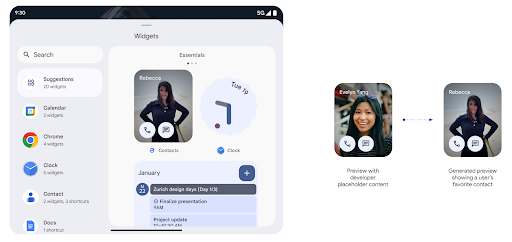
Push API
Apps can provide generated previews through a push API. Apps can provide
previews at any point in their lifecycle, and don't receive an explicit request
from the host to provide previews. Previews are persisted in AppWidgetService,
and hosts can request them on-demand. The following example loads an XML widget
layout resource and sets it as the preview:
AppWidgetManager.getInstance(appContext).setWidgetPreview(
ComponentName(
appContext,
SociaLiteAppWidgetReceiver::class.java
),
AppWidgetProviderInfo.WIDGET_CATEGORY_HOME_SCREEN,
RemoteViews("com.example", R.layout.widget_preview)
)
The expected flow is:
- At any time, the widget provider calls
setWidgetPreview. The provided previews are persisted inAppWidgetServicewith other provider info. setWidgetPreviewnotifies hosts of an updated preview through theAppWidgetHost.onProvidersChangedcallback. In response, the widget host reloads all of its provider information.- When displaying a widget preview, the host checks
AppWidgetProviderInfo.generatedPreviewCategories, and if the chosen category is available, callsAppWidgetManager.getWidgetPreviewto return the saved preview for this provider.
When to call setWidgetPreview
Because there is no callback to provide previews, apps can choose to send previews at any point when they are running. How often to update the preview depends on the widget's use case.
The following list describes the two main categories of preview use cases:
- Providers that show real data in their widget previews, such as personalized or recent information. These providers can set the preview once the user has signed in or has done initial configuration in their app. After this, they can set up a periodic task to update the previews at their chosen cadence. Examples of this type of widget could be a photo, calendar, weather or news widget.
- Providers that show static information in previews or quick-action widgets that don't display any data. These providers can set previews once, when the app first launches. Examples of this type of widget include a drive quick actions widget or chrome shortcuts widget.
Some providers might show static previews on the hub mode picker, but real information on the homescreen picker. These providers should follow the guidance for both of these use cases to set previews.
Pantalla en pantalla
Android 15 introduces changes in Picture-in-Picture (PiP) ensuring an even smoother transition when entering into PiP mode. This will be beneficial for apps having UI elements overlaid on top of their main UI, which goes into PiP.
Developers use the onPictureInPictureModeChanged callback to define logic
that toggles the visibility of the overlaid UI elements. This callback is
triggered when the PiP enter or exit animation is completed. Beginning in
Android 15, the PictureInPictureUiState class includes another state.
With this UI state, apps targeting Android 15 (API level 35) will observe the
Activity#onPictureInPictureUiStateChanged callback being invoked with
isTransitioningToPip() as soon as the PiP animation starts. There are
many UI elements that are not relevant for the app when it is in PiP mode, for
example views or layout that include information such as suggestions, upcoming
video, ratings, and titles. When the app goes to PiP mode, use the
onPictureInPictureUiStateChanged callback to hide these UI elements. When the
app goes to full screen mode from the PiP window, use
onPictureInPictureModeChanged callback to unhide these elements, as shown in
the following examples:
override fun onPictureInPictureUiStateChanged(pipState: PictureInPictureUiState) {
if (pipState.isTransitioningToPip()) {
// Hide UI elements
}
}
override fun onPictureInPictureModeChanged(isInPictureInPictureMode: Boolean) {
if (isInPictureInPictureMode) {
// Unhide UI elements
}
}
This quick visibility toggle of irrelevant UI elements (for a PiP window) helps ensure a smoother and flicker-free PiP enter animation.
Reglas de No interrumpir mejoradas
AutomaticZenRule permite que las apps personalicen las reglas de la Administración de atención (No interrumpir) y decidan cuándo activarlas o desactivarlas. Android 15 mejora considerablemente estas reglas con el objetivo de mejorar la
la experiencia del usuario. Se incluyen las siguientes mejoras:
- Se agregan tipos a
AutomaticZenRule, lo que permite que el sistema aplique tipos tratamiento a algunas reglas. - Se agregó un ícono a
AutomaticZenRulepara que los modos sean más atractivos reconocibles. - Agrega una cadena
triggerDescriptionaAutomaticZenRuleque describa las condiciones en las que la regla debe activarse para el usuario. - Agregado
ZenDeviceEffectsaAutomaticZenRule, lo que permite que las reglas activen, por ejemplo, la escala de grises la pantalla, el modo nocturno o la atenuación del fondo de pantalla.
Cómo establecer VibrationEffect para los canales de notificación
Android 15 supports setting rich vibrations for incoming notifications by
channel using NotificationChannel.setVibrationEffect, so
your users can distinguish between different types of notifications without
having to look at their device.
Chip de la barra de estado de proyección de contenido multimedia y detención automática
La proyección de contenido multimedia puede exponer información privada del usuario. Un nuevo chip de barra de estado prominente informa a los usuarios sobre cualquier proyección de pantalla en curso. Los usuarios pueden presionar el chip para detener la transmisión, el uso compartido o la grabación de la pantalla. Además, para brindar una experiencia del usuario más intuitiva, cualquier proyección de pantalla en curso ahora se detiene automáticamente cuando se bloquea la pantalla del dispositivo.

Pantallas grandes y factores de forma
Android 15 brinda a tus apps la compatibilidad necesaria para aprovechar al máximo los factores de forma de Android, incluidas las pantallas grandes, los dispositivos plegables y los que se pueden voltear.
Mejoras en la realización de tareas múltiples en pantallas grandes
Android 15 ofrece a los usuarios mejores formas de realizar varias tareas a la vez en dispositivos con pantalla grande. Para ejemplo, los usuarios pueden guardar sus combinaciones favoritas de apps con pantalla dividida para accede y fija la barra de tareas en la pantalla para cambiar de app rápidamente. Esto significa que asegurarse de que tu app sea adaptable es más importante que nunca.
Google I/O tiene sesiones sobre Cómo compilar apps para Android adaptativas y Cómo compilar una IU con la biblioteca de Material 3 adaptativa que pueden ayudarte. Además, nuestra documentación tiene más información para ayudarte a diseñar para pantallas grandes.
Compatibilidad con la pantalla de la cubierta
Your app can declare a property that Android 15 uses to
allow your Application or Activity to be presented on the small cover
screens of supported flippable devices. These screens are too small to be
considered as compatible targets for Android apps to run on, but your app can
opt in to supporting them, making your app available in more places.
Conectividad
Android 15 actualiza la plataforma para que tu app tenga acceso a los avances más recientes en tecnologías inalámbricas y de comunicación.
Compatibilidad con satélites
Android 15 continúa ampliando la compatibilidad de la plataforma con la conectividad satelital y, además, incluye algunos elementos de la IU para garantizar una experiencia del usuario coherente en todo el panorama de conectividad satelital.
Las apps pueden usar ServiceState.isUsingNonTerrestrialNetwork() para detectar cuándo un dispositivo está conectado a un satélite, lo que les permite saber por qué es posible que los servicios de red completos no estén disponibles. Además, Android 15 admite apps de SMS y MMS, así como apps de RCS precargadas para usar conectividad satelital para enviar y recibir mensajes.
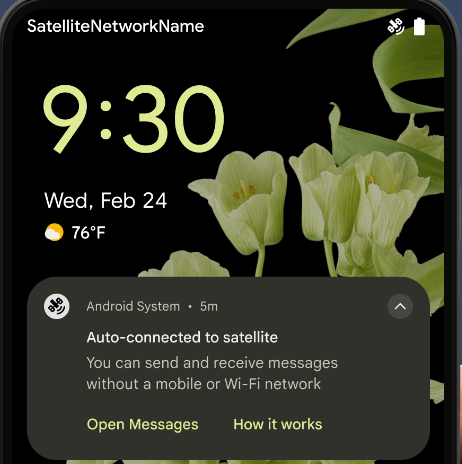
Experiencias de NFC más fluidas
Android 15 is working to make the tap to pay experience more seamless and
reliable while continuing to support Android's robust NFC app ecosystem. On
supported devices, apps can request the NfcAdapter to enter
observe mode, where the device listens but doesn't respond to NFC
readers, sending the app's NFC service PollingFrame
objects to process. The PollingFrame objects can be used to auth
ahead of the first communication to the NFC reader, allowing for a one tap
transaction in many cases.
In addition, apps can register a filter on supported devices so they can be notified of polling loop activity, which allows for smooth operation with multiple NFC-aware applications.
Rol de la billetera
Android 15 introduces a Wallet role that allows tighter integration with the user's preferred wallet app. This role replaces the NFC default contactless payment setting. Users can manage the Wallet role holder by navigating to Settings > Apps > Default Apps.
The Wallet role is used when routing NFC taps for AIDs registered in the payment category. Taps always go to the Wallet role holder unless another app that is registered for the same AID is running in the foreground.
This role is also used to determine where the Wallet Quick Access tile should go when activated. When the role is set to "None", the Quick Access tile isn't available and payment category NFC taps are only delivered to the foreground app.
Seguridad
Android 15 te ayuda a mejorar la seguridad de tu app, proteger sus datos y brindarles a los usuarios más transparencia y control sobre sus datos. Para obtener más información sobre lo que estamos haciendo para mejorar las medidas de protección del usuario y proteger tu app contra nuevas amenazas, mira la charla Safeguarding user security on Android de Google I/O.
Cómo integrar Credential Manager con el autocompletado
Starting with Android 15, developers can link specific views like username or password fields with Credential Manager requests, making it easier to provide a tailored user experience during the sign-in process. When the user focuses on one of these views, a corresponding request is sent to Credential Manager. The resulting credentials are aggregated across providers and displayed in autofill fallback UIs, such as inline suggestions or drop-down suggestions. The Jetpack androidx.credentials library is the preferred endpoint for developers to use and will soon be available to further enhance this feature in Android 15 and higher.
Integra el acceso y el registro con un solo toque con solicitudes biométricas
El Administrador de credenciales integra mensajes biométricos en la creación de credenciales. y procesos de acceso, lo que elimina la necesidad de que los proveedores gestionen instrucciones biométricas. Como resultado, los proveedores de credenciales solo deben enfocarse en los resultados de los flujos de creación y obtención, junto con el resultado del flujo biométrico. Este proceso simplificado crea una credencial más eficiente y optimizada de creación y recuperación.
Administración de claves para la encriptación de extremo a extremo
Presentamos E2eeContactKeysManager en Android 15, que facilita la encriptación de extremo a extremo (E2EE) en tus apps para Android, ya que proporciona una API a nivel del SO para el almacenamiento de claves públicas criptográficas.
E2eeContactKeysManager está diseñado para integrarse a la app de contactos de la plataforma y brindarles a los usuarios una forma centralizada de administrar y verificar las claves públicas de sus contactos.
Verificaciones de permisos en URIs de contenido
Android 15 presenta un conjunto de APIs que realizan verificaciones de permisos en los URIs de contenido:
Context.checkContentUriPermissionFull: Realiza una verificación de permisos completa en los URIs de contenido.- Atributo del manifiesto
ActivityrequireContentUriPermissionFromCaller: Aplica permisos especificados en los URIs de contenido proporcionados al iniciar la actividad. - Clase
ComponentCallerpara los llamadores deActivity: Representa la app que inició la actividad.
Accesibilidad
Android 15 agrega funciones que mejoran la accesibilidad para los usuarios.
Mejoras en el braille
En Android 15, habilitamos que TalkBack admita pantallas braille que usan el estándar HID a través de USB y Bluetooth seguro.
Este estándar, al igual que el que usan los mouses y los teclados, ayudará a que Android admita una gama más amplia de pantallas braille con el tiempo.
Internacionalización
Android 15 agrega funciones y capacidades que complementan la experiencia del usuario cuando un dispositivo se usa en diferentes idiomas.
Fuente variable CJK
Starting with Android 15, the font file for Chinese, Japanese, and Korean (CJK) languages, NotoSansCJK, is now a variable font. Variable fonts open up possibilities for creative typography in CJK languages. Designers can explore a broader range of styles and create visually striking layouts that were previously difficult or impossible to achieve.
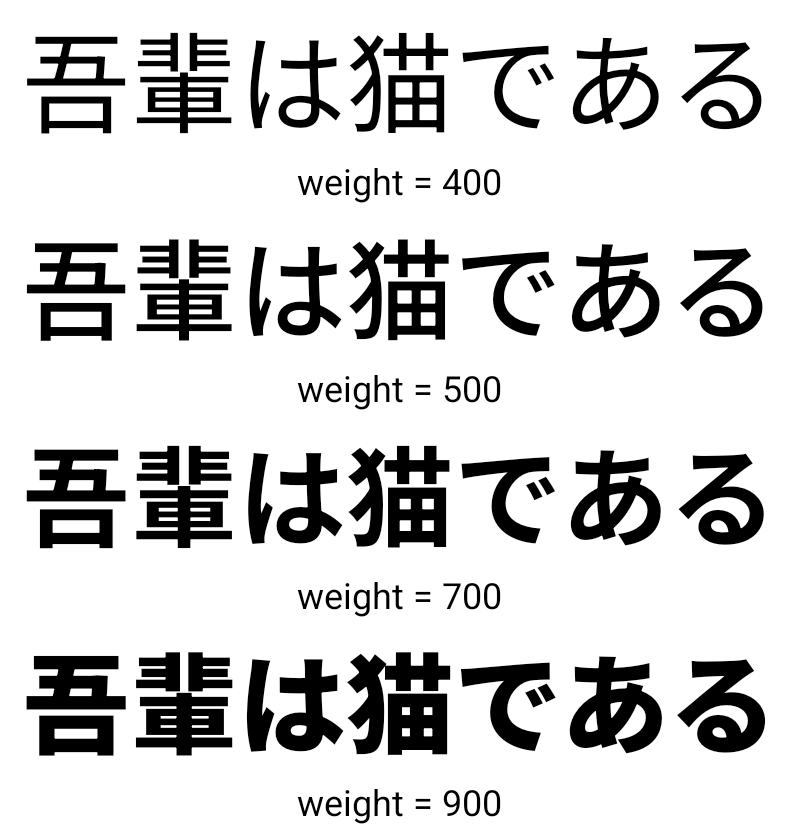
Justificación entre caracteres
A partir de Android 15, el texto puede justificarse utilizando el espaciado entre letras de la siguiente manera:
con JUSTIFICATION_MODE_INTER_CHARACTER. La justificación entre palabras era
se introducen por primera vez en Android 8.0 (nivel de API 26) y los caracteres
proporciona capacidades similares para los idiomas que usan
un carácter de espacio en blanco para la segmentación, como chino, japonés y otros.

JUSTIFICATION_MODE_NONE.
JUSTIFICATION_MODE_NONE.
JUSTIFICATION_MODE_INTER_WORD.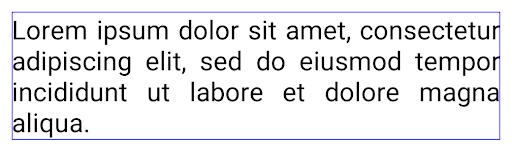
JUSTIFICATION_MODE_INTER_WORD.
JUSTIFICATION_MODE_INTER_CHARACTER
JUSTIFICATION_MODE_INTER_CHARACTER.Configuración automática de saltos de línea
Android comenzó a admitir saltos de línea basados en frases para japonés y coreano en
Android 13 (nivel de API 33) Sin embargo, aunque los saltos de línea basados en frases mejoran la
la legibilidad de las líneas de texto cortas, no funcionan bien para las líneas de texto largas.
En Android 15, las apps pueden aplicar saltos de línea basados en frases solo para líneas breves de texto con la opción LINE_BREAK_WORD_STYLE_AUTO. Esta opción selecciona la mejor opción de estilo de palabra para el texto.
Para las líneas cortas de texto, se utilizan saltos de línea basados en frases, que funcionan de la misma manera.
como LINE_BREAK_WORD_STYLE_PHRASE, como se muestra en el
siguiente imagen:

LINE_BREAK_WORD_STYLE_AUTO
Aplica saltos de línea basados en frases para mejorar la legibilidad del texto.
Esto es lo mismo que aplicar
LINE_BREAK_WORD_STYLE_PHRASEPara líneas de texto más largas, LINE_BREAK_WORD_STYLE_AUTO usa el prefijo "no"
de salto de línea y que funcione igual que
LINE_BREAK_WORD_STYLE_NONE, como se muestra en el
siguiente imagen:

LINE_BREAK_WORD_STYLE_AUTO
No aplica ningún estilo de palabra de salto de línea para mejorar la legibilidad del texto.
Esto es lo mismo que aplicar
LINE_BREAK_WORD_STYLE_NONEFuente adicional de Hentaigana japonés
En Android 15, se incluyó un archivo de fuente para el antiguo hiragana japonés (conocido como Hentaigana). se agrupa de forma predeterminada. Las formas únicas de los caracteres hentaigana pueden agregar un estilo distintivo al material gráfico o al diseño, a la vez que ayudan a preservar la transmisión y la comprensión precisas de los documentos japoneses antiguos.
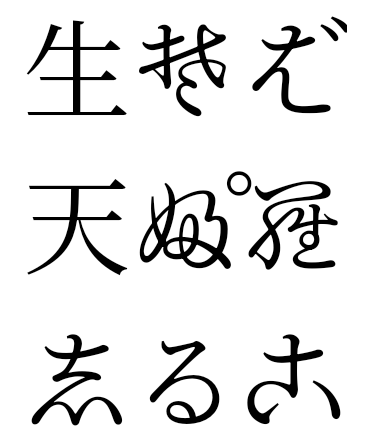
VideoLAN cone Copyright (c) 1996-2010 VideoLAN. Cualquier persona puede usar o modificar este logotipo o una versión modificada para hacer referencia al proyecto VideoLAN o a cualquier producto desarrollado por el equipo de VideoLAN, pero no indica que el proyecto lo respalde.
Vulkan y el logotipo de Vulkan son marcas registradas de Khronos Group Inc.
OpenGL es una marca comercial registrada, y el logotipo de OpenGL ES es una marca comercial de Hewlett Packard Enterprise que se usa con permiso de Khronos.

