Un avviso popup fornisce un feedback semplice su un'operazione in una finestra popup di piccole dimensioni. Solo occupa la quantità di spazio richiesta per il messaggio e l'attività corrente rimangono visibili e interattive. I toast scompaiono automaticamente dopo un timeout.
Ad esempio, se fai clic su Invia in un'email, viene attivato il messaggio "Invio del messaggio in corso...". notifica popup, come mostrato nella seguente acquisizione di schermata:
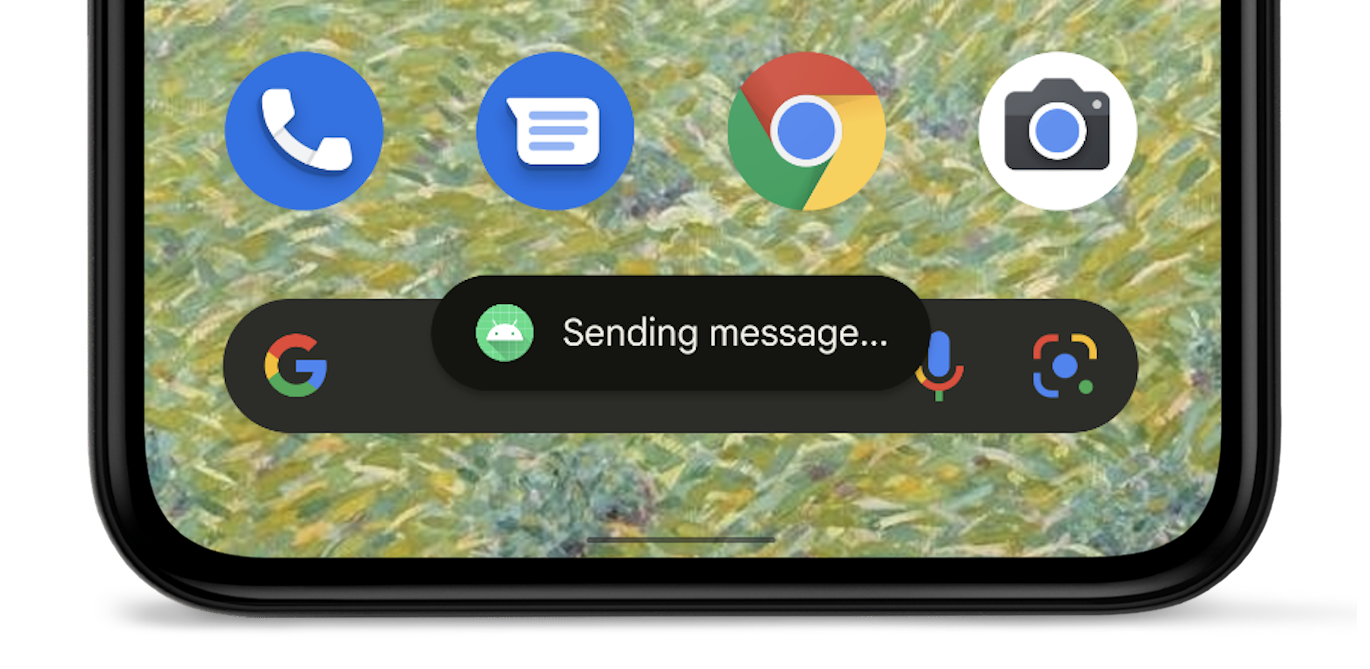
Se la tua app ha come target Android 12 (livello API 31) o versioni successive, l'avviso popup è limitato a due righe di testo e mostra l'icona dell'applicazione accanto al testo. Tieni presente che la lunghezza della riga di questo testo varia a seconda delle dimensioni dello schermo, quindi è buona norma applicare il più breve possibile.
Alternative all'uso di toast
Se la tua app è in primo piano, valuta l'utilizzo di una snackbar invece di usare un toast. Gli snack bar includono opzioni utilizzabili dall'utente, che possono offrire un'app migliore un'esperienza senza intervento manuale.
Se la tua app è in background e vuoi che gli utenti intraprendano qualche azione, usa una notifica .
Creare un'istanza di un oggetto Toast
Utilizza la
makeText()
, che accetta i seguenti parametri:
- L'attività
Context. - Il testo che dovrebbe essere visualizzato dall'utente.
- L'intervallo di tempo per cui il toast deve rimanere sullo schermo.
Il metodo makeText() restituisce un oggetto Toast inizializzato correttamente.
Mostra il toast
Per visualizzare il toast, chiama il
show(), come dimostrato nel
nell'esempio seguente:
Kotlin
val text = "Hello toast!" val duration = Toast.LENGTH_SHORT val toast = Toast.makeText(this, text, duration) // in Activity toast.show()
Java
CharSequence text = "Hello toast!"; int duration = Toast.LENGTH_SHORT; Toast toast = Toast.makeText(this /* MyActivity */, text, duration); toast.show();
Concatena le chiamate al metodo toast
Puoi concatenare i tuoi metodi per evitare di conservare l'oggetto Toast, come mostrato
nel seguente snippet di codice:
Kotlin
Toast.makeText(context, text, duration).show()
Java
Toast.makeText(context, text, duration).show();
