Un toast est une information succincte concernant une opération, qui s'affiche dans une petite fenêtre pop-up. La place occupée est ajustée à la taille du message, laissant ainsi l'activité en cours visible et interactive. Le toast disparaît automatiquement après un certain délai.
Par exemple, si vous cliquez sur Envoyer dans un e-mail, un toast s'affiche et indique "Sending message" (Envoi du message), comme dans la capture d'écran ci-dessous :
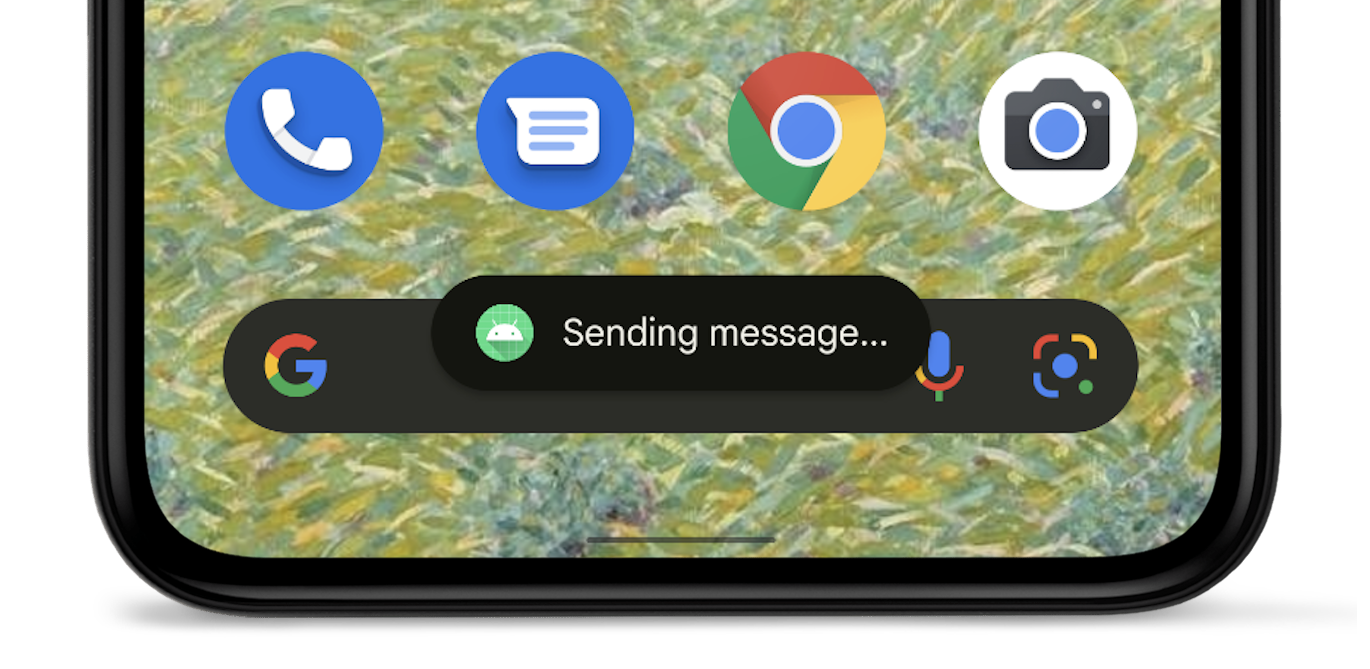
Si votre application cible Android 12 (niveau d'API 31) ou une version ultérieure, son toast est limité à deux lignes de texte et affiche l'icône de l'application à côté du texte. Notez que la longueur d'une ligne varie en fonction de la taille de l'écran. Vous devez donc raccourcir le texte le plus possible.
Alternatives à l'utilisation des toasts
Si votre application est exécutée au premier plan, envisagez d'utiliser un snackbar au lieu d'un toast. Les snackbars incluent des options exploitables par l'utilisateur, qui peuvent offrir une meilleure expérience dans l'application.
Si votre application est exécutée en arrière-plan et que vous souhaitez que les utilisateurs effectuent une action, utilisez plutôt une notification.
Instancier un objet toast
Utilisez la méthode makeText(), avec les paramètres suivants :
- Le
Contextde l'activité. - Le texte qui doit être présenté à l'utilisateur.
- La durée pendant laquelle le toast doit rester à l'écran.
La méthode makeText() renvoie un objet Toast correctement initialisé.
Afficher le toast
Pour afficher le toast, appelez la méthode show(), comme illustré dans l'exemple suivant :
Kotlin
val text = "Hello toast!" val duration = Toast.LENGTH_SHORT val toast = Toast.makeText(this, text, duration) // in Activity toast.show()
Java
CharSequence text = "Hello toast!"; int duration = Toast.LENGTH_SHORT; Toast toast = Toast.makeText(this /* MyActivity */, text, duration); toast.show();
Enchaîner les appels de méthode pour les toasts
Vous pouvez enchaîner vos méthodes pour éviter de conserver l'objet Toast, comme indiqué dans l'extrait de code suivant :
Kotlin
Toast.makeText(context, text, duration).show()
Java
Toast.makeText(context, text, duration).show();

