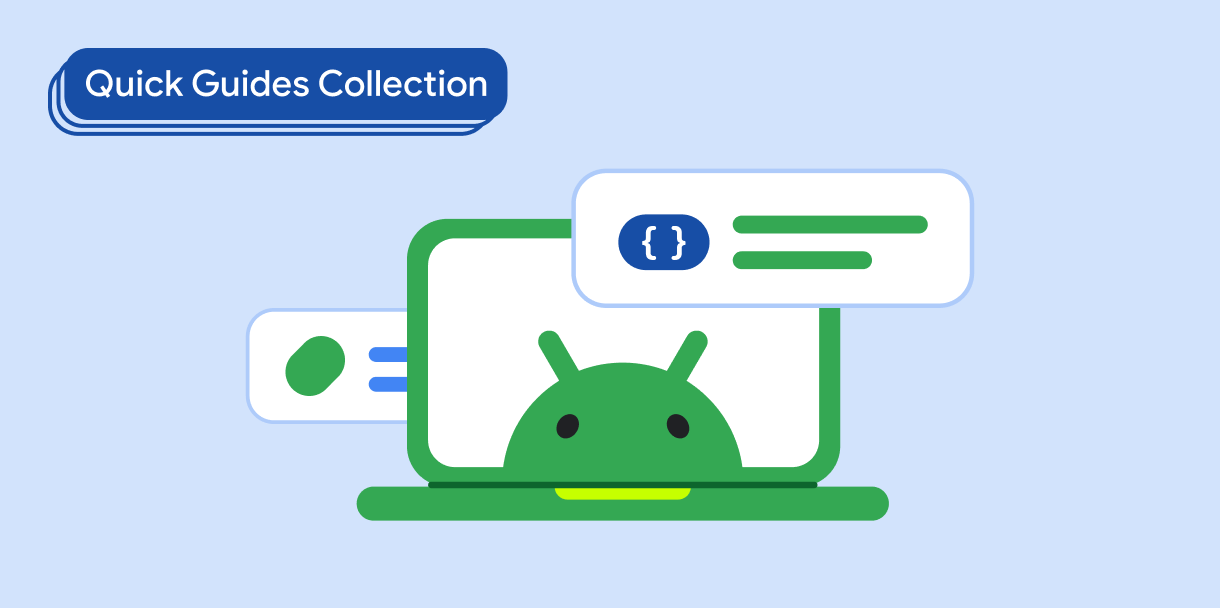Anda dapat membuat ikon untuk menyembunyikan atau menampilkan sandi berdasarkan tombol pengguna untuk meningkatkan keamanan dan meningkatkan pengalaman pengguna.
Kompatibilitas versi
Implementasi ini mengharuskan minSDK project Anda ditetapkan ke API level 21 atau yang lebih tinggi.
Dependensi
Menampilkan atau menyembunyikan sandi berdasarkan tombol pengguna
Untuk menampilkan atau menyembunyikan sandi berdasarkan tombol pengguna, buat kolom input untuk memasukkan informasi dan gunakan ikon yang dapat diklik untuk tombol:
@Composable fun PasswordTextField() { val state = remember { TextFieldState() } var showPassword by remember { mutableStateOf(false) } BasicSecureTextField( state = state, textObfuscationMode = if (showPassword) { TextObfuscationMode.Visible } else { TextObfuscationMode.RevealLastTyped }, modifier = Modifier .fillMaxWidth() .padding(6.dp) .border(1.dp, Color.LightGray, RoundedCornerShape(6.dp)) .padding(6.dp), decorator = { innerTextField -> Box(modifier = Modifier.fillMaxWidth()) { Box( modifier = Modifier .align(Alignment.CenterStart) .padding(start = 16.dp, end = 48.dp) ) { innerTextField() } Icon( if (showPassword) { Icons.Filled.Visibility } else { Icons.Filled.VisibilityOff }, contentDescription = "Toggle password visibility", modifier = Modifier .align(Alignment.CenterEnd) .requiredSize(48.dp).padding(16.dp) .clickable { showPassword = !showPassword } ) } } ) }
Poin-poin penting tentang kode
- Mempertahankan status visibilitas sandi di
showPassword. - Menggunakan composable
BasicSecureTextFielduntuk entri sandi. - Memiliki ikon akhir yang dapat diklik, yang mengalihkan nilai
showPassword. - Menentukan atribut
textObfuscationModedan status ikon akhir yang terlihat/tidak terlihat berdasarkan statusshowPassword.
Hasil
Koleksi yang berisi panduan ini
Panduan ini adalah bagian dari koleksi Panduan Cepat pilihan yang membahas sasaran pengembangan Android yang lebih luas:
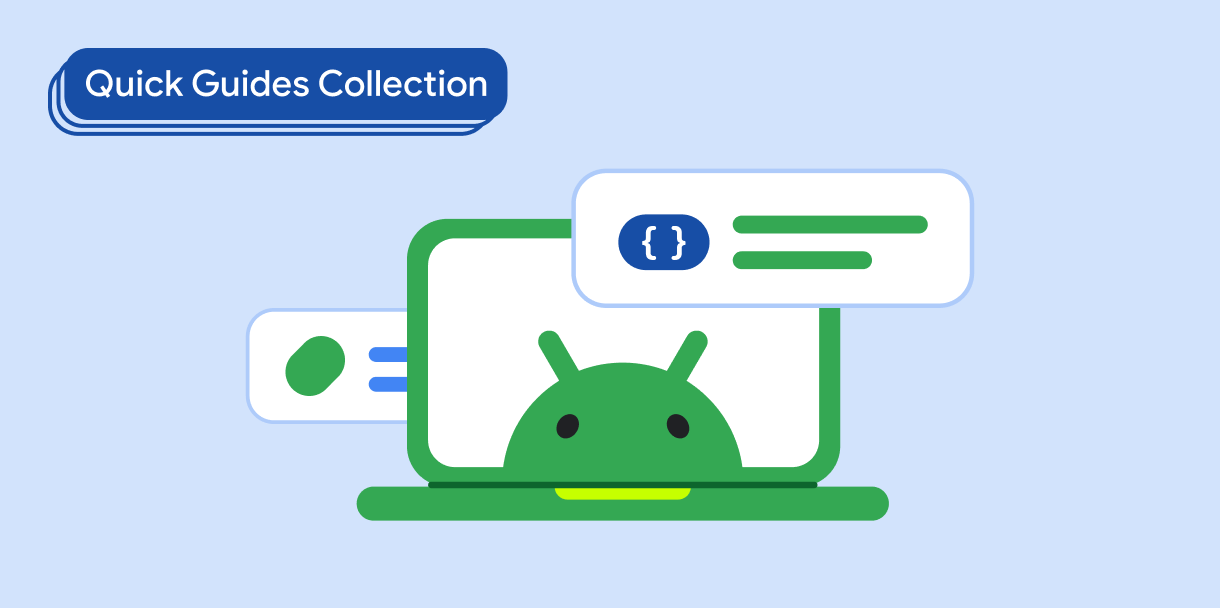
Teks tampilan