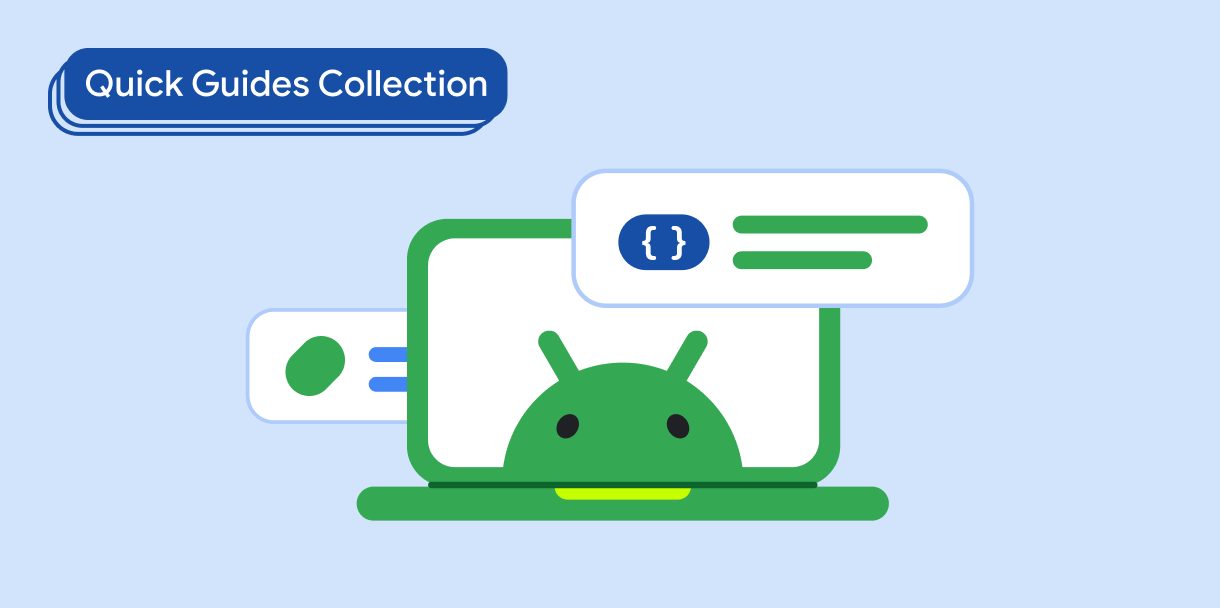نشانگرهای پیشرفت به صورت بصری وضعیت یک عملیات را نشان می دهند. آنها از حرکت استفاده می کنند تا توجه کاربر را جلب کنند که فرآیند نزدیک به اتمام است، مانند بارگیری یا پردازش داده ها. آنها همچنین می توانند نشان دهند که پردازش در حال انجام است، بدون اشاره به اینکه چقدر ممکن است به اتمام برسد.
این سه مورد استفاده را در نظر بگیرید که ممکن است از نشانگر پیشرفت استفاده کنید:
- بارگیری محتوا : هنگام واکشی محتوا از شبکه، مانند بارگیری یک تصویر یا داده برای نمایه کاربر.
- آپلود فایل : بازخورد کاربر را در مورد مدت زمان آپلود ارائه دهید.
- پردازش طولانی : در حالی که یک برنامه در حال پردازش حجم زیادی از داده ها است، به کاربر اطلاع دهید که چه مقدار از کل داده ها کامل شده است.
در طراحی متریال، دو نوع شاخص پیشرفت وجود دارد:
- Determinate : دقیقاً میزان پیشرفت را نشان می دهد.
- نامشخص : به طور مداوم بدون توجه به پیشرفت متحرک می شود.
به همین ترتیب، یک شاخص پیشرفت می تواند یکی از دو شکل زیر را داشته باشد:
- خطی : یک نوار افقی که از چپ به راست پر می شود.
- دایره ای : دایره ای است که طول آن تا زمانی که دور کامل دایره را در بر می گیرد، افزایش می یابد.
سازگاری نسخه
این پیاده سازی مستلزم آن است که minSDK پروژه شما روی سطح API 21 یا بالاتر تنظیم شود.
وابستگی ها
شاخص های تعیین کننده ایجاد کنید
یک شاخص معین دقیقاً نشان می دهد که یک عمل چقدر کامل است. از ترکیبپذیرهای LinearProgressIndicator یا CircularProgressIndicator استفاده کنید و مقداری را برای پارامتر progress ارسال کنید.
قطعه زیر یک مثال نسبتاً مفصل ارائه می دهد. وقتی کاربر دکمه را فشار میدهد، برنامه هم نشانگر پیشرفت را نشان میدهد و هم برنامهای را راهاندازی میکند که به تدریج ارزش progress را افزایش میدهد. این باعث می شود که نشانگر پیشرفت به نوبه خود تکرار شود.
نتایج
هنگامی که بارگیری تا حدی کامل شد، نشانگر خطی در مثال قبل به صورت زیر ظاهر می شود:
به همین ترتیب، نشانگر دایره ای به صورت زیر ظاهر می شود:
ایجاد شاخص های نامشخص
یک شاخص نامشخص نشان نمی دهد که یک عملیات چقدر به اتمام نزدیک است. در عوض، از حرکت استفاده می کند تا به کاربر نشان دهد که پردازش در حال انجام است، البته بدون تعیین درجه ای از تکمیل.
برای ایجاد یک نشانگر پیشرفت نامشخص، از LinearProgressIndicator یا CircularProgressIndicator قابل ترکیب استفاده کنید، اما مقداری را برای progress ارسال نکنید. مثال زیر نشان می دهد که چگونه می توانید یک نشانگر نامشخص را با فشار دادن دکمه تغییر دهید.
نتایج
در زیر نمونه ای از این پیاده سازی زمانی که اندیکاتور فعال است نشان داده شده است:
نمونه زیر نمونه ای از همین پیاده سازی است اما با LinearProgressIndicator به جای CircularProgressIndicator .
نکات کلیدی
اگرچه چندین ترکیب وجود دارد که می توانید برای ایجاد شاخص های پیشرفت مطابق با طراحی متریال از آنها استفاده کنید، پارامترهای آنها تفاوت زیادی با هم ندارند. از جمله پارامترهای کلیدی که باید در نظر داشته باشید موارد زیر است:
-
progress: پیشرفت فعلی که نشانگر نمایش می دهد. عبور از یکFloatبین0.0و1.0. -
color: رنگ نشانگر، یعنی بخشی از مؤلفه که پیشرفت را منعکس می کند و هنگامی که پیشرفت کامل شد، جزء را کاملاً در بر می گیرد. -
trackColor: رنگ مسیری که نشانگر روی آن کشیده شده است.
مجموعه هایی که حاوی این راهنما هستند
این راهنما بخشی از مجموعههای راهنمای Quick Guide است که اهداف توسعه Android گستردهتری را پوشش میدهد:
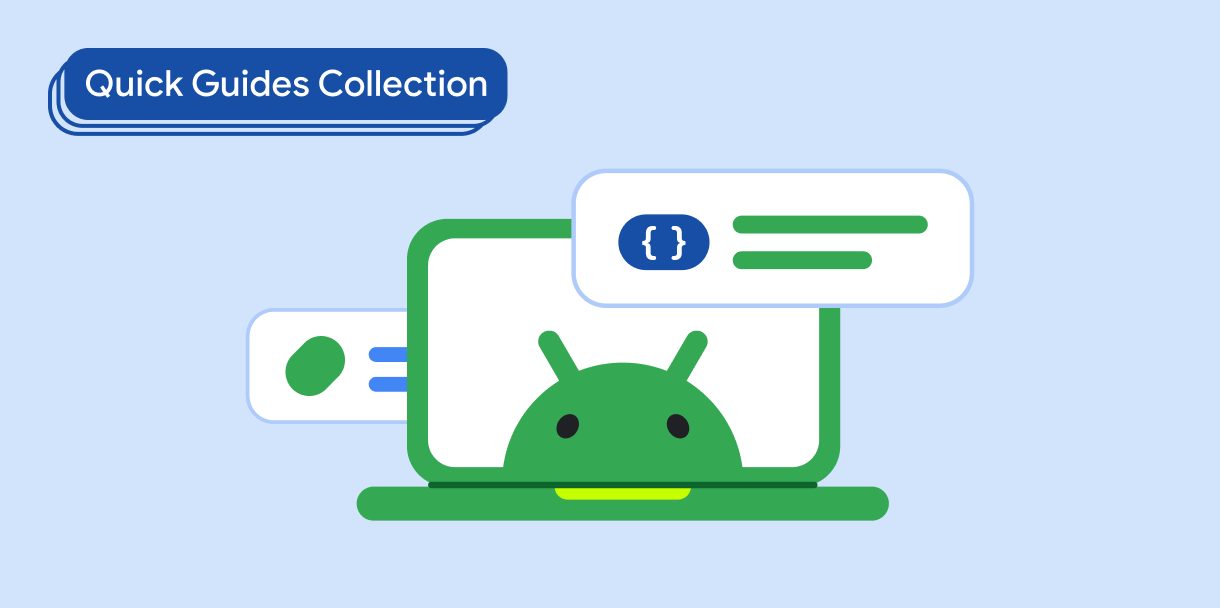
نمایش اجزای تعاملی