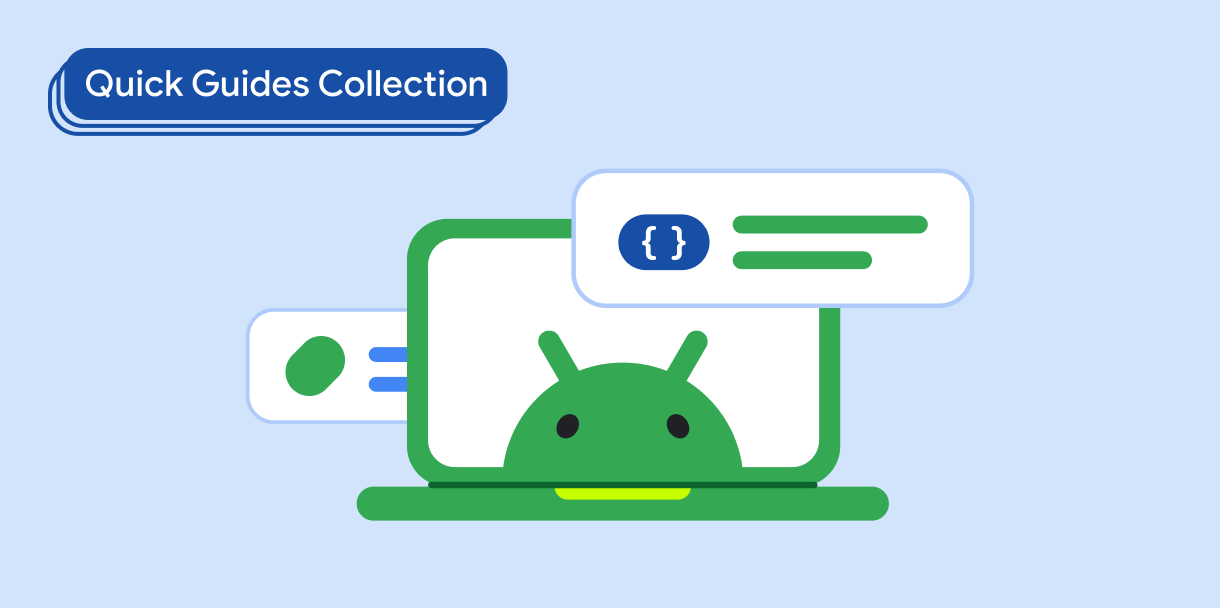Кнопки позволяют пользователю запускать определенное действие. Существует пять типов кнопок:
Тип | Появление | Цель |
|---|---|---|
| Заполненный | Сплошной фон с контрастным текстом. | Для основных действий, таких как «Отправить» и «Сохранить». Эффект тени подчеркивает важность кнопки. |
| Тональный | Цвет фона варьируется в зависимости от поверхности. | Для первичных или значимых действий. Заполненные кнопки придают визуальный вес и подходят для таких действий, как «Добавить в корзину» и «Войти». |
| Повышенный | Тень выделяет его. | Для первичных или значимых действий. Увеличьте высоту, чтобы сделать кнопку более заметной. |
| Изложил | Имеет рамку без заливки. | Для действий важных, но не первоочередных. Кнопки с контуром хорошо сочетаются с другими кнопками, обозначая альтернативные, второстепенные действия, такие как «Отмена» или «Назад». |
| Текст | Текст без фона и границы. | Для менее важных действий, таких как навигационные ссылки, или второстепенных действий, таких как «Узнать больше» или «Просмотреть подробности». |
Совместимость версий
Для этой реализации требуется, чтобы для minSDK вашего проекта был установлен уровень API 21 или выше.
Зависимости
Создать заполненную кнопку
Компонент заполненной кнопки использует базовую компонуемую Button . По умолчанию он заполнен сплошным цветом.
Результаты
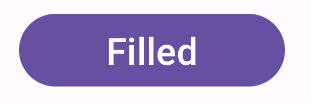
Создайте заполненную тональную кнопку
Компонент тональной кнопки с заливкой использует составной компонент FilledTonalButton . По умолчанию он заполнен тональным цветом.
Результаты
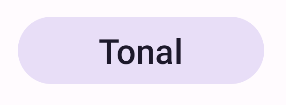
Создайте контурную кнопку
Компонент контурной кнопки использует компонуемый OutlinedButton . По умолчанию он отображается с контуром.
Результаты
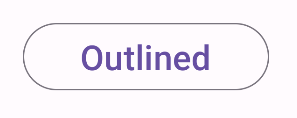
Создайте кнопку с повышенными правами
Компонент кнопки с повышенными правами использует составной ElevatedButton . Он имеет тень, которая по умолчанию представляет эффект возвышения и отображается в виде контурной кнопки с тенью.
Результаты
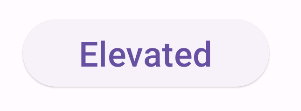
Создать текстовую кнопку
Компонент текстовой кнопки использует составной TextButton . Пока вы не нажмете на него, он будет отображаться только в виде текста. По умолчанию он не имеет сплошной заливки или контура.
Результаты
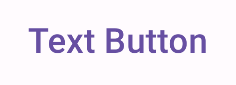
Ключевые моменты
-
onClick: функция, вызываемая, когда пользователь нажимает кнопку. -
enabled: Если этот параметр имеет значение false, кнопка отображается недоступной и неактивной. -
colors: экземплярButtonColors, определяющий цвета, используемые в кнопке. -
contentPadding: отступ внутри кнопки.
Коллекции, содержащие это руководство
Это руководство является частью тщательно подобранной коллекции быстрых руководств, охватывающих более широкие цели разработки Android: