Komponen Switch memungkinkan pengguna beralih antara dua status: dicentang dan tidak dicentang. Gunakan tombol untuk memungkinkan pengguna melakukan salah satu hal
berikut:
- Aktifkan atau nonaktifkan setelan.
- Aktifkan atau nonaktifkan fitur.
- Pilih salah satu opsi.
Komponen ini memiliki dua bagian: ibu jari dan jalur. Tombol adalah bagian sakelar yang dapat ditarik, dan jalur adalah latar belakang. Pengguna dapat menarik kenop ke kiri atau kanan untuk mengubah status tombol. Mereka juga dapat mengetuk tombol untuk memeriksa dan menghapusnya.
Kompatibilitas versi
Implementasi ini mengharuskan minSDK project Anda ditetapkan ke level API 21 atau yang lebih tinggi.
Dependensi
Menerapkan tombol
Contoh berikut adalah penerapan minimal composable Switch:
Hasil
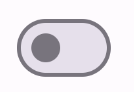
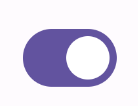
Membuat thumbnail kustom
Anda dapat meneruskan composable apa pun untuk parameter thumbContent guna membuat
gambar mini kustom. Berikut adalah contoh tombol yang menggunakan ikon kustom untuk
thumb-nya:
Hasil
Tampilan saat tidak dicentang sama dengan contoh di bagian sebelumnya. Namun, saat diperiksa, penerapan ini akan muncul sebagai berikut:
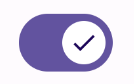
Menggunakan warna kustom
Gunakan parameter colors untuk
mengubah warna tombol dan jalur tombol, dengan mempertimbangkan apakah
tombol dicentang.
Hasil
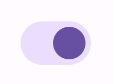
Poin utama
Parameter dasar:
checked: Status awal tombol.onCheckedChange: Callback yang dipanggil saat status tombol berubah.enabled: Apakah tombol diaktifkan atau dinonaktifkan.colors: Warna yang digunakan untuk tombol.
Parameter lanjutan
thumbContent: Gunakan ini untuk menyesuaikan tampilan ibu jari saat dicentang.colors: Gunakan ini untuk menyesuaikan warna jalur dan ibu jari.
Koleksi yang berisi panduan ini
Panduan ini adalah bagian dari koleksi Panduan Cepat pilihan yang mencakup tujuan pengembangan Android yang lebih luas:




