Android 15 では、デベロッパー向けに優れた機能と API が導入されました。以下のセクションでは、関連する API を使い始めるうえで役立つよう、これらの機能の概要を説明します。
追加、変更、削除された API の詳細な一覧については、API 差分レポートをご覧ください。追加された API について詳しくは、Android API リファレンスをご覧ください。Android 15 の場合は、API レベル 35 で追加された API をご確認ください。プラットフォームの変更がアプリに影響する領域については、Android 15 の動作変更(Android 15 をターゲットとするアプリの場合とすべてのアプリの場合)をご確認ください。
カメラとメディア
Android 15 には、カメラとメディアのユーザー エクスペリエンスを向上させるさまざまな機能が含まれています。また、クリエイターが Android でビジョンを実現できるようサポートするツールやハードウェアにアクセスできる機能も含まれています。
Android のメディアとカメラの最新機能とデベロッパー ソリューションについて詳しくは、Google I/O の Building modern Android media and camera experiences の講演をご覧ください。
Low Light Boost
Android 15 では、Camera 2 と夜間モードのカメラ拡張機能の両方で使用できる自動露出モードである Low Light Boost が導入されています。Low Light Boost は、暗い場所でプレビュー ストリームの露出を調整します。これは、夜間モードのカメラ拡張機能が静止画像を作成する方法とは異なります。夜間モードでは、連続撮影した写真を組み合わせて、1 枚の補正済み画像を作成します。夜間モードは静止画像の作成に非常に適していますが、連続したフレーム ストリームを作成することはできません。一方、低照度ブーストは連続したフレーム ストリームを作成できます。そのため、ローライト ブーストにより、次のようなカメラ機能が有効になります。
- 画像プレビューが強化され、暗い場所でも写真の構図を決めやすくなりました
- 暗い場所での QR コードのスキャン
Low Light Boost を有効にすると、明るさが低いときに自動的にオンになり、明るくなるとオフになります。
プレビュー ストリームをオフにして動画を録画することで、暗い場所でも明るい動画を保存できます。
詳しくは、Low Light Boost をご覧ください。
アプリ内カメラ コントロール
Android 15 では、サポート対象デバイスのカメラ ハードウェアとそのアルゴリズムをより細かく制御するための拡張機能が追加されました。
HDR ヘッドルーム制御
Android 15 chooses HDR headroom that is appropriate for the underlying device
capabilities and bit-depth of the panel. For pages that have lots of SDR
content, such as a messaging app displaying a single HDR thumbnail, this
behavior can end up adversely influencing the perceived brightness of the SDR
content. Android 15 lets you control the HDR headroom with
setDesiredHdrHeadroom to strike a balance between SDR
and HDR content.
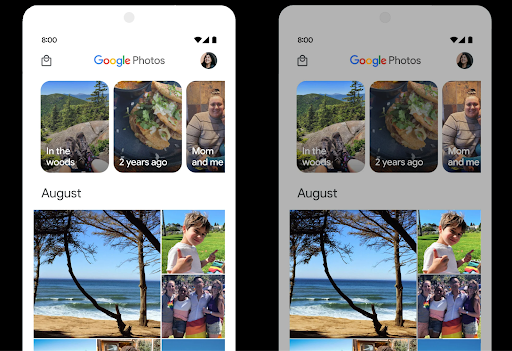
音量調節

Android 15 では、音量の不一致を回避し、コンテンツを切り替える際にユーザーが音量を絶えず調整する必要がないように、CTA-2075 音量標準のサポートが導入されました。このシステムは、出力デバイス(ヘッドフォンとスピーカー)の既知の特性と、AAC オーディオ コンテンツで利用可能なラウドネス メタデータを利用して、音声のラウドネスとダイナミック レンジ圧縮レベルをインテリジェントに調整します。
この機能を有効にするには、
AAC コンテンツを編集して、アプリでプラットフォーム機能を有効にします。そのために、
LoudnessCodecController オブジェクトをインスタンス化する
音声とともに create ファクトリ メソッドを呼び出す
関連付けられている AudioTrack のセッション ID。
自動的にオーディオ アップデートの適用が開始されます。OnLoudnessCodecUpdateListener を渡して、ラウドネス パラメータを変更またはフィルタリングしてから、MediaCodec に適用できます。
// Media contains metadata of type MPEG_4 OR MPEG_D
val mediaCodec = …
val audioTrack = AudioTrack.Builder()
.setSessionId(sessionId)
.build()
...
// Create new loudness controller that applies the parameters to the MediaCodec
try {
val lcController = LoudnessCodecController.create(mSessionId)
// Starts applying audio updates for each added MediaCodec
}
また、AndroidX media3 ExoPlayer もアップデートされ、
シームレスなアプリ統合のための LoudnessCodecController API。
仮想 MIDI 2.0 デバイス
Android 13 added support for connecting to MIDI 2.0 devices using USB, which communicate using Universal MIDI Packets (UMP). Android 15 extends UMP support to virtual MIDI apps, enabling composition apps to control synthesizer apps as a virtual MIDI 2.0 device just like they would with an USB MIDI 2.0 device.
AV1 ソフトウェア デコードの効率向上

dav1d, the popular AV1 software decoder from VideoLAN is available for Android devices that don't support AV1 decode in hardware. dav1d is up to 3x more performant than the legacy AV1 software decoder, enabling HD AV1 playback for more users, including some low and mid tier devices.
Your app needs to opt-in to using dav1d by invoking it by name
"c2.android.av1-dav1d.decoder". dav1d will be made the default AV1 software
decoder in a subsequent update. This support is standardized and backported to
Android 11 devices that receive Google Play system updates.
デベロッパーの生産性とツール
生産性向上のための取り組みのほとんどは、Android Studio、Jetpack Compose、Android Jetpack ライブラリなどのツールを中心に行われていますが、プラットフォームでビジョンをより簡単に実現できる方法も常に探しています。
OpenJDK 17 の更新
Android 15 では、最新の OpenJDK LTS リリースの機能に合わせて Android のコアライブラリを更新する取り組みが引き続き行われています。
主な機能と改善点は次のとおりです。
- NIO バッファに関する利便性の向上
- ストリーム
- 追加の
mathメソッドとstrictmathメソッド utilパッケージの更新(順序付きのcollection、map、setなど)DeflaterでのByteBufferのサポートX500PrivateCredentialやセキュリティ キーの更新などのセキュリティ アップデート
これらの API は、Android 12(API レベル 31)以降を搭載し、Google Play システム アップデートを受け取っている 10 億台を超えるデバイスで更新されるため、最新のプログラミング機能をターゲットにできます。
PDF の改善
Android 15 includes substantial improvements to the PdfRenderer
APIs. Apps can incorporate advanced features such as rendering
password-protected files, annotations, form editing,
searching, and selection with copy. Linearized PDF
optimizations are supported to speed local PDF viewing and reduce resource use.
The Jetpack PDF library uses these APIs to simplify adding PDF
viewing capabilities to your app.
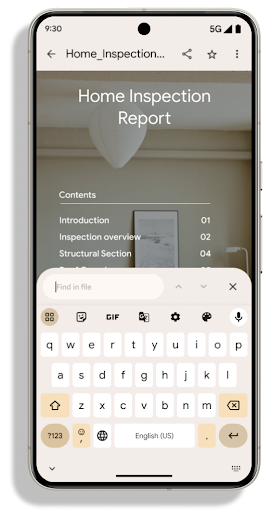
The PdfRenderer has been moved to a module that can be updated using Google
Play system updates independent of the platform release, and we're supporting
these changes back to Android 11 (API level 30) by creating a compatible
pre-Android 15 version of the API surface, called
PdfRendererPreV.
言語の自動切り替えの改善
Android 14 added on-device, multi-language recognition in audio with automatic
switching between languages, but this can cause words to get dropped,
especially when languages switch with less of a pause between the two
utterances. Android 15 adds additional controls to help apps tune this switching
to their use case.
EXTRA_LANGUAGE_SWITCH_INITIAL_ACTIVE_DURATION_TIME_MILLIS
confines the automatic switching to the beginning of the audio session, while
EXTRA_LANGUAGE_SWITCH_MATCH_SWITCHES deactivates the
language switching after a defined number of switches. These options are
particularly useful if you expect that there will be a single language spoken
during the session that should be autodetected.
OpenType 可変フォント API の改善
Android 15 improves the usability of the OpenType variable font. You can create
a FontFamily instance from a variable font without specifying weight axes
with the buildVariableFamily API. The text renderer overrides the value
of wght axis to match the displaying text.
Using the API simplifies the code for creating a Typeface considerably:
Kotlin
val newTypeface = Typeface.CustomFallbackBuilder( FontFamily.Builder( Font.Builder(assets, "RobotoFlex.ttf").build()) .buildVariableFamily()) .build()
Java
Typeface newTypeface = Typeface.CustomFallbackBuilder( new FontFamily.Builder( new Font.Builder(assets, "RobotoFlex.ttf").build()) .buildVariableFamily()) .build();
Previously, to create the same Typeface, you would need much more code:
Kotlin
val oldTypeface = Typeface.CustomFallbackBuilder( FontFamily.Builder( Font.Builder(assets, "RobotoFlex.ttf") .setFontVariationSettings("'wght' 400") .setWeight(400) .build()) .addFont( Font.Builder(assets, "RobotoFlex.ttf") .setFontVariationSettings("'wght' 100") .setWeight(100) .build() ) .addFont( Font.Builder(assets, "RobotoFlex.ttf") .setFontVariationSettings("'wght' 200") .setWeight(200) .build() ) .addFont( Font.Builder(assets, "RobotoFlex.ttf") .setFontVariationSettings("'wght' 300") .setWeight(300) .build() ) .addFont( Font.Builder(assets, "RobotoFlex.ttf") .setFontVariationSettings("'wght' 500") .setWeight(500) .build() ) .addFont( Font.Builder(assets, "RobotoFlex.ttf") .setFontVariationSettings("'wght' 600") .setWeight(600) .build() ) .addFont( Font.Builder(assets, "RobotoFlex.ttf") .setFontVariationSettings("'wght' 700") .setWeight(700) .build() ) .addFont( Font.Builder(assets, "RobotoFlex.ttf") .setFontVariationSettings("'wght' 800") .setWeight(800) .build() ) .addFont( Font.Builder(assets, "RobotoFlex.ttf") .setFontVariationSettings("'wght' 900") .setWeight(900) .build() ).build() ).build()
Java
Typeface oldTypeface = new Typeface.CustomFallbackBuilder( new FontFamily.Builder( new Font.Builder(assets, "RobotoFlex.ttf") .setFontVariationSettings("'wght' 400") .setWeight(400) .build() ) .addFont( new Font.Builder(assets, "RobotoFlex.ttf") .setFontVariationSettings("'wght' 100") .setWeight(100) .build() ) .addFont( new Font.Builder(assets, "RobotoFlex.ttf") .setFontVariationSettings("'wght' 200") .setWeight(200) .build() ) .addFont( new Font.Builder(assets, "RobotoFlex.ttf") .setFontVariationSettings("'wght' 300") .setWeight(300) .build() ) .addFont( new Font.Builder(assets, "RobotoFlex.ttf") .setFontVariationSettings("'wght' 500") .setWeight(500) .build() ) .addFont( new Font.Builder(assets, "RobotoFlex.ttf") .setFontVariationSettings("'wght' 600") .setWeight(600) .build() ) .addFont( new Font.Builder(assets, "RobotoFlex.ttf") .setFontVariationSettings("'wght' 700") .setWeight(700) .build() ) .addFont( new Font.Builder(assets, "RobotoFlex.ttf") .setFontVariationSettings("'wght' 800") .setWeight(800) .build() ) .addFont( new Font.Builder(assets, "RobotoFlex.ttf") .setFontVariationSettings("'wght' 900") .setWeight(900) .build() ) .build() ).build();
Here's an example of how a Typeface created with both the old and new APIs
renders:
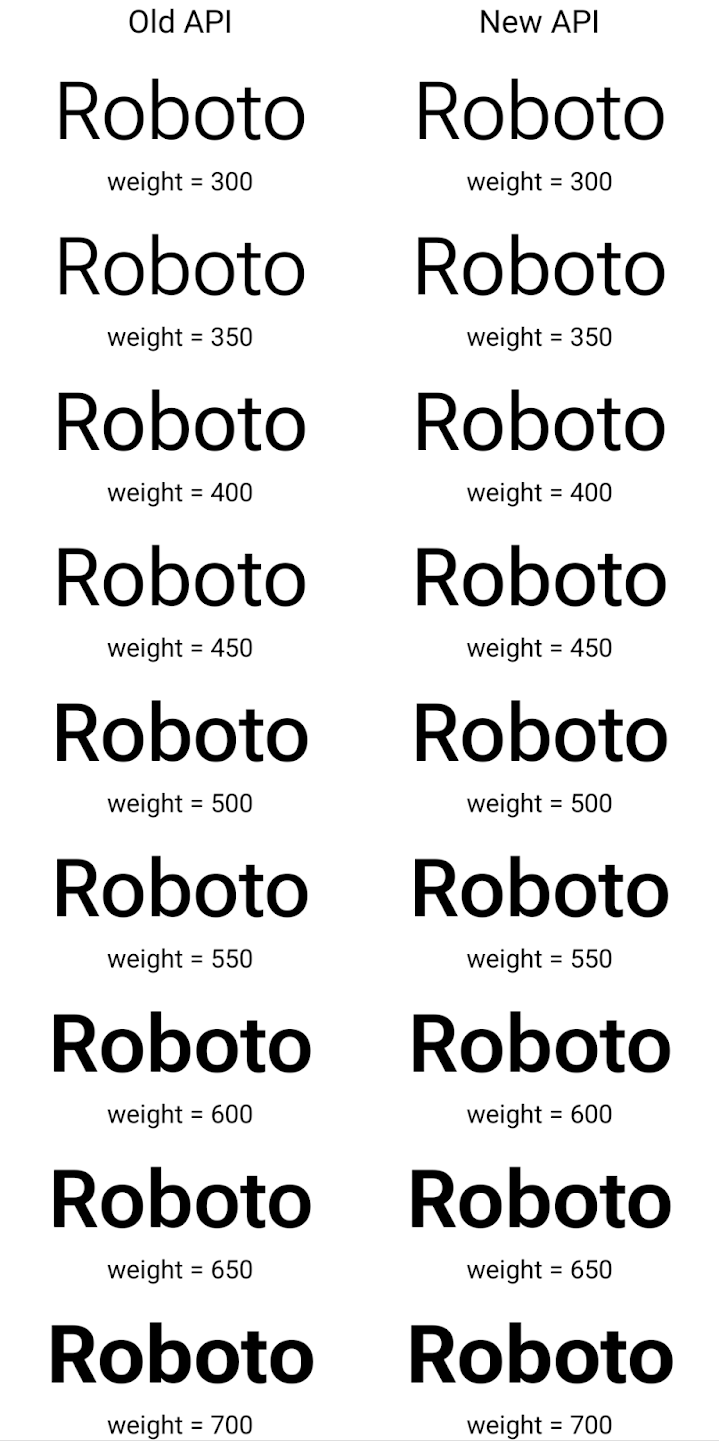
In this example, the Typeface created with the old API doesn't have the
capability to create accurate font weights for the 350, 450, 550 and 650
Font instances, so the renderer falls back to the closest weight. So in
this case, 300 is rendered instead of 350, 400 is rendered instead of 450, and
so on. By contrast, the Typeface created with the new APIs dynamically creates
a Font instance for a given weight, so accurate weights are rendered for 350,
450, 550, and 650 as well.
きめ細かい改行制御
Starting in Android 15, a TextView and the underlying
line breaker can preserve the given portion of text in the same line to improve
readability. You can take advantage of this line break customization by using
the <nobreak> tag in string resources or
createNoBreakSpan. Similarly, you can preserve words from
hyphenation by using the <nohyphen> tag or
createNoHyphenationSpan.
For example, the following string resource doesn't include a line break, and renders with the text "Pixel 8 Pro." breaking in an undesirable place:
<resources>
<string name="pixel8pro">The power and brains behind Pixel 8 Pro.</string>
</resources>
In contrast, this string resource includes the <nobreak> tag, which wraps the
phrase "Pixel 8 Pro." and prevents line breaks:
<resources>
<string name="pixel8pro">The power and brains behind <nobreak>Pixel 8 Pro.</nobreak></string>
</resources>
The difference in how these strings are rendered is shown in the following images:
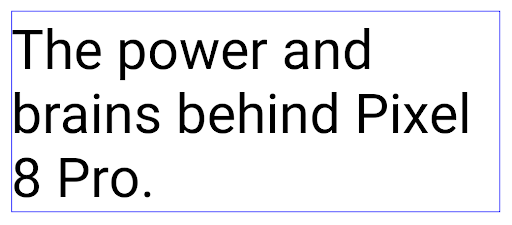
<nobreak> tag.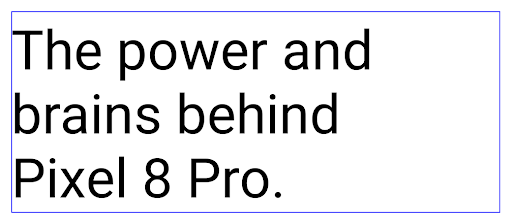
<nobreak> tag.アプリのアーカイブ
Android and Google Play announced support for app archiving last year, allowing users to free up space by partially removing infrequently used apps from the device that were published using Android App Bundle on Google Play. Android 15 includes OS level support for app archiving and unarchiving, making it easier for all app stores to implement it.
Apps with the REQUEST_DELETE_PACKAGES permission can call the
PackageInstaller requestArchive method to request archiving an
installed app package, which removes the APK and any cached files, but persists
user data. Archived apps are returned as displayable apps through the
LauncherApps APIs; users will see a UI treatment to highlight that those
apps are archived. If a user taps on an archived app, the responsible installer
will get a request to unarchive it, and the restoration process can be
monitored by the ACTION_PACKAGE_ADDED broadcast.
開発者向けオプションを使用してデバイスで 16 KB モードを有効にする
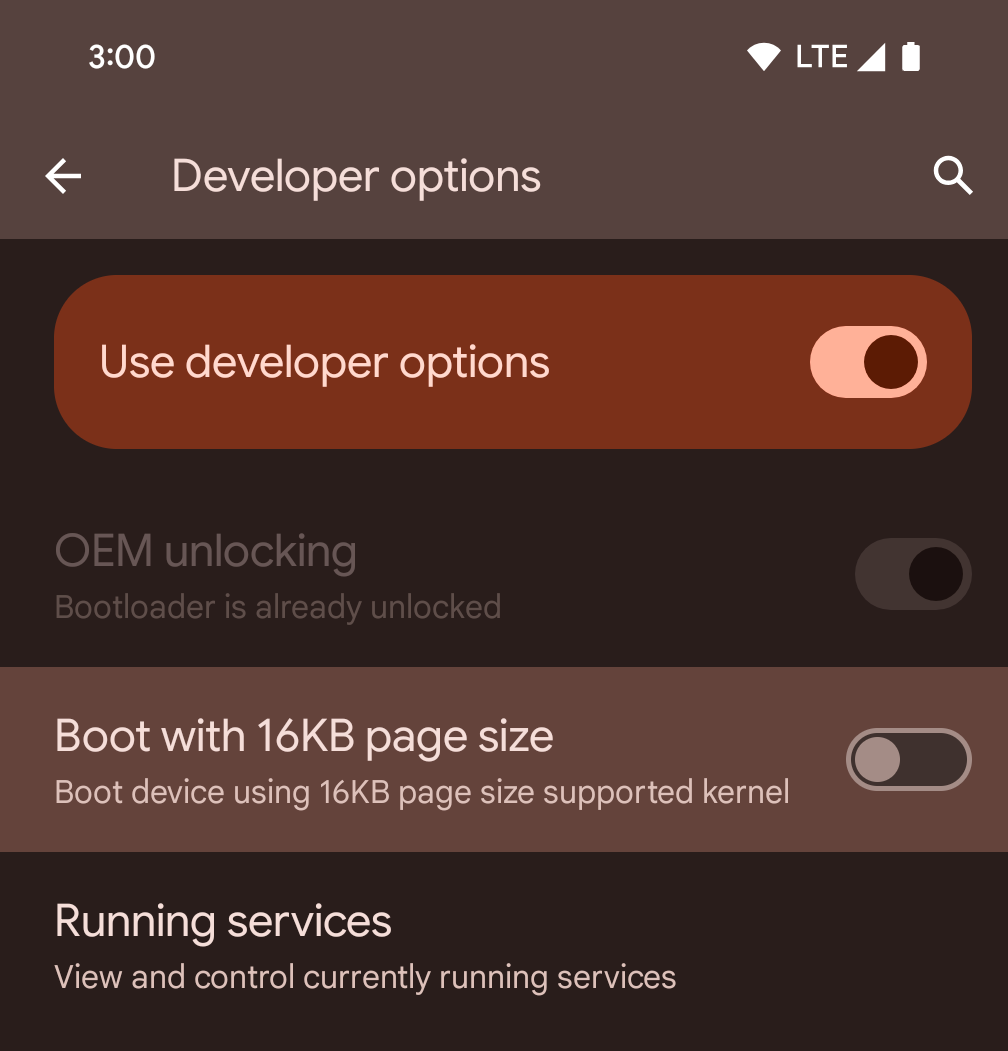
[16 KB ページサイズで起動する] デベロッパー オプションを切り替えて、デバイスを 16 KB モードで起動します。
Android 15 QPR1 以降では、特定のデバイスで利用可能なデベロッパー オプションを使用して、デバイスを 16 KB モードで起動し、デバイス上でテストを実行できます。開発者向けオプションを使用する前に、[設定] > [システム] > [ソフトウェア アップデート] に移動して、利用可能なアップデートを適用します。
この開発者向けオプションは、次のデバイスで利用できます。
Google Pixel 8、Google Pixel 8 Pro(Android 15 QPR1 以降)
Google Pixel 8a(Android 15 QPR1 以降)
Google Pixel 9、Google Pixel 9 Pro、Google Pixel 9 Pro XL(Android 15 QPR2 ベータ版 2 以降)
グラフィック
Android 15 では、ANGLE や Canvas グラフィック システムの追加など、最新のグラフィックの改善が導入されています。
Android の GPU アクセスの近代化

Android hardware has evolved quite a bit from the early days where the core OS would run on a single CPU and GPUs were accessed using APIs based on fixed-function pipelines. The Vulkan® graphics API has been available in the NDK since Android 7.0 (API level 24) with a lower-level abstraction that better reflects modern GPU hardware, scales better to support multiple CPU cores, and offers reduced CPU driver overhead — leading to improved app performance. Vulkan is supported by all modern game engines.
Vulkan is Android's preferred interface to the GPU. Therefore, Android 15 includes ANGLE as an optional layer for running OpenGL® ES on top of Vulkan. Moving to ANGLE will standardize the Android OpenGL implementation for improved compatibility, and, in some cases, improved performance. You can test out your OpenGL ES app stability and performance with ANGLE by enabling the developer option in Settings -> System -> Developer Options -> Experimental: Enable ANGLE on Android 15.
The Android ANGLE on Vulkan roadmap
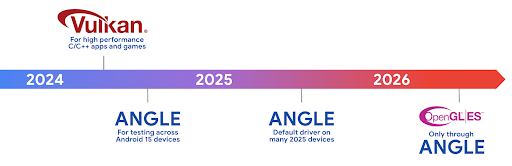
As part of streamlining our GPU stack, going forward we will be shipping ANGLE as the GL system driver on more new devices, with the future expectation that OpenGL/ES will be only available through ANGLE. That being said, we plan to continue support for OpenGL ES on all devices.
Recommended next steps
Use the developer options to select the ANGLE driver for OpenGL ES and test your app. For new projects, we strongly encourage using Vulkan for C/C++.
キャンバスの改善
Android 15 continues our modernization of Android's Canvas graphics system with additional capabilities:
Matrix44provides a 4x4 matrix for transforming coordinates that should be used when you want to manipulate the canvas in 3D.clipShaderintersects the current clip with the specified shader, whileclipOutShadersets the clip to the difference of the current clip and the shader, each treating the shader as an alpha mask. This supports the drawing of complex shapes efficiently.
パフォーマンスとバッテリー
Android は、アプリのパフォーマンスと品質の向上を支援することに引き続き注力しています。Android 15 では、アプリ内のタスクの実行を効率化し、アプリのパフォーマンスを最適化し、アプリに関する分析情報を収集するのに役立つ API が導入されています。
バッテリー効率に関するベスト プラクティス、ネットワークと電力使用量のデバッグ、Android 15 と最近のバージョンの Android でバックグラウンド作業のバッテリー効率を改善する方法について詳しくは、Google I/O の Android でのバックグラウンド作業のバッテリー効率の改善に関するトークをご覧ください。
ApplicationStartInfo API
In previous versions of Android, app startup has been a bit of a mystery. It was
challenging to determine within your app whether it started from a cold, warm,
or hot state. It was also difficult to know how long your app spent during the
various launch phases: forking the process, calling onCreate, drawing the
first frame, and more. When your Application class was instantiated, you had no
way of knowing whether the app started from a broadcast, a content provider, a
job, a backup, boot complete, an alarm, or an Activity.
The ApplicationStartInfo API on Android 15 provides
all of this and more. You can even choose to add your own timestamps into the
flow to help collect timing data in one place. In addition to collecting
metrics, you can use ApplicationStartInfo to help directly optimize app
startup; for example, you can eliminate the costly instantiation of UI-related
libraries within your Application class when your app is starting up due to a
broadcast.
アプリサイズの詳細情報
Android 8.0(API レベル 26)以降、Android には、アプリのインストール サイズを 1 つのバイト数として要約する StorageStats.getAppBytes API が含まれています。これは、APK のサイズ、APK から抽出されたファイルのサイズ、デバイスで生成されたファイル(事前(AOT)コンパイル済みコードなど)の合計です。この数値は、アプリがストレージをどのように使用しているかを把握するうえではあまり有用ではありません。
Android 15 では StorageStats.getAppBytesByDataType([type]) API が追加され、APK ファイルの分割、AOT と高速化関連のコード、dex メタデータ、ライブラリ、ガイド付きプロファイルなど、アプリがそのスペースをどのように使用しているかを把握できるようになります。
アプリ管理のプロファイリング
Android 15 includes the ProfilingManager class,
which lets you collect profiling information from within your app such as heap
dumps, heap profiles, stack sampling, and more. It provides a callback to your
app with a supplied tag to identify the output file, which is delivered to your
app's files directory. The API does rate limiting to minimize the performance
impact.
To simplify constructing profiling requests in your app, we recommend using the
corresponding Profiling AndroidX API, available
in Core 1.15.0-rc01 or higher.
SQLite データベースの改善
Android 15 introduces SQLite APIs that expose advanced features from the underlying SQLite engine that target specific performance issues that can manifest in apps. These APIs are included with the update of SQLite to version 3.44.3.
Developers should consult best practices for SQLite performance to get the most out of their SQLite database, especially when working with large databases or when running latency-sensitive queries.
- Read-only deferred transactions: when issuing transactions that are
read-only (don't include write statements), use
beginTransactionReadOnly()andbeginTransactionWithListenerReadOnly(SQLiteTransactionListener)to issue read-onlyDEFERREDtransactions. Such transactions can run concurrently with each other, and if the database is in WAL mode, they can run concurrently withIMMEDIATEorEXCLUSIVEtransactions. - Row counts and IDs: APIs were added to retrieve the count of changed
rows or the last inserted row ID without issuing an additional query.
getLastChangedRowCount()returns the number of rows that were inserted, updated, or deleted by the most recent SQL statement within the current transaction, whilegetTotalChangedRowCount()returns the count on the current connection.getLastInsertRowId()returns therowidof the last row to be inserted on the current connection. - Raw statements: issue a raw SQlite statement, bypassing convenience wrappers and any additional processing overhead that they may incur.
Android Dynamic Performance Framework の更新
Android 15 では、Android Dynamic Performance Framework(ADPF)への投資が継続されています。ADPF は、ゲームやパフォーマンスを必要とするアプリが Android デバイスの電力システムや温度システムをより直接的に操作できるようにする API のセットです。サポートされているデバイスでは、Android 15 に ADPF 機能が追加されます。
- ヒント セッションの省電力モード。関連するスレッドでパフォーマンスよりも省電力を優先すべきことを示します。長時間実行されるバックグラウンド ワークロードに適しています。
- GPU と CPU の作業時間はヒント セッションで報告できるため、システムはワークロードの需要に最適に合わせて CPU と GPU の周波数を調整できます。
- サーマル ヘッドルームしきい値: ヘッドルーム予測に基づいて、サーマル スロットリングが発生する可能性のあるステータスを解釈します。
アプリやゲームで ADPF を使用する方法について詳しくは、ドキュメントをご覧ください。
プライバシー
Android 15 には、アプリ デベロッパーがユーザーのプライバシーを保護するのに役立つさまざまな機能が含まれています。
画面録画の検出
Android 15 adds support for apps to detect that they are being recorded. A callback is invoked whenever the app transitions between being visible or invisible within a screen recording. An app is considered visible if activities owned by the registering process's UID are being recorded. This way, if your app is performing a sensitive operation, you can inform the user that they're being recorded.
val mCallback = Consumer<Int> { state ->
if (state == SCREEN_RECORDING_STATE_VISIBLE) {
// We're being recorded
} else {
// We're not being recorded
}
}
override fun onStart() {
super.onStart()
val initialState =
windowManager.addScreenRecordingCallback(mainExecutor, mCallback)
mCallback.accept(initialState)
}
override fun onStop() {
super.onStop()
windowManager.removeScreenRecordingCallback(mCallback)
}
IntentFilter の機能の拡張
Android 15 builds in support for more precise Intent resolution through
UriRelativeFilterGroup, which contains a set of
UriRelativeFilter objects that form a set of Intent
matching rules that must each be satisfied, including URL query parameters, URL
fragments, and blocking or exclusion rules.
These rules can be defined in the AndroidManifest XML file with the
<uri-relative-filter-group> tag, which can optionally include an
android:allow tag. These tags can contain <data> tags that use existing data
tag attributes as well as the android:query and android:fragment
attributes.
Here's an example of the AndroidManifest syntax:
<intent-filter android:autoVerify="true">
<action android:name="android.intent.action.VIEW" />
<category android:name="android.intent.category.BROWSABLE" />
<category android:name="android.intent.category.DEFAULT" />
<data android:scheme="http" />
<data android:scheme="https" />
<data android:host="astore.com" />
<uri-relative-filter-group>
<data android:pathPrefix="/auth" />
<data android:query="region=na" />
</uri-relative-filter-group>
<uri-relative-filter-group android:allow="false">
<data android:pathPrefix="/auth" />
<data android:query="mobileoptout=true" />
</uri-relative-filter-group>
<uri-relative-filter-group android:allow="false">
<data android:pathPrefix="/auth" />
<data android:fragmentPrefix="faq" />
</uri-relative-filter-group>
</intent-filter>
プライベート スペース
プライベート スペースを利用すると、追加の認証が必要な独立した空間をデバイス上に作成し、そこにプライベートなアプリを配置することでセキュリティを確保することができます。プライベート スペースでは、独立したユーザー プロファイルを使用します。プライベート スペースにデバイスロックを使うか別のロックを使うかは、ユーザーが選択できます。
プライベート スペース内のアプリはランチャーの別のコンテナに表示され、プライベート スペースがロックされているときは、[最近] ビュー、通知、設定、および他のアプリで非表示になります。ユーザーが生成したりダウンロードしたりしたコンテンツ(メディアやファイルなど)やアカウントは、プライベート スペースとメインスペースで分離されます。プライベート スペースのロックが解除されている場合、システムの Sharesheet と写真選択ツールを使用すると、アプリは全スペースのコンテンツにアクセスできます。
ユーザーは、既存のアプリとそのデータをプライベート スペースに移動することはできません。代わりに、ユーザーはプライベート スペースでインストール オプションを選択し、任意のアプリストアを使用してアプリをインストールします。プライベート スペースのアプリは、メインスペースのアプリとは別のコピーとしてインストールされます(同じアプリの新しいコピー)。
ユーザーがプライベート スペースをロックすると、プロファイルは停止します。プロファイルが停止している間、プライベート スペース内のアプリはアクティブではなく、通知の表示など、フォアグラウンド アクティビティやバックグラウンド アクティビティを実行できません。
アプリが次のいずれかのカテゴリに該当する場合は特に、アプリが想定どおりに動作することを確認するために、プライベート スペースでアプリをテストすることをおすすめします。
- 仕事用プロファイル用のロジックを含むアプリ: メイン プロファイルにないアプリのインストール済みコピーが仕事用プロファイルにあることを前提としています。
- 医療アプリ
- ランチャー アプリ
- アプリストアのアプリ
選択した写真へのアクセスに関するユーザーの最新の選択をクエリする
メディア権限の部分的なアクセスが付与されている場合、アプリは最近選択した写真と動画のみをハイライト表示できるようになりました。この機能により、写真や動画へのアクセスを頻繁にリクエストするアプリのユーザー エクスペリエンスを向上させることができます。アプリでこの機能を使用するには、ContentResolver を介して MediaStore をクエリするときに QUERY_ARG_LATEST_SELECTION_ONLY 引数を有効にします。
Kotlin
val externalContentUri = MediaStore.Files.getContentUri("external")
val mediaColumns = arrayOf(
FileColumns._ID,
FileColumns.DISPLAY_NAME,
FileColumns.MIME_TYPE,
)
val queryArgs = bundleOf(
// Return only items from the last selection (selected photos access)
QUERY_ARG_LATEST_SELECTION_ONLY to true,
// Sort returned items chronologically based on when they were added to the device's storage
QUERY_ARG_SQL_SORT_ORDER to "${FileColumns.DATE_ADDED} DESC",
QUERY_ARG_SQL_SELECTION to "${FileColumns.MEDIA_TYPE} = ? OR ${FileColumns.MEDIA_TYPE} = ?",
QUERY_ARG_SQL_SELECTION_ARGS to arrayOf(
FileColumns.MEDIA_TYPE_IMAGE.toString(),
FileColumns.MEDIA_TYPE_VIDEO.toString()
)
)
Java
Uri externalContentUri = MediaStore.Files.getContentUri("external");
String[] mediaColumns = {
FileColumns._ID,
FileColumns.DISPLAY_NAME,
FileColumns.MIME_TYPE
};
Bundle queryArgs = new Bundle();
queryArgs.putBoolean(MediaStore.QUERY_ARG_LATEST_SELECTION_ONLY, true);
queryArgs.putString(MediaStore.QUERY_ARG_SQL_SORT_ORDER, FileColumns.DATE_ADDED + " DESC");
queryArgs.putString(MediaStore.QUERY_ARG_SQL_SELECTION, FileColumns.MEDIA_TYPE + " = ? OR " + FileColumns.MEDIA_TYPE + " = ?");
queryArgs.putStringArray(MediaStore.QUERY_ARG_SQL_SELECTION_ARGS, new String[] {
String.valueOf(FileColumns.MEDIA_TYPE_IMAGE),
String.valueOf(FileColumns.MEDIA_TYPE_VIDEO)
});
Android 版プライバシー サンドボックス
Android 15 には、最新バージョンの Android 版プライバシー サンドボックスが組み込まれた最新の Android Ad Services 拡張機能が含まれています。この追加は、ユーザーのプライバシーを保護し、モバイルアプリで効果的なパーソナライズド広告のエクスペリエンスを可能にする技術を開発するための取り組みの一環です。プライバシー サンドボックスのページでは、Android 版プライバシー サンドボックスのデベロッパー プレビュー プログラムとベータ版プログラムについて詳しく説明しています。
ヘルスコネクト
Android 15 integrates the latest extensions around Health Connect by Android, a secure and centralized platform to manage and share app-collected health and fitness data. This update adds support for additional data types across fitness, nutrition, skin temperature, training plans, and more.
Skin temperature tracking allows users to store and share more accurate temperature data from a wearable or other tracking device.
Training plans are structured workout plans to help a user achieve their fitness goals. Training plans support includes a variety of completion and performance goals:
- Completion goals around calories burned, distance, duration, repetition, and steps.
- Performance goals around as many repetitions as possible (AMRAP), cadence, heart rate, power, perceived rate of exertion, and speed.
Learn more about the latest updates to Health Connect in Android in the Building adaptable experiences with Android Health talk from Google I/O.
アプリの画面共有
Android 15 supports app screen sharing so users can share or record just an
app window rather than the entire device screen. This feature, first enabled in
Android 14 QPR2, includes
MediaProjection callbacks that allow your app
to customize the app screen sharing experience. Note that for apps targeting
Android 14 (API level 34) or higher,
user consent is required for each
MediaProjection capture session.
ユーザー エクスペリエンスとシステム UI
Android 15 では、アプリ デベロッパーとユーザーがニーズに合わせてデバイスを構成するための制御と柔軟性が向上しています。
Android 15 の最新の改善点を使用してアプリのユーザー エクスペリエンスを向上させる方法について詳しくは、Google I/O の Android アプリのユーザー エクスペリエンスを高めるをご覧ください。
Generated Previews API によるリッチなウィジェットのプレビュー
Android 15 より前では、ウィジェット ピッカーのプレビューを提供する唯一の方法は、 静的な画像リソースやレイアウト リソース。これらのプレビューは、ホーム画面に配置された実際のウィジェットの外観と大きく異なる場合があります。また、Jetpack Glance では静的リソースを作成できないため、 デベロッパーは、ウィジェットのスクリーンショットか、XML レイアウトを作成して、 ウィジェットのプレビュー。
Android 15 では、生成されたプレビューのサポートが追加されています。つまりアプリウィジェットは
代わりに、プロバイダが選択ツールプレビューとして使用する RemoteViews を生成できます。
学びます。
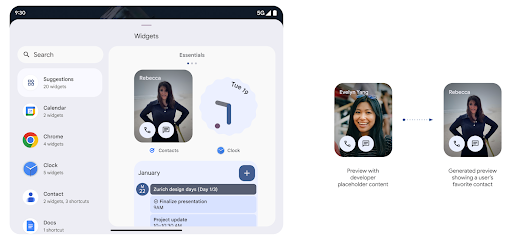
Push API
アプリは、生成されたプレビューを push API 経由で提供できます。アプリが提供できるもの
ライフサイクルのどの時点でもプレビューであり、明示的なリクエストが
プレビューが表示されます。プレビューは AppWidgetService に保持され、ホストはオンデマンドでリクエストできます。次の例では、XML ウィジェットを読み込みます。
それをプレビューとして設定します。
AppWidgetManager.getInstance(appContext).setWidgetPreview(
ComponentName(
appContext,
SociaLiteAppWidgetReceiver::class.java
),
AppWidgetProviderInfo.WIDGET_CATEGORY_HOME_SCREEN,
RemoteViews("com.example", R.layout.widget_preview)
)
想定されるフローは次のとおりです。
- ウィジェット プロバイダはいつでも
setWidgetPreviewを呼び出します。提供された プレビューは他のプロバイダ情報とともにAppWidgetServiceに保持されます。 setWidgetPreviewは、AppWidgetHost.onProvidersChangedコールバックを介して、更新されたプレビューをホストに通知します。これに対してウィジェットは ホストがすべてのプロバイダ情報を再読み込みします。- ウィジェットのプレビューを表示するとき、ホストは
AppWidgetProviderInfo.generatedPreviewCategories、 カテゴリが使用可能である場合は、AppWidgetManager.getWidgetPreviewを呼び出して このプロバイダ用に保存したプレビューを返します。
setWidgetPreview を呼び出すタイミング
プレビューを提供するためのコールバックがないため、アプリは プレビューの実行時に いつでもプレビューを表示できますプレビューの更新頻度は、ウィジェットのユースケースによって異なります。
次のリストは、プレビューのユースケースの 2 つの主なカテゴリを示しています。
- ウィジェットのプレビューに実際のデータ(パーソナライズされた情報や最新情報など)を表示するプロバイダ。これらのプロバイダは、ユーザーがログインした後、またはアプリで初期設定を行った後にプレビューを設定できます。その後、選択した頻度でプレビューを更新する定期タスクを設定できます。このタイプのウィジェットには、写真、カレンダー、天気、ニュースなどがあります 追加します。
- プレビューまたはクイック アクション ウィジェットに静的な情報を表示するプロバイダで、データを表示しないプロバイダ。これらのプロバイダは、アプリの初回起動時にプレビューを 1 回設定できます。このタイプのウィジェットの例としては、ドライブのクイック アクション ウィジェットや Chrome ショートカット ウィジェットなどがあります。
一部のプロバイダでは、ハブモード選択ツールに静的プレビューが表示される場合がありますが、 選択することもできます。これらのプロバイダは、これらの両方のユースケースのガイダンスに沿ってプレビューを設定する必要があります。
ピクチャー イン ピクチャー
Android 15 introduces changes in Picture-in-Picture (PiP) ensuring an even smoother transition when entering into PiP mode. This will be beneficial for apps having UI elements overlaid on top of their main UI, which goes into PiP.
Developers use the onPictureInPictureModeChanged callback to define logic
that toggles the visibility of the overlaid UI elements. This callback is
triggered when the PiP enter or exit animation is completed. Beginning in
Android 15, the PictureInPictureUiState class includes another state.
With this UI state, apps targeting Android 15 (API level 35) will observe the
Activity#onPictureInPictureUiStateChanged callback being invoked with
isTransitioningToPip() as soon as the PiP animation starts. There are
many UI elements that are not relevant for the app when it is in PiP mode, for
example views or layout that include information such as suggestions, upcoming
video, ratings, and titles. When the app goes to PiP mode, use the
onPictureInPictureUiStateChanged callback to hide these UI elements. When the
app goes to full screen mode from the PiP window, use
onPictureInPictureModeChanged callback to unhide these elements, as shown in
the following examples:
override fun onPictureInPictureUiStateChanged(pipState: PictureInPictureUiState) {
if (pipState.isTransitioningToPip()) {
// Hide UI elements
}
}
override fun onPictureInPictureModeChanged(isInPictureInPictureMode: Boolean) {
if (isInPictureInPictureMode) {
// Unhide UI elements
}
}
This quick visibility toggle of irrelevant UI elements (for a PiP window) helps ensure a smoother and flicker-free PiP enter animation.
サイレント モード ルールの改善
AutomaticZenRule を使用すると、アプリでアテンションをカスタマイズできます。
管理(サイレント モード)ルールを設定し、有効化 / 無効化のタイミングを決定
できます。Android 15 では、これらのルールを大幅に強化し、
向上させることができます次の機能強化が含まれています。
AutomaticZenRuleに型を追加して、システムが特殊な 一部のルールが適用されます。AutomaticZenRuleにアイコンを追加し、モードをより見やすくしました 認識できるようにします。- 記述する
triggerDescription文字列をAutomaticZenRuleに追加する ユーザーに対してルールを有効にする条件を指定します。 - 追加済み
ZenDeviceEffectsAutomaticZenRuleに変更し、ルールによってグレースケールなどをトリガーできるようにする ディスプレイ、夜間モード、壁紙の暗さなどを設定できます。
通知チャンネルの VibrationEffect を設定する
Android 15 supports setting rich vibrations for incoming notifications by
channel using NotificationChannel.setVibrationEffect, so
your users can distinguish between different types of notifications without
having to look at their device.
メディア プロジェクションのステータスバー チップと自動停止
メディア プロジェクションでは、ユーザーの個人情報が公開される可能性があります。新しい目立つステータスバー チップにより、画面投影が進行中であることをユーザーに知らせます。ユーザーはチップをタップして、画面のキャスト、共有、録画を停止できます。また、より直感的なユーザー エクスペリエンスを実現するため、デバイスの画面がロックされると、進行中の画面投影が自動的に停止されるようになりました。

大画面とフォーム ファクタ
Android 15 では、大画面、フリップ式、折りたたみ式など、Android のフォーム ファクタを最大限に活用するためのサポートがアプリに提供されます。
大画面でのマルチタスクを改善
Android 15 では、大画面デバイスでのマルチタスク機能が改善されています。対象 たとえば、ユーザーはお気に入りの分割画面のアプリの組み合わせを保存して、 画面上のタスクバーにアクセスしたり、固定したりすることで、アプリをすばやく切り替えられます。つまり アプリをアダプティブにすることの重要性が これまで以上に高まっています
Google I/O では、アダプティブな Android の構築に関するセッションを開催しています。 およびマテリアル 3 を使用した UI の作成 アダプティブ ライブラリ また、Google のドキュメントでは大規模な できます。
カバー画面のサポート
Your app can declare a property that Android 15 uses to
allow your Application or Activity to be presented on the small cover
screens of supported flippable devices. These screens are too small to be
considered as compatible targets for Android apps to run on, but your app can
opt in to supporting them, making your app available in more places.
接続
Android 15 では、プラットフォームがアップデートされ、アプリから通信技術とワイヤレス技術の最新の進歩にアクセスできるようになります。
衛星通信のサポート
Android 15 continues to extend platform support for satellite connectivity and includes some UI elements to ensure a consistent user experience across the satellite connectivity landscape.
Apps can use ServiceState.isUsingNonTerrestrialNetwork() to
detect when a device is connected to a satellite, giving them more awareness of
why full network services might be unavailable. Additionally, Android 15
provides support for SMS and MMS apps as well as preloaded RCS apps to use
satellite connectivity for sending and receiving messages.
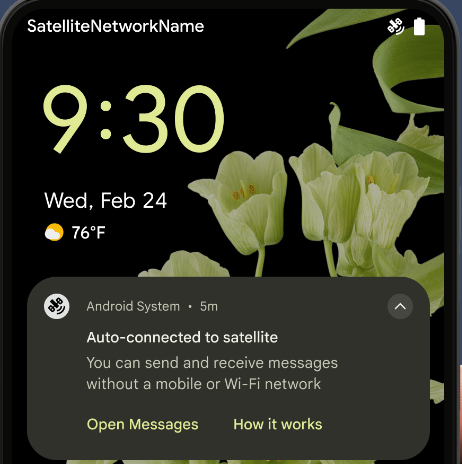
NFC のエクスペリエンスの向上
Android 15 では、Android の堅牢な NFC アプリ エコシステムを引き続きサポートしながら、タッチ決済のエクスペリエンスをよりシームレスで信頼性の高いものにする取り組みを進めています。サポートされているデバイスでは、アプリは NfcAdapter に観察モードに入るようリクエストできます。このモードでは、デバイスはリッスンしますが NFC リーダーには応答せず、アプリの NFC サービス PollingFrame
オブジェクトを送信して処理します。PollingFrame オブジェクトを使用すると、NFC リーダーへの最初の通信の前に認証を行うことができ、多くの場合、ワンタップ取引が可能になります。
さらに、アプリはサポートされているデバイスにフィルタを登録して、ポーリング ループ アクティビティを通知できます。これにより、複数の NFC 対応アプリケーションでスムーズに動作できます。
ウォレットの役割
Android 15 introduces a Wallet role that allows tighter integration with the user's preferred wallet app. This role replaces the NFC default contactless payment setting. Users can manage the Wallet role holder by navigating to Settings > Apps > Default Apps.
The Wallet role is used when routing NFC taps for AIDs registered in the payment category. Taps always go to the Wallet role holder unless another app that is registered for the same AID is running in the foreground.
This role is also used to determine where the Wallet Quick Access tile should go when activated. When the role is set to "None", the Quick Access tile isn't available and payment category NFC taps are only delivered to the foreground app.
セキュリティ
Android 15 では、アプリのセキュリティを強化し、アプリのデータを保護し、ユーザーがデータをより透明性をもって管理できるようになります。ユーザー保護を強化し、アプリを新たな脅威から保護するために Google が行っている取り組みについて詳しくは、Google I/O のAndroid でのユーザー セキュリティの保護に関するトークをご覧ください。
認証情報マネージャーを自動入力と統合する
Android 15 以降では、デベロッパーはユーザー名やパスワード フィールドなどの特定のビューを認証情報マネージャー リクエストにリンクできるため、ログイン プロセス中にカスタマイズされたユーザー エクスペリエンスを簡単に提供できます。ユーザーがこれらのビューのいずれかにフォーカスすると、対応するリクエストが認証情報マネージャーに送信されます。生成された認証情報はプロバイダ間で集約され、インライン候補やプルダウン候補などの自動入力のフォールバック UI に表示されます。Jetpack androidx.credentials ライブラリは、デベロッパーが使用するエンドポイントとして推奨されます。このライブラリはまもなく Android 15 以降で利用可能になり、この機能をさらに強化できるようになります。
シングルタップ登録とログインを生体認証プロンプトと統合する
Credential Manager integrates biometric prompts into the credential creation and sign-in processes, eliminating the need for providers to manage biometric prompts. As a result, credential providers only need to focus on the results of the create and get flows, augmented with the biometric flow result. This simplified process creates a more efficient and streamlined credential creation and retrieval process.
エンドツーエンドの暗号化の鍵管理
We are introducing the E2eeContactKeysManager in Android 15, which
facilitates end-to-end encryption (E2EE) in your Android apps by providing an
OS-level API for the storage of cryptographic public keys.
The E2eeContactKeysManager is designed to integrate with the platform
contacts app to give users a centralized way to manage and verify their
contacts' public keys.
コンテンツ URI の権限チェック
Android 15 では、コンテンツ URI に対する権限チェックを実行する一連の API が導入されています。
Context.checkContentUriPermissionFull: コンテンツ URI に対する完全な権限チェックを実行します。Activityマニフェスト属性requireContentUriPermissionFromCaller: アクティビティの起動時に、指定された権限が指定されたコンテンツ URI に適用されます。Activity呼び出し元のComponentCallerクラス: アクティビティを起動したアプリを表します。
ユーザー補助
Android 15 では、ユーザー補助機能を改善する機能が追加されています。
点字の改善
Android 15 では、TalkBack が USB とセキュア Bluetooth の両方で HID 標準を使用している点字ディスプレイをサポートできるようになりました。
この標準は、マウスやキーボードで使用されている標準とよく似ており、Android が今後、より幅広い点字ディスプレイをサポートするのに役立ちます。
多言語対応
Android 15 では、デバイスが異なる言語で使用される場合のユーザー エクスペリエンスを補完する機能が追加されています。
CJK 可変フォント
Android 15 以降、中国語、日本語、韓国語(CJK)言語のフォント ファイル NotoSansCJK が可変フォントになりました。可変フォントにより、CJK 言語でのクリエイティブなタイポグラフィの可能性が広がります。デザイナーは、より幅広いスタイルを試し、これまで実現が難しかった、または不可能だった視覚的に魅力的なレイアウトを作成できます。
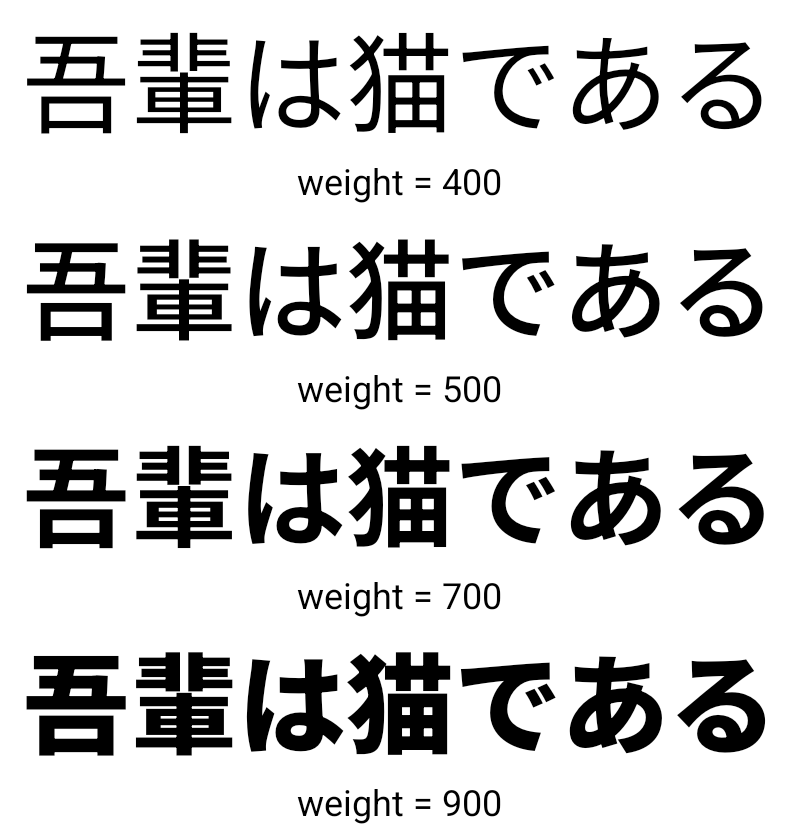
文字間隔の調整
Starting with Android 15, text can be justified utilizing letter spacing by
using JUSTIFICATION_MODE_INTER_CHARACTER. Inter-word justification was
first introduced in Android 8.0 (API level 26), and inter-character
justification provides similar capabilities for languages that use the
whitespace character for segmentation, such as Chinese, Japanese, and others.

JUSTIFICATION_MODE_NONE.
JUSTIFICATION_MODE_NONE.
JUSTIFICATION_MODE_INTER_WORD.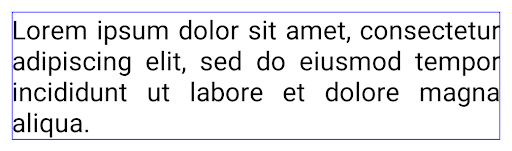
JUSTIFICATION_MODE_INTER_WORD.
JUSTIFICATION_MODE_INTER_CHARACTER.
JUSTIFICATION_MODE_INTER_CHARACTER.自動改行の設定
Android started supporting phrase-based line breaks for Japanese and Korean in
Android 13 (API level 33). However, while phrase-based line breaks improve the
readability of short lines of text, they don't work well for long lines of text.
In Android 15, apps can apply phrase-based line breaks only for short lines
of text, using the LINE_BREAK_WORD_STYLE_AUTO
option. This option selects the best word style option for the text.
For short lines of text, phrase-based line breaks are used, functioning the same
as LINE_BREAK_WORD_STYLE_PHRASE, as shown in the
following image:

LINE_BREAK_WORD_STYLE_AUTO
applies phrase-based line breaks to improve the readability of the text.
This is the same as applying
LINE_BREAK_WORD_STYLE_PHRASE.For longer lines of text, LINE_BREAK_WORD_STYLE_AUTO uses a no
line-break word style, functioning the same as
LINE_BREAK_WORD_STYLE_NONE, as shown in the
following image:

LINE_BREAK_WORD_STYLE_AUTO
applies no line-break word style to improve the readability of the text.
This is the same as applying
LINE_BREAK_WORD_STYLE_NONE.追加の日本語変体仮名フォント
Android 15 では、古い日本のひらがな(変形がな)のフォント ファイルが追加されました。 デフォルトではバンドルされています変形がなキャラのユニークな形は、 アート作品やデザインとの特徴的なセンスを活かしながら、精度の高い 古代日本の文書の伝達と理解を 支援してきました
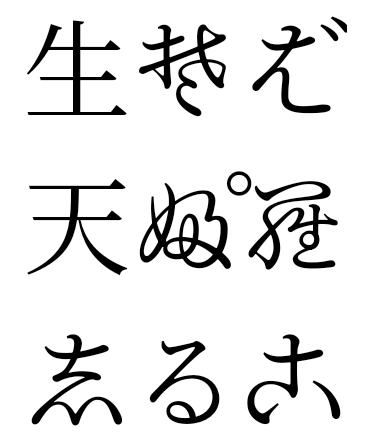
VideoLAN cone Copyright (c) 1996-2010 VideoLAN. このロゴまたはその変更版は、VideoLAN プロジェクトまたは VideoLAN チームによって開発された製品を参照するために、誰でも使用または変更できますが、プロジェクトによる推奨を示すものではありません。
Vulkan および Vulkan のロゴは、Khronos Group Inc.の登録商標です。
OpenGL は登録商標であり、OpenGL ES ロゴは Khronos の許可を得て使用している Hewlett Packard Enterprise の商標です。

