पिछली रिलीज़ की तरह, Android 15 में भी कुछ ऐसे बदलाव किए गए हैं जिनसे आपके ऐप्लिकेशन पर असर पड़ सकता है. यहां दिए गए बदलाव, सिर्फ़ उन ऐप्लिकेशन पर लागू होते हैं जो Android 15 या इसके बाद के वर्शन को टारगेट कर रहे हैं. अगर आपका ऐप्लिकेशन, Android 15 या इसके बाद के वर्शन को टारगेट कर रहा है, तो आपको अपने ऐप्लिकेशन में बदलाव करना चाहिए, ताकि इन व्यवहारों को सही तरीके से सपोर्ट किया जा सके. हालांकि, ऐसा सिर्फ़ उन मामलों में करें जहां यह लागू होता है.
Android 15 पर काम करने वाले सभी ऐप्लिकेशन पर असर डालने वाले बदलावों की सूची भी ज़रूर देखें. इससे कोई फ़र्क़ नहीं पड़ता कि आपके ऐप्लिकेशन का targetSdkVersion क्या है.
मुख्य फ़ंक्शन
Android 15, Android सिस्टम की कई मुख्य क्षमताओं में बदलाव करता है या उन्हें बेहतर बनाता है.
फ़ोरग्राउंड सेवाओं में बदलाव
हम Android 15 में फ़ोरग्राउंड सेवाओं में ये बदलाव कर रहे हैं.
- डेटा सिंक करने वाली फ़ोरग्राउंड सेवा के टाइम आउट का व्यवहार
- मीडिया प्रोसेस करने वाली नई फ़ोरग्राउंड सेवा का टाइप
- फ़ोरग्राउंड सेवाएं लॉन्च करने वाले
BOOT_COMPLETEDब्रॉडकास्ट रिसीवर पर पाबंदियां - ऐप्लिकेशन के पास
SYSTEM_ALERT_WINDOWअनुमति होने पर, फ़ोरग्राउंड सेवाएं शुरू करने से जुड़ी पाबंदियां
डेटा सिंक करने वाली फ़ोरग्राउंड सेवा के टाइम आउट का व्यवहार
Android 15 introduces a new timeout behavior to dataSync for apps targeting
Android 15 (API level 35) or higher. This behavior also applies to the new
mediaProcessing foreground service type.
The system permits an app's dataSync services to run for a total of 6 hours
in a 24-hour period, after which the system calls the running service's
Service.onTimeout(int, int) method (introduced in Android
15). At this time, the service has a few seconds to call
Service.stopSelf(). When Service.onTimeout() is called, the
service is no longer considered a foreground service. If the service does not
call Service.stopSelf(), the system throws an internal exception. The
exception is logged in Logcat with the following message:
Fatal Exception: android.app.RemoteServiceException: "A foreground service of
type dataSync did not stop within its timeout: [component name]"
To avoid problems with this behavior change, you can do one or more of the following:
- Have your service implement the new
Service.onTimeout(int, int)method. When your app receives the callback, make sure to callstopSelf()within a few seconds. (If you don't stop the app right away, the system generates a failure.) - Make sure your app's
dataSyncservices don't run for more than a total of 6 hours in any 24-hour period (unless the user interacts with the app, resetting the timer). - Only start
dataSyncforeground services as a result of direct user interaction; since your app is in the foreground when the service starts, your service has the full six hours after the app goes to the background. - Instead of using a
dataSyncforeground service, use an alternative API.
If your app's dataSync foreground services have run for 6 hours in the last
24, you cannot start another dataSync foreground service unless the user
has brought your app to the foreground (which resets the timer). If you try to
start another dataSync foreground service, the system throws
ForegroundServiceStartNotAllowedException
with an error message like "Time limit already exhausted for foreground service
type dataSync".
Testing
To test your app's behavior, you can enable data sync timeouts even if your app
is not targeting Android 15 (as long as the app is running on an Android 15
device). To enable timeouts, run the following adb command:
adb shell am compat enable FGS_INTRODUCE_TIME_LIMITS your-package-name
You can also adjust the timeout period, to make it easier to test how your
app behaves when the limit is reached. To set a new timeout period, run the
following adb command:
adb shell device_config put activity_manager data_sync_fgs_timeout_duration duration-in-milliseconds
मीडिया प्रोसेस करने वाली नई फ़ोरग्राउंड सेवा का टाइप
Android 15 introduces a new foreground service type, mediaProcessing. This
service type is appropriate for operations like transcoding media files. For
example, a media app might download an audio file and need to convert it to a
different format before playing it. You can use a mediaProcessing foreground
service to make sure the conversion continues even while the app is in the
background.
The system permits an app's mediaProcessing services to run for a total of 6
hours in a 24-hour period, after which the system calls the running service's
Service.onTimeout(int, int) method (introduced in Android
15). At this time, the service has a few seconds to call
Service.stopSelf(). If the service does not
call Service.stopSelf(), the system throws an internal exception. The
exception is logged in Logcat with the following message:
Fatal Exception: android.app.RemoteServiceException: "A foreground service of
type mediaProcessing did not stop within its timeout: [component name]"
To avoid having the exception, you can do one of the following:
- Have your service implement the new
Service.onTimeout(int, int)method. When your app receives the callback, make sure to callstopSelf()within a few seconds. (If you don't stop the app right away, the system generates a failure.) - Make sure your app's
mediaProcessingservices don't run for more than a total of 6 hours in any 24-hour period (unless the user interacts with the app, resetting the timer). - Only start
mediaProcessingforeground services as a result of direct user interaction; since your app is in the foreground when the service starts, your service has the full six hours after the app goes to the background. - Instead of using a
mediaProcessingforeground service, use an alternative API, like WorkManager.
If your app's mediaProcessing foreground services have run for 6 hours in the
last 24, you cannot start another mediaProcessing foreground service unless
the user has brought your app to the foreground (which resets the timer). If you
try to start another mediaProcessing foreground service, the system throws
ForegroundServiceStartNotAllowedException
with an error message like "Time limit already exhausted for foreground service
type mediaProcessing".
For more information about the mediaProcessing service type, see Changes to
foreground service types for Android 15: Media processing.
Testing
To test your app's behavior, you can enable media processing timeouts even if
your app is not targeting Android 15 (as long as the app is running on an
Android 15 device). To enable timeouts, run the following adb command:
adb shell am compat enable FGS_INTRODUCE_TIME_LIMITS your-package-name
You can also adjust the timeout period, to make it easier to test how your
app behaves when the limit is reached. To set a new timeout period, run the
following adb command:
adb shell device_config put activity_manager media_processing_fgs_timeout_duration duration-in-milliseconds
फ़ोरग्राउंड सेवाएं लॉन्च करने वाले BOOT_COMPLETED ब्रॉडकास्ट रिसीवर पर पाबंदियां
There are new restrictions on BOOT_COMPLETED broadcast receivers launching
foreground services. BOOT_COMPLETED receivers are not allowed to launch the
following types of foreground services:
dataSynccameramediaPlaybackphoneCallmediaProjectionmicrophone(this restriction has been in place formicrophonesince Android 14)
If a BOOT_COMPLETED receiver tries to launch any of those types of foreground
services, the system throws ForegroundServiceStartNotAllowedException.
Testing
To test your app's behavior, you can enable these new restrictions even if your
app is not targeting Android 15 (as long as the app is running on an Android 15
device). Run the following adb command:
adb shell am compat enable FGS_BOOT_COMPLETED_RESTRICTIONS your-package-name
To send a BOOT_COMPLETED broadcast without restarting the device,
run the following adb command:
adb shell am broadcast -a android.intent.action.BOOT_COMPLETED your-package-name
जब कोई ऐप्लिकेशन SYSTEM_ALERT_WINDOW अनुमति का इस्तेमाल कर रहा हो, तब फ़ोरग्राउंड सेवाएं शुरू करने से जुड़ी पाबंदियां
Previously, if an app held the SYSTEM_ALERT_WINDOW permission, it could launch
a foreground service even if the app was currently in the background (as
discussed in exemptions from background start restrictions).
If an app targets Android 15, this exemption is now narrower. The app now needs
to have the SYSTEM_ALERT_WINDOW permission and also have a visible overlay
window. That is, the app needs to first launch a
TYPE_APPLICATION_OVERLAY window and the window
needs to be visible before you start a foreground service.
If your app attempts to start a foreground service from the background without
meeting these new requirements (and it does not have some other exemption), the
system throws ForegroundServiceStartNotAllowedException.
If your app declares the SYSTEM_ALERT_WINDOW permission
and launches foreground services from the background, it may be affected by this
change. If your app gets a ForegroundServiceStartNotAllowedException, check
your app's order of operations and make sure your app already has an active
overlay window before it attempts to start a foreground service from the
background. You can check if your overlay window is currently visible
by calling View.getWindowVisibility(), or you
can override View.onWindowVisibilityChanged()
to get notified whenever the visibility changes.
Testing
To test your app's behavior, you can enable these new restrictions even if your
app is not targeting Android 15 (as long as the app is running on an Android 15
device). To enable these new restrictions on starting foreground services
from the background, run the following adb command:
adb shell am compat enable FGS_SAW_RESTRICTIONS your-package-name
ऐप्लिकेशन के लिए, 'परेशान न करें' मोड की ग्लोबल सेटिंग में बदलाव करने की सुविधा में बदलाव
Apps that target Android 15 (API level 35) and higher can no longer change the
global state or policy of Do Not Disturb (DND) on a device (either by modifying
user settings, or turning off DND mode). Instead, apps must contribute an
AutomaticZenRule, which the system combines into a global policy with the
existing most-restrictive-policy-wins scheme. Calls to existing APIs that
previously affected global state (setInterruptionFilter,
setNotificationPolicy) result in the creation or update of an implicit
AutomaticZenRule, which is toggled on and off depending on the call-cycle of
those API calls.
Note that this change only affects observable behavior if the app is calling
setInterruptionFilter(INTERRUPTION_FILTER_ALL) and expects that call to
deactivate an AutomaticZenRule that was previously activated by their owners.
OpenJDK API में हुए बदलाव
Android 15 continues the work of refreshing Android's core libraries to align with the features in the latest OpenJDK LTS releases.
Some of these changes can affect app compatibility for apps targeting Android 15 (API level 35):
Changes to string formatting APIs: Validation of argument index, flags, width, and precision are now more strict when using the following
String.format()andFormatter.format()APIs:String.format(String, Object[])String.format(Locale, String, Object[])Formatter.format(String, Object[])Formatter.format(Locale, String, Object[])
For example, the following exception is thrown when an argument index of 0 is used (
%0in the format string):IllegalFormatArgumentIndexException: Illegal format argument index = 0In this case, the issue can be fixed by using an argument index of 1 (
%1in the format string).Changes to component type of
Arrays.asList(...).toArray(): When usingArrays.asList(...).toArray(), the component type of the resulting array is now anObject—not the type of the underlying array's elements. So the following code throws aClassCastException:String[] elements = (String[]) Arrays.asList("one", "two").toArray();For this case, to preserve
Stringas the component type in the resulting array, you could useCollection.toArray(Object[])instead:String[] elements = Arrays.asList("two", "one").toArray(new String[0]);Changes to language code handling: When using the
LocaleAPI, language codes for Hebrew, Yiddish, and Indonesian are no longer converted to their obsolete forms (Hebrew:iw, Yiddish:ji, and Indonesian:in). When specifying the language code for one of these locales, use the codes from ISO 639-1 instead (Hebrew:he, Yiddish:yi, and Indonesian:id).Changes to random int sequences: Following the changes made in https://bugs.openjdk.org/browse/JDK-8301574, the following
Random.ints()methods now return a different sequence of numbers than theRandom.nextInt()methods do:Generally, this change shouldn't result in app-breaking behavior, but your code shouldn't expect the sequence generated from
Random.ints()methods to matchRandom.nextInt().
The new SequencedCollection API can affect your app's compatibility
after you update compileSdk in your app's build configuration to use
Android 15 (API level 35):
Collision with
MutableList.removeFirst()andMutableList.removeLast()extension functions inkotlin-stdlibThe
Listtype in Java is mapped to theMutableListtype in Kotlin. Because theList.removeFirst()andList.removeLast()APIs have been introduced in Android 15 (API level 35), the Kotlin compiler resolves function calls, for examplelist.removeFirst(), statically to the newListAPIs instead of to the extension functions inkotlin-stdlib.If an app is re-compiled with
compileSdkset to35andminSdkset to34or lower, and then the app is run on Android 14 and lower, a runtime error is thrown:java.lang.NoSuchMethodError: No virtual method removeFirst()Ljava/lang/Object; in class Ljava/util/ArrayList;The existing
NewApilint option in Android Gradle Plugin can catch these new API usages../gradlew lintMainActivity.kt:41: Error: Call requires API level 35 (current min is 34): java.util.List#removeFirst [NewApi] list.removeFirst()To fix the runtime exception and lint errors, the
removeFirst()andremoveLast()function calls can be replaced withremoveAt(0)andremoveAt(list.lastIndex)respectively in Kotlin. If you're using Android Studio Ladybug | 2024.1.3 or higher, it also provides a quick fix option for these errors.Consider removing
@SuppressLint("NewApi")andlintOptions { disable 'NewApi' }if the lint option has been disabled.Collision with other methods in Java
New methods have been added into the existing types, for example,
ListandDeque. These new methods might not be compatible with the methods with the same name and argument types in other interfaces and classes. In the case of a method signature collision with incompatibility, thejavaccompiler outputs a build-time error. For example:Example error 1:
javac MyList.javaMyList.java:135: error: removeLast() in MyList cannot implement removeLast() in List public void removeLast() { ^ return type void is not compatible with Object where E is a type-variable: E extends Object declared in interface ListExample error 2:
javac MyList.javaMyList.java:7: error: types Deque<Object> and List<Object> are incompatible; public class MyList implements List<Object>, Deque<Object> { both define reversed(), but with unrelated return types 1 errorExample error 3:
javac MyList.javaMyList.java:43: error: types List<E#1> and MyInterface<E#2> are incompatible; public static class MyList implements List<Object>, MyInterface<Object> { class MyList inherits unrelated defaults for getFirst() from types List and MyInterface where E#1,E#2 are type-variables: E#1 extends Object declared in interface List E#2 extends Object declared in interface MyInterface 1 errorTo fix these build errors, the class implementing these interfaces should override the method with a compatible return type. For example:
@Override public Object getFirst() { return List.super.getFirst(); }
सुरक्षा
Android 15 में ऐसे बदलाव किए गए हैं जिनसे सिस्टम की सुरक्षा को बढ़ावा मिलता है. इससे ऐप्लिकेशन और उपयोगकर्ताओं को नुकसान पहुंचाने वाले ऐप्लिकेशन से बचाने में मदद मिलती है.
पाबंदी वाले टीएलएस वर्शन
Android 15, TLS के 1.0 और 1.1 वर्शन के इस्तेमाल पर पाबंदी लगाता है. इन वर्शन को पहले Android में बंद कर दिया गया था. हालांकि, अब Android 15 को टारगेट करने वाले ऐप्लिकेशन के लिए, इनका इस्तेमाल करने की अनुमति नहीं है.
बैकग्राउंड में सुरक्षित तरीके से गतिविधि शुरू करना
Android 15, उपयोगकर्ताओं को नुकसान पहुंचाने वाले ऐप्लिकेशन से सुरक्षित रखता है. साथ ही, उन्हें अपने डिवाइसों पर ज़्यादा कंट्रोल देता है. इसके लिए, Android 15 में ऐसे बदलाव किए गए हैं जिनसे बैकग्राउंड में काम करने वाले नुकसान पहुंचाने वाले ऐप्लिकेशन, अन्य ऐप्लिकेशन को फ़ोरग्राउंड में नहीं ला पाते. साथ ही, वे अपनी अनुमतियों को नहीं बढ़ा पाते और उपयोगकर्ता के इंटरैक्शन का गलत इस्तेमाल नहीं कर पाते. Android 10 (एपीआई लेवल 29) के बाद से, बैकग्राउंड में ऐप्लिकेशन लॉन्च करने पर पाबंदी लगा दी गई है.
अन्य बदलाव
PendingIntentक्रिएटर्स के लिए, बैकग्राउंड में गतिविधि शुरू करने की सुविधा को डिफ़ॉल्ट रूप से ब्लॉक करने की सुविधा जोड़ी गई है. इससे ऐप्लिकेशन को गलती सेPendingIntentबनाने से रोकने में मदद मिलती है. इसका गलत इस्तेमाल नुकसान पहुंचाने वाले लोग या इकाइयां कर सकती हैं.- किसी ऐप्लिकेशन को तब तक फ़ोरग्राउंड में न लाएं, जब तक
PendingIntentभेजने वाला व्यक्ति इसकी अनुमति न दे. इस बदलाव का मकसद, नुकसान पहुंचाने वाले ऐप्लिकेशन को बैकग्राउंड में गतिविधियां शुरू करने की सुविधा का गलत इस्तेमाल करने से रोकना है. डिफ़ॉल्ट रूप से, ऐप्लिकेशन को टास्क स्टैक को फ़ोरग्राउंड में लाने की अनुमति नहीं होती है. ऐसा तब तक नहीं किया जा सकता, जब तक कि क्रिएटर, बैकग्राउंड गतिविधि लॉन्च करने की अनुमतियां न दे या भेजने वाले के पास बैकग्राउंड गतिविधि लॉन्च करने की अनुमतियां न हों. - यह कंट्रोल करना कि टास्क स्टैक में सबसे ऊपर मौजूद गतिविधि अपना टास्क कैसे पूरा कर सकती है. अगर सबसे ऊपर मौजूद गतिविधि कोई टास्क पूरा करती है, तो Android उस टास्क पर वापस चला जाएगा जो आखिरी बार चालू था. इसके अलावा, अगर कोई नॉन-टॉप ऐक्टिविटी अपना टास्क पूरा कर लेती है, तो Android होम स्क्रीन पर वापस चला जाएगा. यह नॉन-टॉप ऐक्टिविटी के टास्क को पूरा होने से नहीं रोकेगा.
- अन्य ऐप्लिकेशन से, अपनी टास्क में कोई भी गतिविधि लॉन्च करने से रोकना. इस बदलाव से, नुकसान पहुंचाने वाले ऐप्लिकेशन को लोगों को फ़िश करने से रोका जा सकेगा. इसके लिए, वे ऐसी गतिविधियां करते हैं जो दूसरे ऐप्लिकेशन से की गई लगती हैं.
- बैकग्राउंड में गतिविधि शुरू करने के लिए, न दिखने वाली विंडो को शामिल न करें. इससे, नुकसान पहुंचाने वाले ऐप्लिकेशन को बैकग्राउंड गतिविधि लॉन्च करने की सुविधा का गलत इस्तेमाल करने से रोका जा सकता है. ऐसा इसलिए, ताकि वे लोगों को नुकसान पहुंचाने वाला या आपत्तिजनक कॉन्टेंट न दिखा सकें.
ज़्यादा सुरक्षित इंटेंट
Android 15 introduces StrictMode for
intents.
In order to see detailed logs about Intent usage violations, use following
method:
Kotlin
fun onCreate() { StrictMode.setVmPolicy(VmPolicy.Builder() .detectUnsafeIntentLaunch() .build() ) }
Java
public void onCreate() { StrictMode.setVmPolicy(new VmPolicy.Builder() .detectUnsafeIntentLaunch() .build()); }
उपयोगकर्ता अनुभव और सिस्टम यूज़र इंटरफ़ेस (यूआई)
Android 15 में कुछ ऐसे बदलाव किए गए हैं जिनसे उपयोगकर्ता को बेहतर अनुभव मिलेगा.
विंडो इंसर्ट में बदलाव
Android 15 में, विंडो इनसेट से जुड़े दो बदलाव किए गए हैं: डिफ़ॉल्ट रूप से, स्क्रीन के किनारों तक विंडो दिखती है. साथ ही, कॉन्फ़िगरेशन में भी बदलाव किए गए हैं. जैसे, सिस्टम बार का डिफ़ॉल्ट कॉन्फ़िगरेशन.
Edge-to-edge enforcement
अगर कोई ऐप्लिकेशन Android 15 (एपीआई लेवल 35) को टारगेट कर रहा है, तो वह Android 15 पर चलने वाले डिवाइसों पर डिफ़ॉल्ट रूप से एज-टू-एज डिसप्ले दिखाएगा.
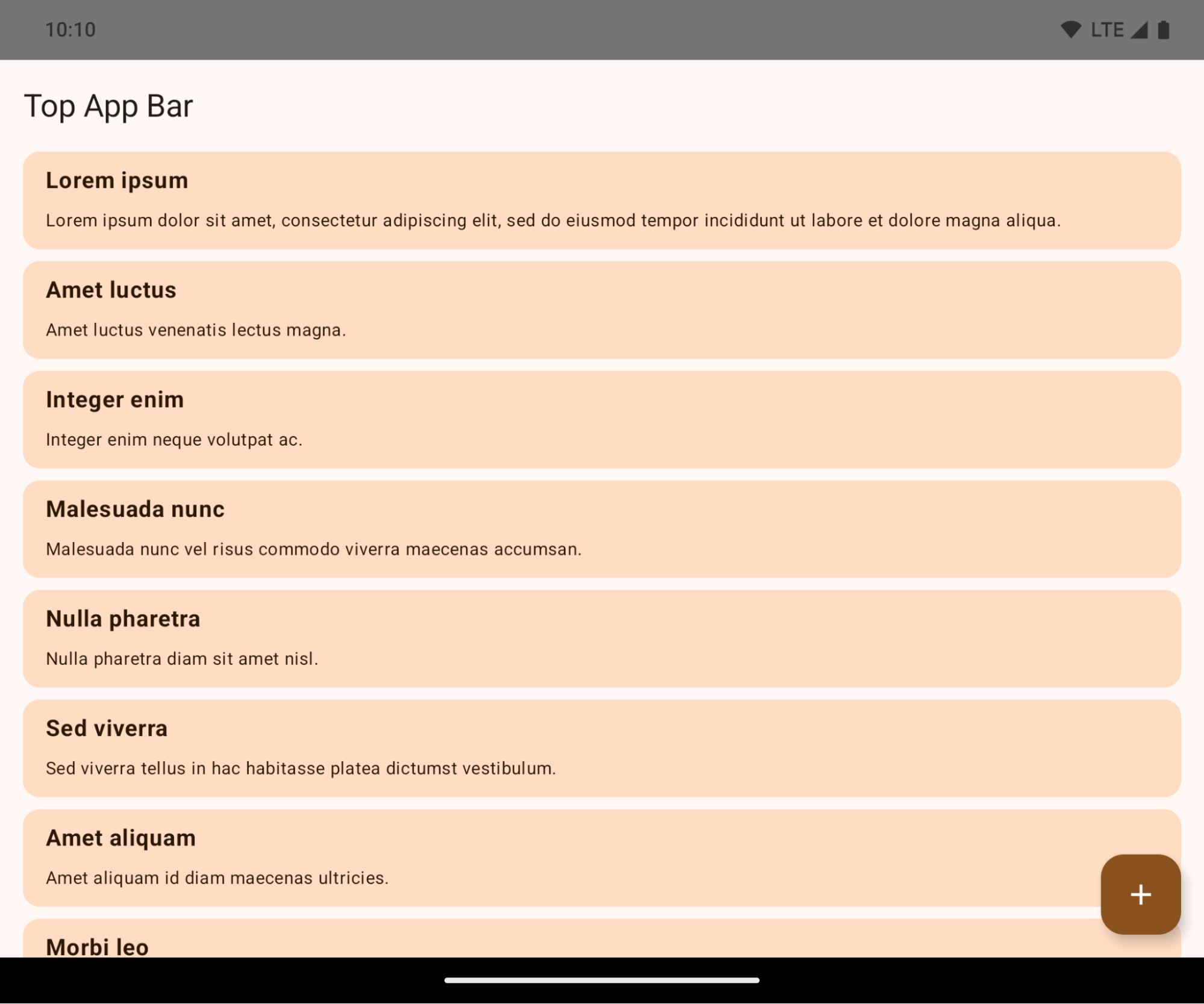
यह एक बड़ा बदलाव है. इससे आपके ऐप्लिकेशन के यूज़र इंटरफ़ेस (यूआई) पर बुरा असर पड़ सकता है. बदलावों का असर यूज़र इंटरफ़ेस (यूआई) के इन हिस्सों पर पड़ेगा:
- जेस्चर हैंडल नेविगेशन बार
- डिफ़ॉल्ट रूप से पारदर्शी होता है.
- बॉटम ऑफ़सेट बंद है. इसलिए, जब तक इंसर्ट लागू नहीं किए जाते, तब तक कॉन्टेंट, सिस्टम नेविगेशन बार के पीछे दिखता है.
setNavigationBarColorऔरR.attr#navigationBarColorअब काम नहीं करते. साथ ही, इनसे हाथ के जेस्चर वाले नेविगेशन पर कोई असर नहीं पड़ता.setNavigationBarContrastEnforcedऔरR.attr#navigationBarContrastEnforcedका जेस्चर नेविगेशन पर कोई असर नहीं पड़ता.
- तीन बटन वाला नेविगेशन
- ओपैसिटी डिफ़ॉल्ट रूप से 80% पर सेट होती है. इसका रंग, विंडो के बैकग्राउंड से मेल खा सकता है.
- बॉटम ऑफ़सेट बंद है, इसलिए कॉन्टेंट सिस्टम नेविगेशन बार के पीछे दिखता है. हालांकि, अगर इंसर्ट लागू किए जाते हैं, तो ऐसा नहीं होता.
setNavigationBarColorऔरR.attr#navigationBarColorको डिफ़ॉल्ट रूप से, विंडो के बैकग्राउंड से मैच करने के लिए सेट किया जाता है. डिफ़ॉल्ट सेटिंग लागू करने के लिए, विंडो का बैकग्राउंड, ड्रॉ करने लायक रंग होना चाहिए. इस एपीआई का इस्तेमाल अब नहीं किया जा सकता. हालांकि, इससे तीन बटन वाले नेविगेशन पर अब भी असर पड़ता है.setNavigationBarContrastEnforcedऔरR.attr#navigationBarContrastEnforcedकी वैल्यू डिफ़ॉल्ट रूप से true पर सेट होती है. इससे तीन बटन वाले नेविगेशन में, 80% ओपेक बैकग्राउंड जुड़ जाता है.
- स्टेटस बार
- डिफ़ॉल्ट रूप से पारदर्शी होता है.
- टॉप ऑफ़सेट बंद है. इसलिए, स्टेटस बार के पीछे कॉन्टेंट दिखता है. हालांकि, अगर इंसर्ट लागू किए जाते हैं, तो ऐसा नहीं होता.
setStatusBarColorऔरR.attr#statusBarColorअब काम नहीं करते. इनका Android 15 पर कोई असर नहीं पड़ता.setStatusBarContrastEnforcedऔरR.attr#statusBarContrastEnforcedअब काम नहीं करते, लेकिन इनका असर अब भी Android 15 पर पड़ता है.
- डिसप्ले कटआउट
- नॉन-फ़्लोटिंग विंडो का
layoutInDisplayCutoutMode,LAYOUT_IN_DISPLAY_CUTOUT_MODE_ALWAYSहोना चाहिए.SHORT_EDGES,NEVER, औरDEFAULTकोALWAYSके तौर पर दिखाया जाता है, ताकि उपयोगकर्ताओं को डिसप्ले कटआउट की वजह से काली पट्टी न दिखे और वे किनारे से किनारे तक दिखें.
- नॉन-फ़्लोटिंग विंडो का
यहां दिए गए उदाहरण में, Android 15 (एपीआई लेवल 35) को टारगेट करने से पहले और बाद में ऐप्लिकेशन को दिखाया गया है. साथ ही, इनसेट लागू करने से पहले और बाद में ऐप्लिकेशन को दिखाया गया है. यह उदाहरण पूरी जानकारी नहीं देता. यह Android Auto पर अलग तरह से दिख सकता है.
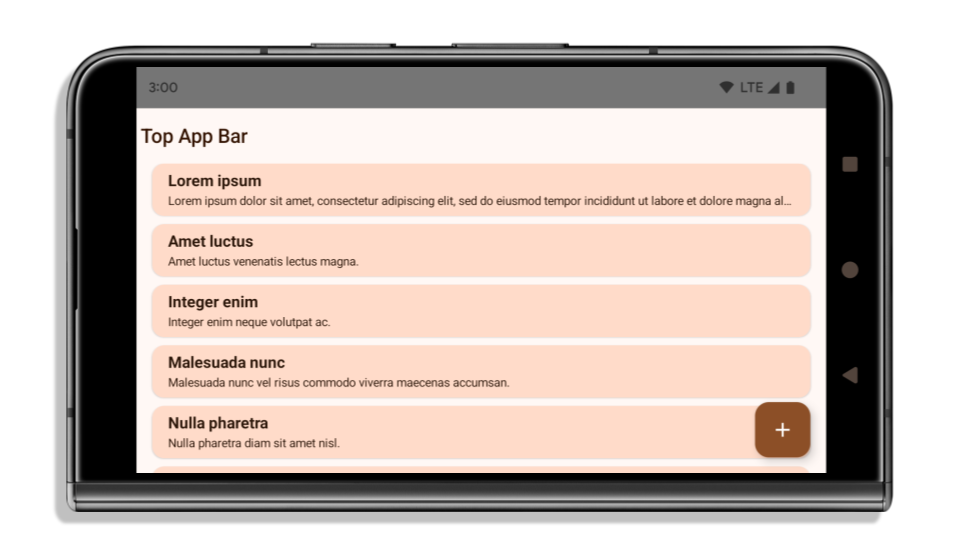
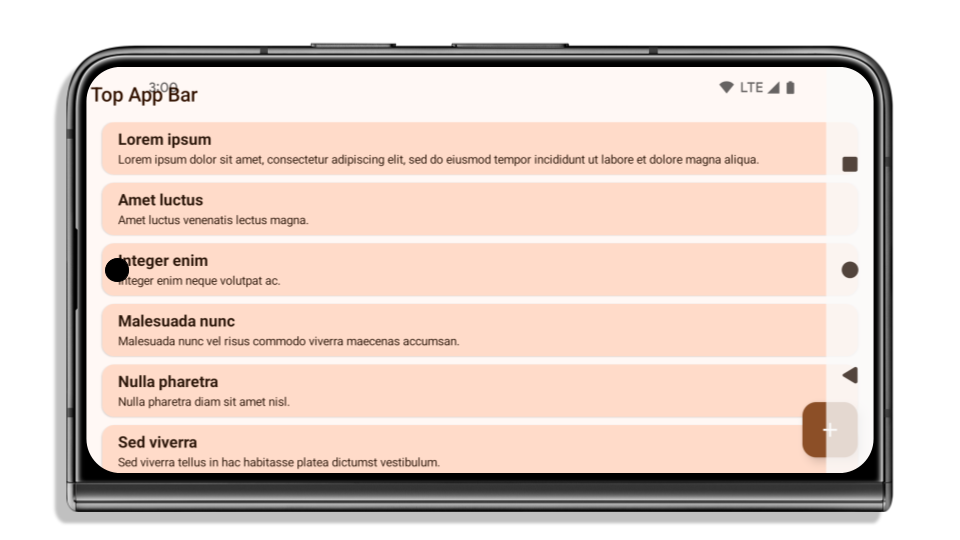
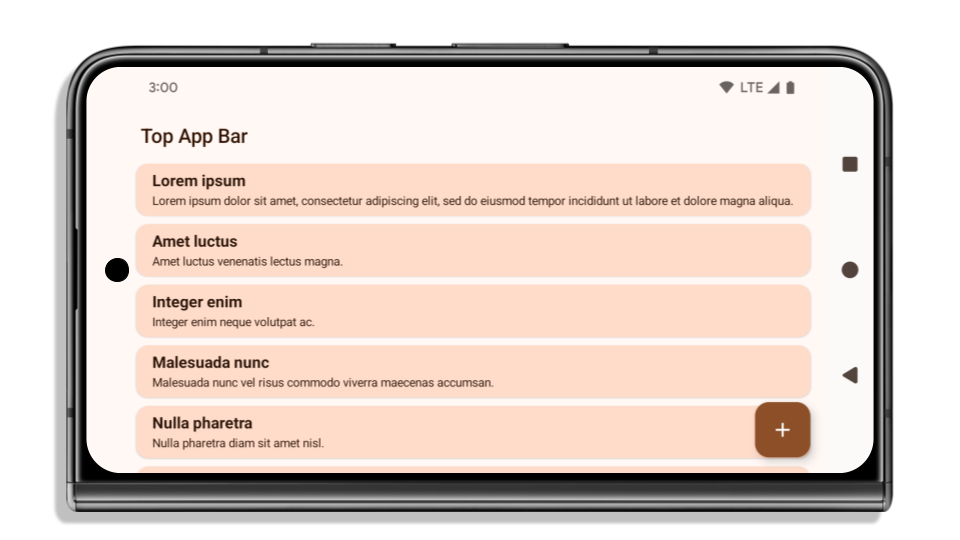
अगर आपका ऐप्लिकेशन पहले से ही एज-टू-एज है, तो क्या जांच करें
अगर आपका ऐप्लिकेशन पहले से ही एज-टू-एज है और उसमें इनसेट लागू हैं, तो आपको ज़्यादा असर नहीं पड़ेगा. हालांकि, इन स्थितियों में असर पड़ सकता है. हालांकि, अगर आपको लगता है कि आपके ऐप्लिकेशन पर इसका असर नहीं पड़ा है, तो भी हमारा सुझाव है कि आप अपने ऐप्लिकेशन की जांच करें.
- आपके पास ऐसी विंडो है जो फ़्लोटिंग नहीं है. जैसे,
ActivityजोLAYOUT_IN_DISPLAY_CUTOUT_MODE_ALWAYSके बजायSHORT_EDGES,NEVERयाDEFAULTका इस्तेमाल करता है. अगर लॉन्च होने पर आपका ऐप्लिकेशन क्रैश हो जाता है, तो ऐसा स्प्लैशस्क्रीन की वजह से हो सकता है. core splashscreen डिपेंडेंसी को 1.2.0-alpha01 या इसके बाद के वर्शन पर अपग्रेड किया जा सकता है. इसके अलावा,window.attributes.layoutInDisplayCutoutMode = WindowManager.LayoutInDisplayCutoutMode.alwaysको सेट किया जा सकता है. - ऐसा हो सकता है कि यूज़र इंटरफ़ेस (यूआई) के कुछ हिस्से ढके होने की वजह से, स्क्रीन पर कम ट्रैफ़िक हो. पुष्टि करें कि कम विज़िट की जाने वाली इन स्क्रीन पर, यूज़र इंटरफ़ेस (यूआई) का कोई हिस्सा छिपा हुआ न हो. कम ट्रैफ़िक वाली स्क्रीन में ये शामिल हैं:
- ऑनबोर्डिंग या साइन-इन स्क्रीन
- सेटिंग पेज
अगर आपका ऐप्लिकेशन पहले से ही एज-टू-एज नहीं है, तो क्या देखना चाहिए
अगर आपका ऐप्लिकेशन पहले से ही एज-टू-एज नहीं है, तो हो सकता है कि आप पर इसका असर पड़े. पहले से ही एज-टू-एज डिसप्ले वाले ऐप्लिकेशन के लिए, यहां दिए गए उदाहरणों के अलावा, आपको इन बातों का भी ध्यान रखना चाहिए:
- अगर आपका ऐप्लिकेशन, Compose में Material 3 कॉम्पोनेंट (
androidx.compose.material3) का इस्तेमाल करता है, जैसे किTopAppBar,BottomAppBar, औरNavigationBar, तो इन कॉम्पोनेंट पर असर नहीं पड़ेगा, क्योंकि ये इनसेट को अपने-आप मैनेज करते हैं. - अगर आपका ऐप्लिकेशन Compose में Material 2 कॉम्पोनेंट (
androidx.compose.material) का इस्तेमाल कर रहा है, तो ये कॉम्पोनेंट इंसर्ट को अपने-आप मैनेज नहीं करते. हालांकि, आपको इनसेट का ऐक्सेस मिल सकता है और उन्हें मैन्युअल तरीके से लागू किया जा सकता है. androidx.compose.material 1.6.0 और इसके बाद के वर्शन में,windowInsetsपैरामीटर का इस्तेमाल करके,BottomAppBar,TopAppBar,BottomNavigation, औरNavigationRailके लिए इंसर्ट मैन्युअल तरीके से लागू करें. इसी तरह,Scaffoldके लिएcontentWindowInsetsपैरामीटर का इस्तेमाल करें. - अगर आपका ऐप्लिकेशन व्यू और Material Components (
com.google.android.material) का इस्तेमाल करता है, तो व्यू पर आधारित ज़्यादातर Material Components, जैसे किBottomNavigationView,BottomAppBar,NavigationRailViewयाNavigationView, इनसेट को मैनेज करते हैं. इसके लिए, आपको कुछ और करने की ज़रूरत नहीं होती. हालांकि,AppBarLayoutका इस्तेमाल करने पर,android:fitsSystemWindows="true"को जोड़ना ज़रूरी है. - कस्टम कंपोज़ेबल के लिए, पैडिंग के तौर पर इंसर्ट को मैन्युअल तरीके से लागू करें. अगर आपका कॉन्टेंट
Scaffoldमें है, तोScaffoldपैडिंग वैल्यू का इस्तेमाल करके, इनसेट का इस्तेमाल किया जा सकता है. इसके अलावा,WindowInsetsमें से किसी एक का इस्तेमाल करके पैडिंग लागू करें. - अगर आपका ऐप्लिकेशन व्यू और
BottomSheet,SideSheetया कस्टम कंटेनर का इस्तेमाल कर रहा है, तोViewCompat.setOnApplyWindowInsetsListenerका इस्तेमाल करके पैडिंग लागू करें.RecyclerViewके लिए, इस लिसनर का इस्तेमाल करके पैडिंग लागू करें. साथ ही,clipToPadding="false"जोड़ें.
अगर आपके ऐप्लिकेशन में, ज़रूरत के मुताबिक बैकग्राउंड सुरक्षा की सुविधा उपलब्ध कराना ज़रूरी है, तो आपको किन बातों का ध्यान रखना चाहिए
अगर आपके ऐप्लिकेशन को तीन बटन वाले नेविगेशन या स्टेटस बार के लिए, कस्टम बैकग्राउंड सुरक्षा की सुविधा देनी है, तो आपके ऐप्लिकेशन को सिस्टम बार के पीछे कंपोज़ेबल या व्यू रखना चाहिए. इसके लिए, WindowInsets.Type#tappableElement() का इस्तेमाल करके, तीन बटन वाले नेविगेशन बार की ऊंचाई या WindowInsets.Type#statusBars का इस्तेमाल करना चाहिए.
किनारे से किनारे तक दिखने वाले विज्ञापन के अन्य संसाधन
इनसेट लागू करने के बारे में ज़्यादा जानकारी के लिए, Edge to Edge Views और Edge to Edge Compose गाइड देखें.
पुराने एपीआई
ये एपीआई बंद कर दिए गए हैं, लेकिन इन्हें अब भी इस्तेमाल किया जा सकता है:
R.attr#enforceStatusBarContrastR.attr#navigationBarColor(तीन बटन वाले नेविगेशन के लिए, 80% ऐल्फ़ा के साथ)Window#isStatusBarContrastEnforcedWindow#setNavigationBarColor(तीन बटन वाले नेविगेशन के लिए, 80% ऐल्फ़ा के साथ)Window#setStatusBarContrastEnforced
इन एपीआई को बंद कर दिया गया है और ये काम नहीं करते:
R.attr#navigationBarColor(जेस्चर वाले नेविगेशन के लिए)R.attr#navigationBarDividerColorR.attr#statusBarColorWindow#setDecorFitsSystemWindowsWindow#getNavigationBarColorWindow#getNavigationBarDividerColorWindow#getStatusBarColorWindow#setNavigationBarColor(जेस्चर वाले नेविगेशन के लिए)Window#setNavigationBarDividerColorWindow#setStatusBarColor
Stable configuration
अगर आपका ऐप्लिकेशन, Android 15 (एपीआई लेवल 35) या इसके बाद के वर्शन को टारगेट करता है, तो Configuration अब सिस्टम बार को शामिल करता है. अगर लेआउट का हिसाब लगाने के लिए, Configuration क्लास में स्क्रीन साइज़ का इस्तेमाल किया जाता है, तो आपको इसे बेहतर विकल्पों से बदलना चाहिए. जैसे, अपनी ज़रूरत के हिसाब से सही ViewGroup, WindowInsets या WindowMetricsCalculator.
Configuration, एपीआई 1 से उपलब्ध है. आम तौर पर, इसे Activity.onConfigurationChanged से लिया जाता है. इससे विंडो डेंसिटी, ओरिएंटेशन, और साइज़ जैसी जानकारी मिलती है. Configuration से मिले विंडो साइज़ की एक अहम खासियत यह है कि इसमें पहले सिस्टम बार शामिल नहीं होते थे.
कॉन्फ़िगरेशन साइज़ का इस्तेमाल आम तौर पर संसाधन चुनने के लिए किया जाता है. जैसे, /res/layout-h500dp. यह अब भी इस्तेमाल का मान्य उदाहरण है. हालांकि, लेआउट का हिसाब लगाने के लिए इसका इस्तेमाल करने से हमेशा मना किया जाता है. अगर आपने ऐसा किया है, तो आपको अब इससे दूर हो जाना चाहिए. आपको Configuration की जगह, अपनी ज़रूरत के हिसाब से कोई और बेहतर विकल्प इस्तेमाल करना चाहिए.
अगर आपको लेआउट का हिसाब लगाने के लिए इसका इस्तेमाल करना है, तो सही ViewGroup का इस्तेमाल करें. जैसे, CoordinatorLayout या ConstraintLayout. अगर इसका इस्तेमाल सिस्टम के नेविगेशन बार की ऊंचाई का पता लगाने के लिए किया जाता है, तो WindowInsets का इस्तेमाल करें. अगर आपको अपने ऐप्लिकेशन की विंडो का मौजूदा साइज़ जानना है, तो computeCurrentWindowMetrics का इस्तेमाल करें.
यहां दी गई सूची में, उन फ़ील्ड के बारे में बताया गया है जिन पर इस बदलाव का असर पड़ा है:
Configuration.screenWidthDpऔरscreenHeightDpसाइज़ में अब सिस्टम बार शामिल होते हैं.screenWidthDpऔरscreenHeightDpमें हुए बदलावों का असर,Configuration.smallestScreenWidthDpपर सीधे तौर पर नहीं पड़ता.Configuration.orientationपर, स्क्वेयर जैसे डिवाइसों परscreenWidthDpऔरscreenHeightDpमें किए गए बदलावों का असर पड़ता है.Display.getSize(Point)पर,Configurationमें हुए बदलावों का असर सीधे तौर पर नहीं पड़ता. इसे एपीआई लेवल 30 से बंद कर दिया गया है.Display.getMetrics(), एपीआई लेवल 33 से ही इस तरह काम कर रहा है.
elegantTextHeight एट्रिब्यूट डिफ़ॉल्ट रूप से सही पर सेट होता है
For apps targeting Android 15 (API level 35), the
elegantTextHeight TextView attribute
becomes true by default, replacing the compact font used by default with some
scripts that have large vertical metrics with one that is much more readable.
The compact font was introduced to prevent breaking layouts; Android 13 (API
level 33) prevents many of these breakages by allowing the text layout to
stretch the vertical height utilizing the fallbackLineSpacing
attribute.
In Android 15, the compact font still remains in the system, so your app can set
elegantTextHeight to false to get the same behavior as before, but it is
unlikely to be supported in upcoming releases. So, if your app supports the
following scripts: Arabic, Lao, Myanmar, Tamil, Gujarati, Kannada, Malayalam,
Odia, Telugu or Thai, test your app by setting elegantTextHeight to true.

elegantTextHeight behavior for apps targeting Android 14 (API level 34) and lower.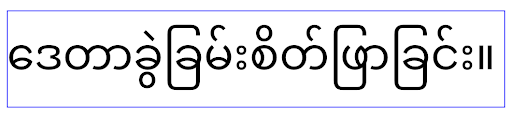
elegantTextHeight behavior for apps targeting Android 15.जटिल अक्षर के आकार के लिए, TextView की चौड़ाई में बदलाव होता है
Android के पिछले वर्शन में, पेचीदा आकार वाले कुछ कर्सिव फ़ॉन्ट या भाषाएं, पिछले या अगले वर्ण के एरिया में अक्षर खींच सकती हैं.
कुछ मामलों में, ऐसे अक्षरों को शुरुआत या आखिर में काटकर छोटा किया गया था.
Android 15 से, TextView ऐसे अक्षरों के लिए ज़रूरी जगह बनाने के लिए
चौड़ाई तय करता है. साथ ही, क्लिप बनाने से रोकने के लिए,
ऐप्लिकेशन बाईं ओर ज़्यादा पैडिंग (जगह) का अनुरोध कर सकते हैं.
इस बदलाव का असर इस बात पर पड़ता है कि TextView, चौड़ाई का फ़ैसला कैसे लेता है. इसलिए, अगर ऐप्लिकेशन Android 15 (एपीआई लेवल 35) या उसके बाद के वर्शन को टारगेट करता है, तो TextView डिफ़ॉल्ट रूप से ज़्यादा चौड़ाई तय करता है. setUseBoundsForWidth पर एपीआई को कॉल करके, इस सुविधा को चालू या बंद किया जा सकता है.TextView
बाईं ओर की पैडिंग जोड़ने से, हो सकता है कि मौजूदा लेआउट गलत तरीके से अलाइन हो जाएं. ऐसा होने पर, Android 15 या इसके बाद के वर्शन को टारगेट करने वाले ऐप्लिकेशन के लिए भी पैडिंग (जगह) डिफ़ॉल्ट रूप से नहीं जोड़ी जाती.
हालांकि, setShiftDrawingOffsetForStartOverhang को कॉल करके, क्लिपिंग को रोकने के लिए अतिरिक्त पैडिंग जोड़ी जा सकती है.
नीचे दिए गए उदाहरणों से पता चलता है कि इन बदलावों से कुछ फ़ॉन्ट और भाषाओं के लिए टेक्स्ट लेआउट को बेहतर कैसे बनाया जा सकता है.
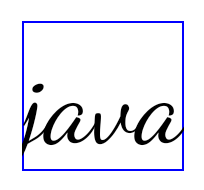
<TextView android:fontFamily="cursive" android:text="java" />
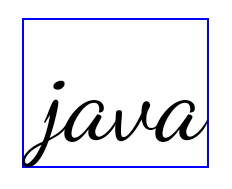
<TextView android:fontFamily="cursive" android:text="java" android:useBoundsForWidth="true" android:shiftDrawingOffsetForStartOverhang="true" />
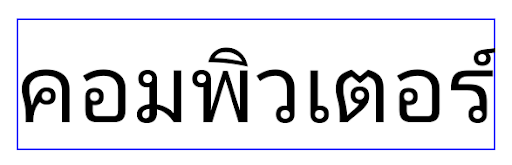
<TextView android:text="คอมพิวเตอร์" />
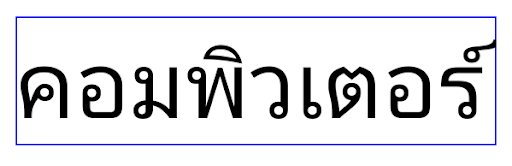
<TextView android:text="คอมพิวเตอร์" android:useBoundsForWidth="true" android:shiftDrawingOffsetForStartOverhang="true" />
EditText के लिए, स्थान-भाषा के हिसाब से लाइन की ऊंचाई का डिफ़ॉल्ट मान
Android के पिछले वर्शन में, टेक्स्ट लेआउट, टेक्स्ट की ऊंचाई को बढ़ा देता था, ताकि मौजूदा स्थानीय भाषा से मैच करने वाले फ़ॉन्ट की लाइन की ऊंचाई पूरी की जा सके. उदाहरण के लिए, अगर कॉन्टेंट जैपनीज़ में था, तो टेक्स्ट की ऊंचाई थोड़ी ज़्यादा हो गई, क्योंकि जैपनीज़ फ़ॉन्ट की लाइन की ऊंचाई, लैटिन फ़ॉन्ट की लाइन की ऊंचाई से थोड़ी ज़्यादा होती है. हालांकि, लाइन हाइट में इन अंतरों के बावजूद, इस्तेमाल किए जा रहे स्थानीय भाषा के बावजूद, EditText एलिमेंट का साइज़ एक जैसा था, जैसा कि इस इमेज में दिखाया गया है:

EditText एलिमेंट दिखाने वाले तीन बॉक्स, जिनमें इंग्लिश (en), जैपनीज़ (ja), और बर्मीज़ (my) भाषा का टेक्स्ट हो सकता है. EditText की ऊंचाई एक जैसी है, भले ही इन भाषाओं की लाइन की ऊंचाई एक-दूसरे से अलग हो.Android 15 (एपीआई लेवल 35) को टारगेट करने वाले ऐप्लिकेशन के लिए, EditText के लिए कम से कम लाइन हाइट तय की गई है. इससे, तय की गई लोकेल के रेफ़रंस फ़ॉन्ट से मैच करने में मदद मिलती है. इसकी जानकारी इस इमेज में दी गई है:

EditText एलिमेंट दिखाने वाले तीन बॉक्स, जिनमें इंग्लिश (en), जैपनीज़ (ja), और बर्मीज़ (my) भाषा का टेक्स्ट हो सकता है. EditText की ऊंचाई में अब इन भाषाओं के फ़ॉन्ट के लिए, डिफ़ॉल्ट लाइन की ऊंचाई को शामिल करने के लिए स्पेस शामिल है.ज़रूरत पड़ने पर, आपका ऐप्लिकेशन useLocalePreferredLineHeightForMinimum एट्रिब्यूट को false पर सेट करके, पहले जैसा व्यवहार वापस ला सकता है. साथ ही, आपका ऐप्लिकेशन Kotlin और Java में setMinimumFontMetrics एपीआई का इस्तेमाल करके, कस्टम मिनिमम वर्टिकल मेट्रिक सेट कर सकता है.
कैमरा और मीडिया
Android 15 या इसके बाद के वर्शन को टारगेट करने वाले ऐप्लिकेशन के लिए, Android 15 में कैमरा और मीडिया के काम करने के तरीके में ये बदलाव किए गए हैं.
ऑडियो फ़ोकस का अनुरोध करने पर लगी पाबंदियां
Apps that target Android 15 (API level 35) must be the top app or running a
foreground service in order to request audio focus. If an app
attempts to request focus when it does not meet one of these requirements, the
call returns AUDIOFOCUS_REQUEST_FAILED.
You can learn more about audio focus at Manage audio focus.
एसडीके इंटिग्रेट किए बगैर इस्तेमाल की जाने वाली सुविधाओं पर लगी पाबंदियां अपडेट की गईं
Android 15 में, पाबंदी वाले नॉन-एसडीके इंटरफ़ेस की अपडेट की गई सूचियां शामिल हैं. ये सूचियां, Android डेवलपर के साथ मिलकर काम करने और हाल ही में हुई इंटरनल टेस्टिंग के आधार पर बनाई गई हैं. जब भी मुमकिन होता है, हम यह पक्का करते हैं कि गैर-एसडीके इंटरफ़ेस को प्रतिबंधित करने से पहले, सार्वजनिक विकल्प उपलब्ध हों.
अगर आपका ऐप्लिकेशन Android 15 को टारगेट नहीं करता है, तो हो सकता है कि इनमें से कुछ बदलावों का असर आप पर तुरंत न पड़े. हालांकि, आपके ऐप्लिकेशन के टारगेट एपीआई लेवल के हिसाब से, आपका ऐप्लिकेशन कुछ नॉन-एसडीके इंटरफ़ेस ऐक्सेस कर सकता है. हालांकि, किसी भी नॉन-एसडीके तरीके या फ़ील्ड का इस्तेमाल करने से, आपके ऐप्लिकेशन के काम न करने का खतरा हमेशा बना रहता है.
अगर आपको पक्का नहीं है कि आपका ऐप्लिकेशन, गैर-एसडीके इंटरफ़ेस का इस्तेमाल करता है, तो यह पता लगाने के लिए अपने ऐप्लिकेशन की जांच करें. अगर आपका ऐप्लिकेशन, नॉन-एसडीके इंटरफ़ेस पर निर्भर करता है, तो आपको एसडीके के विकल्पों पर माइग्रेट करने की योजना बनानी चाहिए. हालांकि, हम समझते हैं कि कुछ ऐप्लिकेशन के लिए, गैर-एसडीके इंटरफ़ेस का इस्तेमाल करना ज़रूरी होता है. अगर आपको अपने ऐप्लिकेशन में किसी सुविधा के लिए, एसडीके से बाहर के इंटरफ़ेस का इस्तेमाल करने का कोई विकल्प नहीं मिल रहा है, तो आपको नए सार्वजनिक एपीआई का अनुरोध करना चाहिए.
Android के इस वर्शन में हुए बदलावों के बारे में ज़्यादा जानने के लिए, Android 15 में, SDK टूल के अलावा अन्य इंटरफ़ेस से जुड़ी पाबंदियों में हुए अपडेट देखें. आम तौर पर, SDK टूल के बाहर के इंटरफ़ेस के बारे में ज़्यादा जानने के लिए, SDK टूल के बाहर के इंटरफ़ेस पर लगी पाबंदियां देखें.

