Podobnie jak poprzednie wersje, Android 15 wprowadza zmiany w działaniu, które mogą mieć wpływ na Twoją aplikację. Poniższe zmiany dotyczą wyłącznie aplikacji, które są kierowane na Androida 15 lub nowszego. Jeśli Twoja aplikacja jest kierowana na Androida 15 lub nowszego, zmodyfikuj ją tak, aby prawidłowo obsługiwała te zachowania w odpowiednich przypadkach.
Zapoznaj się też z listą zmian w zachowaniu, które mają wpływ na wszystkie aplikacje działające na Androidzie 15, niezależnie od targetSdkVersion aplikacji.
Główna funkcja
Android 15 modyfikuje lub rozszerza różne podstawowe funkcje systemu Android.
Zmiany w usługach działających na pierwszym planie
We are making the following changes to foreground services with Android 15.
- Data sync foreground service timeout behavior
- New media processing foreground service type
- Restrictions on
BOOT_COMPLETEDbroadcast receivers launching foreground services - Restrictions on starting foreground services while an app holds the
SYSTEM_ALERT_WINDOWpermission
Data sync foreground service timeout behavior
Android 15 introduces a new timeout behavior to dataSync for apps targeting
Android 15 (API level 35) or higher. This behavior also applies to the new
mediaProcessing foreground service type.
The system permits an app's dataSync services to run for a total of 6 hours
in a 24-hour period, after which the system calls the running service's
Service.onTimeout(int, int) method (introduced in Android
15). At this time, the service has a few seconds to call
Service.stopSelf(). When Service.onTimeout() is called, the
service is no longer considered a foreground service. If the service does not
call Service.stopSelf(), the system throws an internal exception. The
exception is logged in Logcat with the following message:
Fatal Exception: android.app.RemoteServiceException: "A foreground service of
type dataSync did not stop within its timeout: [component name]"
To avoid problems with this behavior change, you can do one or more of the following:
- Have your service implement the new
Service.onTimeout(int, int)method. When your app receives the callback, make sure to callstopSelf()within a few seconds. (If you don't stop the app right away, the system generates a failure.) - Make sure your app's
dataSyncservices don't run for more than a total of 6 hours in any 24-hour period (unless the user interacts with the app, resetting the timer). - Only start
dataSyncforeground services as a result of direct user interaction; since your app is in the foreground when the service starts, your service has the full six hours after the app goes to the background. - Instead of using a
dataSyncforeground service, use an alternative API.
If your app's dataSync foreground services have run for 6 hours in the last
24, you cannot start another dataSync foreground service unless the user
has brought your app to the foreground (which resets the timer). If you try to
start another dataSync foreground service, the system throws
ForegroundServiceStartNotAllowedException
with an error message like "Time limit already exhausted for foreground service
type dataSync".
Testing
To test your app's behavior, you can enable data sync timeouts even if your app
is not targeting Android 15 (as long as the app is running on an Android 15
device). To enable timeouts, run the following adb command:
adb shell am compat enable FGS_INTRODUCE_TIME_LIMITS your-package-name
You can also adjust the timeout period, to make it easier to test how your
app behaves when the limit is reached. To set a new timeout period, run the
following adb command:
adb shell device_config put activity_manager data_sync_fgs_timeout_duration duration-in-milliseconds
New media processing foreground service type
W Androidzie 15 wprowadziliśmy nowy typ usługi na pierwszym planie: mediaProcessing. Ten typ usługi jest odpowiedni do operacji takich jak transkodowanie plików multimedialnych. Na przykład aplikacja multimedialna może pobrać plik audio i przed odtworzeniem musi przekonwertować go na inny format. Możesz użyć usługi mediaProcessing na pierwszym planie, aby mieć pewność, że konwersja będzie kontynuowana nawet wtedy, gdy aplikacja będzie działać w tle.
System zezwala na działanie usług mediaProcessing aplikacji przez łącznie 6 godzin w okresie 24 godzin. Po tym czasie system wywołuje metodę Service.onTimeout(int, int) (wprowadzoną w Androidzie 15). Obecnie usługa ma kilka sekund na wywołanie funkcji Service.stopSelf(). Jeśli usługa nie wywołuje funkcji Service.stopSelf(), system zgłasza wewnętrzny wyjątek. Wyjątek jest logowany w Logcat z tym komunikatem:
Fatal Exception: android.app.RemoteServiceException: "A foreground service of
type mediaProcessing did not stop within its timeout: [component name]"
Aby uniknąć wyjątku, wykonaj jedną z tych czynności:
- Zaimplementuj nową metodę
Service.onTimeout(int, int)w swojej usłudze. Gdy aplikacja otrzyma połączenie zwrotne, w ciągu kilku sekund zadzwoń pod numerstopSelf(). (jeśli nie zatrzymasz aplikacji od razu, system wygeneruje błąd). - Upewnij się, że usługi
mediaProcessingw aplikacji nie działają dłużej niż 6 godzin w ciągu 24 godzin (chyba że użytkownik wchodzi w interakcję z aplikacją, zresetowując w ten sposób timer). - Uruchamiaj usługi na pierwszym planie
mediaProcessingtylko w wyniku bezpośredniej interakcji z użytkownikiem. Ponieważ aplikacja jest na pierwszym planie, gdy usługa się uruchamia, ma ona 6 godzin na działanie po przejściu aplikacji w tło. - Zamiast usługi na pierwszym planie
mediaProcessingużyj alternatywnego interfejsu API, takiego jak WorkManager.
Jeśli w ciągu ostatnich 24 godzin usługi mediaProcessing na pierwszym planie aplikacji działały przez 6 godzin, nie możesz uruchomić innej usługi mediaProcessing na pierwszym planie chyba że użytkownik przełączył aplikację na pierwszy plan (co spowoduje zresetowanie minutnika). Jeśli spróbujesz uruchomić inną usługę działającą na pierwszym planie mediaProcessing, system wyświetli komunikat o błędzie podobny do „Czas limitu usługi działającej na pierwszym planie typu mediaProcessing został już wykorzystany”.ForegroundServiceStartNotAllowedException
Więcej informacji o typie usługi mediaProcessing znajdziesz w artykule Zmiany w typach usług na pierwszym planie w Androidzie 15: przetwarzanie multimediów.
Testowanie
Aby przetestować działanie aplikacji, możesz włączyć limity czasu przetwarzania multimediów, nawet jeśli aplikacja nie jest kierowana na Androida 15 (o ile jest uruchomiona na urządzeniu z Androidem 15). Aby włączyć limity czasu, uruchom to polecenie adb:
adb shell am compat enable FGS_INTRODUCE_TIME_LIMITS your-package-name
Możesz też dostosować czas oczekiwania, aby łatwiej testować działanie aplikacji po osiągnięciu limitu. Aby ustawić nowy okres oczekiwania, uruchom to polecenie adb:
adb shell device_config put activity_manager media_processing_fgs_timeout_duration duration-in-milliseconds
Restrictions on BOOT_COMPLETED broadcast receivers launching foreground services
Wprowadziliśmy nowe ograniczenia dotyczące odbiorników BOOT_COMPLETED
usług działających na pierwszym planie. Odbiorcy BOOT_COMPLETED nie mogą uruchamiać modułu
te typy usług na pierwszym planie:
dataSynccameramediaPlaybackphoneCallmediaProjectionmicrophone(to ograniczenie obowiązuje w przypadkumicrophoneod Androida 14)
Jeśli odbiornik BOOT_COMPLETED próbuje uruchomić którykolwiek z tych typów działania na pierwszym planie
usług, system wywołuje ForegroundServiceStartNotAllowedException.
Testowanie
Aby przetestować działanie aplikacji, możesz włączyć te nowe ograniczenia, nawet jeśli aplikacja nie jest kierowana na Androida 15 (o ile jest ona uruchomiona na urządzeniu z Androidem 15). Uruchom to polecenie adb:
adb shell am compat enable FGS_BOOT_COMPLETED_RESTRICTIONS your-package-name
Aby wysłać komunikat typu BOOT_COMPLETED bez ponownego uruchamiania urządzenia:
uruchom to polecenie adb:
adb shell am broadcast -a android.intent.action.BOOT_COMPLETED your-package-name
Restrictions on starting foreground services while an app holds the SYSTEM_ALERT_WINDOW permission
Wcześniej, jeśli aplikacja miała uprawnienia SYSTEM_ALERT_WINDOW, mogła uruchomić usługę na pierwszym planie, nawet jeśli była w tej chwili uruchomiona w tle (jak opisano w wyjątkach od ograniczeń dotyczących uruchamiania w tle).
Jeśli aplikacja jest kierowana na Androida 15, wykluczenie jest teraz bardziej precyzyjne. Aplikacja musi mieć teraz uprawnienia SYSTEM_ALERT_WINDOW, a także mieć widoczne okno nakładki. Oznacza to, że aplikacja musi najpierw uruchomić okno TYPE_APPLICATION_OVERLAY i to okno musi być widoczne, zanim uruchomisz usługę na pierwszym planie.
Jeśli aplikacja próbuje uruchomić usługę działającą na pierwszym planie w tle bez spełnienia tych nowych wymagań (i nie ma żadnych innych wyjątków), system zgłasza ForegroundServiceStartNotAllowedException.
Jeśli Twoja aplikacja deklaruje uprawnienie SYSTEM_ALERT_WINDOW i uruchamia usługi na pierwszym planie z poziomu usług działających w tle, może być dotknięta tą zmianą. Jeśli Twoja aplikacja otrzymuje ForegroundServiceStartNotAllowedException, sprawdź kolejność jej działań i upewnij się, że aplikacja ma już aktywne okno nakładki, zanim spróbuje uruchomić usługę na pierwszym planie z tle. Aby sprawdzić, czy okno nakładki jest obecnie widoczne, wywołaj View.getWindowVisibility() lub zastąp View.onWindowVisibilityChanged(), aby otrzymywać powiadomienia o zmianie widoczności.
Testowanie
Aby przetestować działanie aplikacji, możesz włączyć te nowe ograniczenia, nawet jeśli aplikacja nie jest kierowana na Androida 15 (o ile jest ona uruchomiona na urządzeniu z Androidem 15). Aby włączyć nowe ograniczenia dotyczące uruchamiania usług na pierwszym planie w tle, uruchom to polecenie adb:
adb shell am compat enable FGS_SAW_RESTRICTIONS your-package-name
Zmiany dotyczące tego, kiedy aplikacje mogą modyfikować globalny stan trybu Nie przeszkadzać
Aplikacje kierowane na Androida 15 (poziom API 35) lub nowszego nie mogą już zmieniać globalnego stanu ani zasad trybu Nie przeszkadzać na urządzeniu (ani przez modyfikowanie ustawień użytkownika, ani przez wyłączanie trybu Nie przeszkadzać). Zamiast tego aplikacje muszą przekazać AutomaticZenRule, które system połączy w globalne zasady z dotychczasowym schematem „najbardziej restrykcyjne zasady wygrywają”. Wywołania istniejących interfejsów API, które wcześniej wpływały na stan globalny (setInterruptionFilter,
setNotificationPolicy), powodują utworzenie lub zaktualizowanie niejawnego AutomaticZenRule, który jest włączany i wyłączany w zależności od cyklu wywołań tych interfejsów API.
Pamiętaj, że ta zmiana wpływa tylko na obserwowalne zachowanie, jeśli aplikacja wywołuje funkcję setInterruptionFilter(INTERRUPTION_FILTER_ALL) i oczekuje, że ta funkcja dezaktywuje AutomaticZenRule, który został wcześniej aktywowany przez właścicieli.
Zmiany w interfejsie OpenJDK API
Android 15 continues the work of refreshing Android's core libraries to align with the features in the latest OpenJDK LTS releases.
Some of these changes can affect app compatibility for apps targeting Android 15 (API level 35):
Changes to string formatting APIs: Validation of argument index, flags, width, and precision are now more strict when using the following
String.format()andFormatter.format()APIs:String.format(String, Object[])String.format(Locale, String, Object[])Formatter.format(String, Object[])Formatter.format(Locale, String, Object[])
For example, the following exception is thrown when an argument index of 0 is used (
%0in the format string):IllegalFormatArgumentIndexException: Illegal format argument index = 0In this case, the issue can be fixed by using an argument index of 1 (
%1in the format string).Changes to component type of
Arrays.asList(...).toArray(): When usingArrays.asList(...).toArray(), the component type of the resulting array is now anObject—not the type of the underlying array's elements. So the following code throws aClassCastException:String[] elements = (String[]) Arrays.asList("one", "two").toArray();For this case, to preserve
Stringas the component type in the resulting array, you could useCollection.toArray(Object[])instead:String[] elements = Arrays.asList("two", "one").toArray(new String[0]);Changes to language code handling: When using the
LocaleAPI, language codes for Hebrew, Yiddish, and Indonesian are no longer converted to their obsolete forms (Hebrew:iw, Yiddish:ji, and Indonesian:in). When specifying the language code for one of these locales, use the codes from ISO 639-1 instead (Hebrew:he, Yiddish:yi, and Indonesian:id).Changes to random int sequences: Following the changes made in https://bugs.openjdk.org/browse/JDK-8301574, the following
Random.ints()methods now return a different sequence of numbers than theRandom.nextInt()methods do:Generally, this change shouldn't result in app-breaking behavior, but your code shouldn't expect the sequence generated from
Random.ints()methods to matchRandom.nextInt().
The new SequencedCollection API can affect your app's compatibility
after you update compileSdk in your app's build configuration to use
Android 15 (API level 35):
Collision with
MutableList.removeFirst()andMutableList.removeLast()extension functions inkotlin-stdlibThe
Listtype in Java is mapped to theMutableListtype in Kotlin. Because theList.removeFirst()andList.removeLast()APIs have been introduced in Android 15 (API level 35), the Kotlin compiler resolves function calls, for examplelist.removeFirst(), statically to the newListAPIs instead of to the extension functions inkotlin-stdlib.If an app is re-compiled with
compileSdkset to35andminSdkset to34or lower, and then the app is run on Android 14 and lower, a runtime error is thrown:java.lang.NoSuchMethodError: No virtual method removeFirst()Ljava/lang/Object; in class Ljava/util/ArrayList;The existing
NewApilint option in Android Gradle Plugin can catch these new API usages../gradlew lintMainActivity.kt:41: Error: Call requires API level 35 (current min is 34): java.util.List#removeFirst [NewApi] list.removeFirst()To fix the runtime exception and lint errors, the
removeFirst()andremoveLast()function calls can be replaced withremoveAt(0)andremoveAt(list.lastIndex)respectively in Kotlin. If you're using Android Studio Ladybug | 2024.1.3 or higher, it also provides a quick fix option for these errors.Consider removing
@SuppressLint("NewApi")andlintOptions { disable 'NewApi' }if the lint option has been disabled.Collision with other methods in Java
New methods have been added into the existing types, for example,
ListandDeque. These new methods might not be compatible with the methods with the same name and argument types in other interfaces and classes. In the case of a method signature collision with incompatibility, thejavaccompiler outputs a build-time error. For example:Example error 1:
javac MyList.javaMyList.java:135: error: removeLast() in MyList cannot implement removeLast() in List public void removeLast() { ^ return type void is not compatible with Object where E is a type-variable: E extends Object declared in interface ListExample error 2:
javac MyList.javaMyList.java:7: error: types Deque<Object> and List<Object> are incompatible; public class MyList implements List<Object>, Deque<Object> { both define reversed(), but with unrelated return types 1 errorExample error 3:
javac MyList.javaMyList.java:43: error: types List<E#1> and MyInterface<E#2> are incompatible; public static class MyList implements List<Object>, MyInterface<Object> { class MyList inherits unrelated defaults for getFirst() from types List and MyInterface where E#1,E#2 are type-variables: E#1 extends Object declared in interface List E#2 extends Object declared in interface MyInterface 1 errorTo fix these build errors, the class implementing these interfaces should override the method with a compatible return type. For example:
@Override public Object getFirst() { return List.super.getFirst(); }
Bezpieczeństwo
Android 15 zawiera zmiany, które zwiększają bezpieczeństwo systemu, aby chronić aplikacje i użytkowników przed złośliwymi aplikacjami.
Ograniczone wersje protokołu TLS
Android 15 ogranicza użycie TLS w wersjach 1.0 i 1.1. Te wersje zostały wcześniej wycofane w Androidzie, ale teraz są niedozwolone w przypadku aplikacji kierowanych na Androida 15.
Zabezpieczone uruchamianie aktywności w tle
Android 15 chroni użytkowników przed złośliwymi aplikacjami i zapewnia im większą kontrolę nad urządzeniami. Wprowadziliśmy zmiany, które uniemożliwiają złośliwym aplikacjom działającym w tle przenoszenie innych aplikacji na pierwszy plan, podnoszenie ich uprawnień i nadużywanie interakcji z użytkownikiem. Od Androida 10 (poziom interfejsu API 29) uruchamianie aktywności w tle jest ograniczone.
Inne zmiany
- Zmień domyślne ustawienie
PendingIntenttwórców na blokowanie uruchamiania aktywności w tle. Pomaga to zapobiegać przypadkowemu tworzeniu przez aplikacjePendingIntent, które mogłyby być wykorzystywane przez nieuczciwe podmioty. - Nie przenoś aplikacji na pierwszy plan, chyba że
PendingIntentnadawca na to zezwoli. Ta zmiana ma zapobiegać nadużywaniu przez złośliwe aplikacje możliwości rozpoczynania aktywności w tle. Domyślnie aplikacje nie mogą przenosić stosu zadań na pierwszy plan, chyba że twórca zezwoli na uprawnienia do uruchamiania działań w tle lub nadawca ma uprawnienia do uruchamiania działań w tle. - Określa, jak najwyższa aktywność w stosie zadań może zakończyć zadanie. Jeśli aktywność na górze stosu zakończy zadanie, Android wróci do ostatniego aktywnego zadania. Jeśli aktywność niebędąca na pierwszym planie zakończy swoje zadanie, Android wró do ekranu głównego. Nie zablokuje zakończenia tej aktywności.
- Zapobiegaj uruchamianiu dowolnych działań z innych aplikacji w swoim zadaniu. Ta zmiana uniemożliwia złośliwym aplikacjom wyłudzanie informacji od użytkowników przez tworzenie działań, które wyglądają jak działania innych aplikacji.
- Blokowanie okien niewidocznych, aby nie były brane pod uwagę podczas uruchamiania aktywności w tle. Pomaga to zapobiegać wykorzystywaniu przez złośliwe aplikacje uruchamiania aktywności w tle do wyświetlania użytkownikom niechcianych lub szkodliwych treści.
Bezpieczniejsze zamiary
W Androidzie 15 wprowadzono StrictMode w przypadku intencji.
Aby wyświetlić szczegółowe dzienniki naruszeń zasad korzystania z Intent, wykonaj te czynności:
Kotlin
fun onCreate() { StrictMode.setVmPolicy(VmPolicy.Builder() .detectUnsafeIntentLaunch() .build() ) }
Java
public void onCreate() { StrictMode.setVmPolicy(new VmPolicy.Builder() .detectUnsafeIntentLaunch() .build()); }
Wrażenia użytkowników i interfejs systemu
Android 15 zawiera kilka zmian, które mają na celu zapewnienie bardziej spójnej i intuicyjnej obsługi.
Zmiany w oknie
There are two changes related to window insets in Android 15: edge-to-edge is enforced by default, and there are also configuration changes, such as the default configuration of system bars.
Edge-to-edge enforcement
Apps are edge-to-edge by default on devices running Android 15 if the app is targeting Android 15 (API level 35).
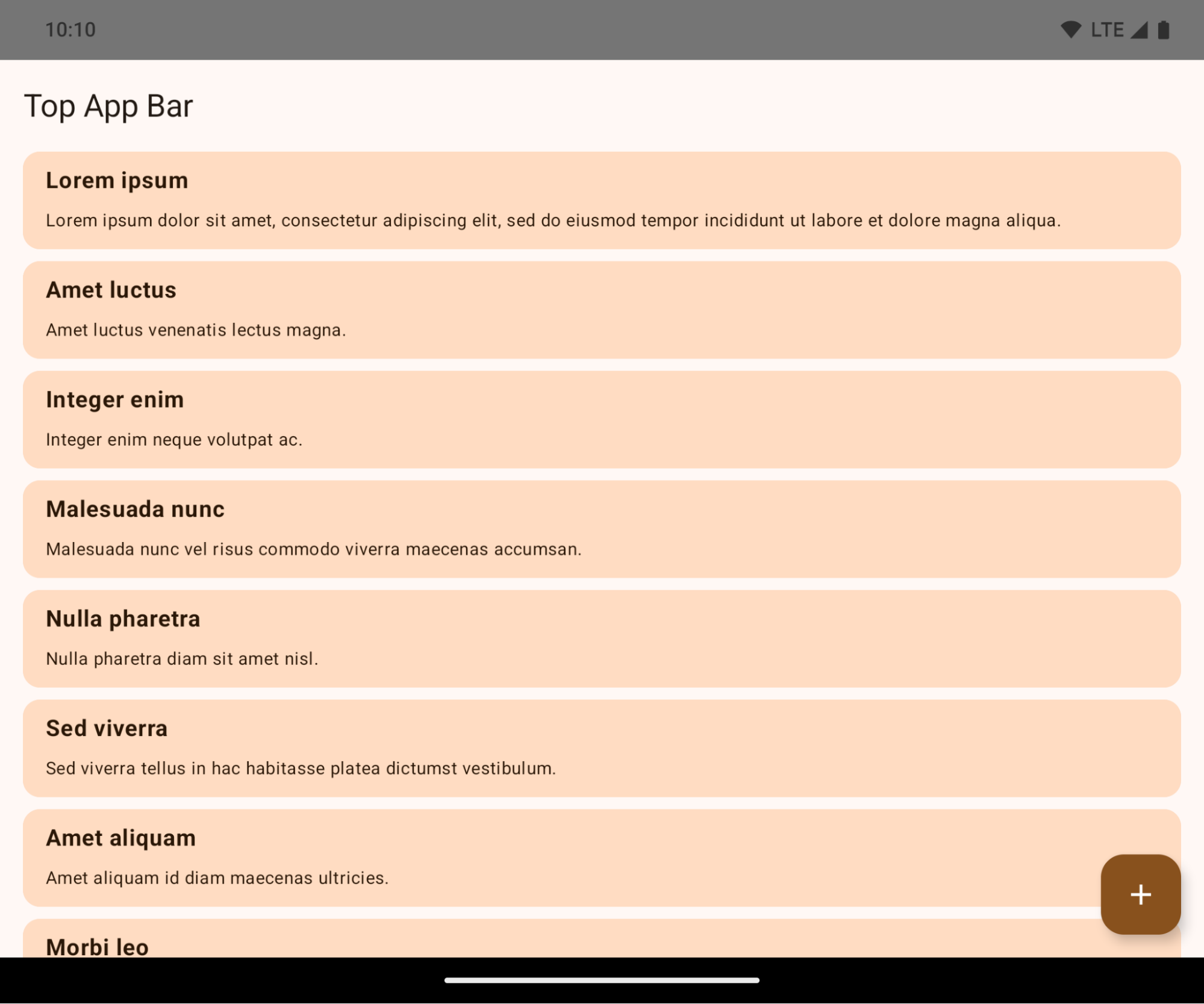
This is a breaking change that might negatively impact your app's UI. The changes affect the following UI areas:
- Gesture handle navigation bar
- Transparent by default.
- Bottom offset is disabled so content draws behind the system navigation bar unless insets are applied.
setNavigationBarColorandR.attr#navigationBarColorare deprecated and don't affect gesture navigation.setNavigationBarContrastEnforcedandR.attr#navigationBarContrastEnforcedcontinue to have no effect on gesture navigation.
- 3-button navigation
- Opacity set to 80% by default, with color possibly matching the window background.
- Bottom offset disabled so content draws behind the system navigation bar unless insets are applied.
setNavigationBarColorandR.attr#navigationBarColorare set to match the window background by default. The window background must be a color drawable for this default to apply. This API is deprecated but continues to affect 3-button navigation.setNavigationBarContrastEnforcedandR.attr#navigationBarContrastEnforcedis true by default, which adds an 80% opaque background across 3-button navigation.
- Status bar
- Transparent by default.
- The top offset is disabled so content draws behind the status bar unless insets are applied.
setStatusBarColorandR.attr#statusBarColorare deprecated and have no effect on Android 15.setStatusBarContrastEnforcedandR.attr#statusBarContrastEnforcedare deprecated but still have an effect on Android 15.
- Display cutout
layoutInDisplayCutoutModeof non-floating windows must beLAYOUT_IN_DISPLAY_CUTOUT_MODE_ALWAYS.SHORT_EDGES,NEVER, andDEFAULTare interpreted asALWAYSso that users don't see a black bar caused by the display cutout and appear edge-to-edge.
The following example shows an app before and after targeting Android 15 (API level 35), and before and after applying insets. This example is not comprehensive, this might appear differently on Android Auto.
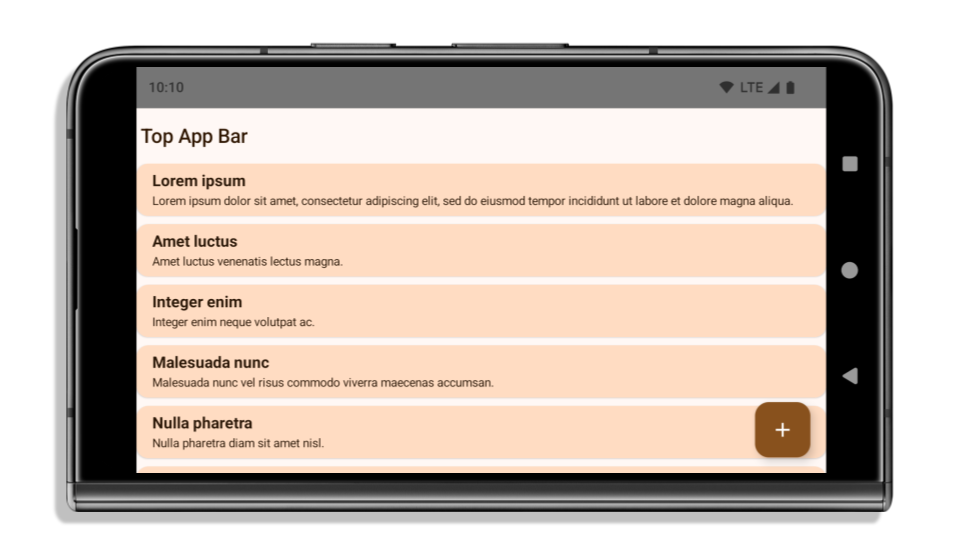
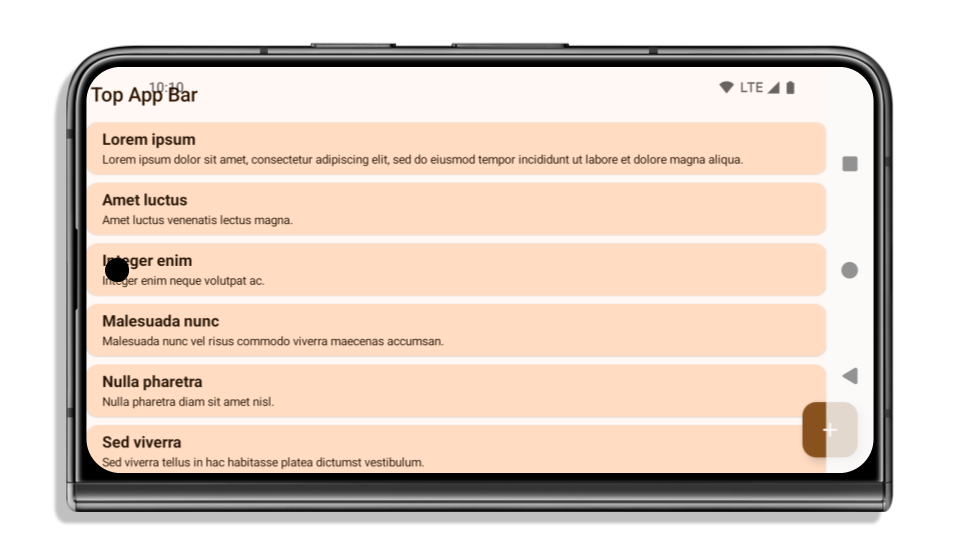
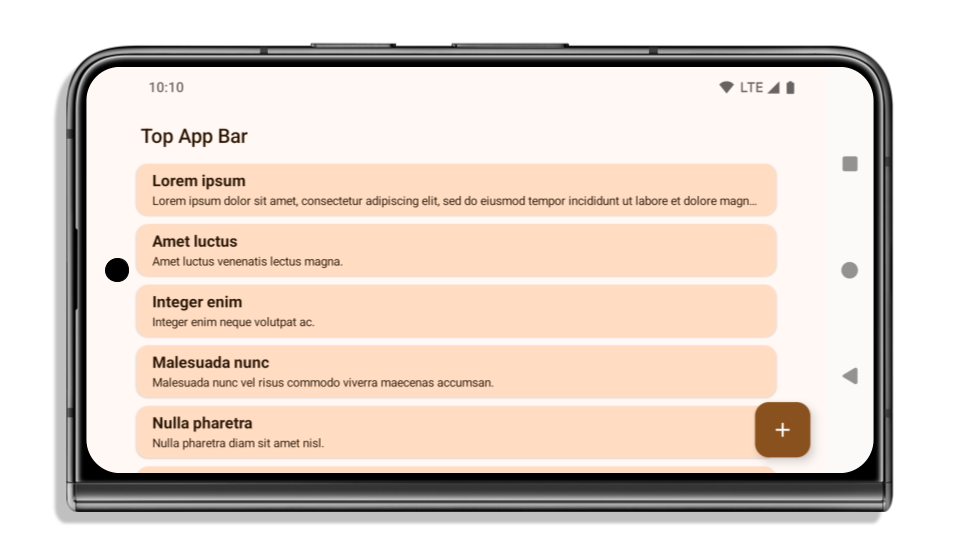
What to check if your app is already edge-to-edge
If your app is already edge-to-edge and applies insets, you are mostly unimpacted, except in the following scenarios. However, even if you think you aren't impacted, we recommend you test your app.
- You have a non-floating window, such as an
Activitythat usesSHORT_EDGES,NEVERorDEFAULTinstead ofLAYOUT_IN_DISPLAY_CUTOUT_MODE_ALWAYS. If your app crashes on launch, this might be due to your splashscreen. You can either upgrade the core splashscreen dependency to 1.2.0-alpha01 or later or setwindow.attributes.layoutInDisplayCutoutMode = WindowManager.LayoutInDisplayCutoutMode.always. - There might be lower-traffic screens with occluded UI. Verify these
less-visited screens don't have occluded UI. Lower-traffic screens include:
- Onboarding or sign-in screens
- Settings pages
What to check if your app is not already edge-to-edge
If your app is not already edge-to-edge, you are most likely impacted. In addition to the scenarios for apps that are already edge-to-edge, you should consider the following:
- If your app uses Material 3 Components (
androidx.compose.material3) in compose, such asTopAppBar,BottomAppBar, andNavigationBar, these components are likely not impacted because they automatically handle insets. - If your app is using Material 2 Components (
androidx.compose.material) in Compose, these components don't automatically handle insets. However, you can get access to the insets and apply them manually. In androidx.compose.material 1.6.0 and later, use thewindowInsetsparameter to apply the insets manually forBottomAppBar,TopAppBar,BottomNavigation, andNavigationRail. Likewise, use thecontentWindowInsetsparameter forScaffold. - If your app uses views and Material Components
(
com.google.android.material), most views-based Material Components such asBottomNavigationView,BottomAppBar,NavigationRailView, orNavigationView, handle insets and require no additional work. However, you need to addandroid:fitsSystemWindows="true"if usingAppBarLayout. - For custom composables, apply the insets manually as padding. If your
content is within a
Scaffold, you can consume insets using theScaffoldpadding values. Otherwise, apply padding using one of theWindowInsets. - If your app is using views and
BottomSheet,SideSheetor custom containers, apply padding usingViewCompat.setOnApplyWindowInsetsListener. ForRecyclerView, apply padding using this listener and also addclipToPadding="false".
What to check if your app must offer custom background protection
If your app must offer custom background protection to 3-button navigation or
the status bar, your app should place a composable or view behind the system bar
using WindowInsets.Type#tappableElement() to get the 3-button
navigation bar height or WindowInsets.Type#statusBars.
Additional edge-to-edge resources
See the Edge to Edge Views and Edge to Edge Compose guides for additional considerations on applying insets.
Deprecated APIs
The following APIs are deprecated but not disabled:
R.attr#enforceStatusBarContrastR.attr#navigationBarColor(for 3 button navigation, with 80% alpha)Window#isStatusBarContrastEnforcedWindow#setNavigationBarColor(for 3 button navigation, with 80% alpha)Window#setStatusBarContrastEnforced
The following APIs are deprecated and disabled:
R.attr#navigationBarColor(for gesture navigation)R.attr#navigationBarDividerColorR.attr#statusBarColorWindow#setDecorFitsSystemWindowsWindow#getNavigationBarColorWindow#getNavigationBarDividerColorWindow#getStatusBarColorWindow#setNavigationBarColor(for gesture navigation)Window#setNavigationBarDividerColorWindow#setStatusBarColor
Stable configuration
If your app targets Android 15 (API level 35) or higher, Configuration no
longer excludes the system bars. If you use the screen size in the
Configuration class for layout calculation, you should replace it with better
alternatives like an appropriate ViewGroup, WindowInsets, or
WindowMetricsCalculator depending on your need.
Configuration has been available since API 1. It is typically obtained from
Activity.onConfigurationChanged. It provides information like window density,
orientation, and sizes. One important characteristic about the window sizes
returned from Configuration is that it previously excluded the system bars.
The configuration size is typically used for resource selection, such as
/res/layout-h500dp, and this is still a valid use case. However, using it for
layout calculation has always been discouraged. If you do so, you should move
away from it now. You should replace the use of Configuration with something
more suitable depending on your use case.
If you use it to calculate the layout, use an appropriate ViewGroup, such as
CoordinatorLayout or ConstraintLayout. If you use it to determine the height
of the system navbar, use WindowInsets. If you want to know the current size
of your app window, use computeCurrentWindowMetrics.
The following list describes the fields affected by this change:
Configuration.screenWidthDpandscreenHeightDpsizes no longer exclude the system bars.Configuration.smallestScreenWidthDpis indirectly affected by changes toscreenWidthDpandscreenHeightDp.Configuration.orientationis indirectly affected by changes toscreenWidthDpandscreenHeightDpon close-to-square devices.Display.getSize(Point)is indirectly affected by the changes inConfiguration. This was deprecated beginning in API level 30.Display.getMetrics()has already worked like this since API level 33.
Atrybut elegantTextHeight ma domyślnie wartość true.
W przypadku aplikacji przeznaczonych na Androida 15 (poziom interfejsu API 35) atrybut elegantTextHeight TextView domyślnie staje się true, co zastępuje czcionkę kompaktową używaną domyślnie w niektórych skryptach, które mają duże wymiary pionowe, czcionką o znacznie lepszej czytelności.
Czcionka kompaktowa została wprowadzona, aby zapobiec rozmieszczaniu elementów układu. Android 13 (poziom interfejsu API 33) zapobiega wielu takim problemom, ponieważ pozwala na rozciąganie wysokości układu tekstu za pomocą atrybutu fallbackLineSpacing.
W Androidzie 15 czcionka kompaktowa nadal pozostaje w systemie, więc aplikacja może ustawić wartość elegantTextHeight na false, aby uzyskać takie samo działanie jak wcześniej, ale jest mało prawdopodobne, aby była obsługiwana w przyszłych wersjach. Jeśli Twoja aplikacja obsługuje te pismo: arabski, kannada, oriya, tamilski, telugu, gudżarati, malajalam, birmański, gudźarati, kannada, malajalam, oriya, telugu lub tajski, przetestuj ją, ustawiając wartość elegantTextHeight na true.

elegantTextHeightdla aplikacji kierowanych na Androida 14 (poziom API 34) i starszego.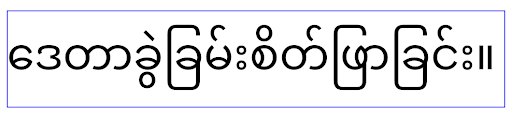
elegantTextHeightzachowanie w przypadku aplikacji kierowanych na Androida 15.Szerokość widoku TextView zmienia się w przypadku złożonych kształtów liter
W poprzednich wersjach Androida niektóre czcionki kursywe lub języki ze złożonym kształtem mogą rysować litery w obszarze poprzedniego lub następnego znaku.
Zdarzało się, że takie litery były obcinane na początku lub na końcu.
Od Androida 15 TextView przydziela wystarczającą ilość miejsca na wyświetlenie takich liter, a aplikacje mogą prosić o dodatkowe wypełnienie po lewej stronie, aby zapobiec przycięciu.
Ta zmiana wpływa na sposób określania szerokości przez TextView, więc TextView domyślnie przydziela więcej szerokości, jeśli aplikacja jest kierowana na Androida 15 (poziom API 35) lub nowszego. Możesz włączyć lub wyłączyć tę funkcję, wywołując interfejs API setUseBoundsForWidth w komponencie TextView.
Dodanie dopełnienia z lewej strony może spowodować niewłaściwe ułożenie istniejących układów, dlatego dopełnienie nie jest dodawane domyślnie nawet w przypadku aplikacji kierowanych na Androida 15 lub nowszego.
Możesz jednak dodać dodatkowy margines, aby zapobiec przycięciu, wywołując funkcję setShiftDrawingOffsetForStartOverhang.
W poniższych przykładach pokazujemy, jak te zmiany mogą poprawić układ tekstu w przypadku niektórych czcionek i języków.
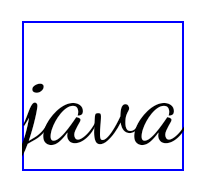
<TextView android:fontFamily="cursive" android:text="java" />
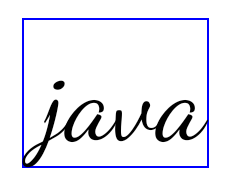
<TextView android:fontFamily="cursive" android:text="java" android:useBoundsForWidth="true" android:shiftDrawingOffsetForStartOverhang="true" />
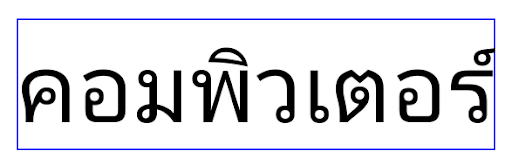
<TextView android:text="คอมพิวเตอร์" />
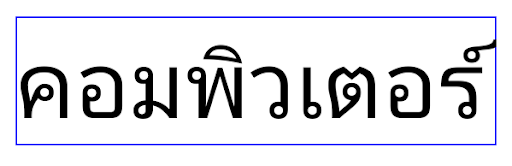
<TextView android:text="คอมพิวเตอร์" android:useBoundsForWidth="true" android:shiftDrawingOffsetForStartOverhang="true" />
Domyślna wysokość wiersza w widoku EditText uwzględniająca ustawienia regionalne
In previous versions of Android, the text layout stretched the height of the
text to meet the line height of the font that matched the current locale. For
example, if the content was in Japanese, because the line height of the Japanese
font is slightly larger than the one of a Latin font, the height of the text
became slightly larger. However, despite these differences in line heights, the
EditText element was sized uniformly, regardless
of the locale being used, as illustrated in the following image:

EditText elements that
can contain text from English (en), Japanese (ja), and Burmese (my). The
height of the EditText is the same, even though these languages
have different line heights from each other.For apps targeting Android 15 (API level 35), a minimum line height is now
reserved for EditText to match the reference font for the specified Locale, as
shown in the following image:

EditText elements that
can contain text from English (en), Japanese (ja), and Burmese (my). The
height of the EditText now includes space to accommodate the
default line height for these languages' fonts.If needed, your app can restore the previous behavior by specifying the
useLocalePreferredLineHeightForMinimum attribute
to false, and your app can set custom minimum vertical metrics using the
setMinimumFontMetrics API in Kotlin and Java.
Aparat i multimedia
Android 15 wprowadza te zmiany w działaniu aplikacji w zakresie kamery i multimediów, które są kierowane na Androida 15 lub nowszego.
Ograniczenia dotyczące żądania fokusu audio
Aplikacje kierowane na Androida 15 (poziom API 35) muszą być aplikacjami na pierwszym planie lub usługami na pierwszym planie, aby poprosić o uzyskanie kontroli nad dźwiękiem. Jeśli aplikacja próbuje poprosić o skupienie uwagi, gdy nie spełnia jednego z tych wymagań, wywołanie zwraca AUDIOFOCUS_REQUEST_FAILED.
Więcej informacji o fokusowaniu dźwięku znajdziesz w artykule Zarządzanie fokusem dźwięku.
Zaktualizowane ograniczenia dotyczące interfejsów API innych niż SDK
Android 15 zawiera zaktualizowane listy ograniczonych interfejsów innych niż SDK, które powstały na podstawie współpracy z deweloperami Androida i najnowszych testów wewnętrznych. Zanim ograniczymy interfejsy inne niż SDK, w miarę możliwości udostępniamy publiczne alternatywy.
Jeśli Twoja aplikacja nie jest kierowana na Androida 15, niektóre z tych zmian mogą nie mieć na Ciebie natychmiastowego wpływu. Jednak chociaż aplikacja może mieć dostęp do niektórych interfejsów spoza SDK w zależności od docelowego poziomu interfejsu API, używanie dowolnej metody lub pola spoza SDK zawsze wiąże się z wysokim ryzykiem awarii aplikacji.
Jeśli nie masz pewności, czy Twoja aplikacja używa interfejsów innych niż SDK, możesz to sprawdzić, testując aplikację. Jeśli Twoja aplikacja korzysta z interfejsów spoza SDK, zacznij planować migrację do alternatywnych pakietów SDK. Zdajemy sobie jednak sprawę, że w przypadku niektórych aplikacji używanie interfejsów innych niż SDK jest uzasadnione. Jeśli nie możesz znaleźć alternatywy dla używania interfejsu spoza pakietu SDK w przypadku funkcji w aplikacji, poproś o nowy publiczny interfejs API.
Więcej informacji o zmianach w tej wersji Androida znajdziesz w artykule Zmiany ograniczeń interfejsu niebędącego interfejsem SDK w Androidzie 15. Więcej informacji o interfejsach innych niż SDK znajdziesz w artykule Ograniczenia interfejsów innych niż SDK.

