Giống như các bản phát hành trước, Android 15 có các thay đổi về hành vi có thể ảnh hưởng đến ứng dụng của bạn. Những thay đổi về hành vi sau đây chỉ áp dụng cho ứng dụng nhắm đến Android 15 trở lên. Nếu ứng dụng của bạn nhắm đến Android 15 trở lên, bạn nên điều chỉnh ứng dụng để hỗ trợ những hành vi này cho phù hợp (nếu cần).
Ngoài ra, hãy nhớ tham khảo danh sách các thay đổi về hành vi ảnh hưởng đến tất cả ứng dụng chạy trên Android 15, bất kể targetSdkVersion của ứng dụng.
Chức năng cốt lõi
Android 15 sửa đổi hoặc mở rộng nhiều chức năng cốt lõi của hệ thống Android.
Thay đổi đối với dịch vụ trên nền trước
We are making the following changes to foreground services with Android 15.
- Data sync foreground service timeout behavior
- New media processing foreground service type
- Restrictions on
BOOT_COMPLETEDbroadcast receivers launching foreground services - Restrictions on starting foreground services while an app holds the
SYSTEM_ALERT_WINDOWpermission
Data sync foreground service timeout behavior
Android 15 giới thiệu một hành vi hết thời gian chờ mới cho dataSync đối với các ứng dụng nhắm đến Android 15 (API cấp 35) trở lên. Hành vi này cũng áp dụng cho loại dịch vụ trên nền trước mediaProcessing mới.
Hệ thống cho phép các dịch vụ dataSync của ứng dụng chạy tổng cộng 6 giờ trong khoảng thời gian 24 giờ. Sau đó, hệ thống sẽ gọi phương thức Service.onTimeout(int, int) của dịch vụ đang chạy (được giới thiệu trong Android 15). Tại thời điểm này, dịch vụ có vài giây để gọi Service.stopSelf(). Khi Service.onTimeout() được gọi, dịch vụ này không còn được coi là dịch vụ trên nền trước. Nếu dịch vụ không gọi Service.stopSelf(), hệ thống sẽ gửi một ngoại lệ nội bộ. Ngoại lệ được ghi lại trong Logcat với thông báo sau:
Fatal Exception: android.app.RemoteServiceException: "A foreground service of
type dataSync did not stop within its timeout: [component name]"
Để tránh các vấn đề liên quan đến thay đổi về hành vi này, bạn có thể làm một hoặc nhiều việc sau:
- Yêu cầu dịch vụ triển khai phương thức
Service.onTimeout(int, int)mới. Khi ứng dụng của bạn nhận được lệnh gọi lại, hãy nhớ gọistopSelf()trong vài giây. (Nếu bạn không dừng ứng dụng ngay lập tức, hệ thống sẽ tạo lỗi.) - Đảm bảo các dịch vụ
dataSynccủa ứng dụng không chạy quá tổng cộng 6 giờ trong khoảng thời gian 24 giờ bất kỳ (trừ phi người dùng tương tác với ứng dụng, đặt lại bộ tính giờ). - Chỉ bắt đầu dịch vụ trên nền trước
dataSyncdo người dùng tương tác trực tiếp; vì ứng dụng của bạn đang ở nền trước khi dịch vụ bắt đầu, nên dịch vụ của bạn có đủ 6 giờ sau khi ứng dụng chuyển sang chế độ nền. - Thay vì sử dụng dịch vụ trên nền trước
dataSync, hãy sử dụng API thay thế.
Nếu các dịch vụ trên nền trước dataSync của ứng dụng đã chạy trong 6 giờ trong 24 giờ qua, thì bạn không thể bắt đầu một dịch vụ trên nền trước dataSync khác trừ phi người dùng đã đưa ứng dụng của bạn lên nền trước (điều này sẽ đặt lại bộ hẹn giờ). Nếu bạn cố gắng khởi động một dịch vụ trên nền trước dataSync khác, hệ thống sẽ gửi ForegroundServiceStartNotAllowedException kèm theo thông báo lỗi như "Đã hết thời gian giới hạn cho loại dịch vụ trên nền trước dataSync".
Thử nghiệm
Để kiểm thử hành vi của ứng dụng, bạn có thể bật thời gian chờ đồng bộ hoá dữ liệu ngay cả khi ứng dụng không nhắm đến Android 15 (miễn là ứng dụng đang chạy trên thiết bị Android 15). Để bật thời gian chờ, hãy chạy lệnh adb sau:
adb shell am compat enable FGS_INTRODUCE_TIME_LIMITS your-package-name
Bạn cũng có thể điều chỉnh khoảng thời gian chờ để dễ dàng kiểm thử cách ứng dụng của bạn hoạt động khi đạt đến giới hạn. Để đặt khoảng thời gian chờ mới, hãy chạy lệnh adb sau:
adb shell device_config put activity_manager data_sync_fgs_timeout_duration duration-in-milliseconds
New media processing foreground service type
Android 15 giới thiệu một loại dịch vụ trên nền trước mới, mediaProcessing. Loại dịch vụ này phù hợp với các thao tác như chuyển mã tệp phương tiện. Ví dụ: một ứng dụng đa phương tiện có thể tải tệp âm thanh xuống và cần chuyển đổi tệp đó sang một định dạng khác trước khi phát. Bạn có thể sử dụng dịch vụ trên nền trước mediaProcessing để đảm bảo quá trình chuyển đổi sẽ tiếp tục ngay cả khi ứng dụng đang chạy trong nền.
Hệ thống cho phép các dịch vụ mediaProcessing của ứng dụng chạy tổng cộng 6 giờ trong khoảng thời gian 24 giờ, sau đó hệ thống sẽ gọi phương thức Service.onTimeout(int, int) của dịch vụ đang chạy (được giới thiệu trong Android 15). Tại thời điểm này, dịch vụ có vài giây để gọi Service.stopSelf(). Nếu dịch vụ không gọi Service.stopSelf(), hệ thống sẽ gửi một ngoại lệ nội bộ. Ngoại lệ được ghi lại trong Logcat với thông báo sau:
Fatal Exception: android.app.RemoteServiceException: "A foreground service of
type mediaProcessing did not stop within its timeout: [component name]"
Để tránh trường hợp ngoại lệ này, bạn có thể làm theo một trong những cách sau:
- Yêu cầu dịch vụ của bạn triển khai phương thức
Service.onTimeout(int, int)mới. Khi ứng dụng của bạn nhận được lệnh gọi lại, hãy nhớ gọistopSelf()trong vòng vài giây. (Nếu bạn không dừng ứng dụng ngay lập tức, hệ thống sẽ tạo lỗi.) - Đảm bảo các dịch vụ
mediaProcessingcủa ứng dụng không chạy quá tổng cộng 6 giờ trong khoảng thời gian 24 giờ bất kỳ (trừ phi người dùng tương tác với ứng dụng, đặt lại bộ tính giờ). - Chỉ bắt đầu dịch vụ trên nền trước
mediaProcessingdo người dùng tương tác trực tiếp; vì ứng dụng của bạn đang ở nền trước khi dịch vụ bắt đầu, nên dịch vụ của bạn có đủ 6 giờ sau khi ứng dụng chuyển sang chế độ nền. - Thay vì dùng dịch vụ trên nền trước
mediaProcessing, hãy dùng một API thay thế, chẳng hạn như WorkManager.
Nếu các dịch vụ trên nền trước mediaProcessing của ứng dụng đã chạy được 6 giờ trong 24 ngày qua, thì bạn không thể bắt đầu một dịch vụ trên nền trước mediaProcessing khác trừ phi người dùng đã đưa ứng dụng của bạn lên nền trước (việc này đặt lại bộ tính giờ). Nếu bạn cố gắng bắt đầu một dịch vụ trên nền trước mediaProcessing khác, hệ thống sẽ gửi ForegroundServiceStartNotAllowedException kèm theo thông báo lỗi như "Hết thời gian giới hạn cho loại dịch vụ trên nền trước mediaProcessing".
Để biết thêm thông tin về loại dịch vụ mediaProcessing, hãy xem phần Thay đổi đối với loại dịch vụ trên nền trước cho Android 15: Xử lý nội dung nghe nhìn.
Thử nghiệm
Để kiểm thử hành vi của ứng dụng, bạn có thể bật thời gian chờ xử lý nội dung nghe nhìn ngay cả khi ứng dụng của bạn không nhắm đến Android 15 (miễn là ứng dụng đang chạy trên thiết bị Android 15). Để bật tính năng thời gian chờ, hãy chạy lệnh adb sau:
adb shell am compat enable FGS_INTRODUCE_TIME_LIMITS your-package-name
Bạn cũng có thể điều chỉnh khoảng thời gian chờ để dễ dàng kiểm thử cách ứng dụng của bạn hoạt động khi đạt đến giới hạn. Để đặt khoảng thời gian chờ mới, hãy chạy lệnh adb sau:
adb shell device_config put activity_manager media_processing_fgs_timeout_duration duration-in-milliseconds
Restrictions on BOOT_COMPLETED broadcast receivers launching foreground services
There are new restrictions on BOOT_COMPLETED broadcast receivers launching
foreground services. BOOT_COMPLETED receivers are not allowed to launch the
following types of foreground services:
dataSynccameramediaPlaybackphoneCallmediaProjectionmicrophone(this restriction has been in place formicrophonesince Android 14)
If a BOOT_COMPLETED receiver tries to launch any of those types of foreground
services, the system throws ForegroundServiceStartNotAllowedException.
Testing
To test your app's behavior, you can enable these new restrictions even if your
app is not targeting Android 15 (as long as the app is running on an Android 15
device). Run the following adb command:
adb shell am compat enable FGS_BOOT_COMPLETED_RESTRICTIONS your-package-name
To send a BOOT_COMPLETED broadcast without restarting the device,
run the following adb command:
adb shell am broadcast -a android.intent.action.BOOT_COMPLETED your-package-name
Restrictions on starting foreground services while an app holds the SYSTEM_ALERT_WINDOW permission
Previously, if an app held the SYSTEM_ALERT_WINDOW permission, it could launch
a foreground service even if the app was currently in the background (as
discussed in exemptions from background start restrictions).
If an app targets Android 15, this exemption is now narrower. The app now needs
to have the SYSTEM_ALERT_WINDOW permission and also have a visible overlay
window. That is, the app needs to first launch a
TYPE_APPLICATION_OVERLAY window and the window
needs to be visible before you start a foreground service.
If your app attempts to start a foreground service from the background without
meeting these new requirements (and it does not have some other exemption), the
system throws ForegroundServiceStartNotAllowedException.
If your app declares the SYSTEM_ALERT_WINDOW permission
and launches foreground services from the background, it may be affected by this
change. If your app gets a ForegroundServiceStartNotAllowedException, check
your app's order of operations and make sure your app already has an active
overlay window before it attempts to start a foreground service from the
background. You can check if your overlay window is currently visible
by calling View.getWindowVisibility(), or you
can override View.onWindowVisibilityChanged()
to get notified whenever the visibility changes.
Testing
To test your app's behavior, you can enable these new restrictions even if your
app is not targeting Android 15 (as long as the app is running on an Android 15
device). To enable these new restrictions on starting foreground services
from the background, run the following adb command:
adb shell am compat enable FGS_SAW_RESTRICTIONS your-package-name
Những thay đổi đối với thời điểm các ứng dụng có thể sửa đổi trạng thái chung của chế độ Không làm phiền
Apps that target Android 15 (API level 35) and higher can no longer change the
global state or policy of Do Not Disturb (DND) on a device (either by modifying
user settings, or turning off DND mode). Instead, apps must contribute an
AutomaticZenRule, which the system combines into a global policy with the
existing most-restrictive-policy-wins scheme. Calls to existing APIs that
previously affected global state (setInterruptionFilter,
setNotificationPolicy) result in the creation or update of an implicit
AutomaticZenRule, which is toggled on and off depending on the call-cycle of
those API calls.
Note that this change only affects observable behavior if the app is calling
setInterruptionFilter(INTERRUPTION_FILTER_ALL) and expects that call to
deactivate an AutomaticZenRule that was previously activated by their owners.
Các thay đổi về API OpenJDK
Android 15 tiếp tục công cuộc làm mới các thư viện cốt lõi của Android để phù hợp với các tính năng trong bản phát hành LTS OpenJDK mới nhất.
Một số thay đổi sau đây có thể ảnh hưởng đến khả năng tương thích của ứng dụng đối với những ứng dụng nhắm đến Android 15 (API cấp 35):
Thay đổi đối với các API định dạng chuỗi: Giờ đây, việc xác thực chỉ mục đối số, cờ, chiều rộng và độ chính xác sẽ nghiêm ngặt hơn khi bạn dùng các API
String.format()vàFormatter.format()sau đây:String.format(String, Object[])String.format(Locale, String, Object[])Formatter.format(String, Object[])Formatter.format(Locale, String, Object[])
Ví dụ: ngoại lệ sau sẽ được gửi khi chỉ mục đối số là 0 (
%0trong chuỗi định dạng):IllegalFormatArgumentIndexException: Illegal format argument index = 0Trong trường hợp này, bạn có thể khắc phục vấn đề bằng cách sử dụng chỉ mục đối số là 1 (
%1trong chuỗi định dạng).Thay đổi loại thành phần của
Arrays.asList(...).toArray(): Khi sử dụngArrays.asList(...).toArray(), loại thành phần của mảng kết quả hiện làObjectchứ không phải loại thành phần của mảng cơ bản. Vì vậy, mã sau đây sẽ gửi mộtClassCastException:String[] elements = (String[]) Arrays.asList("one", "two").toArray();Trong trường hợp này, để giữ
Stringlàm loại thành phần trong mảng kết quả, bạn có thể sử dụngCollection.toArray(Object[])thay thế:String[] elements = Arrays.asList("two", "one").toArray(new String[0]);Các thay đổi đối với việc xử lý mã ngôn ngữ: Khi sử dụng API
Locale, mã ngôn ngữ cho tiếng Do Thái, tiếng Yiddish và tiếng Indonesia sẽ không còn được chuyển đổi sang dạng cũ nữa (tiếng Do Thái:iw, tiếng Yiddish:jivà tiếng Indonesia:in). Khi chỉ định mã ngôn ngữ cho một trong các ngôn ngữ này, hãy sử dụng mã theo tiêu chuẩn ISO 639-1 (tiếng Do Thái:he, tiếng Yiddish:yivà tiếng Indonesia:id).Các thay đổi đối với chuỗi số nguyên ngẫu nhiên: Sau các thay đổi được thực hiện trong https://bugs.openjdk.org/browse/JDK-8301574, các phương thức
Random.ints()sau đây hiện trả về một chuỗi số khác với các phương thứcRandom.nextInt():Nhìn chung, thay đổi này sẽ không dẫn đến hành vi làm hỏng ứng dụng, nhưng mã của bạn không được mong đợi trình tự được tạo từ các phương thức
Random.ints()khớp vớiRandom.nextInt().
API SequencedCollection mới có thể ảnh hưởng đến khả năng tương thích của ứng dụng sau khi bạn cập nhật compileSdk trong cấu hình bản dựng của ứng dụng để sử dụng Android 15 (API cấp 35):
Xung đột với các hàm mở rộng
MutableList.removeFirst()vàMutableList.removeLast()trongkotlin-stdlibLoại
Listtrong Java được ánh xạ đến loạiMutableListtrong Kotlin. Vì các APIList.removeFirst()vàList.removeLast()đã được ra mắt trong Android 15 (API cấp 35), nên trình biên dịch Kotlin sẽ giải quyết các lệnh gọi hàm (ví dụ:list.removeFirst()) một cách tĩnh đến các APIListmới thay vì đến các hàm mở rộng trongkotlin-stdlib.Nếu một ứng dụng được biên dịch lại với
compileSdkđược đặt thành35vàminSdkđược đặt thành34trở xuống, rồi ứng dụng đó chạy trên Android 14 trở xuống, thì sẽ xảy ra lỗi thời gian chạy:java.lang.NoSuchMethodError: No virtual method removeFirst()Ljava/lang/Object; in class Ljava/util/ArrayList;Lựa chọn
NewApilint hiện có trong Trình bổ trợ Android cho Gradle có thể phát hiện những cách sử dụng API mới này../gradlew lintMainActivity.kt:41: Error: Call requires API level 35 (current min is 34): java.util.List#removeFirst [NewApi] list.removeFirst()Để khắc phục ngoại lệ thời gian chạy và lỗi lint, bạn có thể thay thế các lệnh gọi hàm
removeFirst()vàremoveLast()bằngremoveAt(0)vàremoveAt(list.lastIndex)tương ứng trong Kotlin. Nếu bạn đang sử dụng Android Studio Ladybug | 2024.1.3 trở lên, thì phiên bản này cũng cung cấp một lựa chọn khắc phục nhanh cho những lỗi này.Hãy cân nhắc việc xoá
@SuppressLint("NewApi")vàlintOptions { disable 'NewApi' }nếu bạn đã tắt lựa chọn lint.Xung đột với các phương thức khác trong Java
Các phương thức mới đã được thêm vào các loại hiện có, ví dụ:
ListvàDeque. Những phương thức mới này có thể không tương thích với các phương thức có cùng tên và kiểu đối số trong các giao diện và lớp khác. Trong trường hợp xảy ra xung đột chữ ký phương thức với sự không tương thích, trình biên dịchjavacsẽ xuất ra lỗi thời gian tạo. Ví dụ:Ví dụ về lỗi 1:
javac MyList.javaMyList.java:135: error: removeLast() in MyList cannot implement removeLast() in List public void removeLast() { ^ return type void is not compatible with Object where E is a type-variable: E extends Object declared in interface ListVí dụ về lỗi 2:
javac MyList.javaMyList.java:7: error: types Deque<Object> and List<Object> are incompatible; public class MyList implements List<Object>, Deque<Object> { both define reversed(), but with unrelated return types 1 errorVí dụ về lỗi 3:
javac MyList.javaMyList.java:43: error: types List<E#1> and MyInterface<E#2> are incompatible; public static class MyList implements List<Object>, MyInterface<Object> { class MyList inherits unrelated defaults for getFirst() from types List and MyInterface where E#1,E#2 are type-variables: E#1 extends Object declared in interface List E#2 extends Object declared in interface MyInterface 1 errorĐể khắc phục những lỗi này khi tạo, lớp triển khai các giao diện này phải ghi đè phương thức bằng một kiểu dữ liệu trả về tương thích. Ví dụ:
@Override public Object getFirst() { return List.super.getFirst(); }
Bảo mật
Android 15 có những thay đổi giúp tăng cường tính bảo mật của hệ thống để bảo vệ ứng dụng và người dùng khỏi các ứng dụng độc hại.
Các phiên bản TLS bị hạn chế
Android 15 hạn chế việc sử dụng TLS phiên bản 1.0 và 1.1. Các phiên bản này trước đây đã ngừng hoạt động trong Android, nhưng hiện không được phép sử dụng cho các ứng dụng nhắm đến Android 15.
Khởi chạy hoạt động trong nền một cách an toàn
Android 15 protects users from malicious apps and gives them more control over their devices by adding changes that prevent malicious background apps from bringing other apps to the foreground, elevating their privileges, and abusing user interaction. Background activity launches have been restricted since Android 10 (API level 29).
Other changes
- Change
PendingIntentcreators to block background activity launches by default. This helps prevent apps from accidentally creating aPendingIntentthat could be abused by malicious actors. - Don't bring an app to the foreground unless the
PendingIntentsender allows it. This change aims to prevent malicious apps from abusing the ability to start activities in the background. By default, apps are not allowed to bring the task stack to the foreground unless the creator allows background activity launch privileges or the sender has background activity launch privileges. - Control how the top activity of a task stack can finish its task. If the top activity finishes a task, Android will go back to whichever task was last active. Moreover, if a non-top activity finishes its task, Android will go back to the home screen; it won't block the finish of this non-top activity.
- Prevent launching arbitrary activities from other apps into your own task. This change prevents malicious apps from phishing users by creating activities that appear to be from other apps.
- Block non-visible windows from being considered for background activity launches. This helps prevent malicious apps from abusing background activity launches to display unwanted or malicious content to users.
Ý định an toàn hơn
Android 15 introduces StrictMode for
intents.
In order to see detailed logs about Intent usage violations, use following
method:
Kotlin
fun onCreate() { StrictMode.setVmPolicy(VmPolicy.Builder() .detectUnsafeIntentLaunch() .build() ) }
Java
public void onCreate() { StrictMode.setVmPolicy(new VmPolicy.Builder() .detectUnsafeIntentLaunch() .build()); }
Trải nghiệm người dùng và giao diện người dùng hệ thống
Android 15 có một số thay đổi nhằm mang đến trải nghiệm người dùng nhất quán và trực quan hơn.
Thay đổi phần lồng ghép cửa sổ
Có hai thay đổi liên quan đến phần lồng ghép cửa sổ trong Android 15: chế độ tràn viền được thực thi theo mặc định và cũng có các thay đổi về cấu hình, chẳng hạn như cấu hình mặc định của các thanh hệ thống.
Edge-to-edge enforcement
Apps are edge-to-edge by default on devices running Android 15 if the app is targeting Android 15 (API level 35).
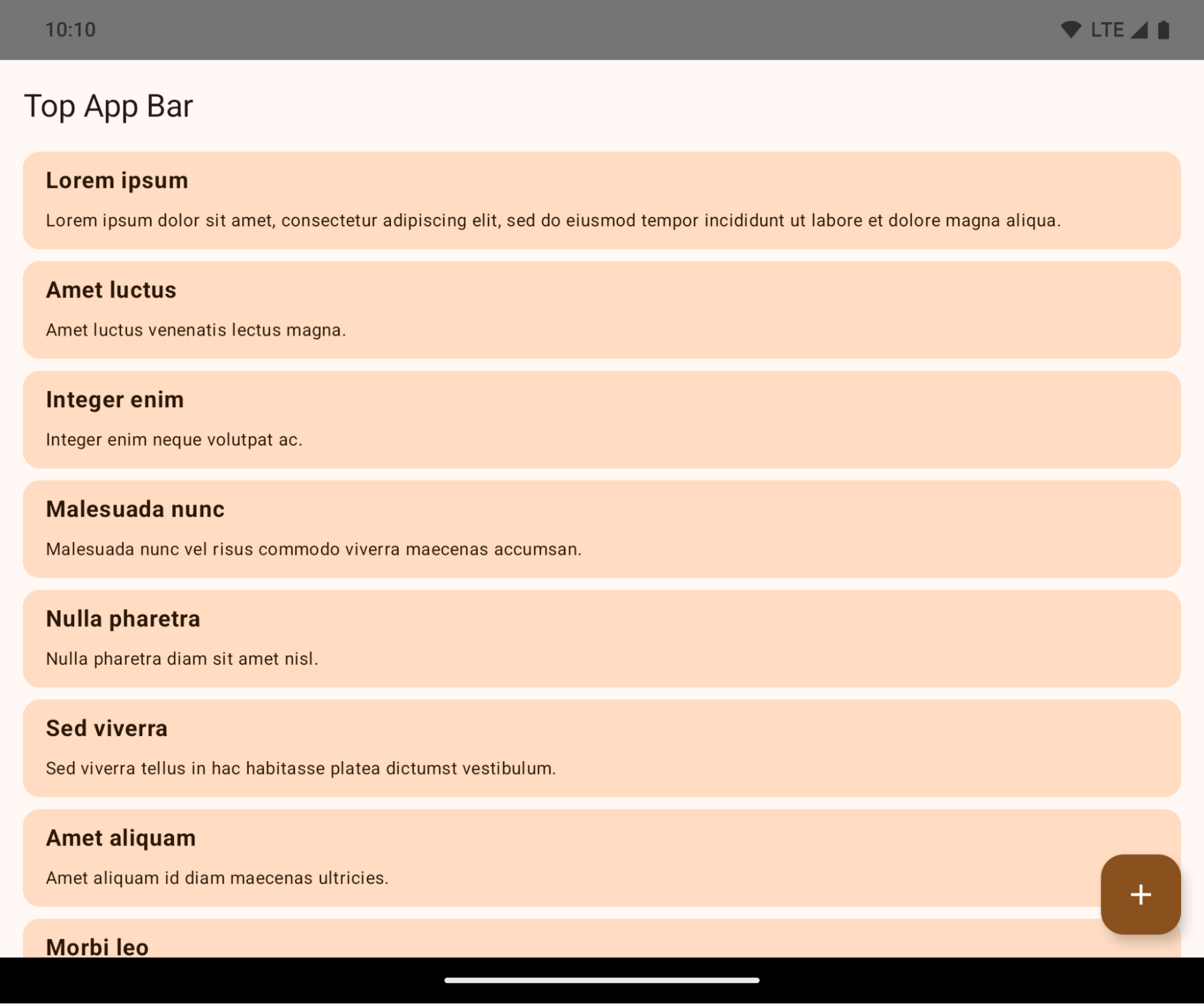
This is a breaking change that might negatively impact your app's UI. The changes affect the following UI areas:
- Gesture handle navigation bar
- Transparent by default.
- Bottom offset is disabled so content draws behind the system navigation bar unless insets are applied.
setNavigationBarColorandR.attr#navigationBarColorare deprecated and don't affect gesture navigation.setNavigationBarContrastEnforcedandR.attr#navigationBarContrastEnforcedcontinue to have no effect on gesture navigation.
- 3-button navigation
- Opacity set to 80% by default, with color possibly matching the window background.
- Bottom offset disabled so content draws behind the system navigation bar unless insets are applied.
setNavigationBarColorandR.attr#navigationBarColorare set to match the window background by default. The window background must be a color drawable for this default to apply. This API is deprecated but continues to affect 3-button navigation.setNavigationBarContrastEnforcedandR.attr#navigationBarContrastEnforcedis true by default, which adds an 80% opaque background across 3-button navigation.
- Status bar
- Transparent by default.
- The top offset is disabled so content draws behind the status bar unless insets are applied.
setStatusBarColorandR.attr#statusBarColorare deprecated and have no effect on Android 15.setStatusBarContrastEnforcedandR.attr#statusBarContrastEnforcedare deprecated but still have an effect on Android 15.
- Display cutout
layoutInDisplayCutoutModeof non-floating windows must beLAYOUT_IN_DISPLAY_CUTOUT_MODE_ALWAYS.SHORT_EDGES,NEVER, andDEFAULTare interpreted asALWAYSso that users don't see a black bar caused by the display cutout and appear edge-to-edge.
The following example shows an app before and after targeting Android 15 (API level 35), and before and after applying insets. This example is not comprehensive, this might appear differently on Android Auto.
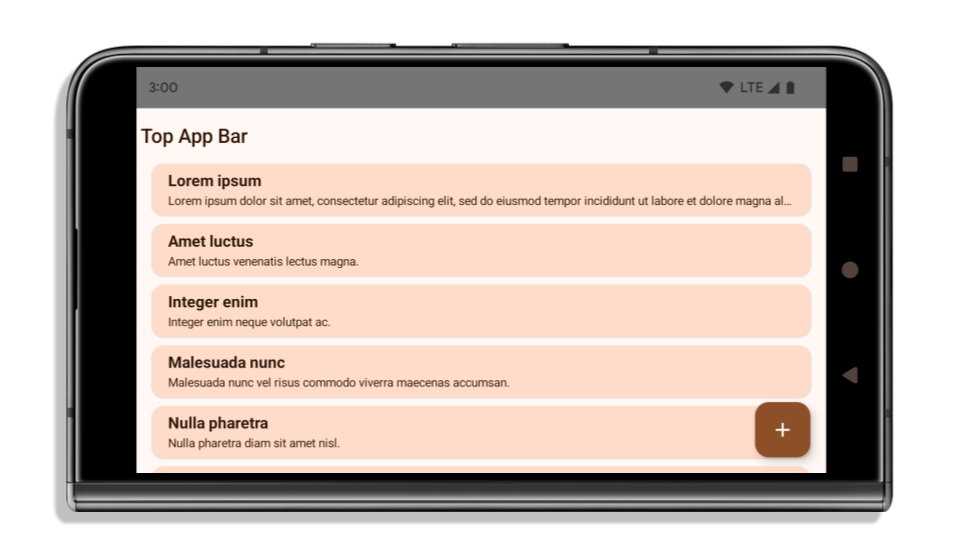
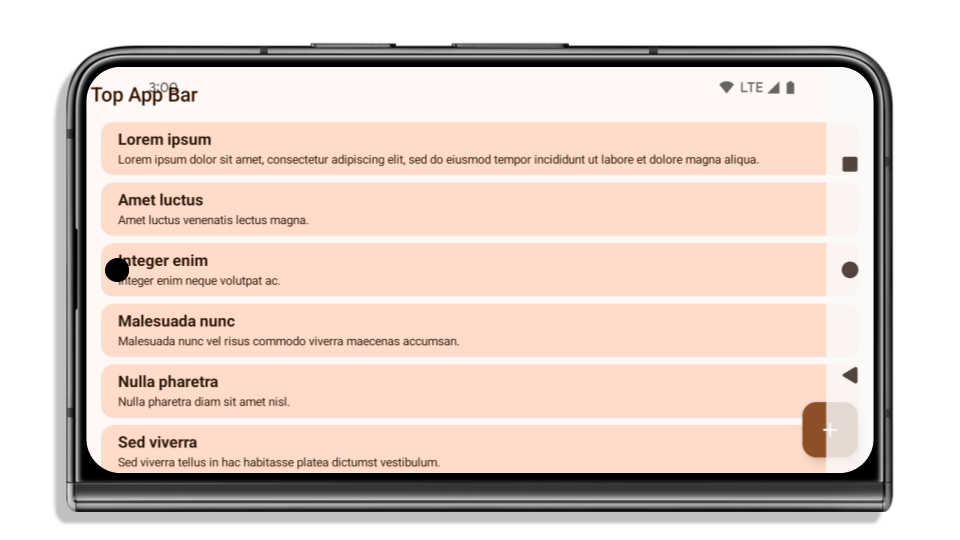
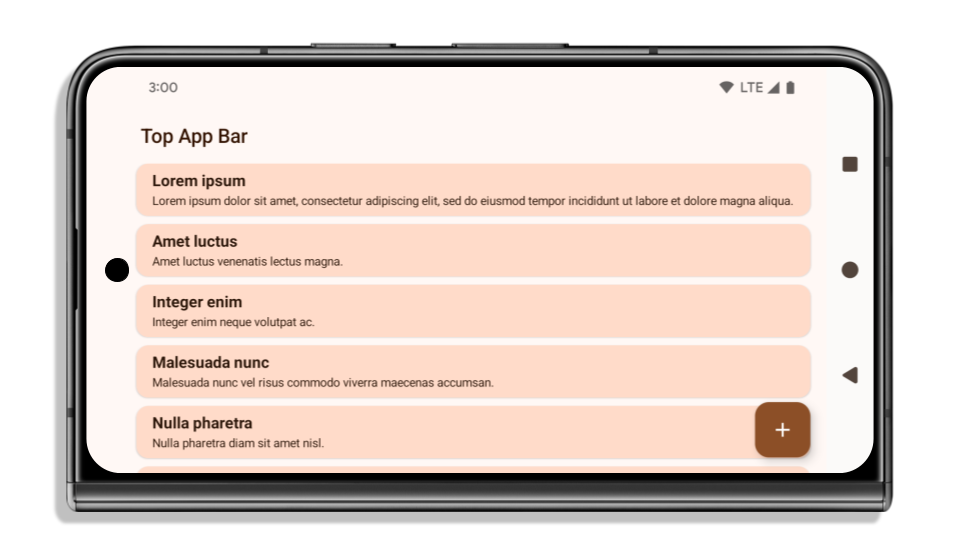
What to check if your app is already edge-to-edge
If your app is already edge-to-edge and applies insets, you are mostly unimpacted, except in the following scenarios. However, even if you think you aren't impacted, we recommend you test your app.
- You have a non-floating window, such as an
Activitythat usesSHORT_EDGES,NEVERorDEFAULTinstead ofLAYOUT_IN_DISPLAY_CUTOUT_MODE_ALWAYS. If your app crashes on launch, this might be due to your splashscreen. You can either upgrade the core splashscreen dependency to 1.2.0-alpha01 or later or setwindow.attributes.layoutInDisplayCutoutMode = WindowManager.LayoutInDisplayCutoutMode.always. - There might be lower-traffic screens with occluded UI. Verify these
less-visited screens don't have occluded UI. Lower-traffic screens include:
- Onboarding or sign-in screens
- Settings pages
What to check if your app is not already edge-to-edge
If your app is not already edge-to-edge, you are most likely impacted. In addition to the scenarios for apps that are already edge-to-edge, you should consider the following:
- If your app uses Material 3 Components (
androidx.compose.material3) in compose, such asTopAppBar,BottomAppBar, andNavigationBar, these components are likely not impacted because they automatically handle insets. - If your app is using Material 2 Components (
androidx.compose.material) in Compose, these components don't automatically handle insets. However, you can get access to the insets and apply them manually. In androidx.compose.material 1.6.0 and later, use thewindowInsetsparameter to apply the insets manually forBottomAppBar,TopAppBar,BottomNavigation, andNavigationRail. Likewise, use thecontentWindowInsetsparameter forScaffold. - If your app uses views and Material Components
(
com.google.android.material), most views-based Material Components such asBottomNavigationView,BottomAppBar,NavigationRailView, orNavigationView, handle insets and require no additional work. However, you need to addandroid:fitsSystemWindows="true"if usingAppBarLayout. - For custom composables, apply the insets manually as padding. If your
content is within a
Scaffold, you can consume insets using theScaffoldpadding values. Otherwise, apply padding using one of theWindowInsets. - If your app is using views and
BottomSheet,SideSheetor custom containers, apply padding usingViewCompat.setOnApplyWindowInsetsListener. ForRecyclerView, apply padding using this listener and also addclipToPadding="false".
What to check if your app must offer custom background protection
If your app must offer custom background protection to 3-button navigation or
the status bar, your app should place a composable or view behind the system bar
using WindowInsets.Type#tappableElement() to get the 3-button
navigation bar height or WindowInsets.Type#statusBars.
Additional edge-to-edge resources
See the Edge to Edge Views and Edge to Edge Compose guides for additional considerations on applying insets.
Deprecated APIs
The following APIs are deprecated but not disabled:
R.attr#enforceStatusBarContrastR.attr#navigationBarColor(for 3 button navigation, with 80% alpha)Window#isStatusBarContrastEnforcedWindow#setNavigationBarColor(for 3 button navigation, with 80% alpha)Window#setStatusBarContrastEnforced
The following APIs are deprecated and disabled:
R.attr#navigationBarColor(for gesture navigation)R.attr#navigationBarDividerColorR.attr#statusBarColorWindow#setDecorFitsSystemWindowsWindow#getNavigationBarColorWindow#getNavigationBarDividerColorWindow#getStatusBarColorWindow#setNavigationBarColor(for gesture navigation)Window#setNavigationBarDividerColorWindow#setStatusBarColor
Stable configuration
If your app targets Android 15 (API level 35) or higher, Configuration no
longer excludes the system bars. If you use the screen size in the
Configuration class for layout calculation, you should replace it with better
alternatives like an appropriate ViewGroup, WindowInsets, or
WindowMetricsCalculator depending on your need.
Configuration has been available since API 1. It is typically obtained from
Activity.onConfigurationChanged. It provides information like window density,
orientation, and sizes. One important characteristic about the window sizes
returned from Configuration is that it previously excluded the system bars.
The configuration size is typically used for resource selection, such as
/res/layout-h500dp, and this is still a valid use case. However, using it for
layout calculation has always been discouraged. If you do so, you should move
away from it now. You should replace the use of Configuration with something
more suitable depending on your use case.
If you use it to calculate the layout, use an appropriate ViewGroup, such as
CoordinatorLayout or ConstraintLayout. If you use it to determine the height
of the system navbar, use WindowInsets. If you want to know the current size
of your app window, use computeCurrentWindowMetrics.
The following list describes the fields affected by this change:
Configuration.screenWidthDpandscreenHeightDpsizes no longer exclude the system bars.Configuration.smallestScreenWidthDpis indirectly affected by changes toscreenWidthDpandscreenHeightDp.Configuration.orientationis indirectly affected by changes toscreenWidthDpandscreenHeightDpon close-to-square devices.Display.getSize(Point)is indirectly affected by the changes inConfiguration. This was deprecated beginning in API level 30.Display.getMetrics()has already worked like this since API level 33.
Thuộc tính elegantTextHeight mặc định là true
For apps targeting Android 15 (API level 35), the
elegantTextHeight TextView attribute
becomes true by default, replacing the compact font used by default with some
scripts that have large vertical metrics with one that is much more readable.
The compact font was introduced to prevent breaking layouts; Android 13 (API
level 33) prevents many of these breakages by allowing the text layout to
stretch the vertical height utilizing the fallbackLineSpacing
attribute.
In Android 15, the compact font still remains in the system, so your app can set
elegantTextHeight to false to get the same behavior as before, but it is
unlikely to be supported in upcoming releases. So, if your app supports the
following scripts: Arabic, Lao, Myanmar, Tamil, Gujarati, Kannada, Malayalam,
Odia, Telugu or Thai, test your app by setting elegantTextHeight to true.

elegantTextHeight behavior for apps targeting Android 14 (API level 34) and lower.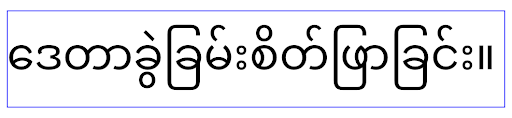
elegantTextHeight behavior for apps targeting Android 15.Chiều rộng TextView thay đổi đối với các hình dạng chữ cái phức tạp
In previous versions of Android, some cursive fonts or languages that have
complex shaping might draw the letters in the previous or next character's area.
In some cases, such letters were clipped at the beginning or ending position.
Starting in Android 15, a TextView allocates width for drawing enough space
for such letters and allows apps to request extra paddings to the left to
prevent clipping.
Because this change affects how a TextView decides the width, TextView
allocates more width by default if the app targets Android 15 (API level 35) or
higher. You can enable or disable this behavior by calling the
setUseBoundsForWidth API on TextView.
Because adding left padding might cause a misalignment for existing layouts, the
padding is not added by default even for apps that target Android 15 or higher.
However, you can add extra padding to preventing clipping by calling
setShiftDrawingOffsetForStartOverhang.
The following examples show how these changes can improve text layout for some fonts and languages.

<TextView android:fontFamily="cursive" android:text="java" />
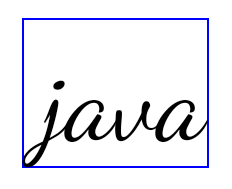
<TextView android:fontFamily="cursive" android:text="java" android:useBoundsForWidth="true" android:shiftDrawingOffsetForStartOverhang="true" />
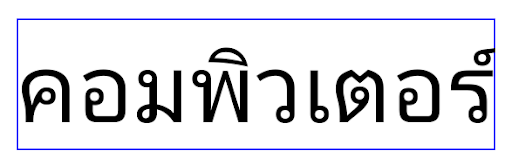
<TextView android:text="คอมพิวเตอร์" />
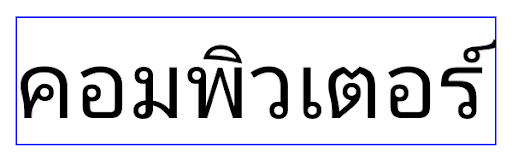
<TextView android:text="คอมพิวเตอร์" android:useBoundsForWidth="true" android:shiftDrawingOffsetForStartOverhang="true" />
Chiều cao dòng mặc định theo ngôn ngữ cho EditText
In previous versions of Android, the text layout stretched the height of the
text to meet the line height of the font that matched the current locale. For
example, if the content was in Japanese, because the line height of the Japanese
font is slightly larger than the one of a Latin font, the height of the text
became slightly larger. However, despite these differences in line heights, the
EditText element was sized uniformly, regardless
of the locale being used, as illustrated in the following image:

EditText elements that
can contain text from English (en), Japanese (ja), and Burmese (my). The
height of the EditText is the same, even though these languages
have different line heights from each other.For apps targeting Android 15 (API level 35), a minimum line height is now
reserved for EditText to match the reference font for the specified Locale, as
shown in the following image:

EditText elements that
can contain text from English (en), Japanese (ja), and Burmese (my). The
height of the EditText now includes space to accommodate the
default line height for these languages' fonts.If needed, your app can restore the previous behavior by specifying the
useLocalePreferredLineHeightForMinimum attribute
to false, and your app can set custom minimum vertical metrics using the
setMinimumFontMetrics API in Kotlin and Java.
Camera và nội dung nghe nhìn
Android 15 thực hiện những thay đổi sau đối với hành vi của camera và nội dung nghe nhìn cho các ứng dụng nhắm đến Android 15 trở lên.
Quy định hạn chế đối với việc yêu cầu quyền phát âm thanh
Các ứng dụng nhắm đến Android 15 (API cấp 35) phải là ứng dụng hàng đầu hoặc đang chạy một dịch vụ trên nền trước để yêu cầu quyền phát âm thanh. Nếu một ứng dụng cố gắng yêu cầu tiêu điểm khi không đáp ứng một trong các yêu cầu này, thì lệnh gọi sẽ trả về AUDIOFOCUS_REQUEST_FAILED.
Bạn có thể tìm hiểu thêm về quyền phát âm thanh tại phần Quản lý quyền phát âm thanh.
Các quy tắc hạn chế mới cập nhật đối với yếu tố ngoài SDK
Android 15 cung cấp danh sách mới cập nhật về các giao diện không phải SDK bị hạn chế dựa trên khả năng cộng tác với nhà phát triển Android và kiểm thử nội bộ mới nhất. Bất cứ khi nào có thể, chúng tôi phải đảm bảo việc cung cấp các phương án thay thế công khai trước khi hạn chế giao diện không phải SDK.
Nếu ứng dụng của bạn không nhắm đến Android 15, thì một số thay đổi này có thể sẽ không ảnh hưởng ngay. Tuy nhiên, mặc dù ứng dụng của bạn có thể truy cập vào một số giao diện không phải SDK tuỳ thuộc vào cấp độ API mục tiêu của ứng dụng, nhưng việc sử dụng phương thức hoặc trường không phải SDK luôn có nguy cơ cao làm hỏng ứng dụng.
Nếu không chắc ứng dụng của mình có sử dụng giao diện không phải SDK hay không, bạn có thể kiểm thử ứng dụng để tìm hiểu. Nếu ứng dụng của bạn dựa vào giao diện không phải SDK, thì bạn nên bắt đầu lập kế hoạch di chuyển sang SDK làm giải pháp thay thế. Tuy nhiên, chúng tôi hiểu rằng vẫn có một số trường hợp sử dụng hợp lệ cho việc ứng dụng sử dụng giao diện không phải SDK. Nếu không tìm được giải pháp thay thế cho việc sử dụng giao diện không phải SDK đối với một tính năng trong ứng dụng, thì bạn nên yêu cầu một API công khai mới.
To learn more about the changes in this release of Android, see Updates to non-SDK interface restrictions in Android 15. To learn more about non-SDK interfaces generally, see Restrictions on non-SDK interfaces.

