Giống như các bản phát hành trước, Android 15 có các thay đổi về hành vi có thể ảnh hưởng đến ứng dụng của bạn. Những thay đổi về hành vi sau đây chỉ áp dụng cho ứng dụng nhắm đến Android 15 trở lên. Nếu ứng dụng của bạn nhắm đến Android 15 trở lên, bạn nên điều chỉnh ứng dụng để hỗ trợ những hành vi này cho phù hợp (nếu cần).
Ngoài ra, hãy nhớ tham khảo danh sách các thay đổi về hành vi ảnh hưởng đến tất cả ứng dụng chạy trên Android 15 bất kể targetSdkVersion của ứng dụng.
Chức năng cốt lõi
Android 15 sửa đổi hoặc mở rộng nhiều chức năng cốt lõi của hệ thống Android.
Thay đổi đối với dịch vụ trên nền trước
Chúng tôi sẽ thực hiện những thay đổi sau đây đối với các dịch vụ trên nền trước trong Android 15.
- Hành vi hết thời gian chờ của dịch vụ đồng bộ hoá dữ liệu trên nền trước
- Loại dịch vụ trên nền trước mới để xử lý nội dung nghe nhìn
- Các hạn chế đối với bộ thu phát sóng
BOOT_COMPLETEDkhởi chạy dịch vụ trên nền trước - Các hạn chế khi khởi động dịch vụ trên nền trước trong khi ứng dụng có quyền
SYSTEM_ALERT_WINDOW
Hành vi hết thời gian chờ của dịch vụ đồng bộ hoá dữ liệu trên nền trước
Android 15 giới thiệu một hành vi hết thời gian chờ mới cho dataSync đối với các ứng dụng nhắm đến Android 15 (API cấp 35) trở lên. Hành vi này cũng áp dụng cho loại dịch vụ trên nền trước mediaProcessing mới.
Hệ thống cho phép các dịch vụ dataSync của ứng dụng chạy tổng cộng 6 giờ trong khoảng thời gian 24 giờ. Sau đó, hệ thống sẽ gọi phương thức Service.onTimeout(int, int) của dịch vụ đang chạy (được giới thiệu trong Android 15). Tại thời điểm này, dịch vụ có vài giây để gọi Service.stopSelf(). Khi Service.onTimeout() được gọi, dịch vụ này không còn được coi là dịch vụ trên nền trước. Nếu dịch vụ không gọi Service.stopSelf(), hệ thống sẽ gửi một ngoại lệ nội bộ. Ngoại lệ được ghi lại trong Logcat với thông báo sau:
Fatal Exception: android.app.RemoteServiceException: "A foreground service of
type dataSync did not stop within its timeout: [component name]"
Để tránh các vấn đề liên quan đến thay đổi về hành vi này, bạn có thể làm một hoặc nhiều việc sau:
- Yêu cầu dịch vụ triển khai phương thức
Service.onTimeout(int, int)mới. Khi ứng dụng của bạn nhận được lệnh gọi lại, hãy nhớ gọistopSelf()trong vài giây. (Nếu bạn không dừng ứng dụng ngay lập tức, hệ thống sẽ tạo lỗi.) - Đảm bảo các dịch vụ
dataSynccủa ứng dụng không chạy quá tổng cộng 6 giờ trong khoảng thời gian 24 giờ bất kỳ (trừ phi người dùng tương tác với ứng dụng, đặt lại bộ tính giờ). - Chỉ bắt đầu dịch vụ trên nền trước
dataSyncdo người dùng tương tác trực tiếp; vì ứng dụng của bạn đang ở nền trước khi dịch vụ bắt đầu, nên dịch vụ của bạn có đủ 6 giờ sau khi ứng dụng chuyển sang chế độ nền. - Thay vì sử dụng dịch vụ trên nền trước
dataSync, hãy sử dụng API thay thế.
Nếu các dịch vụ trên nền trước dataSync của ứng dụng đã chạy trong 6 giờ trong 24 giờ qua, thì bạn không thể bắt đầu một dịch vụ trên nền trước dataSync khác trừ phi người dùng đã đưa ứng dụng của bạn lên nền trước (điều này sẽ đặt lại bộ hẹn giờ). Nếu bạn cố gắng khởi động một dịch vụ trên nền trước dataSync khác, hệ thống sẽ gửi ForegroundServiceStartNotAllowedException kèm theo thông báo lỗi như "Đã hết thời gian giới hạn cho loại dịch vụ trên nền trước dataSync".
Thử nghiệm
Để kiểm thử hành vi của ứng dụng, bạn có thể bật thời gian chờ đồng bộ hoá dữ liệu ngay cả khi ứng dụng không nhắm đến Android 15 (miễn là ứng dụng đang chạy trên thiết bị Android 15). Để bật thời gian chờ, hãy chạy lệnh adb sau:
adb shell am compat enable FGS_INTRODUCE_TIME_LIMITS your-package-name
Bạn cũng có thể điều chỉnh khoảng thời gian chờ để dễ dàng kiểm thử cách ứng dụng của bạn hoạt động khi đạt đến giới hạn. Để đặt khoảng thời gian chờ mới, hãy chạy lệnh adb sau:
adb shell device_config put activity_manager data_sync_fgs_timeout_duration duration-in-milliseconds
Loại dịch vụ trên nền trước mới để xử lý nội dung nghe nhìn
Android 15 giới thiệu một loại dịch vụ trên nền trước mới, mediaProcessing. Loại dịch vụ này phù hợp với các thao tác như chuyển mã tệp phương tiện. Ví dụ: một ứng dụng đa phương tiện có thể tải tệp âm thanh xuống và cần chuyển đổi tệp đó sang một định dạng khác trước khi phát. Bạn có thể sử dụng dịch vụ trên nền trước mediaProcessing để đảm bảo quá trình chuyển đổi sẽ tiếp tục ngay cả khi ứng dụng đang chạy trong nền.
Hệ thống cho phép các dịch vụ mediaProcessing của ứng dụng chạy tổng cộng 6 giờ trong khoảng thời gian 24 giờ, sau đó hệ thống sẽ gọi phương thức Service.onTimeout(int, int) của dịch vụ đang chạy (được giới thiệu trong Android 15). Tại thời điểm này, dịch vụ có vài giây để gọi Service.stopSelf(). Nếu dịch vụ không gọi Service.stopSelf(), hệ thống sẽ gửi một ngoại lệ nội bộ. Ngoại lệ được ghi lại trong Logcat với thông báo sau:
Fatal Exception: android.app.RemoteServiceException: "A foreground service of
type mediaProcessing did not stop within its timeout: [component name]"
Để tránh trường hợp ngoại lệ này, bạn có thể làm theo một trong những cách sau:
- Yêu cầu dịch vụ của bạn triển khai phương thức
Service.onTimeout(int, int)mới. Khi ứng dụng của bạn nhận được lệnh gọi lại, hãy nhớ gọistopSelf()trong vòng vài giây. (Nếu bạn không dừng ứng dụng ngay lập tức, hệ thống sẽ tạo lỗi.) - Đảm bảo các dịch vụ
mediaProcessingcủa ứng dụng không chạy quá tổng cộng 6 giờ trong khoảng thời gian 24 giờ bất kỳ (trừ phi người dùng tương tác với ứng dụng, đặt lại bộ tính giờ). - Chỉ bắt đầu dịch vụ trên nền trước
mediaProcessingdo người dùng tương tác trực tiếp; vì ứng dụng của bạn đang ở nền trước khi dịch vụ bắt đầu, nên dịch vụ của bạn có đủ 6 giờ sau khi ứng dụng chuyển sang chế độ nền. - Thay vì dùng dịch vụ trên nền trước
mediaProcessing, hãy dùng một API thay thế, chẳng hạn như WorkManager.
Nếu các dịch vụ trên nền trước mediaProcessing của ứng dụng đã chạy được 6 giờ trong 24 ngày qua, thì bạn không thể bắt đầu một dịch vụ trên nền trước mediaProcessing khác trừ phi người dùng đã đưa ứng dụng của bạn lên nền trước (việc này đặt lại bộ tính giờ). Nếu bạn cố gắng bắt đầu một dịch vụ trên nền trước mediaProcessing khác, hệ thống sẽ gửi ForegroundServiceStartNotAllowedException kèm theo thông báo lỗi như "Hết thời gian giới hạn cho loại dịch vụ trên nền trước mediaProcessing".
Để biết thêm thông tin về loại dịch vụ mediaProcessing, hãy xem phần Thay đổi đối với loại dịch vụ trên nền trước cho Android 15: Xử lý nội dung nghe nhìn.
Thử nghiệm
Để kiểm thử hành vi của ứng dụng, bạn có thể bật thời gian chờ xử lý nội dung nghe nhìn ngay cả khi ứng dụng của bạn không nhắm đến Android 15 (miễn là ứng dụng đang chạy trên thiết bị Android 15). Để bật tính năng thời gian chờ, hãy chạy lệnh adb sau:
adb shell am compat enable FGS_INTRODUCE_TIME_LIMITS your-package-name
Bạn cũng có thể điều chỉnh khoảng thời gian chờ để dễ dàng kiểm thử cách ứng dụng của bạn hoạt động khi đạt đến giới hạn. Để đặt khoảng thời gian chờ mới, hãy chạy lệnh adb sau:
adb shell device_config put activity_manager media_processing_fgs_timeout_duration duration-in-milliseconds
Các hạn chế đối với bộ nhận thông báo truyền tin BOOT_COMPLETED khởi chạy dịch vụ trên nền trước
There are new restrictions on BOOT_COMPLETED broadcast receivers launching
foreground services. BOOT_COMPLETED receivers are not allowed to launch the
following types of foreground services:
dataSynccameramediaPlaybackphoneCallmediaProjectionmicrophone(this restriction has been in place formicrophonesince Android 14)
If a BOOT_COMPLETED receiver tries to launch any of those types of foreground
services, the system throws ForegroundServiceStartNotAllowedException.
Testing
To test your app's behavior, you can enable these new restrictions even if your
app is not targeting Android 15 (as long as the app is running on an Android 15
device). Run the following adb command:
adb shell am compat enable FGS_BOOT_COMPLETED_RESTRICTIONS your-package-name
To send a BOOT_COMPLETED broadcast without restarting the device,
run the following adb command:
adb shell am broadcast -a android.intent.action.BOOT_COMPLETED your-package-name
Các hạn chế về việc khởi động dịch vụ trên nền trước khi ứng dụng có quyền SYSTEM_ALERT_WINDOW
Previously, if an app held the SYSTEM_ALERT_WINDOW permission, it could launch
a foreground service even if the app was currently in the background (as
discussed in exemptions from background start restrictions).
If an app targets Android 15, this exemption is now narrower. The app now needs
to have the SYSTEM_ALERT_WINDOW permission and also have a visible overlay
window. That is, the app needs to first launch a
TYPE_APPLICATION_OVERLAY window and the window
needs to be visible before you start a foreground service.
If your app attempts to start a foreground service from the background without
meeting these new requirements (and it does not have some other exemption), the
system throws ForegroundServiceStartNotAllowedException.
If your app declares the SYSTEM_ALERT_WINDOW permission
and launches foreground services from the background, it may be affected by this
change. If your app gets a ForegroundServiceStartNotAllowedException, check
your app's order of operations and make sure your app already has an active
overlay window before it attempts to start a foreground service from the
background. You can check if your overlay window is currently visible
by calling View.getWindowVisibility(), or you
can override View.onWindowVisibilityChanged()
to get notified whenever the visibility changes.
Testing
To test your app's behavior, you can enable these new restrictions even if your
app is not targeting Android 15 (as long as the app is running on an Android 15
device). To enable these new restrictions on starting foreground services
from the background, run the following adb command:
adb shell am compat enable FGS_SAW_RESTRICTIONS your-package-name
Những thay đổi về thời điểm các ứng dụng có thể sửa đổi trạng thái chung của chế độ Không làm phiền
Các ứng dụng nhắm đến Android 15 (API cấp 35) trở lên không thể thay đổi trạng thái hoặc chính sách chung của chế độ Không làm phiền (DND) trên thiết bị nữa (bằng cách sửa đổi chế độ cài đặt của người dùng hoặc tắt chế độ DND). Thay vào đó, ứng dụng phải đóng góp một AutomaticZenRule. Hệ thống sẽ kết hợp chính sách này vào một chính sách chung với lược đồ hiện có là chính sách hạn chế nhất sẽ thắng. Các lệnh gọi đến các API hiện có từng ảnh hưởng đến trạng thái toàn cục (setInterruptionFilter, setNotificationPolicy) sẽ dẫn đến việc tạo hoặc cập nhật một AutomaticZenRule ngầm ẩn. Lệnh gọi này được bật và tắt tuỳ thuộc vào chu kỳ gọi của các lệnh gọi API đó.
Xin lưu ý rằng thay đổi này chỉ ảnh hưởng đến hành vi có thể quan sát được nếu ứng dụng đang gọi setInterruptionFilter(INTERRUPTION_FILTER_ALL) và dự kiến lệnh gọi đó sẽ huỷ kích hoạt AutomaticZenRule mà chủ sở hữu của ứng dụng đã kích hoạt trước đó.
Các thay đổi về API của OpenJDK
Android 15 tiếp tục công cuộc làm mới các thư viện cốt lõi của Android để phù hợp với các tính năng trong bản phát hành LTS OpenJDK mới nhất.
Một số thay đổi sau đây có thể ảnh hưởng đến khả năng tương thích của ứng dụng đối với những ứng dụng nhắm đến Android 15 (API cấp 35):
Thay đổi đối với các API định dạng chuỗi: Giờ đây, việc xác thực chỉ mục đối số, cờ, chiều rộng và độ chính xác sẽ nghiêm ngặt hơn khi bạn dùng các API
String.format()vàFormatter.format()sau đây:String.format(String, Object[])String.format(Locale, String, Object[])Formatter.format(String, Object[])Formatter.format(Locale, String, Object[])
Ví dụ: ngoại lệ sau sẽ được gửi khi chỉ mục đối số là 0 (
%0trong chuỗi định dạng):IllegalFormatArgumentIndexException: Illegal format argument index = 0Trong trường hợp này, bạn có thể khắc phục vấn đề bằng cách sử dụng chỉ mục đối số là 1 (
%1trong chuỗi định dạng).Thay đổi đối với loại thành phần của
Arrays.asList(...).toArray(): Khi sử dụngArrays.asList(...).toArray(), loại thành phần của mảng kết quả hiện làObject, chứ không phải loại của các phần tử trong mảng cơ bản. Vì vậy, mã sau đây sẽ gửi mộtClassCastException:String[] elements = (String[]) Arrays.asList("one", "two").toArray();Trong trường hợp này, để giữ
Stringlàm loại thành phần trong mảng kết quả, bạn có thể sử dụngCollection.toArray(Object[]):String[] elements = Arrays.asList("two", "one").toArray(new String[0]);Các thay đổi đối với việc xử lý mã ngôn ngữ: Khi sử dụng API
Locale, mã ngôn ngữ cho tiếng Do Thái, tiếng Yiddish và tiếng Indonesia sẽ không còn được chuyển đổi sang các dạng thức cũ (tiếng Do Thái:iw, tiếng Yiddish:jivà tiếng Indonesia:in). Khi chỉ định mã ngôn ngữ cho một trong các ngôn ngữ này, hãy sử dụng mã theo tiêu chuẩn ISO 639-1 (tiếng Do Thái:he, tiếng Yiddish:yivà tiếng Indonesia:id).Các thay đổi đối với chuỗi số nguyên ngẫu nhiên: Sau các thay đổi được thực hiện trong https://bugs.openjdk.org/browse/JDK-8301574, các phương thức
Random.ints()sau đây hiện trả về một chuỗi số khác với các phương thứcRandom.nextInt():Nhìn chung, thay đổi này sẽ không dẫn đến hành vi làm hỏng ứng dụng, nhưng mã của bạn không được mong đợi trình tự được tạo từ các phương thức
Random.ints()khớp vớiRandom.nextInt().
API SequencedCollection mới có thể ảnh hưởng đến khả năng tương thích của ứng dụng sau khi bạn cập nhật compileSdk trong cấu hình bản dựng của ứng dụng để sử dụng Android 15 (API cấp 35):
Xung đột với các hàm mở rộng
MutableList.removeFirst()vàMutableList.removeLast()trongkotlin-stdlibLoại
Listtrong Java được ánh xạ đến loạiMutableListtrong Kotlin. Vì các APIList.removeFirst()vàList.removeLast()đã được ra mắt trong Android 15 (API cấp 35), nên trình biên dịch Kotlin sẽ giải quyết các lệnh gọi hàm (ví dụ:list.removeFirst()) một cách tĩnh đến các APIListmới thay vì đến các hàm mở rộng trongkotlin-stdlib.Nếu một ứng dụng được biên dịch lại với
compileSdkđược đặt thành35vàminSdkđược đặt thành34trở xuống, rồi ứng dụng đó chạy trên Android 14 trở xuống, thì sẽ xảy ra lỗi thời gian chạy:java.lang.NoSuchMethodError: No virtual method removeFirst()Ljava/lang/Object; in class Ljava/util/ArrayList;Lựa chọn
NewApilint hiện có trong Trình bổ trợ Android cho Gradle có thể phát hiện những cách sử dụng API mới này../gradlew lintMainActivity.kt:41: Error: Call requires API level 35 (current min is 34): java.util.List#removeFirst [NewApi] list.removeFirst()Để khắc phục ngoại lệ thời gian chạy và lỗi lint, bạn có thể thay thế các lệnh gọi hàm
removeFirst()vàremoveLast()bằngremoveAt(0)vàremoveAt(list.lastIndex)tương ứng trong Kotlin. Nếu bạn đang sử dụng Android Studio Ladybug | 2024.1.3 trở lên, thì phiên bản này cũng cung cấp lựa chọn sửa nhanh cho những lỗi này.Hãy cân nhắc việc xoá
@SuppressLint("NewApi")vàlintOptions { disable 'NewApi' }nếu bạn đã tắt lựa chọn lint.Xung đột với các phương thức khác trong Java
Các phương thức mới đã được thêm vào các loại hiện có, ví dụ:
ListvàDeque. Những phương thức mới này có thể không tương thích với các phương thức có cùng tên và kiểu đối số trong các giao diện và lớp khác. Trong trường hợp xảy ra xung đột chữ ký phương thức với sự không tương thích, trình biên dịchjavacsẽ xuất ra lỗi thời gian tạo. Ví dụ:Ví dụ về lỗi 1:
javac MyList.javaMyList.java:135: error: removeLast() in MyList cannot implement removeLast() in List public void removeLast() { ^ return type void is not compatible with Object where E is a type-variable: E extends Object declared in interface ListVí dụ về lỗi 2:
javac MyList.javaMyList.java:7: error: types Deque<Object> and List<Object> are incompatible; public class MyList implements List<Object>, Deque<Object> { both define reversed(), but with unrelated return types 1 errorVí dụ về lỗi 3:
javac MyList.javaMyList.java:43: error: types List<E#1> and MyInterface<E#2> are incompatible; public static class MyList implements List<Object>, MyInterface<Object> { class MyList inherits unrelated defaults for getFirst() from types List and MyInterface where E#1,E#2 are type-variables: E#1 extends Object declared in interface List E#2 extends Object declared in interface MyInterface 1 errorĐể khắc phục những lỗi này khi tạo bản dựng, lớp triển khai các giao diện này phải ghi đè phương thức bằng một kiểu dữ liệu trả về tương thích. Ví dụ:
@Override public Object getFirst() { return List.super.getFirst(); }
Bảo mật
Android 15 có những thay đổi giúp tăng cường tính bảo mật của hệ thống để bảo vệ ứng dụng và người dùng khỏi các ứng dụng độc hại.
Các phiên bản TLS bị hạn chế
Android 15 hạn chế việc sử dụng TLS phiên bản 1.0 và 1.1. Các phiên bản này trước đây đã ngừng hoạt động trong Android, nhưng hiện không được phép sử dụng cho các ứng dụng nhắm đến Android 15.
Khởi chạy hoạt động trong nền một cách an toàn
Android 15 bảo vệ người dùng khỏi các ứng dụng độc hại và giúp họ kiểm soát thiết bị của mình tốt hơn bằng cách thêm các thay đổi ngăn ứng dụng độc hại ở chế độ nền đưa các ứng dụng khác lên nền trước, nâng cao đặc quyền và lợi dụng hoạt động tương tác của người dùng. Các hoạt động chạy trong nền đã bị hạn chế kể từ Android 10 (API cấp 29).
Các thay đổi khác
Ngoài quy định hạn chế về việc so khớp UID, còn có các thay đổi khác sau đây:
- Thay đổi trình tạo
PendingIntentđể chặn các lần khởi chạy hoạt động trong nền theo mặc định. Điều này giúp ngăn các ứng dụng vô tình tạo mộtPendingIntentmà các đối tượng độc hại có thể lợi dụng. - Đừng đưa ứng dụng lên nền trước trừ phi trình gửi
PendingIntentcho phép. Thay đổi này nhằm ngăn các ứng dụng độc hại lợi dụng khả năng bắt đầu hoạt động ở chế độ nền. Theo mặc định, các ứng dụng không được phép đưa ngăn xếp tác vụ lên nền trước trừ phi nhà sáng tạo cho phép đặc quyền khởi chạy hoạt động ở chế độ nền hoặc người gửi có đặc quyền khởi chạy hoạt động ở chế độ nền. - Kiểm soát cách hoạt động trên cùng của ngăn xếp tác vụ có thể hoàn thành tác vụ đó. Nếu hoạt động trên cùng hoàn tất một tác vụ, Android sẽ quay lại bất kỳ tác vụ nào hoạt động gần đây nhất. Hơn nữa, nếu một hoạt động không ở trên cùng hoàn tất tác vụ của nó, Android sẽ quay lại màn hình chính; nó sẽ không chặn việc kết thúc quảng cáo không phải trên cùng này của bạn.
- Ngăn việc chạy các hoạt động tuỳ ý từ các ứng dụng khác vào tác vụ của riêng bạn. Thay đổi này ngăn chặn các ứng dụng độc hại tấn công người dùng bằng cách tạo những hoạt động có vẻ như từ các ứng dụng khác.
- Chặn để các cửa sổ không hiển thị không được xem xét về hoạt động ở chế độ nền . Điều này giúp ngăn các ứng dụng độc hại lợi dụng việc khởi chạy hoạt động ở chế độ nền để hiển thị nội dung không mong muốn hoặc độc hại cho người dùng.
Ý định an toàn hơn
Android 15 ra mắt các biện pháp bảo mật mới (không bắt buộc) để giúp ý định trở nên an toàn hơn và mạnh mẽ hơn. Những thay đổi này nhằm ngăn chặn các lỗ hổng tiềm ẩn và việc sử dụng sai ý định mà các ứng dụng độc hại có thể khai thác. Có hai điểm cải tiến chính về bảo mật của ý định trong Android 15:
- So khớp bộ lọc ý định mục tiêu: Các ý định nhắm mục tiêu các thành phần cụ thể phải khớp chính xác với thông số kỹ thuật của bộ lọc ý định của mục tiêu. Nếu bạn gửi một ý định để khởi chạy hoạt động của một ứng dụng khác, thì thành phần ý định mục tiêu cần phải phù hợp với bộ lọc ý định đã khai báo của hoạt động nhận.
- Ý định phải có hành động: Ý định không có hành động sẽ không còn khớp với bất kỳ bộ lọc ý định nào. Tức là các ý định dùng để bắt đầu hoạt động hoặc phải có hành động được xác định rõ ràng.
Để kiểm tra cách ứng dụng của bạn phản hồi những thay đổi này, hãy sử dụng StrictMode trong ứng dụng. Để xem nhật ký chi tiết về các lỗi vi phạm việc sử dụng Intent, hãy thêm phương thức sau:
Kotlin
fun onCreate() { StrictMode.setVmPolicy(VmPolicy.Builder() .detectUnsafeIntentLaunch() .build() ) }
Java
public void onCreate() { StrictMode.setVmPolicy(new VmPolicy.Builder() .detectUnsafeIntentLaunch() .build()); }
Trải nghiệm người dùng và giao diện người dùng hệ thống
Android 15 có một số thay đổi nhằm mang đến trải nghiệm người dùng nhất quán và trực quan hơn.
Thay đổi phần lồng ghép cửa sổ
Có hai thay đổi liên quan đến phần lồng ghép cửa sổ trong Android 15: chế độ tràn viền được thực thi theo mặc định và cũng có các thay đổi về cấu hình, chẳng hạn như cấu hình mặc định của các thanh hệ thống.
Thực thi chi tiết
Apps are edge-to-edge by default on devices running Android 15 if the app is targeting Android 15 (API level 35).
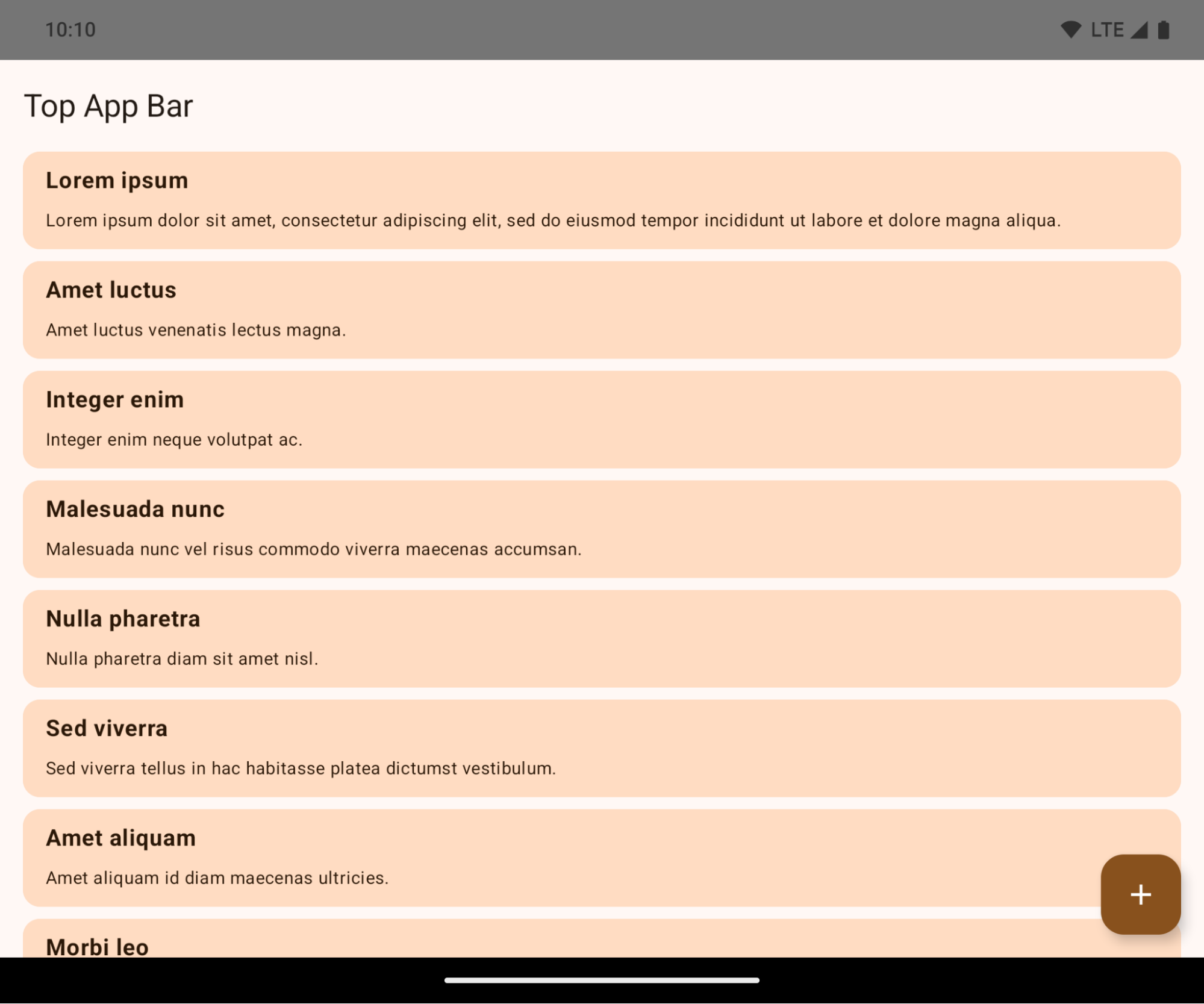
This is a breaking change that might negatively impact your app's UI. The changes affect the following UI areas:
- Gesture handle navigation bar
- Transparent by default.
- Bottom offset is disabled so content draws behind the system navigation bar unless insets are applied.
setNavigationBarColorandR.attr#navigationBarColorare deprecated and don't affect gesture navigation.setNavigationBarContrastEnforcedandR.attr#navigationBarContrastEnforcedcontinue to have no effect on gesture navigation.
- 3-button navigation
- Opacity set to 80% by default, with color possibly matching the window background.
- Bottom offset disabled so content draws behind the system navigation bar unless insets are applied.
setNavigationBarColorandR.attr#navigationBarColorare set to match the window background by default. The window background must be a color drawable for this default to apply. This API is deprecated but continues to affect 3-button navigation.setNavigationBarContrastEnforcedandR.attr#navigationBarContrastEnforcedis true by default, which adds an 80% opaque background across 3-button navigation.
- Status bar
- Transparent by default.
- The top offset is disabled so content draws behind the status bar unless insets are applied.
setStatusBarColorandR.attr#statusBarColorare deprecated and have no effect on Android 15.setStatusBarContrastEnforcedandR.attr#statusBarContrastEnforcedare deprecated but still have an effect on Android 15.
- Display cutout
layoutInDisplayCutoutModeof non-floating windows must beLAYOUT_IN_DISPLAY_CUTOUT_MODE_ALWAYS.SHORT_EDGES,NEVER, andDEFAULTare interpreted asALWAYSso that users don't see a black bar caused by the display cutout and appear edge-to-edge.
The following example shows an app before and after targeting Android 15 (API level 35), and before and after applying insets. This example is not comprehensive, this might appear differently on Android Auto.
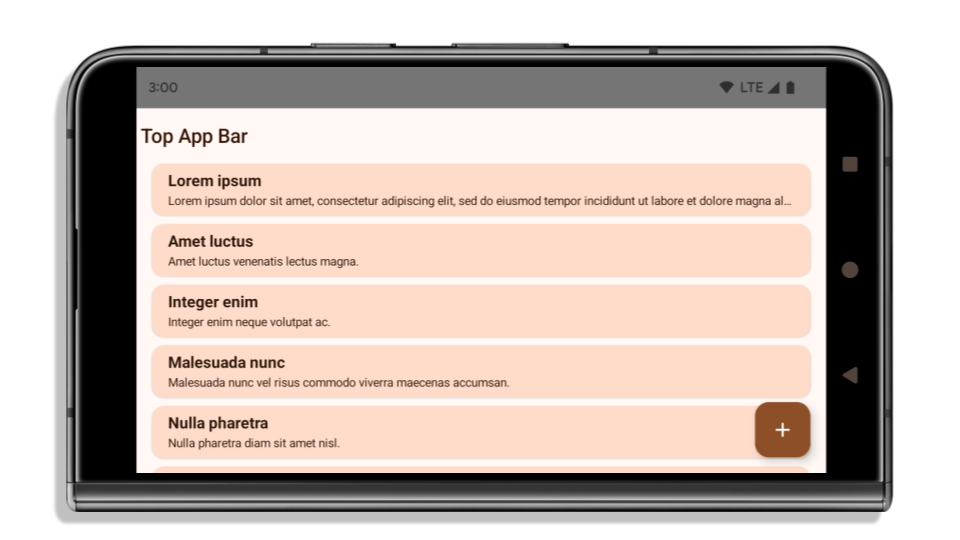
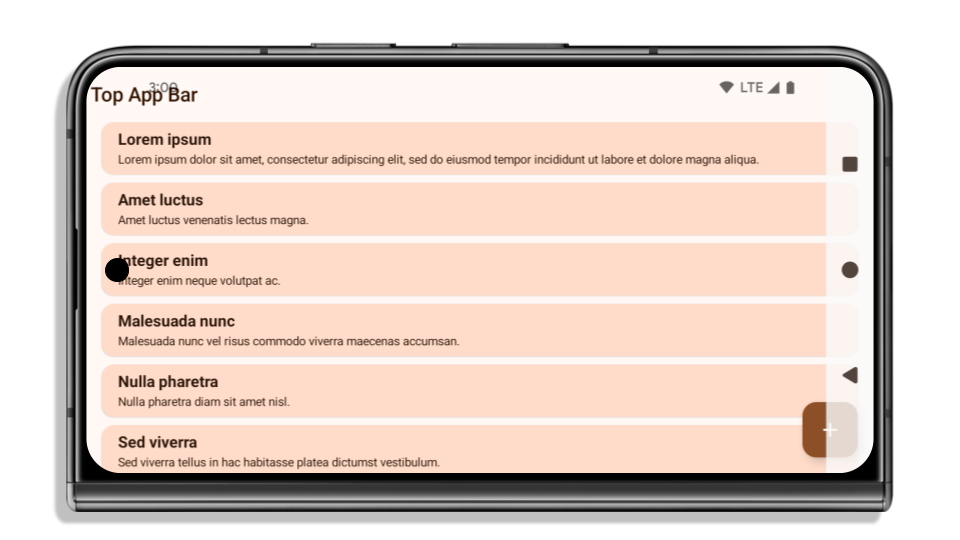
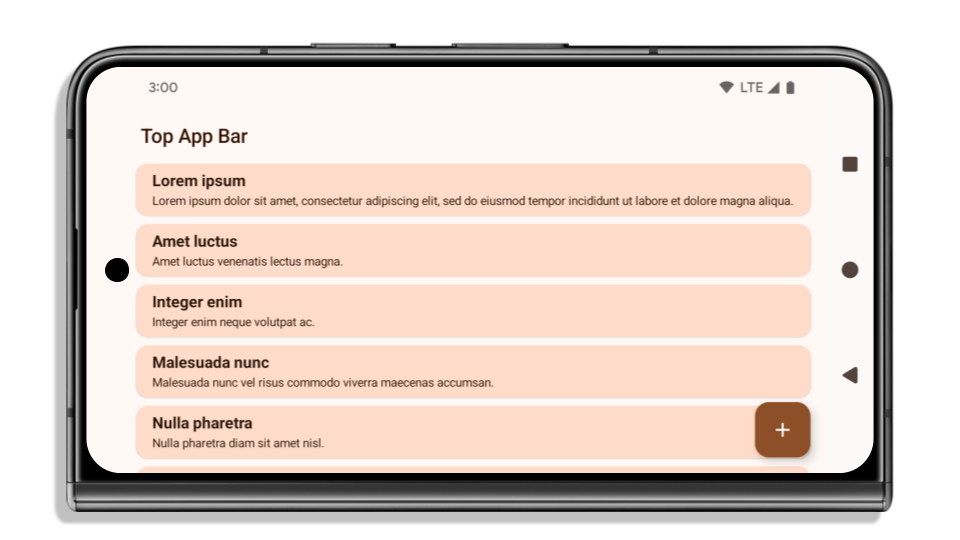
What to check if your app is already edge-to-edge
If your app is already edge-to-edge and applies insets, you are mostly unimpacted, except in the following scenarios. However, even if you think you aren't impacted, we recommend you test your app.
- You have a non-floating window, such as an
Activitythat usesSHORT_EDGES,NEVERorDEFAULTinstead ofLAYOUT_IN_DISPLAY_CUTOUT_MODE_ALWAYS. If your app crashes on launch, this might be due to your splashscreen. You can either upgrade the core splashscreen dependency to 1.2.0-alpha01 or later or setwindow.attributes.layoutInDisplayCutoutMode = WindowManager.LayoutInDisplayCutoutMode.always. - There might be lower-traffic screens with occluded UI. Verify these
less-visited screens don't have occluded UI. Lower-traffic screens include:
- Onboarding or sign-in screens
- Settings pages
What to check if your app is not already edge-to-edge
If your app is not already edge-to-edge, you are most likely impacted. In addition to the scenarios for apps that are already edge-to-edge, you should consider the following:
- If your app uses Material 3 Components (
androidx.compose.material3) in compose, such asTopAppBar,BottomAppBar, andNavigationBar, these components are likely not impacted because they automatically handle insets. - If your app is using Material 2 Components (
androidx.compose.material) in Compose, these components don't automatically handle insets. However, you can get access to the insets and apply them manually. In androidx.compose.material 1.6.0 and later, use thewindowInsetsparameter to apply the insets manually forBottomAppBar,TopAppBar,BottomNavigation, andNavigationRail. Likewise, use thecontentWindowInsetsparameter forScaffold. - If your app uses views and Material Components
(
com.google.android.material), most views-based Material Components such asBottomNavigationView,BottomAppBar,NavigationRailView, orNavigationView, handle insets and require no additional work. However, you need to addandroid:fitsSystemWindows="true"if usingAppBarLayout. - For custom composables, apply the insets manually as padding. If your
content is within a
Scaffold, you can consume insets using theScaffoldpadding values. Otherwise, apply padding using one of theWindowInsets. - If your app is using views and
BottomSheet,SideSheetor custom containers, apply padding usingViewCompat.setOnApplyWindowInsetsListener. ForRecyclerView, apply padding using this listener and also addclipToPadding="false".
What to check if your app must offer custom background protection
If your app must offer custom background protection to 3-button navigation or
the status bar, your app should place a composable or view behind the system bar
using WindowInsets.Type#tappableElement() to get the 3-button
navigation bar height or WindowInsets.Type#statusBars.
Additional edge-to-edge resources
See the Edge to Edge Views and Edge to Edge Compose guides for additional considerations on applying insets.
Deprecated APIs
The following APIs are deprecated but not disabled:
R.attr#enforceStatusBarContrastR.attr#navigationBarColor(for 3 button navigation, with 80% alpha)Window#isStatusBarContrastEnforcedWindow#setNavigationBarColor(for 3 button navigation, with 80% alpha)Window#setStatusBarContrastEnforced
The following APIs are deprecated and disabled:
R.attr#navigationBarColor(for gesture navigation)R.attr#navigationBarDividerColorR.attr#statusBarColorWindow#setDecorFitsSystemWindowsWindow#getNavigationBarColorWindow#getNavigationBarDividerColorWindow#getStatusBarColorWindow#setNavigationBarColor(for gesture navigation)Window#setNavigationBarDividerColorWindow#setStatusBarColor
Cấu hình ổn định
If your app targets Android 15 (API level 35) or higher, Configuration no
longer excludes the system bars. If you use the screen size in the
Configuration class for layout calculation, you should replace it with better
alternatives like an appropriate ViewGroup, WindowInsets, or
WindowMetricsCalculator depending on your need.
Configuration has been available since API 1. It is typically obtained from
Activity.onConfigurationChanged. It provides information like window density,
orientation, and sizes. One important characteristic about the window sizes
returned from Configuration is that it previously excluded the system bars.
The configuration size is typically used for resource selection, such as
/res/layout-h500dp, and this is still a valid use case. However, using it for
layout calculation has always been discouraged. If you do so, you should move
away from it now. You should replace the use of Configuration with something
more suitable depending on your use case.
If you use it to calculate the layout, use an appropriate ViewGroup, such as
CoordinatorLayout or ConstraintLayout. If you use it to determine the height
of the system navbar, use WindowInsets. If you want to know the current size
of your app window, use computeCurrentWindowMetrics.
The following list describes the fields affected by this change:
Configuration.screenWidthDpandscreenHeightDpsizes no longer exclude the system bars.Configuration.smallestScreenWidthDpis indirectly affected by changes toscreenWidthDpandscreenHeightDp.Configuration.orientationis indirectly affected by changes toscreenWidthDpandscreenHeightDpon close-to-square devices.Display.getSize(Point)is indirectly affected by the changes inConfiguration. This was deprecated beginning in API level 30.Display.getMetrics()has already worked like this since API level 33.
Thuộc tính elegantTextHeight mặc định là true
Đối với các ứng dụng nhắm đến Android 15 (API cấp 35), thuộc tính elegantTextHeight TextView sẽ trở thành true theo mặc định, thay thế phông chữ thu gọn được sử dụng theo mặc định bằng một số tập lệnh có các chỉ số dọc lớn bằng một tập lệnh dễ đọc hơn nhiều.
Phông chữ nhỏ gọn được giới thiệu để ngăn các bố cục bị phá vỡ; Android 13 (API cấp 33) ngăn chặn nhiều sự cố này bằng cách cho phép bố cục văn bản kéo giãn chiều cao theo chiều dọc bằng cách sử dụng thuộc tính fallbackLineSpacing.
Trong Android 15, phông chữ thu gọn vẫn còn trong hệ thống, vì vậy, ứng dụng của bạn có thể đặt elegantTextHeight thành false để có cùng hành vi như trước, nhưng có thể sẽ không được hỗ trợ trong các bản phát hành sắp tới. Vì vậy, nếu ứng dụng của bạn hỗ trợ các tập lệnh sau: tiếng Ả Rập, tiếng Lào, tiếng Myanmar, tiếng Tamil, tiếng Gujarati, tiếng Kannada, tiếng Malayalam, tiếng Odia, tiếng Telugu hoặc tiếng Thái, hãy kiểm thử ứng dụng bằng cách đặt elegantTextHeight thành true.
elegantTextHeight của  đối với các ứng dụng nhắm đến Android 14 (API cấp 34) trở xuống.
đối với các ứng dụng nhắm đến Android 14 (API cấp 34) trở xuống.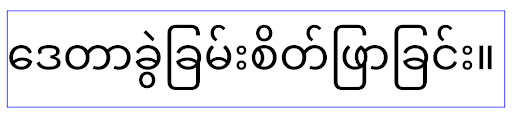
elegantTextHeight hành vi cho các ứng dụng nhắm đến Android 15.Chiều rộng TextView thay đổi đối với các hình dạng chữ cái phức tạp
Trong các phiên bản Android trước, một số phông chữ hoặc ngôn ngữ viết tay có hình dạng phức tạp có thể vẽ các chữ cái trong vùng của ký tự trước hoặc sau.
Trong một số trường hợp, các chữ cái như vậy bị cắt ở vị trí đầu hoặc cuối.
Kể từ Android 15, TextView sẽ phân bổ chiều rộng để vẽ đủ không gian cho các chữ cái đó và cho phép ứng dụng yêu cầu khoảng đệm bổ sung ở bên trái để tránh bị cắt bớt.
Vì thay đổi này ảnh hưởng đến cách TextView quyết định chiều rộng, nên theo mặc định, TextView sẽ phân bổ nhiều chiều rộng hơn nếu ứng dụng nhắm đến Android 15 (API cấp 35) trở lên. Bạn có thể bật hoặc tắt hành vi này bằng cách gọi API setUseBoundsForWidth trên TextView.
Vì việc thêm khoảng đệm bên trái có thể khiến các bố cục hiện có bị lệch, nên khoảng đệm không được thêm theo mặc định ngay cả đối với các ứng dụng nhắm đến Android 15 trở lên.
Tuy nhiên, bạn có thể thêm khoảng đệm bổ sung để ngăn chặn việc cắt bớt bằng cách gọi setShiftDrawingOffsetForStartOverhang.
Các ví dụ sau đây cho thấy những thay đổi này có thể cải thiện bố cục văn bản cho một số phông chữ và ngôn ngữ.
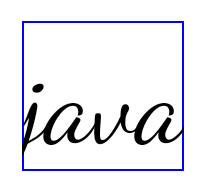
<TextView android:fontFamily="cursive" android:text="java" />
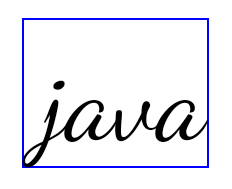
<TextView android:fontFamily="cursive" android:text="java" android:useBoundsForWidth="true" android:shiftDrawingOffsetForStartOverhang="true" />
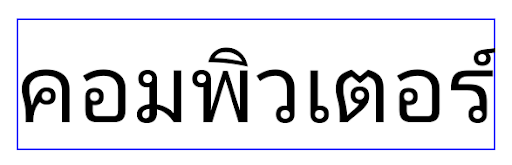
<TextView android:text="คอมพิวเตอร์" />
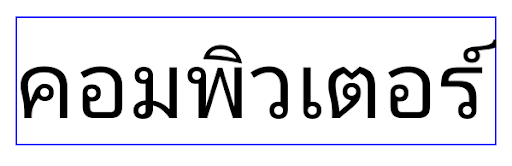
<TextView android:text="คอมพิวเตอร์" android:useBoundsForWidth="true" android:shiftDrawingOffsetForStartOverhang="true" />
Chiều cao dòng mặc định theo ngôn ngữ cho EditText
Trong các phiên bản Android trước, bố cục văn bản đã kéo giãn chiều cao của văn bản để đáp ứng chiều cao dòng của phông chữ khớp với ngôn ngữ hiện tại. Ví dụ: nếu nội dung bằng tiếng Nhật, thì chiều cao dòng của phông chữ tiếng Nhật sẽ lớn hơn một chút so với chiều cao dòng của phông chữ Latinh, do đó chiều cao của văn bản sẽ lớn hơn một chút. Tuy nhiên, mặc dù có sự khác biệt về chiều cao dòng, nhưng phần tử EditText được định cỡ đồng nhất, bất kể ngôn ngữ đang được sử dụng, như minh hoạ trong hình sau:

EditText có thể chứa văn bản bằng tiếng Anh (en), tiếng Nhật (ja) và tiếng Miến Điện (my). Chiều cao của EditText là như nhau, mặc dù các ngôn ngữ này có chiều cao dòng khác nhau.Đối với các ứng dụng nhắm đến Android 15 (API cấp 35), chiều cao dòng tối thiểu hiện được dành riêng cho EditText để khớp với phông chữ tham chiếu cho Ngôn ngữ được chỉ định, như minh hoạ trong hình sau:

EditText có thể chứa văn bản bằng tiếng Anh (en), tiếng Nhật (ja) và tiếng Miến Điện (my). Chiều cao của EditText hiện bao gồm khoảng trống để phù hợp với chiều cao dòng mặc định cho phông chữ của các ngôn ngữ này.Nếu cần, ứng dụng của bạn có thể khôi phục hành vi trước đó bằng cách chỉ định thuộc tính useLocalePreferredLineHeightForMinimum thành false và ứng dụng có thể đặt các chỉ số dọc tối thiểu tuỳ chỉnh bằng API setMinimumFontMetrics trong Kotlin và Java.
Camera và nội dung nghe nhìn
Android 15 thực hiện những thay đổi sau đối với hành vi của camera và nội dung nghe nhìn cho các ứng dụng nhắm đến Android 15 trở lên.
Quy định hạn chế đối với việc yêu cầu quyền phát âm thanh
Các ứng dụng nhắm đến Android 15 (API cấp 35) phải là ứng dụng hàng đầu hoặc đang chạy một dịch vụ trên nền trước để yêu cầu quyền phát âm thanh. Nếu một ứng dụng cố gắng yêu cầu tiêu điểm khi không đáp ứng một trong các yêu cầu này, thì lệnh gọi sẽ trả về AUDIOFOCUS_REQUEST_FAILED.
Bạn có thể tìm hiểu thêm về quyền phát âm thanh tại phần Quản lý quyền phát âm thanh.
Các quy tắc hạn chế mới cập nhật đối với yếu tố ngoài SDK
Android 15 cung cấp danh sách mới cập nhật về các giao diện không phải SDK bị hạn chế dựa trên khả năng cộng tác với nhà phát triển Android và kiểm thử nội bộ mới nhất. Bất cứ khi nào có thể, chúng tôi phải đảm bảo việc cung cấp các phương án thay thế công khai trước khi hạn chế giao diện không phải SDK.
Nếu ứng dụng của bạn không nhắm đến Android 15, thì một số thay đổi này có thể sẽ không ảnh hưởng ngay. Tuy nhiên, mặc dù ứng dụng của bạn có thể truy cập vào một số giao diện không phải SDK tuỳ thuộc vào cấp độ API mục tiêu của ứng dụng, nhưng việc sử dụng phương thức hoặc trường không phải SDK luôn có nguy cơ cao làm hỏng ứng dụng.
Nếu không chắc ứng dụng của mình có sử dụng giao diện không phải SDK hay không, bạn có thể kiểm thử ứng dụng để tìm hiểu. Nếu ứng dụng của bạn dựa vào giao diện không phải SDK, thì bạn nên bắt đầu lập kế hoạch di chuyển sang SDK làm giải pháp thay thế. Tuy nhiên, chúng tôi hiểu rằng vẫn có một số trường hợp sử dụng hợp lệ cho việc ứng dụng sử dụng giao diện không phải SDK. Nếu không tìm được giải pháp thay thế cho việc sử dụng giao diện không phải SDK đối với một tính năng trong ứng dụng, thì bạn nên yêu cầu một API công khai mới.
Để tìm hiểu thêm về những thay đổi trong bản phát hành Android này, hãy xem bài viết Thông tin cập nhật đối với những hạn chế về giao diện không phải SDK trong Android 15. Để tìm hiểu thêm về giao diện không phải SDK, hãy xem bài viết Các hạn chế đối với giao diện không phải SDK.

