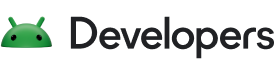Come le release precedenti, Android 15 include modifiche al comportamento che potrebbero influire sulla tua app. Le seguenti modifiche al comportamento si applicano esclusivamente alle app che hanno come target Android 15 o versioni successive. Se la tua app ha come target Android 15 o versioni successive, devi modificarla in modo da supportare correttamente questi comportamenti, ove applicabile.
Assicurati di esaminare anche l'elenco delle modifiche al comportamento che interessano tutte le app in esecuzione su Android 15, indipendentemente dal targetSdkVersion della tua app.
Funzionalità di base
Android 15 modifica o espande varie funzionalità di base del sistema Android.
Modifiche ai servizi in primo piano
Con Android 15 stiamo apportando le seguenti modifiche ai servizi in primo piano.
- Comportamento del timeout del servizio in primo piano di sincronizzazione dei dati
- Nuovo tipo di servizio in primo piano per l'elaborazione di contenuti multimediali
- Limitazioni relative ai broadcast receiver
BOOT_COMPLETEDche avviano servizi in primo piano - Restrizioni relative all'avvio dei servizi in primo piano quando un'app detiene l'autorizzazione
SYSTEM_ALERT_WINDOW
Comportamento del timeout del servizio in primo piano di sincronizzazione dei dati
Android 15 introduces a new timeout behavior to dataSync for apps targeting
Android 15 (API level 35) or higher. This behavior also applies to the new
mediaProcessing foreground service type.
The system permits an app's dataSync services to run for a total of 6 hours
in a 24-hour period, after which the system calls the running service's
Service.onTimeout(int, int) method (introduced in Android
15). At this time, the service has a few seconds to call
Service.stopSelf(). When Service.onTimeout() is called, the
service is no longer considered a foreground service. If the service does not
call Service.stopSelf(), the system throws an internal exception. The
exception is logged in Logcat with the following message:
Fatal Exception: android.app.RemoteServiceException: "A foreground service of
type dataSync did not stop within its timeout: [component name]"
To avoid problems with this behavior change, you can do one or more of the following:
- Have your service implement the new
Service.onTimeout(int, int)method. When your app receives the callback, make sure to callstopSelf()within a few seconds. (If you don't stop the app right away, the system generates a failure.) - Make sure your app's
dataSyncservices don't run for more than a total of 6 hours in any 24-hour period (unless the user interacts with the app, resetting the timer). - Only start
dataSyncforeground services as a result of direct user interaction; since your app is in the foreground when the service starts, your service has the full six hours after the app goes to the background. - Instead of using a
dataSyncforeground service, use an alternative API.
If your app's dataSync foreground services have run for 6 hours in the last
24, you cannot start another dataSync foreground service unless the user
has brought your app to the foreground (which resets the timer). If you try to
start another dataSync foreground service, the system throws
ForegroundServiceStartNotAllowedException
with an error message like "Time limit already exhausted for foreground service
type dataSync".
Testing
To test your app's behavior, you can enable data sync timeouts even if your app
is not targeting Android 15 (as long as the app is running on an Android 15
device). To enable timeouts, run the following adb command:
adb shell am compat enable FGS_INTRODUCE_TIME_LIMITS your-package-name
You can also adjust the timeout period, to make it easier to test how your
app behaves when the limit is reached. To set a new timeout period, run the
following adb command:
adb shell device_config put activity_manager data_sync_fgs_timeout_duration duration-in-milliseconds
Nuovo tipo di servizio in primo piano per l'elaborazione multimediale
Android 15 introduces a new foreground service type, mediaProcessing. This
service type is appropriate for operations like transcoding media files. For
example, a media app might download an audio file and need to convert it to a
different format before playing it. You can use a mediaProcessing foreground
service to make sure the conversion continues even while the app is in the
background.
The system permits an app's mediaProcessing services to run for a total of 6
hours in a 24-hour period, after which the system calls the running service's
Service.onTimeout(int, int) method (introduced in Android
15). At this time, the service has a few seconds to call
Service.stopSelf(). If the service does not
call Service.stopSelf(), the system throws an internal exception. The
exception is logged in Logcat with the following message:
Fatal Exception: android.app.RemoteServiceException: "A foreground service of
type mediaProcessing did not stop within its timeout: [component name]"
To avoid having the exception, you can do one of the following:
- Have your service implement the new
Service.onTimeout(int, int)method. When your app receives the callback, make sure to callstopSelf()within a few seconds. (If you don't stop the app right away, the system generates a failure.) - Make sure your app's
mediaProcessingservices don't run for more than a total of 6 hours in any 24-hour period (unless the user interacts with the app, resetting the timer). - Only start
mediaProcessingforeground services as a result of direct user interaction; since your app is in the foreground when the service starts, your service has the full six hours after the app goes to the background. - Instead of using a
mediaProcessingforeground service, use an alternative API, like WorkManager.
If your app's mediaProcessing foreground services have run for 6 hours in the
last 24, you cannot start another mediaProcessing foreground service unless
the user has brought your app to the foreground (which resets the timer). If you
try to start another mediaProcessing foreground service, the system throws
ForegroundServiceStartNotAllowedException
with an error message like "Time limit already exhausted for foreground service
type mediaProcessing".
For more information about the mediaProcessing service type, see Changes to
foreground service types for Android 15: Media processing.
Testing
To test your app's behavior, you can enable media processing timeouts even if
your app is not targeting Android 15 (as long as the app is running on an
Android 15 device). To enable timeouts, run the following adb command:
adb shell am compat enable FGS_INTRODUCE_TIME_LIMITS your-package-name
You can also adjust the timeout period, to make it easier to test how your
app behaves when the limit is reached. To set a new timeout period, run the
following adb command:
adb shell device_config put activity_manager media_processing_fgs_timeout_duration duration-in-milliseconds
Limitazioni relative ai BOOT_COMPLETED broadcast receiver che avviano servizi in primo piano
There are new restrictions on BOOT_COMPLETED broadcast receivers launching
foreground services. BOOT_COMPLETED receivers are not allowed to launch the
following types of foreground services:
dataSynccameramediaPlaybackphoneCallmediaProjectionmicrophone(this restriction has been in place formicrophonesince Android 14)
If a BOOT_COMPLETED receiver tries to launch any of those types of foreground
services, the system throws ForegroundServiceStartNotAllowedException.
Testing
To test your app's behavior, you can enable these new restrictions even if your
app is not targeting Android 15 (as long as the app is running on an Android 15
device). Run the following adb command:
adb shell am compat enable FGS_BOOT_COMPLETED_RESTRICTIONS your-package-name
To send a BOOT_COMPLETED broadcast without restarting the device,
run the following adb command:
adb shell am broadcast -a android.intent.action.BOOT_COMPLETED your-package-name
Restrizioni relative all'avvio dei servizi in primo piano quando un'app dispone dell'autorizzazione SYSTEM_ALERT_WINDOW
Previously, if an app held the SYSTEM_ALERT_WINDOW permission, it could launch
a foreground service even if the app was currently in the background (as
discussed in exemptions from background start restrictions).
If an app targets Android 15, this exemption is now narrower. The app now needs
to have the SYSTEM_ALERT_WINDOW permission and also have a visible overlay
window. That is, the app needs to first launch a
TYPE_APPLICATION_OVERLAY window and the window
needs to be visible before you start a foreground service.
If your app attempts to start a foreground service from the background without
meeting these new requirements (and it does not have some other exemption), the
system throws ForegroundServiceStartNotAllowedException.
If your app declares the SYSTEM_ALERT_WINDOW permission
and launches foreground services from the background, it may be affected by this
change. If your app gets a ForegroundServiceStartNotAllowedException, check
your app's order of operations and make sure your app already has an active
overlay window before it attempts to start a foreground service from the
background. You can check if your overlay window is currently visible
by calling View.getWindowVisibility(), or you
can override View.onWindowVisibilityChanged()
to get notified whenever the visibility changes.
Testing
To test your app's behavior, you can enable these new restrictions even if your
app is not targeting Android 15 (as long as the app is running on an Android 15
device). To enable these new restrictions on starting foreground services
from the background, run the following adb command:
adb shell am compat enable FGS_SAW_RESTRICTIONS your-package-name
Modifiche alle circostanze in cui le app possono modificare lo stato globale della modalità Non disturbare
Apps that target Android 15 (API level 35) and higher can no longer change the
global state or policy of Do Not Disturb (DND) on a device (either by modifying
user settings, or turning off DND mode). Instead, apps must contribute an
AutomaticZenRule, which the system combines into a global policy with the
existing most-restrictive-policy-wins scheme. Calls to existing APIs that
previously affected global state (setInterruptionFilter,
setNotificationPolicy) result in the creation or update of an implicit
AutomaticZenRule, which is toggled on and off depending on the call-cycle of
those API calls.
Note that this change only affects observable behavior if the app is calling
setInterruptionFilter(INTERRUPTION_FILTER_ALL) and expects that call to
deactivate an AutomaticZenRule that was previously activated by their owners.
Modifiche all'API OpenJDK
Android 15 continues the work of refreshing Android's core libraries to align with the features in the latest OpenJDK LTS releases.
Some of these changes can affect app compatibility for apps targeting Android 15 (API level 35):
Changes to string formatting APIs: Validation of argument index, flags, width, and precision are now more strict when using the following
String.format()andFormatter.format()APIs:String.format(String, Object[])String.format(Locale, String, Object[])Formatter.format(String, Object[])Formatter.format(Locale, String, Object[])
For example, the following exception is thrown when an argument index of 0 is used (
%0in the format string):IllegalFormatArgumentIndexException: Illegal format argument index = 0In this case, the issue can be fixed by using an argument index of 1 (
%1in the format string).Changes to component type of
Arrays.asList(...).toArray(): When usingArrays.asList(...).toArray(), the component type of the resulting array is now anObject—not the type of the underlying array's elements. So the following code throws aClassCastException:String[] elements = (String[]) Arrays.asList("one", "two").toArray();For this case, to preserve
Stringas the component type in the resulting array, you could useCollection.toArray(Object[])instead:String[] elements = Arrays.asList("two", "one").toArray(new String[0]);Changes to language code handling: When using the
LocaleAPI, language codes for Hebrew, Yiddish, and Indonesian are no longer converted to their obsolete forms (Hebrew:iw, Yiddish:ji, and Indonesian:in). When specifying the language code for one of these locales, use the codes from ISO 639-1 instead (Hebrew:he, Yiddish:yi, and Indonesian:id).Changes to random int sequences: Following the changes made in https://bugs.openjdk.org/browse/JDK-8301574, the following
Random.ints()methods now return a different sequence of numbers than theRandom.nextInt()methods do:Generally, this change shouldn't result in app-breaking behavior, but your code shouldn't expect the sequence generated from
Random.ints()methods to matchRandom.nextInt().
The new SequencedCollection API can affect your app's compatibility
after you update compileSdk in your app's build configuration to use
Android 15 (API level 35):
Collision with
MutableList.removeFirst()andMutableList.removeLast()extension functions inkotlin-stdlibThe
Listtype in Java is mapped to theMutableListtype in Kotlin. Because theList.removeFirst()andList.removeLast()APIs have been introduced in Android 15 (API level 35), the Kotlin compiler resolves function calls, for examplelist.removeFirst(), statically to the newListAPIs instead of to the extension functions inkotlin-stdlib.If an app is re-compiled with
compileSdkset to35andminSdkset to34or lower, and then the app is run on Android 14 and lower, a runtime error is thrown:java.lang.NoSuchMethodError: No virtual method removeFirst()Ljava/lang/Object; in class Ljava/util/ArrayList;The existing
NewApilint option in Android Gradle Plugin can catch these new API usages../gradlew lintMainActivity.kt:41: Error: Call requires API level 35 (current min is 34): java.util.List#removeFirst [NewApi] list.removeFirst()To fix the runtime exception and lint errors, the
removeFirst()andremoveLast()function calls can be replaced withremoveAt(0)andremoveAt(list.lastIndex)respectively in Kotlin. If you're using Android Studio Ladybug | 2024.1.3 or higher, it also provides a quick fix option for these errors.Consider removing
@SuppressLint("NewApi")andlintOptions { disable 'NewApi' }if the lint option has been disabled.Collision with other methods in Java
New methods have been added into the existing types, for example,
ListandDeque. These new methods might not be compatible with the methods with the same name and argument types in other interfaces and classes. In the case of a method signature collision with incompatibility, thejavaccompiler outputs a build-time error. For example:Example error 1:
javac MyList.javaMyList.java:135: error: removeLast() in MyList cannot implement removeLast() in List public void removeLast() { ^ return type void is not compatible with Object where E is a type-variable: E extends Object declared in interface ListExample error 2:
javac MyList.javaMyList.java:7: error: types Deque<Object> and List<Object> are incompatible; public class MyList implements List<Object>, Deque<Object> { both define reversed(), but with unrelated return types 1 errorExample error 3:
javac MyList.javaMyList.java:43: error: types List<E#1> and MyInterface<E#2> are incompatible; public static class MyList implements List<Object>, MyInterface<Object> { class MyList inherits unrelated defaults for getFirst() from types List and MyInterface where E#1,E#2 are type-variables: E#1 extends Object declared in interface List E#2 extends Object declared in interface MyInterface 1 errorTo fix these build errors, the class implementing these interfaces should override the method with a compatible return type. For example:
@Override public Object getFirst() { return List.super.getFirst(); }
Sicurezza
Android 15 include modifiche che promuovono la sicurezza del sistema per contribuire a proteggere le app e gli utenti da app dannose.
Versioni TLS con limitazioni
Android 15 restricts the usage of TLS versions 1.0 and 1.1. These versions had previously been deprecated in Android, but are now disallowed for apps targeting Android 15.
Avvio di attività in background protette
Android 15 protegge gli utenti da app dannose e offre loro un maggiore controllo i propri dispositivi aggiungendo modifiche che impediscano ad app in background dannose di mettere in primo piano altre app, aumentare i loro privilegi e abusare interazione dell'utente. I lanci di attività in background sono stati limitati dal giorno Android 10 (livello API 29).
Impedisci alle app che non corrispondono all'UID principale nell'impilare di avviare attività
Le app dannose possono avviare l'attività di un'altra app all'interno della stessa attività, quindi sovrapporsi, creando l'illusione di essere quell'app. Questo attacco di "pirateria dell'attività" aggira le attuali limitazioni di lancio in background perché avviene all'interno della stessa attività visibile. Per ridurre questo rischio, Android 15 aggiunge un
un flag che impedisce l'avvio delle app che non corrispondono all'UID principale nello stack
attività. Per attivare tutte le attività delle app, aggiorna le
allowCrossUidActivitySwitchFromBelow
nel file AndroidManifest.xml dell'app:
<application android:allowCrossUidActivitySwitchFromBelow="false" >
Le nuove misure di sicurezza sono attive se tutte le seguenti condizioni sono vere:
- L'app che esegue il lancio ha come target Android 15.
- L'app nella parte superiore dello stack di attività ha come target Android 15.
- Per qualsiasi attività visibile sono state attivate le nuove protezioni
Se le misure di sicurezza sono attive, le app potrebbero tornare alla schermata Home anziché all'ultima app visibile se completano la propria attività.
Altre modifiche
Oltre alla limitazione per la corrispondenza dell'UID, anche queste altre modifiche vengono inclusi:
- Modifica i creator di
PendingIntentin modo che blocchino l'avvio delle attività in background per impostazione predefinita. In questo modo è possibile impedire alle app di creare accidentalmente unPendingIntentche potrebbero essere utilizzati in modo illecito da malintenzionati. - Non mettere un'app in primo piano a meno che il mittente
PendingIntentlo consente. Questa modifica ha lo scopo di impedire alle app dannose di utilizzare in modo illecito possibilità di avviare attività in background. Per impostazione predefinita, alle app non è consentito portare la serie di attività in primo piano, a meno che il creator non consenta i privilegi di lancio delle attività in background o che il mittente non disponga di questi privilegi. - Controlla il modo in cui l'attività principale di uno stack di attività può completarne le attività. Se attività principale completa un'attività, Android torna all'attività precedente l'ultima attività. Inoltre, se un'attività non principale completa la propria attività, Android torna alla home page; non bloccherà la finitura di questa parte non superiore attività.
- Impedisci di avviare attività arbitrarie da altre app alla tua. un'attività. Questa modifica impedisce alle app dannose di applicare phishing agli utenti creando attività che sembrano provenire da altre app.
- Impedire che le finestre non visibili vengano prese in considerazione per l'attività in background Google Cloud. In questo modo è possibile evitare che app dannose utilizzino in modo illecito lo sfondo. viene avviata un'attività per mostrare agli utenti contenuti indesiderati o dannosi.
Intenzioni più sicure
Android 15 introduces new optional security measures to make intents safer and more robust. These changes are aimed at preventing potential vulnerabilities and misuse of intents that can be exploited by malicious apps. There are two main improvements to the security of intents in Android 15:
- Match target intent-filters: Intents that target specific components must accurately match the target's intent-filter specifications. If you send an intent to launch another app's activity, the target intent component needs to align with the receiving activity's declared intent-filters.
- Intents must have actions: Intents without an action will no longer match any intent-filters. This means that intents used to start activities or services must have a clearly defined action.
In order to check how your app responds to these changes, use
StrictMode in your app. To see detailed
logs about Intent usage violations, add the following method:
Kotlin
fun onCreate() { StrictMode.setVmPolicy(VmPolicy.Builder() .detectUnsafeIntentLaunch() .build() ) }
Java
public void onCreate() { StrictMode.setVmPolicy(new VmPolicy.Builder() .detectUnsafeIntentLaunch() .build()); }
Esperienza utente e interfaccia utente di sistema
Android 15 include alcune modifiche volte a creare un'esperienza utente più coerente e intuitiva.
Modifiche all'inserimento della finestra
There are two changes related to window insets in Android 15: edge-to-edge is enforced by default, and there are also configuration changes, such as the default configuration of system bars.
Edge-to-edge enforcement
Apps are edge-to-edge by default on devices running Android 15 if the app is targeting Android 15 (API level 35).
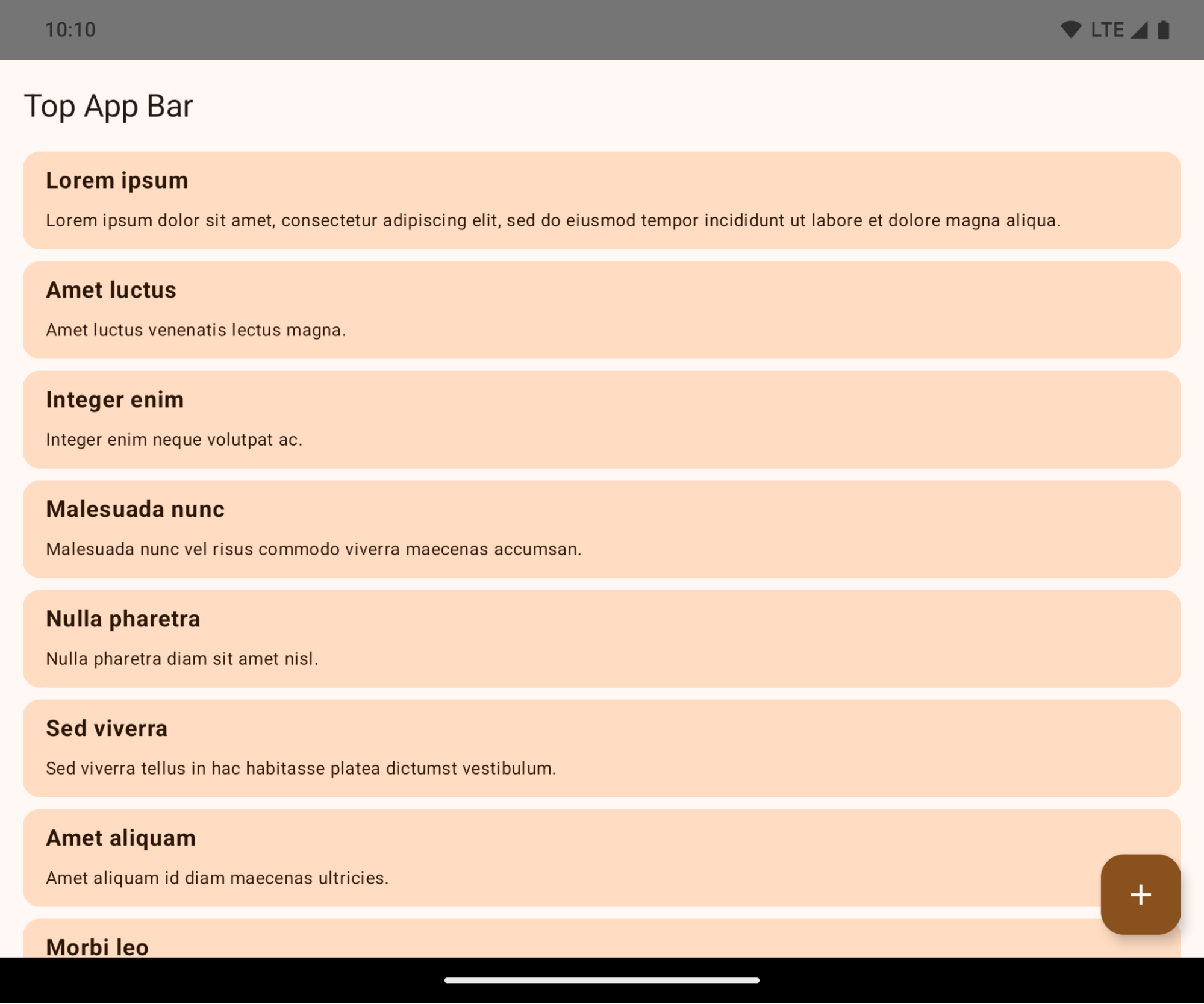
This is a breaking change that might negatively impact your app's UI. The changes affect the following UI areas:
- Gesture handle navigation bar
- Transparent by default.
- Bottom offset is disabled so content draws behind the system navigation bar unless insets are applied.
setNavigationBarColorandR.attr#navigationBarColorare deprecated and don't affect gesture navigation.setNavigationBarContrastEnforcedandR.attr#navigationBarContrastEnforcedcontinue to have no effect on gesture navigation.
- 3-button navigation
- Opacity set to 80% by default, with color possibly matching the window background.
- Bottom offset disabled so content draws behind the system navigation bar unless insets are applied.
setNavigationBarColorandR.attr#navigationBarColorare set to match the window background by default. The window background must be a color drawable for this default to apply. This API is deprecated but continues to affect 3-button navigation.setNavigationBarContrastEnforcedandR.attr#navigationBarContrastEnforcedis true by default, which adds an 80% opaque background across 3-button navigation.
- Status bar
- Transparent by default.
- The top offset is disabled so content draws behind the status bar unless insets are applied.
setStatusBarColorandR.attr#statusBarColorare deprecated and have no effect on Android 15.setStatusBarContrastEnforcedandR.attr#statusBarContrastEnforcedare deprecated but still have an effect on Android 15.
- Display cutout
layoutInDisplayCutoutModeof non-floating windows must beLAYOUT_IN_DISPLAY_CUTOUT_MODE_ALWAYS.SHORT_EDGES,NEVER, andDEFAULTare interpreted asALWAYSso that users don't see a black bar caused by the display cutout and appear edge-to-edge.
The following example shows an app before and after targeting Android 15 (API level 35), and before and after applying insets.
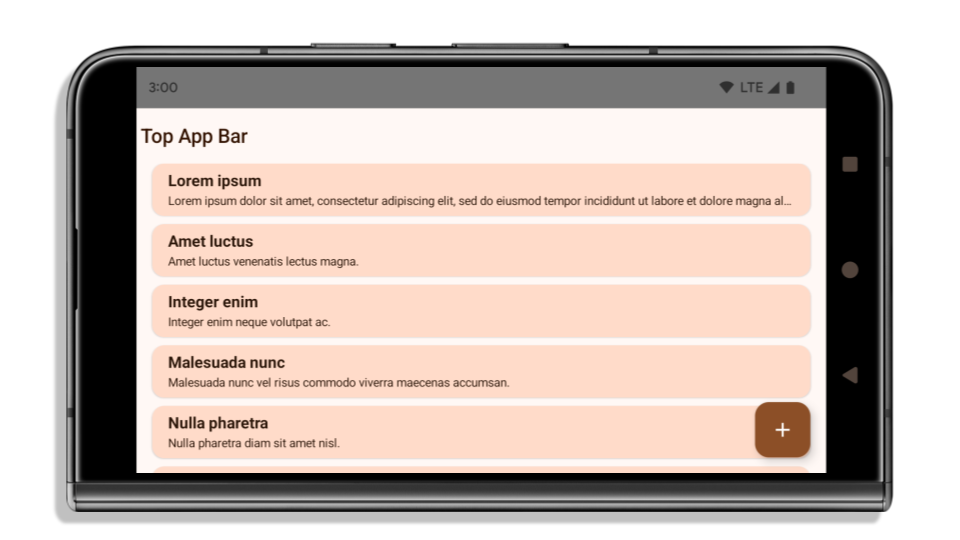
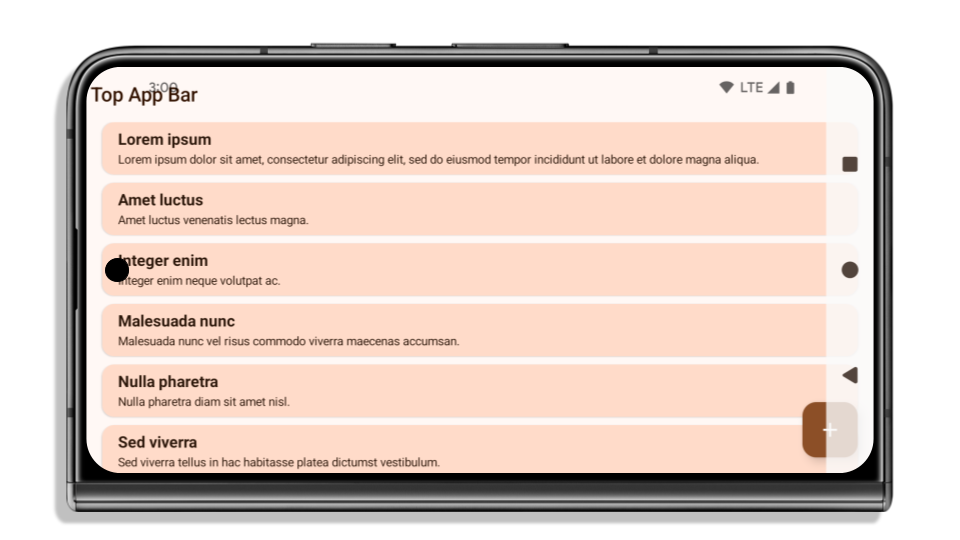
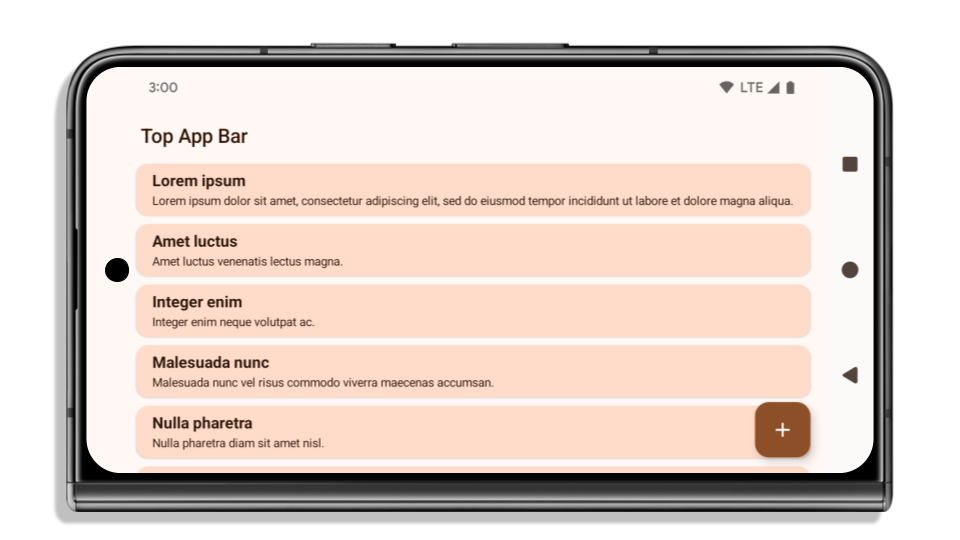
What to check if your app is already edge-to-edge
If your app is already edge-to-edge and applies insets, you are mostly unimpacted, except in the following scenarios. However, even if you think you aren't impacted, we recommend you test your app.
- You have a non-floating window, such as an
Activitythat usesSHORT_EDGES,NEVERorDEFAULTinstead ofLAYOUT_IN_DISPLAY_CUTOUT_MODE_ALWAYS. If your app crashes on launch, this might be due to your splashscreen. You can either upgrade the core splashscreen dependency to 1.2.0-alpha01 or later or setwindow.attributes.layoutInDisplayCutoutMode = WindowManager.LayoutInDisplayCutoutMode.always. - There might be lower-traffic screens with occluded UI. Verify these
less-visited screens don't have occluded UI. Lower-traffic screens include:
- Onboarding or sign-in screens
- Settings pages
What to check if your app is not already edge-to-edge
If your app is not already edge-to-edge, you are most likely impacted. In addition to the scenarios for apps that are already edge-to-edge, you should consider the following:
- If your app uses Material 3 Components (
androidx.compose.material3) in compose, such asTopAppBar,BottomAppBar, andNavigationBar, these components are likely not impacted because they automatically handle insets. - If your app is using Material 2 Components (
androidx.compose.material) in Compose, these components don't automatically handle insets. However, you can get access to the insets and apply them manually. In androidx.compose.material 1.6.0 and later, use thewindowInsetsparameter to apply the insets manually forBottomAppBar,TopAppBar,BottomNavigation, andNavigationRail. Likewise, use thecontentWindowInsetsparameter forScaffold. - If your app uses views and Material Components
(
com.google.android.material), most views-based Material Components such asBottomNavigationView,BottomAppBar,NavigationRailView, orNavigationView, handle insets and require no additional work. However, you need to addandroid:fitsSystemWindows="true"if usingAppBarLayout. - For custom composables, apply the insets manually as padding. If your
content is within a
Scaffold, you can consume insets using theScaffoldpadding values. Otherwise, apply padding using one of theWindowInsets. - If your app is using views and
BottomSheet,SideSheetor custom containers, apply padding usingViewCompat.setOnApplyWindowInsetsListener. ForRecyclerView, apply padding using this listener and also addclipToPadding="false".
What to check if your app must offer custom background protection
If your app must offer custom background protection to 3-button navigation or
the status bar, your app should place a composable or view behind the system bar
using WindowInsets.Type#tappableElement() to get the 3-button
navigation bar height or WindowInsets.Type#statusBars.
Additional edge-to-edge resources
See the Edge to Edge Views and Edge to Edge Compose guides for additional considerations on applying insets.
Deprecated APIs
The following APIs are deprecated but not disabled:
R.attr#enforceStatusBarContrastR.attr#navigationBarColor(for 3 button navigation, with 80% alpha)Window#isStatusBarContrastEnforcedWindow#setNavigationBarColor(for 3 button navigation, with 80% alpha)Window#setStatusBarContrastEnforced
The following APIs are deprecated and disabled:
R.attr#navigationBarColor(for gesture navigation)R.attr#navigationBarDividerColorR.attr#statusBarColorWindow#setDecorFitsSystemWindowsWindow#getNavigationBarColorWindow#getNavigationBarDividerColorWindow#getStatusBarColorWindow#setNavigationBarColor(for gesture navigation)Window#setNavigationBarDividerColorWindow#setStatusBarColor
Stable configuration
Se la tua app ha come target Android 15 (livello API 35) o versioni successive, Configuration non esclude più le barre di sistema. Se utilizzi le dimensioni dello schermo nella classe Configuration per il calcolo del layout, devi sostituirle con alternative migliori, ad esempio ViewGroup, WindowInsets o WindowMetricsCalculator appropriati, a seconda delle tue esigenze.
Configuration è disponibile dall'API 1. In genere viene ottenuta da
Activity.onConfigurationChanged. Fornisce informazioni come densità, orientamento e dimensioni delle finestre. Una caratteristica importante delle dimensioni della finestra
riportate da Configuration è che in precedenza escludevano le barre di sistema.
Le dimensioni della configurazione vengono in genere utilizzate per la selezione delle risorse, ad esempio/res/layout-h500dp, e questo è ancora un caso d'uso valido. Tuttavia, l'utilizzo per il calcolo del layout è sempre stato sconsigliato. In questo caso, allontanati subito. Dovresti sostituire l'uso di Configuration con qualcosa di più adatto in base al tuo caso d'uso.
Se lo utilizzi per calcolare il layout, utilizza un ViewGroup appropriato, ad esempio
CoordinatorLayout o ConstraintLayout. Se lo utilizzi per determinare l'altezza della barra di navigazione di sistema, utilizza WindowInsets. Se vuoi conoscere le dimensioni attuali della finestra dell'app, utilizza computeCurrentWindowMetrics.
Il seguente elenco descrive i campi interessati da questa modifica:
- Le dimensioni
Configuration.screenWidthDpescreenHeightDpnon escludono più le barre di sistema. Configuration.smallestScreenWidthDpè indirettamente interessato dalle modifiche apportate ascreenWidthDpescreenHeightDp.Configuration.orientationè indirettamente interessato dalle modifiche ascreenWidthDpescreenHeightDpsui dispositivi quasi quadrati.Display.getSize(Point)è indirettamente interessato dalle modifiche inConfiguration. Questo valore è stato ritirato a partire dal livello API 30.Display.getMetrics()funziona già in questo modo dal livello API 33.
Il valore predefinito dell'attributo elegantTextHeight è true
For apps targeting Android 15 (API level 35), the
elegantTextHeight TextView attribute
becomes true by default, replacing the compact font used by default with some
scripts that have large vertical metrics with one that is much more readable.
The compact font was introduced to prevent breaking layouts; Android 13 (API
level 33) prevents many of these breakages by allowing the text layout to
stretch the vertical height utilizing the fallbackLineSpacing
attribute.
In Android 15, the compact font still remains in the system, so your app can set
elegantTextHeight to false to get the same behavior as before, but it is
unlikely to be supported in upcoming releases. So, if your app supports the
following scripts: Arabic, Lao, Myanmar, Tamil, Gujarati, Kannada, Malayalam,
Odia, Telugu or Thai, test your app by setting elegantTextHeight to true.

elegantTextHeight behavior for apps targeting Android 14 (API level 34) and lower.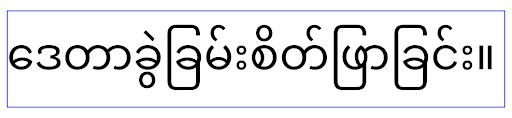
elegantTextHeight behavior for apps targeting Android 15.Modifiche alla larghezza di TextView per forme di lettere complesse
In previous versions of Android, some cursive fonts or languages that have
complex shaping might draw the letters in the previous or next character's area.
In some cases, such letters were clipped at the beginning or ending position.
Starting in Android 15, a TextView allocates width for drawing enough space
for such letters and allows apps to request extra paddings to the left to
prevent clipping.
Because this change affects how a TextView decides the width, TextView
allocates more width by default if the app targets Android 15 (API level 35) or
higher. You can enable or disable this behavior by calling the
setUseBoundsForWidth API on TextView.
Because adding left padding might cause a misalignment for existing layouts, the
padding is not added by default even for apps that target Android 15 or higher.
However, you can add extra padding to preventing clipping by calling
setShiftDrawingOffsetForStartOverhang.
The following examples show how these changes can improve text layout for some fonts and languages.
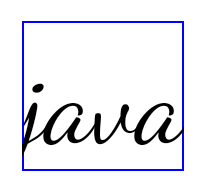
<TextView android:fontFamily="cursive" android:text="java" />
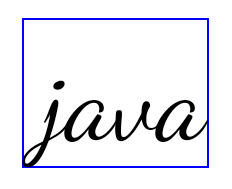
<TextView android:fontFamily="cursive" android:text="java" android:useBoundsForWidth="true" android:shiftDrawingOffsetForStartOverhang="true" />
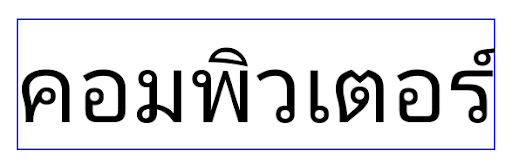
<TextView android:text="คอมพิวเตอร์" />
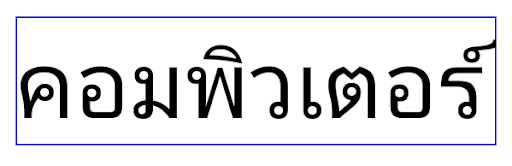
<TextView android:text="คอมพิวเตอร์" android:useBoundsForWidth="true" android:shiftDrawingOffsetForStartOverhang="true" />
Altezza della riga predefinita basata sulla lingua per EditText
In previous versions of Android, the text layout stretched the height of the
text to meet the line height of the font that matched the current locale. For
example, if the content was in Japanese, because the line height of the Japanese
font is slightly larger than the one of a Latin font, the height of the text
became slightly larger. However, despite these differences in line heights, the
EditText element was sized uniformly, regardless
of the locale being used, as illustrated in the following image:

EditText elements that
can contain text from English (en), Japanese (ja), and Burmese (my). The
height of the EditText is the same, even though these languages
have different line heights from each other.For apps targeting Android 15 (API level 35), a minimum line height is now
reserved for EditText to match the reference font for the specified Locale, as
shown in the following image:

EditText elements that
can contain text from English (en), Japanese (ja), and Burmese (my). The
height of the EditText now includes space to accommodate the
default line height for these languages' fonts.If needed, your app can restore the previous behavior by specifying the
useLocalePreferredLineHeightForMinimum attribute
to false, and your app can set custom minimum vertical metrics using the
setMinimumFontMetrics API in Kotlin and Java.
Fotocamera e contenuti multimediali
Android 15 apporta le seguenti modifiche al comportamento della fotocamera e dei contenuti multimediali per le app con target Android 15 o versioni successive.
Restrizioni relative alla richiesta dell'attenzione audio
Apps that target Android 15 (API level 35) must be the top app or running a
foreground service in order to request audio focus. If an app
attempts to request focus when it does not meet one of these requirements, the
call returns AUDIOFOCUS_REQUEST_FAILED.
You can learn more about audio focus at Manage audio focus.
Limitazioni non SDK aggiornate
Android 15 include elenchi aggiornati di interfacce non SDK con limitazioni in base alla collaborazione con gli sviluppatori Android e ai test interni più recenti. Ove possibile, ci assicuriamo che siano disponibili alternative pubbliche prima di applicare limitazioni alle interfacce non SDK.
Se la tua app non ha come target Android 15, alcune di queste modifiche potrebbero non interessarti immediatamente. Tuttavia, anche se è possibile per la tua app accedere ad alcune interfacce non SDK a seconda del livello API target dell'app, l'utilizzo di qualsiasi metodo o campo non SDK comporta sempre un rischio elevato di interrompere l'app.
Se non sai con certezza se la tua app utilizza interfacce non SDK, puoi testarla per scoprirlo. Se la tua app si basa su interfacce non SDK, devi iniziare a pianificare una migrazione alle alternative SDK. Tuttavia, siamo consapevoli che alcune app hanno casi d'uso validi per l'utilizzo di interfacce non SDK. Se non riesci a trovare un'alternativa all'utilizzo di un'interfaccia non SDK per una funzionalità nella tua app, devi richiedere una nuova API pubblica.
To learn more about the changes in this release of Android, see Updates to non-SDK interface restrictions in Android 15. To learn more about non-SDK interfaces generally, see Restrictions on non-SDK interfaces.