Comme les versions précédentes, Android 15 apporte des modifications de comportement pouvant affecter votre application. Les modifications de comportement suivantes s'appliquent exclusivement aux applications qui ciblent Android 15 ou version ultérieure. Si votre application cible Android 15 ou une version ultérieure, vous devez la modifier pour qu'elle prenne en charge ces comportements, le cas échéant.
Veillez également à consulter la liste des modifications de comportement qui affectent toutes les applications exécutées sur Android 15, quel que soit le targetSdkVersion de votre application.
Fonctionnalité de base
Android 15 modifie ou étend diverses fonctionnalités de base du système Android.
Modifications apportées aux services de premier plan
We are making the following changes to foreground services with Android 15.
- Data sync foreground service timeout behavior
- New media processing foreground service type
- Restrictions on
BOOT_COMPLETEDbroadcast receivers launching foreground services - Restrictions on starting foreground services while an app holds the
SYSTEM_ALERT_WINDOWpermission
Data sync foreground service timeout behavior
Android 15 introduces a new timeout behavior to dataSync for apps targeting
Android 15 (API level 35) or higher. This behavior also applies to the new
mediaProcessing foreground service type.
The system permits an app's dataSync services to run for a total of 6 hours
in a 24-hour period, after which the system calls the running service's
Service.onTimeout(int, int) method (introduced in Android
15). At this time, the service has a few seconds to call
Service.stopSelf(). When Service.onTimeout() is called, the
service is no longer considered a foreground service. If the service does not
call Service.stopSelf(), the system throws an internal exception. The
exception is logged in Logcat with the following message:
Fatal Exception: android.app.RemoteServiceException: "A foreground service of
type dataSync did not stop within its timeout: [component name]"
To avoid problems with this behavior change, you can do one or more of the following:
- Have your service implement the new
Service.onTimeout(int, int)method. When your app receives the callback, make sure to callstopSelf()within a few seconds. (If you don't stop the app right away, the system generates a failure.) - Make sure your app's
dataSyncservices don't run for more than a total of 6 hours in any 24-hour period (unless the user interacts with the app, resetting the timer). - Only start
dataSyncforeground services as a result of direct user interaction; since your app is in the foreground when the service starts, your service has the full six hours after the app goes to the background. - Instead of using a
dataSyncforeground service, use an alternative API.
If your app's dataSync foreground services have run for 6 hours in the last
24, you cannot start another dataSync foreground service unless the user
has brought your app to the foreground (which resets the timer). If you try to
start another dataSync foreground service, the system throws
ForegroundServiceStartNotAllowedException
with an error message like "Time limit already exhausted for foreground service
type dataSync".
Testing
To test your app's behavior, you can enable data sync timeouts even if your app
is not targeting Android 15 (as long as the app is running on an Android 15
device). To enable timeouts, run the following adb command:
adb shell am compat enable FGS_INTRODUCE_TIME_LIMITS your-package-name
You can also adjust the timeout period, to make it easier to test how your
app behaves when the limit is reached. To set a new timeout period, run the
following adb command:
adb shell device_config put activity_manager data_sync_fgs_timeout_duration duration-in-milliseconds
New media processing foreground service type
Android 15 introduces a new foreground service type, mediaProcessing. This
service type is appropriate for operations like transcoding media files. For
example, a media app might download an audio file and need to convert it to a
different format before playing it. You can use a mediaProcessing foreground
service to make sure the conversion continues even while the app is in the
background.
The system permits an app's mediaProcessing services to run for a total of 6
hours in a 24-hour period, after which the system calls the running service's
Service.onTimeout(int, int) method (introduced in Android
15). At this time, the service has a few seconds to call
Service.stopSelf(). If the service does not
call Service.stopSelf(), the system throws an internal exception. The
exception is logged in Logcat with the following message:
Fatal Exception: android.app.RemoteServiceException: "A foreground service of
type mediaProcessing did not stop within its timeout: [component name]"
To avoid having the exception, you can do one of the following:
- Have your service implement the new
Service.onTimeout(int, int)method. When your app receives the callback, make sure to callstopSelf()within a few seconds. (If you don't stop the app right away, the system generates a failure.) - Make sure your app's
mediaProcessingservices don't run for more than a total of 6 hours in any 24-hour period (unless the user interacts with the app, resetting the timer). - Only start
mediaProcessingforeground services as a result of direct user interaction; since your app is in the foreground when the service starts, your service has the full six hours after the app goes to the background. - Instead of using a
mediaProcessingforeground service, use an alternative API, like WorkManager.
If your app's mediaProcessing foreground services have run for 6 hours in the
last 24, you cannot start another mediaProcessing foreground service unless
the user has brought your app to the foreground (which resets the timer). If you
try to start another mediaProcessing foreground service, the system throws
ForegroundServiceStartNotAllowedException
with an error message like "Time limit already exhausted for foreground service
type mediaProcessing".
For more information about the mediaProcessing service type, see Changes to
foreground service types for Android 15: Media processing.
Testing
To test your app's behavior, you can enable media processing timeouts even if
your app is not targeting Android 15 (as long as the app is running on an
Android 15 device). To enable timeouts, run the following adb command:
adb shell am compat enable FGS_INTRODUCE_TIME_LIMITS your-package-name
You can also adjust the timeout period, to make it easier to test how your
app behaves when the limit is reached. To set a new timeout period, run the
following adb command:
adb shell device_config put activity_manager media_processing_fgs_timeout_duration duration-in-milliseconds
Restrictions on BOOT_COMPLETED broadcast receivers launching foreground services
There are new restrictions on BOOT_COMPLETED broadcast receivers launching
foreground services. BOOT_COMPLETED receivers are not allowed to launch the
following types of foreground services:
dataSynccameramediaPlaybackphoneCallmediaProjectionmicrophone(this restriction has been in place formicrophonesince Android 14)
If a BOOT_COMPLETED receiver tries to launch any of those types of foreground
services, the system throws ForegroundServiceStartNotAllowedException.
Testing
To test your app's behavior, you can enable these new restrictions even if your
app is not targeting Android 15 (as long as the app is running on an Android 15
device). Run the following adb command:
adb shell am compat enable FGS_BOOT_COMPLETED_RESTRICTIONS your-package-name
To send a BOOT_COMPLETED broadcast without restarting the device,
run the following adb command:
adb shell am broadcast -a android.intent.action.BOOT_COMPLETED your-package-name
Restrictions on starting foreground services while an app holds the SYSTEM_ALERT_WINDOW permission
Previously, if an app held the SYSTEM_ALERT_WINDOW permission, it could launch
a foreground service even if the app was currently in the background (as
discussed in exemptions from background start restrictions).
If an app targets Android 15, this exemption is now narrower. The app now needs
to have the SYSTEM_ALERT_WINDOW permission and also have a visible overlay
window. That is, the app needs to first launch a
TYPE_APPLICATION_OVERLAY window and the window
needs to be visible before you start a foreground service.
If your app attempts to start a foreground service from the background without
meeting these new requirements (and it does not have some other exemption), the
system throws ForegroundServiceStartNotAllowedException.
If your app declares the SYSTEM_ALERT_WINDOW permission
and launches foreground services from the background, it may be affected by this
change. If your app gets a ForegroundServiceStartNotAllowedException, check
your app's order of operations and make sure your app already has an active
overlay window before it attempts to start a foreground service from the
background. You can check if your overlay window is currently visible
by calling View.getWindowVisibility(), or you
can override View.onWindowVisibilityChanged()
to get notified whenever the visibility changes.
Testing
To test your app's behavior, you can enable these new restrictions even if your
app is not targeting Android 15 (as long as the app is running on an Android 15
device). To enable these new restrictions on starting foreground services
from the background, run the following adb command:
adb shell am compat enable FGS_SAW_RESTRICTIONS your-package-name
Modifications apportées au moment où les applications peuvent modifier l'état global du mode Ne pas déranger
Les applications qui ciblent Android 15 (niveau d'API 35) ou version ultérieure ne peuvent plus modifier l'état ou la règle globaux du mode Ne pas déranger sur un appareil (en modifiant les paramètres utilisateur ou en désactivant le mode Ne pas déranger). Au lieu de cela, les applications doivent fournir un AutomaticZenRule, que le système combine dans une stratégie globale avec le schéma existant de stratégie la plus restrictive. Les appels aux API existantes qui affectaient auparavant l'état global (setInterruptionFilter, setNotificationPolicy) entraînent la création ou la mise à jour d'un AutomaticZenRule implicite, qui est activé ou désactivé en fonction du cycle d'appel de ces appels d'API.
Notez que ce changement n'affecte le comportement observable que si l'application appelle setInterruptionFilter(INTERRUPTION_FILTER_ALL) et s'attend à ce que cet appel désactive un AutomaticZenRule précédemment activé par ses propriétaires.
Modifications apportées aux API OpenJDK
Android 15 continues the work of refreshing Android's core libraries to align with the features in the latest OpenJDK LTS releases.
Some of these changes can affect app compatibility for apps targeting Android 15 (API level 35):
Changes to string formatting APIs: Validation of argument index, flags, width, and precision are now more strict when using the following
String.format()andFormatter.format()APIs:String.format(String, Object[])String.format(Locale, String, Object[])Formatter.format(String, Object[])Formatter.format(Locale, String, Object[])
For example, the following exception is thrown when an argument index of 0 is used (
%0in the format string):IllegalFormatArgumentIndexException: Illegal format argument index = 0In this case, the issue can be fixed by using an argument index of 1 (
%1in the format string).Changes to component type of
Arrays.asList(...).toArray(): When usingArrays.asList(...).toArray(), the component type of the resulting array is now anObject—not the type of the underlying array's elements. So the following code throws aClassCastException:String[] elements = (String[]) Arrays.asList("one", "two").toArray();For this case, to preserve
Stringas the component type in the resulting array, you could useCollection.toArray(Object[])instead:String[] elements = Arrays.asList("two", "one").toArray(new String[0]);Changes to language code handling: When using the
LocaleAPI, language codes for Hebrew, Yiddish, and Indonesian are no longer converted to their obsolete forms (Hebrew:iw, Yiddish:ji, and Indonesian:in). When specifying the language code for one of these locales, use the codes from ISO 639-1 instead (Hebrew:he, Yiddish:yi, and Indonesian:id).Changes to random int sequences: Following the changes made in https://bugs.openjdk.org/browse/JDK-8301574, the following
Random.ints()methods now return a different sequence of numbers than theRandom.nextInt()methods do:Generally, this change shouldn't result in app-breaking behavior, but your code shouldn't expect the sequence generated from
Random.ints()methods to matchRandom.nextInt().
The new SequencedCollection API can affect your app's compatibility
after you update compileSdk in your app's build configuration to use
Android 15 (API level 35):
Collision with
MutableList.removeFirst()andMutableList.removeLast()extension functions inkotlin-stdlibThe
Listtype in Java is mapped to theMutableListtype in Kotlin. Because theList.removeFirst()andList.removeLast()APIs have been introduced in Android 15 (API level 35), the Kotlin compiler resolves function calls, for examplelist.removeFirst(), statically to the newListAPIs instead of to the extension functions inkotlin-stdlib.If an app is re-compiled with
compileSdkset to35andminSdkset to34or lower, and then the app is run on Android 14 and lower, a runtime error is thrown:java.lang.NoSuchMethodError: No virtual method removeFirst()Ljava/lang/Object; in class Ljava/util/ArrayList;The existing
NewApilint option in Android Gradle Plugin can catch these new API usages../gradlew lintMainActivity.kt:41: Error: Call requires API level 35 (current min is 34): java.util.List#removeFirst [NewApi] list.removeFirst()To fix the runtime exception and lint errors, the
removeFirst()andremoveLast()function calls can be replaced withremoveAt(0)andremoveAt(list.lastIndex)respectively in Kotlin. If you're using Android Studio Ladybug | 2024.1.3 or higher, it also provides a quick fix option for these errors.Consider removing
@SuppressLint("NewApi")andlintOptions { disable 'NewApi' }if the lint option has been disabled.Collision with other methods in Java
New methods have been added into the existing types, for example,
ListandDeque. These new methods might not be compatible with the methods with the same name and argument types in other interfaces and classes. In the case of a method signature collision with incompatibility, thejavaccompiler outputs a build-time error. For example:Example error 1:
javac MyList.javaMyList.java:135: error: removeLast() in MyList cannot implement removeLast() in List public void removeLast() { ^ return type void is not compatible with Object where E is a type-variable: E extends Object declared in interface ListExample error 2:
javac MyList.javaMyList.java:7: error: types Deque<Object> and List<Object> are incompatible; public class MyList implements List<Object>, Deque<Object> { both define reversed(), but with unrelated return types 1 errorExample error 3:
javac MyList.javaMyList.java:43: error: types List<E#1> and MyInterface<E#2> are incompatible; public static class MyList implements List<Object>, MyInterface<Object> { class MyList inherits unrelated defaults for getFirst() from types List and MyInterface where E#1,E#2 are type-variables: E#1 extends Object declared in interface List E#2 extends Object declared in interface MyInterface 1 errorTo fix these build errors, the class implementing these interfaces should override the method with a compatible return type. For example:
@Override public Object getFirst() { return List.super.getFirst(); }
Sécurité
Android 15 inclut des modifications qui favorisent la sécurité du système pour protéger les applications et les utilisateurs contre les applications malveillantes.
Versions TLS restreintes
Android 15 restricts the usage of TLS versions 1.0 and 1.1. These versions had previously been deprecated in Android, but are now disallowed for apps targeting Android 15.
Lancement sécurisé des activités en arrière-plan
Android 15 protects users from malicious apps and gives them more control over their devices by adding changes that prevent malicious background apps from bringing other apps to the foreground, elevating their privileges, and abusing user interaction. Background activity launches have been restricted since Android 10 (API level 29).
Other changes
- Change
PendingIntentcreators to block background activity launches by default. This helps prevent apps from accidentally creating aPendingIntentthat could be abused by malicious actors. - Don't bring an app to the foreground unless the
PendingIntentsender allows it. This change aims to prevent malicious apps from abusing the ability to start activities in the background. By default, apps are not allowed to bring the task stack to the foreground unless the creator allows background activity launch privileges or the sender has background activity launch privileges. - Control how the top activity of a task stack can finish its task. If the top activity finishes a task, Android will go back to whichever task was last active. Moreover, if a non-top activity finishes its task, Android will go back to the home screen; it won't block the finish of this non-top activity.
- Prevent launching arbitrary activities from other apps into your own task. This change prevents malicious apps from phishing users by creating activities that appear to be from other apps.
- Block non-visible windows from being considered for background activity launches. This helps prevent malicious apps from abusing background activity launches to display unwanted or malicious content to users.
Intents plus sûrs
Android 15 introduces StrictMode for
intents.
In order to see detailed logs about Intent usage violations, use following
method:
Kotlin
fun onCreate() { StrictMode.setVmPolicy(VmPolicy.Builder() .detectUnsafeIntentLaunch() .build() ) }
Java
public void onCreate() { StrictMode.setVmPolicy(new VmPolicy.Builder() .detectUnsafeIntentLaunch() .build()); }
Expérience utilisateur et UI du système
Android 15 inclut des modifications visant à créer une expérience utilisateur plus cohérente et intuitive.
Modifications des encarts de fenêtre
There are two changes related to window insets in Android 15: edge-to-edge is enforced by default, and there are also configuration changes, such as the default configuration of system bars.
Edge-to-edge enforcement
Les applications sont de bord à bord par défaut sur les appareils exécutant Android 15 si elles ciblent Android 15 (niveau d'API 35).
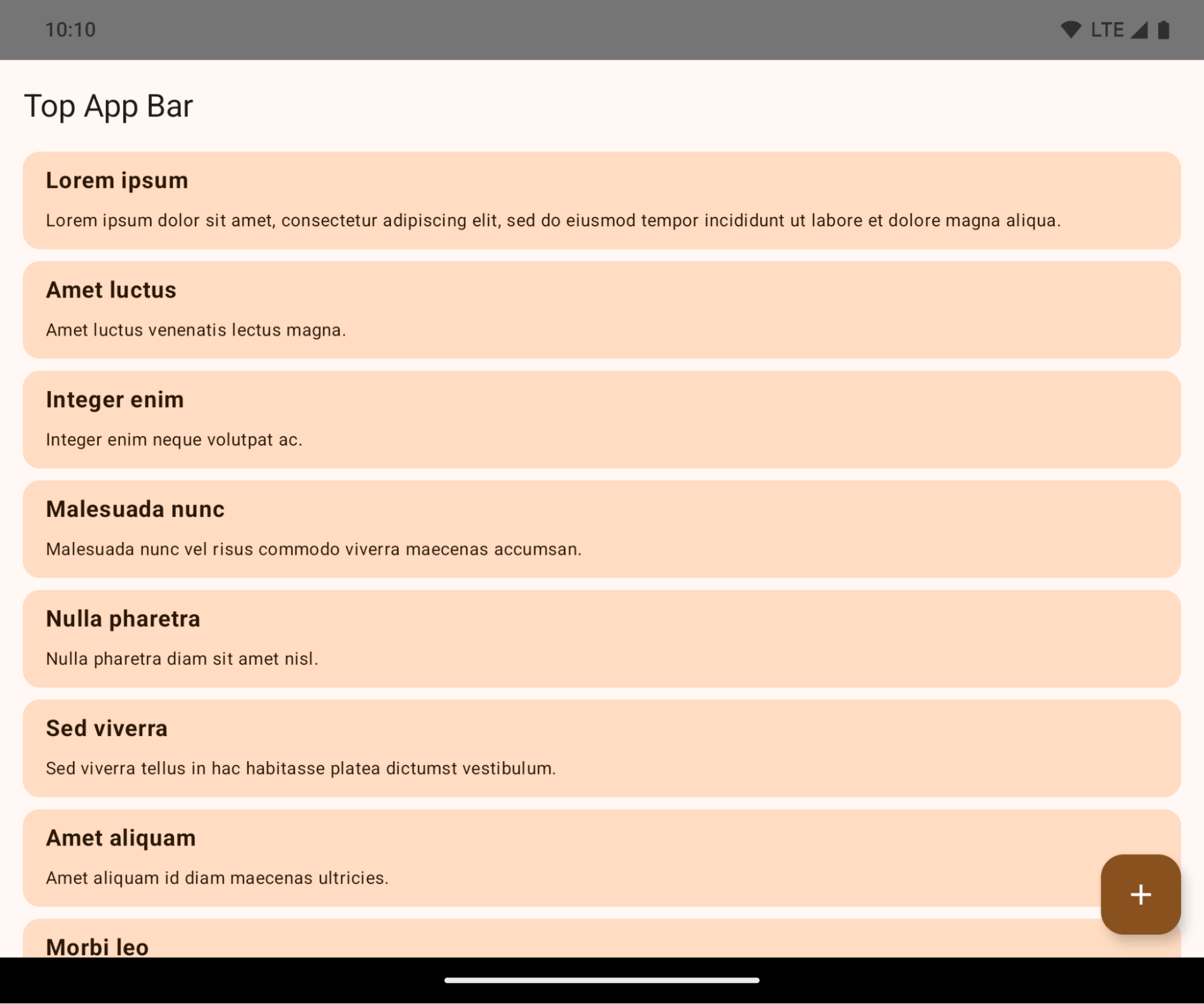
Il s'agit d'un changement incompatible qui peut avoir un impact négatif sur l'UI de votre application. Les modifications concernent les zones de l'UI suivantes :
- Barre de navigation avec poignée de geste
- Transparence par défaut.
- Le décalage inférieur est désactivé. Le contenu s'affiche donc derrière la barre de navigation système, sauf si des encarts sont appliqués.
setNavigationBarColoretR.attr#navigationBarColorsont obsolètes et n'ont aucune incidence sur la navigation par gestes.setNavigationBarContrastEnforcedetR.attr#navigationBarContrastEnforcedn'ont toujours aucun effet sur la navigation par gestes.
- Navigation à trois boutons
- L'opacité est définie sur 80 % par défaut, et la couleur peut correspondre à celle de l'arrière-plan de la fenêtre.
- Le décalage inférieur est désactivé. Le contenu s'affiche donc derrière la barre de navigation système, sauf si des encarts sont appliqués.
setNavigationBarColoretR.attr#navigationBarColorsont définis par défaut pour correspondre à l'arrière-plan de la fenêtre. Pour que cette valeur par défaut s'applique, l'arrière-plan de la fenêtre doit être un drawable de couleur. Cette API est obsolète, mais continue d'affecter la navigation à trois boutons.setNavigationBarContrastEnforcedetR.attr#navigationBarContrastEnforcedsont définis sur "true" par défaut, ce qui ajoute un arrière-plan opaque à 80 % à la navigation à trois boutons.
- Barre d'état
- Transparence par défaut.
- Le décalage supérieur est désactivé. Le contenu s'affiche donc derrière la barre d'état, sauf si des encarts sont appliqués.
setStatusBarColoretR.attr#statusBarColorsont obsolètes et n'ont aucun effet sur Android 15.setStatusBarContrastEnforcedetR.attr#statusBarContrastEnforcedsont obsolètes, mais ont toujours un effet sur Android 15.
- Encoche
- Le
layoutInDisplayCutoutModedes fenêtres non flottantes doit êtreLAYOUT_IN_DISPLAY_CUTOUT_MODE_ALWAYS.SHORT_EDGES,NEVERetDEFAULTsont interprétés commeALWAYSafin que les utilisateurs ne voient pas de barre noire causée par l'encoche et que l'écran semble bord à bord.
- Le
L'exemple suivant montre une application avant et après le ciblage d'Android 15 (niveau d'API 35), et avant et après l'application des encarts. Cet exemple n'est pas exhaustif. L'affichage peut être différent sur Android Auto.
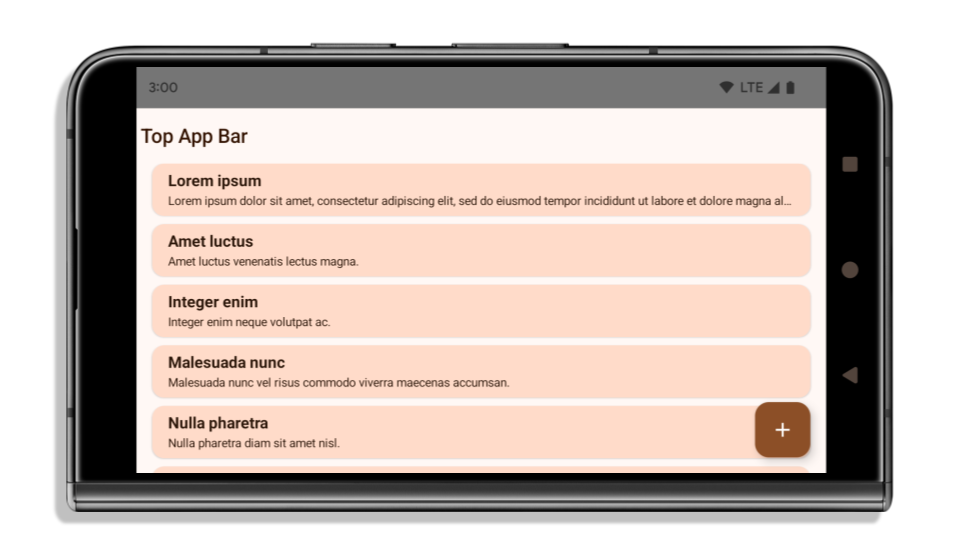
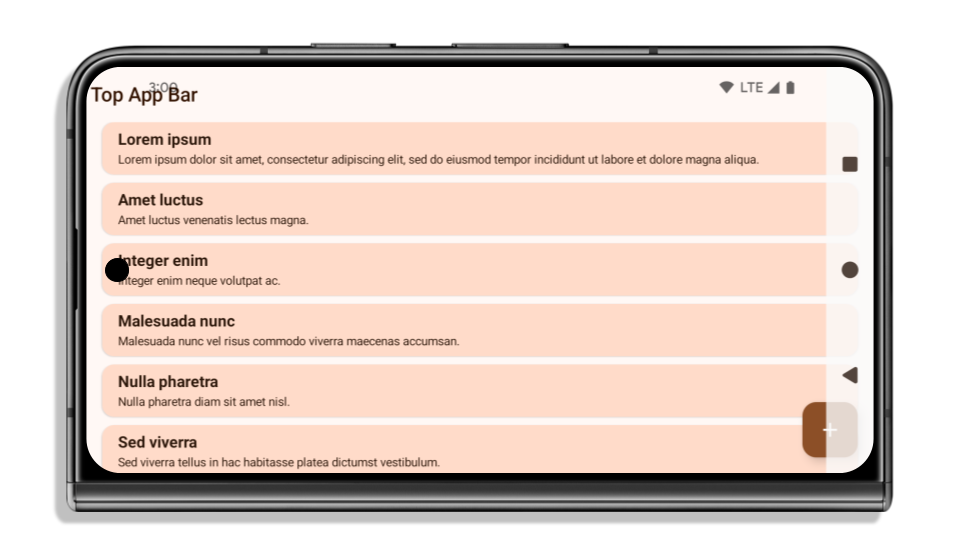
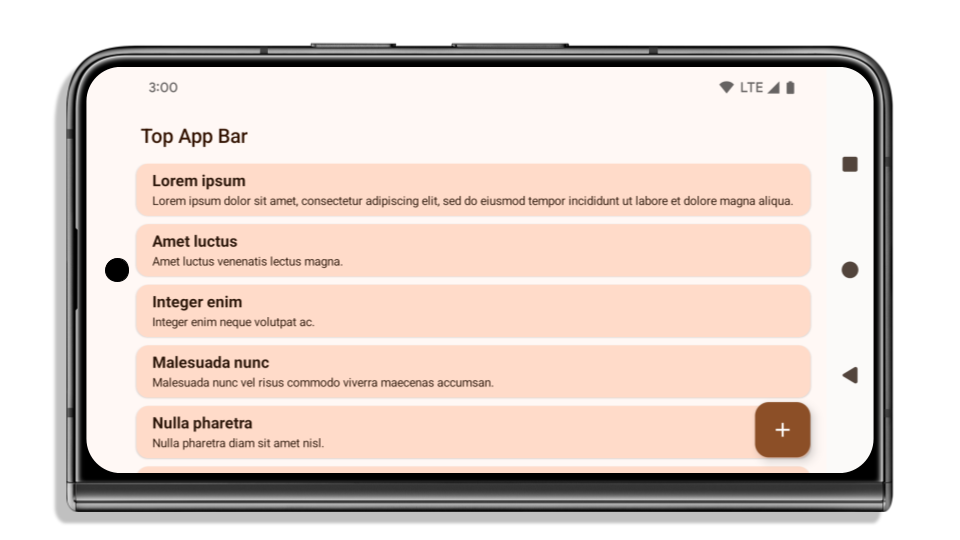
Éléments à vérifier si votre application est déjà bord à bord
Si votre application est déjà bord à bord et applique des encarts, vous ne serez pas affecté, sauf dans les scénarios suivants. Toutefois, même si vous pensez ne pas être concerné, nous vous recommandons de tester votre application.
- Vous avez une fenêtre non flottante, telle qu'un
Activityqui utiliseSHORT_EDGES,NEVERouDEFAULTau lieu deLAYOUT_IN_DISPLAY_CUTOUT_MODE_ALWAYS. Si votre application plante au lancement, cela peut être dû à votre écran de démarrage. Vous pouvez mettre à niveau la dépendance core splashscreen vers 1.2.0-alpha01 ou version ultérieure, ou définirwindow.attributes.layoutInDisplayCutoutMode = WindowManager.LayoutInDisplayCutoutMode.always. - Il peut y avoir des écrans à faible trafic avec une UI masquée. Vérifiez que l'UI n'est pas masquée sur ces écrans moins visités. Voici quelques exemples d'écrans à faible trafic :
- Écrans d'accueil ou de connexion
- Pages de paramètres
Éléments à vérifier si votre application n'est pas encore bord à bord
Si votre application n'est pas déjà bord à bord, vous êtes très probablement concerné. En plus des scénarios pour les applications déjà bord à bord, vous devez tenir compte des éléments suivants :
- Si votre application utilise des composants Material 3 (
androidx.compose.material3) dans Compose, tels queTopAppBar,BottomAppBaretNavigationBar, ces composants ne sont probablement pas concernés, car ils gèrent automatiquement les encarts. - Si votre application utilise des composants Material 2 (
androidx.compose.material) dans Compose, ces composants ne gèrent pas automatiquement les encarts. Cependant, vous pouvez accéder aux encarts et les appliquer manuellement. Dans androidx.compose.material 1.6.0 et version ultérieure, utilisez le paramètrewindowInsetspour appliquer manuellement les encarts pourBottomAppBar,TopAppBar,BottomNavigationetNavigationRail. De même, utilisez le paramètrecontentWindowInsetspourScaffold. - Si votre application utilise des vues et des composants Material (
com.google.android.material), la plupart des composants Material basés sur des vues, tels queBottomNavigationView,BottomAppBar,NavigationRailViewouNavigationView, gèrent les encarts et ne nécessitent aucun travail supplémentaire. Cependant, vous devez ajouterandroid:fitsSystemWindows="true"si vous utilisezAppBarLayout. - Pour les composables personnalisés, appliquez les encarts manuellement en tant que marge intérieure. Si votre contenu se trouve dans un
Scaffold, vous pouvez utiliser des encarts à l'aide des valeurs de marge intérieureScaffold. Sinon, appliquez une marge intérieure à l'aide de l'une desWindowInsets. - Si votre application utilise des vues et
BottomSheet,SideSheetou des conteneurs personnalisés, appliquez la marge intérieure à l'aide deViewCompat.setOnApplyWindowInsetsListener. PourRecyclerView, appliquez la marge intérieure en utilisant cet écouteur et ajoutez égalementclipToPadding="false".
Éléments à vérifier si votre application doit offrir une protection d'arrière-plan personnalisée
Si votre application doit offrir une protection d'arrière-plan personnalisée à la navigation à trois boutons ou à la barre d'état, elle doit placer un composable ou une vue derrière la barre système à l'aide de WindowInsets.Type#tappableElement() pour obtenir la hauteur de la barre de navigation à trois boutons ou WindowInsets.Type#statusBars.
Autres ressources sur l'affichage bord à bord
Consultez les guides Vues bord à bord et Compose bord à bord pour obtenir d'autres conseils sur l'application des encarts.
API obsolètes
Les API suivantes sont obsolètes, mais pas désactivées :
R.attr#enforceStatusBarContrastR.attr#navigationBarColor(pour la navigation à trois boutons, avec un canal alpha de 80 %)Window#isStatusBarContrastEnforcedWindow#setNavigationBarColor(pour la navigation à trois boutons, avec une opacité de 80 %)Window#setStatusBarContrastEnforced
Les API suivantes sont obsolètes et désactivées :
R.attr#navigationBarColor(pour la navigation par gestes)R.attr#navigationBarDividerColorR.attr#statusBarColorWindow#setDecorFitsSystemWindowsWindow#getNavigationBarColorWindow#getNavigationBarDividerColorWindow#getStatusBarColorWindow#setNavigationBarColor(pour la navigation par gestes)Window#setNavigationBarDividerColorWindow#setStatusBarColor
Stable configuration
If your app targets Android 15 (API level 35) or higher, Configuration no
longer excludes the system bars. If you use the screen size in the
Configuration class for layout calculation, you should replace it with better
alternatives like an appropriate ViewGroup, WindowInsets, or
WindowMetricsCalculator depending on your need.
Configuration has been available since API 1. It is typically obtained from
Activity.onConfigurationChanged. It provides information like window density,
orientation, and sizes. One important characteristic about the window sizes
returned from Configuration is that it previously excluded the system bars.
The configuration size is typically used for resource selection, such as
/res/layout-h500dp, and this is still a valid use case. However, using it for
layout calculation has always been discouraged. If you do so, you should move
away from it now. You should replace the use of Configuration with something
more suitable depending on your use case.
If you use it to calculate the layout, use an appropriate ViewGroup, such as
CoordinatorLayout or ConstraintLayout. If you use it to determine the height
of the system navbar, use WindowInsets. If you want to know the current size
of your app window, use computeCurrentWindowMetrics.
The following list describes the fields affected by this change:
Configuration.screenWidthDpandscreenHeightDpsizes no longer exclude the system bars.Configuration.smallestScreenWidthDpis indirectly affected by changes toscreenWidthDpandscreenHeightDp.Configuration.orientationis indirectly affected by changes toscreenWidthDpandscreenHeightDpon close-to-square devices.Display.getSize(Point)is indirectly affected by the changes inConfiguration. This was deprecated beginning in API level 30.Display.getMetrics()has already worked like this since API level 33.
L'attribut elegantTextHeight est défini sur "true" par défaut
Pour les applications ciblant Android 15 (niveau d'API 35), l'attribut TextView elegantTextHeight devient true par défaut, remplaçant la police compacte utilisée par défaut par certains scripts qui ont de grandes métriques verticales par une police beaucoup plus lisible.
La police compacte a été introduite pour éviter la rupture des mises en page. Android 13 (niveau d'API 33) empêche de nombreuses ruptures en permettant à la mise en page du texte d'étirer la hauteur verticale à l'aide de l'attribut fallbackLineSpacing.
Dans Android 15, la police compacte reste dans le système. Votre application peut donc définir elegantTextHeight sur false pour obtenir le même comportement qu'auparavant, mais il est peu probable qu'elle soit compatible avec les versions à venir. Par conséquent, si votre application est compatible avec les scripts suivants: arabe, lao, birman, tamoul, gujarati, kannada, malayalam, oriya, télougou ou thaï, testez-la en définissant elegantTextHeight sur true.

elegantTextHeight pour les applications ciblant Android 14 (niveau d'API 34) ou version antérieure.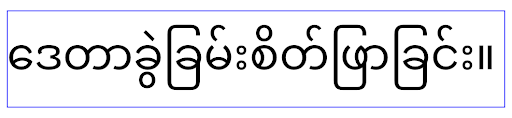
elegantTextHeight pour les applications ciblant Android 15.La largeur de TextView change pour les formes de lettres complexes
In previous versions of Android, some cursive fonts or languages that have
complex shaping might draw the letters in the previous or next character's area.
In some cases, such letters were clipped at the beginning or ending position.
Starting in Android 15, a TextView allocates width for drawing enough space
for such letters and allows apps to request extra paddings to the left to
prevent clipping.
Because this change affects how a TextView decides the width, TextView
allocates more width by default if the app targets Android 15 (API level 35) or
higher. You can enable or disable this behavior by calling the
setUseBoundsForWidth API on TextView.
Because adding left padding might cause a misalignment for existing layouts, the
padding is not added by default even for apps that target Android 15 or higher.
However, you can add extra padding to preventing clipping by calling
setShiftDrawingOffsetForStartOverhang.
The following examples show how these changes can improve text layout for some fonts and languages.
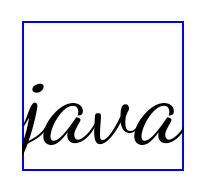
<TextView android:fontFamily="cursive" android:text="java" />
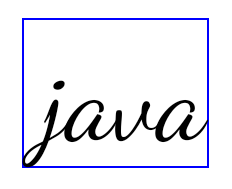
<TextView android:fontFamily="cursive" android:text="java" android:useBoundsForWidth="true" android:shiftDrawingOffsetForStartOverhang="true" />
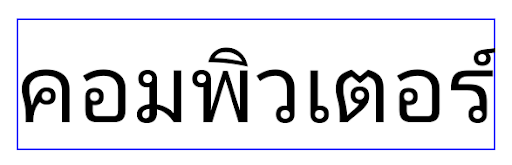
<TextView android:text="คอมพิวเตอร์" />
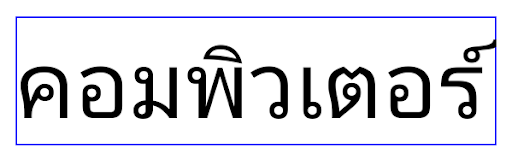
<TextView android:text="คอมพิวเตอร์" android:useBoundsForWidth="true" android:shiftDrawingOffsetForStartOverhang="true" />
Hauteur de ligne par défaut tenant compte des paramètres régionaux pour EditText
In previous versions of Android, the text layout stretched the height of the
text to meet the line height of the font that matched the current locale. For
example, if the content was in Japanese, because the line height of the Japanese
font is slightly larger than the one of a Latin font, the height of the text
became slightly larger. However, despite these differences in line heights, the
EditText element was sized uniformly, regardless
of the locale being used, as illustrated in the following image:

EditText elements that
can contain text from English (en), Japanese (ja), and Burmese (my). The
height of the EditText is the same, even though these languages
have different line heights from each other.For apps targeting Android 15 (API level 35), a minimum line height is now
reserved for EditText to match the reference font for the specified Locale, as
shown in the following image:

EditText elements that
can contain text from English (en), Japanese (ja), and Burmese (my). The
height of the EditText now includes space to accommodate the
default line height for these languages' fonts.If needed, your app can restore the previous behavior by specifying the
useLocalePreferredLineHeightForMinimum attribute
to false, and your app can set custom minimum vertical metrics using the
setMinimumFontMetrics API in Kotlin and Java.
Appareil photo et médias
Android 15 apporte les modifications suivantes au comportement de l'appareil photo et des contenus multimédias pour les applications qui ciblent Android 15 ou version ultérieure.
Restrictions concernant la demande de priorité audio
Les applications qui ciblent Android 15 (niveau d'API 35) doivent être l'application principale ou exécuter un service de premier plan pour demander la priorité audio. Si une application tente de demander la sélection alors qu'elle ne remplit pas l'une de ces conditions, l'appel renvoie AUDIOFOCUS_REQUEST_FAILED.
Pour en savoir plus sur la mise au point audio, consultez Gérer la mise au point audio.
Mise à jour des restrictions non SDK
Android 15 includes updated lists of restricted non-SDK interfaces based on collaboration with Android developers and the latest internal testing. Whenever possible, we make sure that public alternatives are available before we restrict non-SDK interfaces.
If your app does not target Android 15, some of these changes might not immediately affect you. However, while it's possible for your app to access some non-SDK interfaces depending on your app's target API level, using any non-SDK method or field always carries a high risk of breaking your app.
If you are unsure if your app uses non-SDK interfaces, you can test your app to find out. If your app relies on non-SDK interfaces, you should begin planning a migration to SDK alternatives. Nevertheless, we understand that some apps have valid use cases for using non-SDK interfaces. If you can't find an alternative to using a non-SDK interface for a feature in your app, you should request a new public API.
To learn more about the changes in this release of Android, see Updates to non-SDK interface restrictions in Android 15. To learn more about non-SDK interfaces generally, see Restrictions on non-SDK interfaces.

