Android 14 offre aux développeurs des fonctionnalités et des API de qualité. Les sections suivantes vous permettent d'en savoir plus sur les fonctionnalités de vos applications et de faire vos premiers pas avec les API associées.
Pour obtenir une liste détaillée des API ajoutées, modifiées et supprimées, consultez le rapport sur les différences des API. Pour en savoir plus sur les API ajoutées, consultez la documentation de référence des API Android. Pour Android 14, recherchez les API ajoutées au niveau d'API 34. Pour en savoir plus sur les domaines dans lesquels les modifications de la plate-forme peuvent affecter vos applications, consultez les modifications de comportement d'Android 14 pour les applications qui ciblent Android 14 et pour toutes les applications.
Internationalisation
Préférences linguistiques par application
Android 14 expands on the per-app language features that were introduced in Android 13 (API level 33) with these additional capabilities:
Automatically generate an app's
localeConfig: Starting with Android Studio Giraffe Canary 7 and AGP 8.1.0-alpha07, you can configure your app to support per-app language preferences automatically. Based on your project resources, the Android Gradle plugin generates theLocaleConfigfile and adds a reference to it in the final manifest file, so you no longer have to create or update the file manually. AGP uses the resources in theresfolders of your app modules and any library module dependencies to determine the locales to include in theLocaleConfigfile.Dynamic updates for an app's
localeConfig: Use thesetOverrideLocaleConfig()andgetOverrideLocaleConfig()methods inLocaleManagerto dynamically update your app's list of supported languages in the device's system settings. Use this flexibility to customize the list of supported languages per region, run A/B experiments, or provide an updated list of locales if your app utilizes server-side pushes for localization.App language visibility for input method editors (IMEs): IMEs can utilize the
getApplicationLocales()method to check the language of the current app and match the IME language to that language.
API Grammatical Inflection
3 billion people speak gendered languages: languages where grammatical categories—such as nouns, verbs, adjectives, and prepositions—inflect according to the gender of people and objects you talk to or about. Traditionally, many gendered languages use masculine grammatical gender as the default or generic gender.
Addressing users in the wrong grammatical gender, such as addressing women in masculine grammatical gender, can negatively impact their performance and attitude. In contrast, a UI with language that correctly reflects the user's grammatical gender can improve user engagement and provide a more personalized and natural-sounding user experience.
Pour vous aider à localiser une UI axée sur l'utilisateur dans une langue genrée, Android 14 introduit l'API Grammatical Inflection, qui permet d'ajouter une prise en charge du genre grammatical sans refactoriser votre application.
Préférences régionales
Regional preferences enable users to personalize temperature units, the first day of the week, and numbering systems. A European living in the United States might prefer temperature units to be in Celsius rather than Fahrenheit and for apps to treat Monday as the beginning of the week instead of the US default of Sunday.
New Android Settings menus for these preferences provide users with a
discoverable and centralized location to change app preferences. These
preferences also persist through backup and restore. Several APIs and
intents—such as
getTemperatureUnit
and
getFirstDayOfWeek—
grant your app read access to user preferences, so your app can adjust how it
displays information. You can also register a
BroadcastReceiver on
ACTION_LOCALE_CHANGED
to handle locale configuration changes when regional preferences change.
To find these settings, open the Settings app and navigate to System > Languages & input > Regional preferences.
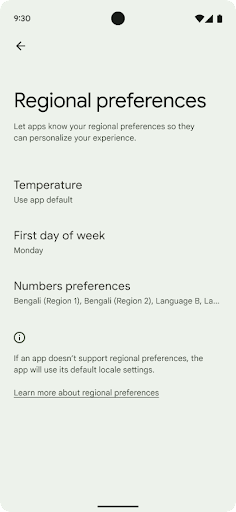
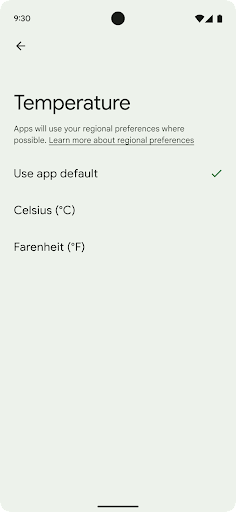
Accessibilité
Mise à l'échelle non linéaire de la police à 200 %
À partir d'Android 14, le système prend en charge la mise à l'échelle des polices jusqu'à 200%, offrant ainsi aux utilisateurs malvoyants des options d'accessibilité supplémentaires conformes aux Règles pour l'accessibilité du contenu Web (WCAG).
Pour éviter que les éléments de texte de grande taille ne soient trop grands à l'écran, le système applique une courbe de mise à l'échelle non linéaire. Cette stratégie de mise à l'échelle signifie que le texte de grande taille n'a pas le même niveau de mise à l'échelle que le texte de petite taille. La mise à l'échelle non linéaire de la police permet de préserver la hiérarchie proportionnelle entre des éléments de différentes tailles tout en limitant les problèmes de mise à l'échelle linéaire du texte à des degrés élevés (par exemple, le texte tronqué ou le texte qui devient plus difficile à lire en raison de tailles d'affichage extrêmement grandes).
Tester votre application avec la mise à l'échelle non linéaire de la police
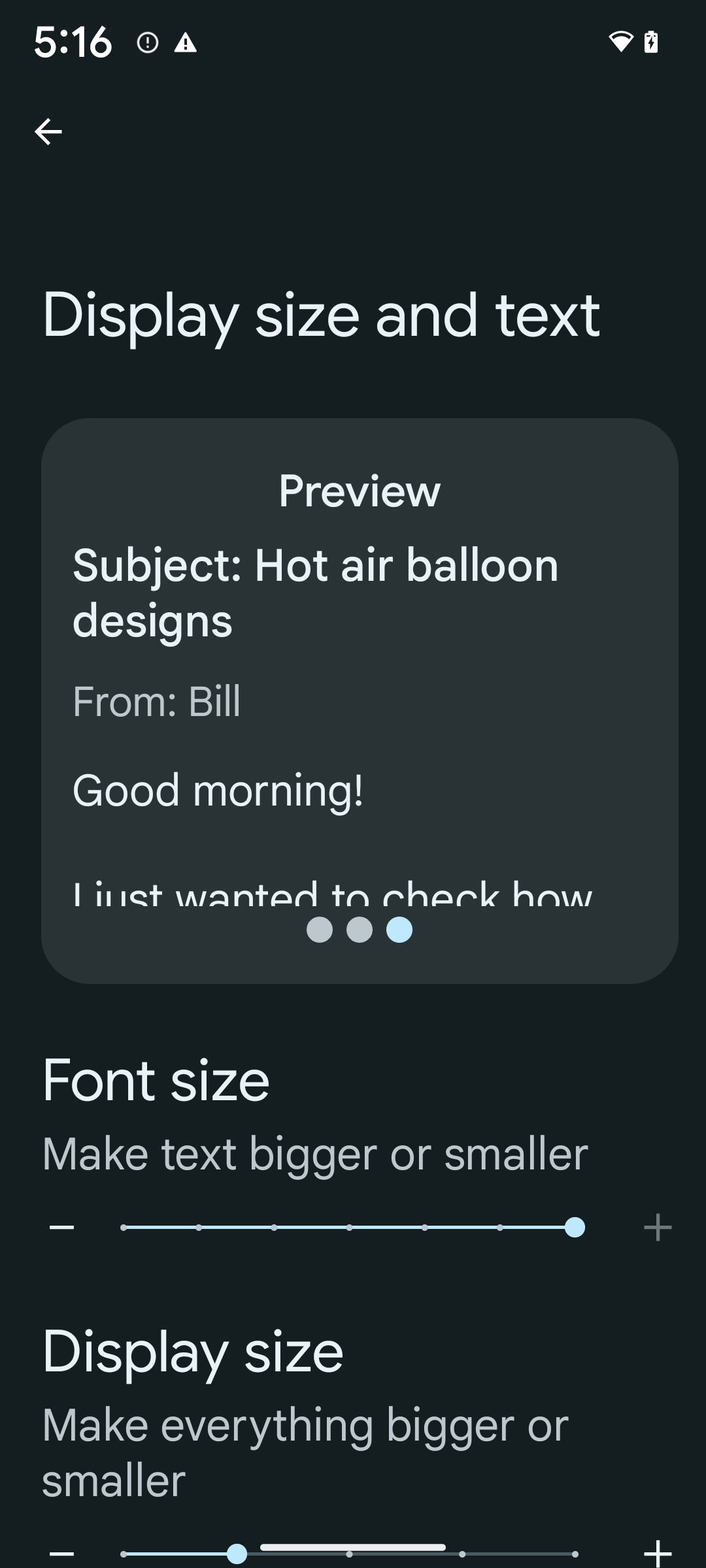
Si vous utilisez déjà des unités de pixels mis à l'échelle (sp) pour définir la taille du texte, ces options supplémentaires et ces améliorations de mise à l'échelle sont appliquées automatiquement au texte de votre application. Toutefois, vous devez toujours effectuer des tests d'interface utilisateur avec la taille de police maximale activée (200%) pour vous assurer que votre application applique correctement les tailles de police et peut s'adapter à des tailles de police plus grandes sans nuire à la facilité d'utilisation.
Pour activer la taille de police 200 %, procédez comme suit :
- Ouvrez l'application Paramètres, puis accédez à Accessibility > Display size and text (Accessibilité > Taille d'affichage et texte).
- Pour l'option Font size (Taille de la police), appuyez sur l'icône plus (+) jusqu'à ce que le paramètre de taille de police maximale soit activé, comme illustré sur l'image.
Utiliser des unités de pixels mis à l'échelle (sp) pour les tailles de texte
N'oubliez pas de toujours spécifier la taille du texte dans les unités de pixels mis à l'échelle. Lorsque votre application utilise des unités de pixels mis à l'échelle, Android peut appliquer la taille de texte préférée de l'utilisateur et la mettre à l'échelle.
N'utilisez pas d'unités sp pour la marge intérieure ou ne définissez pas de hauteurs de vue en supposant une marge intérieure implicite : avec une mise à l'échelle non linéaire de la police, les dimensions sp peuvent ne pas être proportionnelles. Par conséquent, 4 sp + 20 sp peut ne pas être égal à 24 sp.
Convertir les unités de pixels mis à l'échelle (sp)
Utilisez TypedValue.applyDimension() pour convertir des unités de sp en pixels et TypedValue.deriveDimension() pour convertir les pixels en sp. Ces méthodes appliquent automatiquement la courbe de mise à l'échelle non linéaire appropriée.
Évitez de coder les équations en dur à l'aide de Configuration.fontScale ou DisplayMetrics.scaledDensity. La mise à l'échelle de la police n'étant pas linéaire, le champ scaledDensity n'est plus précis. Le champ fontScale ne doit être utilisé qu'à titre d'information, car les polices ne sont plus mises à l'échelle avec une seule valeur scalaire.
Utiliser les unités sp pour lineHeight
Définissez toujours android:lineHeight à l'aide des unités sp au lieu de dp, afin que la hauteur de la ligne s'adapte à votre texte. Sinon, si votre texte est "sp", mais que votre lineHeight est en dp ou en px, il ne s'adaptera pas et semble resserré.
TextView corrige automatiquement le lineHeight afin de préserver les proportions prévues, mais uniquement si textSize et lineHeight sont définis dans les unités sp.
Appareil photo et contenu multimédia
Ultra HDR pour les images
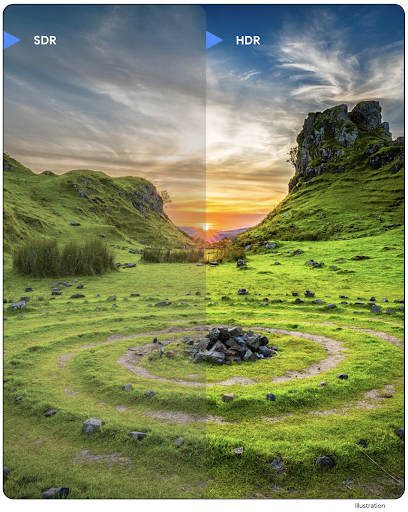
Android 14 adds support for High Dynamic Range (HDR) images that retain more of the information from the sensor when taking a photo, which enables vibrant colors and greater contrast. Android uses the Ultra HDR format, which is fully backward compatible with JPEG images, allowing apps to seamlessly interoperate with HDR images, displaying them in Standard Dynamic Range (SDR) as needed.
Rendering these images in the UI in HDR is done automatically by the framework
when your app opts in to using HDR UI for its Activity Window, either through a
manifest entry or at runtime by calling
Window.setColorMode(). You can also capture compressed Ultra
HDR still images on supported devices. With more colors recovered
from the sensor, editing in post can be more flexible. The
Gainmap associated with Ultra HDR images can be used to render
them using OpenGL or Vulkan.
Zoom, mise au point, post-vue et plus encore dans les extensions d'appareil photo
Android 14 upgrades and improves camera extensions, allowing apps to handle longer processing times, which enables improved images using compute-intensive algorithms like low-light photography on supported devices. These features give users an even more robust experience when using camera extension capabilities. Examples of these improvements include:
- Dynamic still capture processing latency estimation provides much more
accurate still capture latency estimates based on the current scene and
environment conditions. Call
CameraExtensionSession.getRealtimeStillCaptureLatency()to get aStillCaptureLatencyobject that has two latency estimation methods. ThegetCaptureLatency()method returns the estimated latency betweenonCaptureStartedandonCaptureProcessStarted(), and thegetProcessingLatency()method returns the estimated latency betweenonCaptureProcessStarted()and the final processed frame being available. - Support for capture progress callbacks so that apps can display the current
progress of long-running, still-capture processing operations. You can check
if this feature is available with
CameraExtensionCharacteristics.isCaptureProcessProgressAvailable, and if it is, you implement theonCaptureProcessProgressed()callback, which has the progress (from 0 to 100) passed in as a parameter. Extension specific metadata, such as
CaptureRequest.EXTENSION_STRENGTHfor dialing in the amount of an extension effect, such as the amount of background blur withEXTENSION_BOKEH.Postview Feature for Still Capture in camera extensions, which provides a less-processed image more quickly than the final image. If an extension has increased processing latency, a postview image could be provided as a placeholder to improve UX and switched out later for the final image. You can check if this feature is available with
CameraExtensionCharacteristics.isPostviewAvailable. Then you can pass anOutputConfigurationtoExtensionSessionConfiguration.setPostviewOutputConfiguration.Support for
SurfaceViewallowing for a more optimized and power-efficient preview render path.Support for tap to focus and zoom during extension usage.
Zoom intégré au capteur
When REQUEST_AVAILABLE_CAPABILITIES_STREAM_USE_CASE in
CameraCharacteristics contains
SCALER_AVAILABLE_STREAM_USE_CASES_CROPPED_RAW, your app
can use advanced sensor capabilities to give a cropped RAW stream the same
pixels as the full field of view by using a CaptureRequest
with a RAW target that has stream use case set to
CameraMetadata.SCALER_AVAILABLE_STREAM_USE_CASES_CROPPED_RAW.
By implementing the request override controls, the updated camera gives users
zoom control even before other camera controls are ready.
Audio USB sans perte
Android 14 gains support for lossless audio formats for audiophile-level
experiences over USB wired headsets. You can query a USB device for its
preferred mixer attributes, register a listener for changes in preferred mixer
attributes, and configure mixer attributes using the
AudioMixerAttributes class. This class represents the
format, such as channel mask, sample rate, and behavior of the audio mixer. The
class allows for audio to be sent directly, without mixing,
volume adjustment, or processing effects.
Productivité et outils des développeurs
Credential Manager
Android 14 adds Credential Manager as a platform API, with additional support back to Android 4.4 (API level 19) devices through a Jetpack Library using Google Play services. Credential Manager aims to make sign-in easier for users with APIs that retrieve and store credentials with user-configured credential providers. Credential Manager supports multiple sign-in methods, including username and password, passkeys, and federated sign-in solutions (such as Sign-in with Google) in a single API.
Passkeys provide many advantages. For example, passkeys are built on industry standards, can work across different operating systems and browser ecosystems, and can be used with both websites and apps.
For more information, see the Credential Manager and passkeys documentation and the blogpost about Credential Manager and passkeys.
Santé Connect
Health Connect is an on-device repository for user health and fitness data. It allows users to share data between their favorite apps, with a single place to control what data they want to share with these apps.
On devices running Android versions prior to Android 14, Health Connect is available to download as an app on the Google Play store. Starting with Android 14, Health Connect is part of the platform and receives updates through Google Play system updates without requiring a separate download. With this, Health Connect can be updated frequently, and your apps can rely on Health Connect being available on devices running Android 14 or higher. Users can access Health Connect from the Settings in their device, with privacy controls integrated into the system settings.
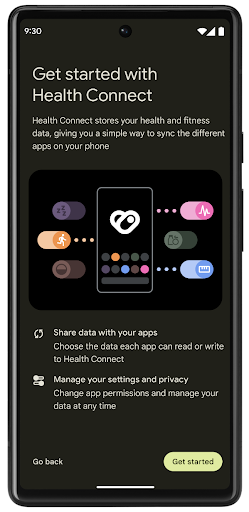
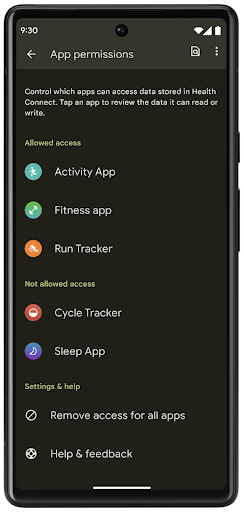
Health Connect includes several new features in Android 14, such as exercise routes, allowing users to share a route of their workout which can be visualized on a map. A route is defined as a list of locations saved within a window of time, and your app can insert routes into exercise sessions, tying them together. To ensure that users have complete control over this sensitive data, users must allow sharing individual routes with other apps.
For more information, see the Health Connection documentation and the blogpost on What's new in Android Health.
Mises à jour OpenJDK 17
Android 14 continues the work of refreshing Android's core libraries to align with the features in the latest OpenJDK LTS releases, including both library updates and Java 17 language support for app and platform developers.
The following features and improvements are included:
- Updated approximately 300
java.baseclasses to Java 17 support. - Text Blocks, which introduce multi-line string literals to the Java programming language.
- Pattern Matching for instanceof, which allows an object to
be treated as having a specific type in an
instanceofwithout any additional variables. - Sealed classes, which allow you restrict which classes and interfaces can extend or implement them.
Thanks to Google Play system updates (Project Mainline), over 600 million devices are enabled to receive the latest Android Runtime (ART) updates that include these changes. This is part of our commitment to give apps a more consistent, secure environment across devices, and to deliver new features and capabilities to users independent of platform releases.
Java and OpenJDK are trademarks or registered trademarks of Oracle and/or its affiliates.
Améliorations apportées aux plates-formes de téléchargement d'applications
Android 14 introduces several PackageInstaller APIs that
allow app stores to improve their user experience.
Request install approval before downloading
Installing or updating an app might require user approval.
For example, when an installer making use of the
REQUEST_INSTALL_PACKAGES permission attempts to install a
new app. In prior Android versions, app stores can only request user approval
after APKs are written to the install session and the
session is committed.
Starting with Android 14, the requestUserPreapproval()
method lets installers request user approval before committing the install
session. This improvement lets an app store defer downloading any APKs until
after the installation has been approved by the user. Furthermore, once a user
has approved installation, the app store can download and install the app in the
background without interrupting the user.
Claim responsibility for future updates
The setRequestUpdateOwnership() method allows an installer
to indicate to the system that it intends to be responsible for future updates
to an app it is installing. This capability enables update ownership
enforcement, meaning that only the update owner is permitted
to install automatic updates to the app. Update ownership enforcement helps to
ensure that users receive updates only from the expected app store.
Any other installer, including those making use of the
INSTALL_PACKAGES permission, must receive explicit user
approval in order to install an update. If a user decides to proceed with an
update from another source, update ownership is lost.
Update apps at less-disruptive times
App stores typically want to avoid updating an app that is actively in use because this leads to the app's running processes being killed, which potentially interrupts what the user was doing.
Starting with Android 14, the InstallConstraints API
gives installers a way to ensure that their app updates happen at an opportune
moment. For example, an app store can call the
commitSessionAfterInstallConstraintsAreMet() method to
make sure that an update is only committed when the user is no longer
interacting with the app in question.
Seamlessly install optional splits
With split APKs, features of an app can be delivered in separate APK files,
rather than as a monolithic APK. Split APKs allow app stores to optimize the
delivery of different app components. For example, app stores might optimize
based on the properties of the target device. The
PackageInstaller API has supported splits since its
introduction in API level 22.
In Android 14, the setDontKillApp() method allows an
installer to indicate that the app's running processes shouldn't be killed when
new splits are installed. App stores can use this feature to seamlessly install
new features of an app while the user is using the app.
Groupes de métadonnées d'application
À partir d'Android 14, le programme d'installation du package Android vous permet de spécifier des métadonnées d'application, telles que des pratiques en matière de sécurité des données, à inclure sur les pages de la plate-forme de téléchargement d'applications telles que Google Play.
Détecter quand les utilisateurs prennent des captures d'écran de l'appareil
Pour créer une expérience plus standardisée, Android 14 introduit une API de détection des captures d'écran protégeant la confidentialité. Cette API permet aux applications d'enregistrer des rappels par activité. Ces rappels sont appelés, et l'utilisateur en est informé lorsqu'une capture d'écran est prise et que cette activité est visible.
Expérience utilisateur
Actions personnalisées Sharesheet et classement amélioré
Android 14 updates the system sharesheet to support custom app actions and more informative preview results for users.
Add custom actions
With Android 14, your app can add custom actions to the system sharesheet it invokes.
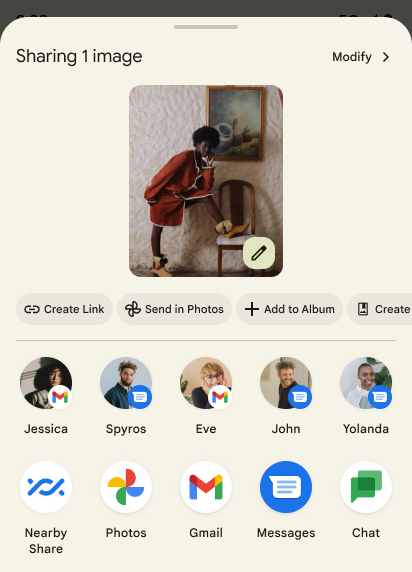
Improve ranking of Direct Share targets
Android 14 uses more signals from apps to determine the ranking of the direct share targets to provide more helpful results for the user. To provide the most useful signal for ranking, follow the guidance for improving rankings of your Direct Share targets. Communication apps can also report shortcut usage for outgoing and incoming messages.
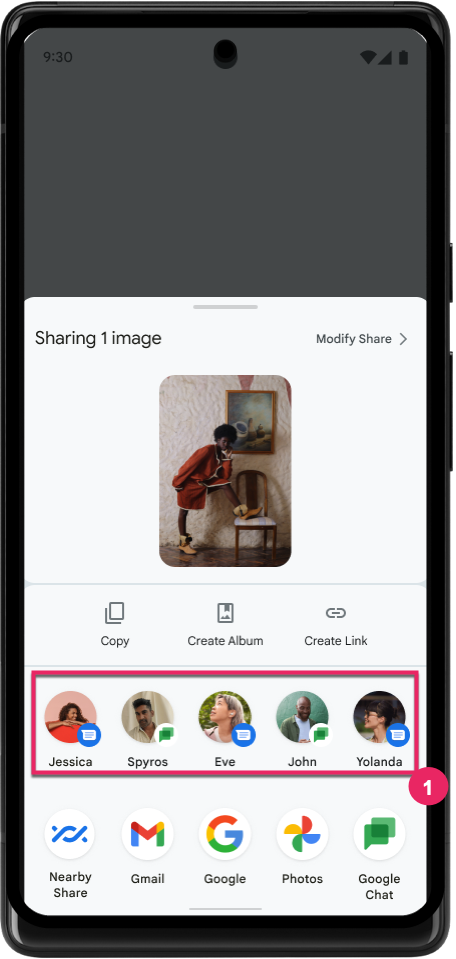
Prise en charge des animations intégrées et personnalisées pour la prévisualisation du Retour
Android 13 introduced the predictive back-to-home animation behind a developer option. When used in a supported app with the developer option enabled, swiping back shows an animation indicating that the back gesture exits the app back to the home screen.
Android 14 includes multiple improvements and new guidance for Predictive Back:
- You can set
android:enableOnBackInvokedCallback=trueto opt in to predictive back system animations per-Activity instead of for the entire app. - We've added new system animations to accompany the back-to-home animation from Android 13. The new system animations are cross-activity and cross-task, which you get automatically after migrating to Predictive Back.
- We've added new Material Component animations for Bottom sheets, Side sheets, and Search.
- We've created design guidance for creating custom in-app animations and transitions.
- We've added new APIs to support custom in-app transition animations:
handleOnBackStarted,handleOnBackProgressed,handleOnBackCancelledinOnBackPressedCallbackonBackStarted,onBackProgressed,onBackCancelledinOnBackAnimationCallback- Use
overrideActivityTransitioninstead ofoverridePendingTransitionfor transitions that respond as the user swipes back.
With this Android 14 preview release, all features of Predictive Back remain behind a developer option. See the developer guide to migrate your app to predictive back, as well as the developer guide to creating custom in-app transitions.
Remplacements par application par le fabricant des appareils à grand écran
Per-app overrides enable device manufacturers to change the behavior of apps on large screen devices. For example, the FORCE_RESIZE_APP override instructs the system to resize the app to fit display dimensions (avoiding size compatibility mode) even if resizeableActivity="false" is set in the app manifest.
Overrides are intended to improve the user experience on large screens.
New manifest properties enable you to disable some device manufacturer overrides for your app.
Remplacements par application pour les utilisateurs sur grand écran
Per-app overrides change the behavior of apps on large screen devices. For example, the OVERRIDE_MIN_ASPECT_RATIO_LARGE device manufacturer override sets the app aspect ratio to 16:9 regardless of the app's configuration.
Android 14 QPR1 enables users to apply per‑app overrides by means of a new settings menu on large screen devices.
Partager le contenu d'une appli sur l'écran
App screen sharing enables users to share an app window instead of the entire device screen during screen content recording.
With app screen sharing, the status bar, navigation bar, notifications, and other system UI elements are excluded from the shared display. Only the content of the selected app is shared.
App screen sharing improves productivity and privacy by enabling users to run multiple apps but limit content sharing to a single app.
Réponse suggérée basée sur les LLM dans Gboard sur le Pixel 8 Pro
On Pixel 8 Pro devices with the December Feature Drop, developers can try out higher-quality smart replies in Gboard powered by on-device Large Language Models (LLMs) running on Google Tensor.
This feature is available as a limited preview for US English in WhatsApp, Line, and KakaoTalk. It requires using a Pixel 8 Pro device with Gboard as your keyboard.
To try it out, first enable the feature in Settings > Developer Options > AiCore Settings > Enable Aicore Persistent.
Next, open a conversation in a supported app to see LLM-powered Smart Reply in Gboard's suggestion strip in response to incoming messages.
Graphismes
Les chemins sont interrogeables et interpolables
Android's Path API is a powerful and flexible mechanism for
creating and rendering vector graphics, with the ability to stroke or fill a
path, construct a path from line segments or quadratic or cubic curves, perform
boolean operations to get even more complex shapes, or all of these
simultaneously. One limitation is the ability to find out what is actually in a
Path object; the internals of the object are opaque to callers after creation.
To create a Path, you call methods such as
moveTo(), lineTo(), and
cubicTo() to add path segments. But there has been no way to
ask that path what the segments are, so you must retain that information at
creation time.
Starting in Android 14, you can query paths to find out what's inside of them.
First, you need to get a PathIterator object using the
Path.getPathIterator API:
Kotlin
val path = Path().apply {
moveTo(1.0f, 1.0f)
lineTo(2.0f, 2.0f)
close()
}
val pathIterator = path.pathIterator
Java
Path path = new Path(); path.moveTo(1.0F, 1.0F); path.lineTo(2.0F, 2.0F); path.close(); PathIterator pathIterator = path.getPathIterator();
Next, you can call PathIterator to iterate through the segments
one by one, retrieving all of the necessary data for each segment. This example
uses PathIterator.Segment objects, which packages up the data
for you:
Kotlin
for (segment in pathIterator) {
println("segment: ${segment.verb}, ${segment.points}")
}
Java
while (pathIterator.hasNext()) {
PathIterator.Segment segment = pathIterator.next();
Log.i(LOG_TAG, "segment: " + segment.getVerb() + ", " + segment.getPoints());
}
PathIterator also has a non-allocating version of next() where you can pass
in a buffer to hold the point data.
One of the important use cases of querying Path data is interpolation. For
example, you might want to animate (or morph) between two different paths. To
further simplify that use case, Android 14 also includes the
interpolate() method on Path. Assuming the two paths have
the same internal structure, the interpolate() method creates a new Path
with that interpolated result. This example returns a path whose shape is
halfway (a linear interpolation of .5) between path and otherPath:
Kotlin
val interpolatedResult = Path()
if (path.isInterpolatable(otherPath)) {
path.interpolate(otherPath, .5f, interpolatedResult)
}
Java
Path interpolatedResult = new Path();
if (path.isInterpolatable(otherPath)) {
path.interpolate(otherPath, 0.5F, interpolatedResult);
}
The Jetpack graphics-path library enables similar APIs for earlier versions of Android as well.
Maillages personnalisés avec des nuanceurs de sommets et de fragments
Android has long supported drawing triangle meshes with custom shading, but the input mesh format has been limited to a few predefined attribute combinations. Android 14 adds support for custom meshes, which can be defined as triangles or triangle strips, and can, optionally, be indexed. These meshes are specified with custom attributes, vertex strides, varying, and vertex and fragment shaders written in AGSL.
The vertex shader defines the varyings, such as position and color, while the
fragment shader can optionally define the color for the pixel, typically by
using the varyings created by the vertex shader. If color is provided by the
fragment shader, it is then blended with the current Paint
color using the blend mode selected when
drawing the mesh. Uniforms can be passed
into the fragment and vertex shaders for additional flexibility.
Moteur de rendu de tampon matériel pour Canvas
To assist in using Android's Canvas API to draw with
hardware acceleration into a HardwareBuffer, Android 14
introduces HardwareBufferRenderer. This API is
particularly useful when your use case involves communication with the system
compositor through SurfaceControl for low-latency
drawing.

