Wie in früheren Releases umfasst auch Android 15 Verhaltensänderungen, die sich auf deine App auswirken können. Die folgenden Änderungen gelten ausschließlich für Apps, die auf Android 15 oder höher ausgerichtet sind. Wenn deine App auf Android 15 oder höher ausgerichtet ist, solltest du sie gegebenenfalls so anpassen, dass diese Verhaltensweisen ordnungsgemäß unterstützt werden.
Sehen Sie sich auch die Liste der Änderungen des Verhaltens an, die unabhängig vom targetSdkVersion Ihrer App Auswirkungen auf alle Apps unter Android 15 haben.
Hauptfunktion
Mit Android 15 werden verschiedene Kernfunktionen des Android-Systems modifiziert oder erweitert.
Änderungen an Diensten im Vordergrund
We are making the following changes to foreground services with Android 15.
- New media processing foreground service type
- Restrictions on
BOOT_COMPLETEDbroadcast receivers launching foreground services
Data sync foreground service timeout behavior
Android 15 introduces a new timeout behavior to dataSync for apps targeting
Android 15 or higher. This behavior also applies to the new mediaProcessing
foreground service type.
The system permits an app's dataSync services to run for a total of 6 hours
in a 24-hour period, after which the system calls the running service's
Service.onTimeout(int, int) method (introduced in Android
15). At this time, the service has a few seconds to call
Service.stopSelf(). When Service.onTimeout() is called, the
service is no longer considered a foreground service. If the service does not
call Service.stopSelf(), a failure will occur with this error message: "A
foreground service of
<fgs_type> did not stop within its timeout:
<component_name>". In Beta 2, the failure message is shown as an
ANR, but in a future Beta release, this failure message will throw a custom
exception.
To avoid problems with this behavior change, you can do one or more of the following:
- Have your service implement the new
Service.onTimeout(int, int)method. When your app receives the callback, make sure to callstopSelf()within a few seconds. (If you don't stop the app right away, the system generates a failure.) - Make sure your app's
dataSyncservices don't run for more than a total of 6 hours in any 24-hour period (unless the user interacts with the app, resetting the timer). - Only start
dataSyncforeground services as a result of direct user interaction; since your app is in the foreground when the service starts, your service has the full six hours after the app goes to the background. - Instead of using a
dataSyncforeground service, use an alternative API.
If your app's dataSync foreground services have run for 6 hours in the last
24, you cannot start another dataSync foreground service unless the user
has brought your app to the foreground (which resets the timer). If you try to
start another dataSync foreground service, the system throws
ForegroundServiceStartNotAllowedException
with an error message like "Time limit already exhausted for foreground service
type dataSync".
New media processing foreground service type
Mit Android 15 wird der neue Diensttyp mediaProcessing im Vordergrund eingeführt. Dieser Diensttyp eignet sich für Vorgänge wie das Transcodieren von Mediendateien. Eine Medien-App lädt beispielsweise eine Audiodatei herunter und muss sie vor der Wiedergabe in ein anderes Format konvertieren. Mit einem mediaProcessing-Dienst im Vordergrund können Sie dafür sorgen, dass die Konvertierung auch dann fortgesetzt wird, wenn die App im Hintergrund ausgeführt wird.
Weitere Informationen zum Diensttyp mediaProcessing findest du unter Änderungen an den Diensttypen im Vordergrund für Android 15.
Restrictions on BOOT_COMPLETED broadcast receivers launching foreground services
There are new restrictions on BOOT_COMPLETED broadcast receivers launching
foreground services. BOOT_COMPLETED receivers are not allowed to launch the
following types of foreground services:
dataSynccameramediaPlaybackphoneCallmediaProjectionmicrophone(this restriction has been in place formicrophonesince Android 14)
If a BOOT_COMPLETED receiver tries to launch any of those types of foreground
services, the system throws ForegroundServiceStartNotAllowedException.
Restrictions on starting foreground services while an app holds the SYSTEM_ALERT_WINDOW permission
Previously, if an app held the SYSTEM_ALERT_WINDOW permission, it could launch
a foreground service even if the app was currently in the background (as
discussed in exemptions from background start restrictions).
If an app targets Android 15, this exemption is now narrower. The app now needs
to have the SYSTEM_ALERT_WINDOW permission and also have a visible overlay
window. That is, the app needs to first launch a
TYPE_APPLICATION_OVERLAY window and the window
needs to be visible before you start a foreground service.
If your app attempts to start a foreground service from the background without
meeting these new requirements (and it does not have some other exemption), the
system throws ForegroundServiceStartNotAllowedException.
If your app declares the SYSTEM_ALERT_WINDOW permission
and launches foreground services from the background, it may be affected by this
change. If your app gets a ForegroundServiceStartNotAllowedException, check
your app's order of operations and make sure your app already has an active
overlay window before it attempts to start a foreground service from the
background. You can check if your overlay window is currently visible
by calling View.getWindowVisibility(), or you
can override View.onWindowVisibilityChanged()
to get notified whenever the visibility changes.
Änderungen daran, wann Apps den globalen Status des „Bitte nicht stören“-Modus ändern können
Apps that target Android 15 can no longer change the global state or policy of
Do Not Disturb (DND) on a device (either by modifying user settings, or turning
off DND mode). Instead, apps must contribute an AutomaticZenRule, which
the system combines into a global policy with the existing
most-restrictive-policy-wins scheme. Calls to existing APIs that previously
affected global state (setInterruptionFilter,
setNotificationPolicy) result in the creation or update of an
implicit AutomaticZenRule, which is toggled on and off depending on the
call-cycle of those API calls.
Note that this change only affects observable behavior if the app is calling
setInterruptionFilter(INTERRUPTION_FILTER_ALL) and expects that call to
deactivate an AutomaticZenRule that was previously activated by their owners.
Änderungen in OpenJDK 17
Android 15 continues the work of refreshing Android's core libraries to align with the features in the latest OpenJDK LTS releases.
One of these changes can affect app compatibility for apps targeting Android 15:
Changes to string formatting APIs: Validation of argument index, flags, width, and precision are now more strict when using the following
String.format()andFormatter.format()APIs:String.format(String, Object[])String.format(Locale, String, Object[])Formatter.format(String, Object[])Formatter.format(Locale, String, Object[])
For example, the following exception is thrown when an argument index of 0 is used (
%0in the format string):IllegalFormatArgumentIndexException: Illegal format argument index = 0In this case, the issue can be fixed by using an argument index of 1 (
%1in the format string).Changes to language code handling: When using the
LocaleAPI, language codes for Hebrew, Yiddish, and Indonesian are no longer converted to their obsolete forms (Hebrew:iw, Yiddish:ji, and Indonesian:in). When specifying the language code for one of these locales, use the codes from ISO 639-1 instead (Hebrew:he, Yiddish:yi, and Indonesian:id).Changes to random int sequences: Following the changes made in https://bugs.openjdk.org/browse/JDK-8301574, the following
Random.ints()methods now return a different sequence of numbers than theRandom.nextInt()methods do:Generally, this change shouldn't result in app-breaking behavior, but your code shouldn't expect the sequence generated from
Random.ints()methods to matchRandom.nextInt().
Sicherheit
Android 15 umfasst Änderungen, die die Systemsicherheit fördern, um Anwendungen und Nutzer vor schädlichen Apps zu schützen.
Einführung sicherer Hintergrundaktivitäten
Android 15 protects users from malicious apps and gives them more control over their devices by adding changes that prevent malicious background apps from bringing other apps to the foreground, elevating their privileges, and abusing user interaction. Background activity launches have been restricted since Android 10 (API level 29).
Block apps that don't match the top UID on the stack from launching activities
Malicious apps can launch another app's activity within the same task, then
overlay themselves on top, creating the illusion of being that app. This "task
hijacking" attack bypasses current background launch restrictions because it all
occurs within the same visible task. To mitigate this risk, Android 15 adds a
flag that blocks apps that don't match the top UID on the stack from launching
activities. To opt in for all of your app's activities, update the
allowCrossUidActivitySwitchFromBelow
attribute in your app's AndroidManifest.xml file:
<application android:allowCrossUidActivitySwitchFromBelow="false" >
Other changes
In addition to the restriction for UID matching, these other changes are also included:
- Change
PendingIntentcreators to block background activity launches by default. This helps prevent apps from accidentally creating aPendingIntentthat could be abused by malicious actors. - Don't bring an app to the foreground unless the
PendingIntentsender allows it. This change aims to prevent malicious apps from abusing the ability to start activities in the background. By default, apps are not allowed to bring the task stack to the foreground unless the creator allows background activity launch privileges or the sender has background activity launch privileges. - Control how the top activity of a task stack can finish its task. If the top activity finishes a task, Android will go back to whichever task was last active. Moreover, if a non-top activity finishes its task, Android will go back to the home screen; it won't block the finish of this non-top activity.
- Prevent launching arbitrary activities from other apps into your own task. This change prevents malicious apps from phishing users by creating activities that appear to be from other apps.
- Block non-visible windows from being considered for background activity launches. This helps prevent malicious apps from abusing background activity launches to display unwanted or malicious content to users.
Sicherere Intents
Android 15 introduces new security measures to make intents safer and more robust. These changes are aimed at preventing potential vulnerabilities and misuse of intents that can be exploited by malicious apps. There are two main improvements to the security of intents in Android 15:
- Match target intent-filters: Intents that target specific components must accurately match the target's intent-filter specifications. If you send an intent to launch another app's activity, the target intent component needs to align with the receiving activity's declared intent-filters.
- Intents must have actions: Intents without an action will no longer match any intent-filters. This means that intents used to start activities or services must have a clearly defined action.
Kotlin
fun onCreate() {
StrictMode.setVmPolicy(VmPolicy.Builder()
.detectUnsafeIntentLaunch()
.build()
)
}
Java
public void onCreate() {
StrictMode.setVmPolicy(new VmPolicy.Builder()
.detectUnsafeIntentLaunch()
.build());
}
Nutzererfahrung und System-UI
Android 15 umfasst einige Änderungen, die für eine einheitlichere und intuitivere Nutzererfahrung sorgen sollen.
Änderungen des Fenstereinsatzes
Es gibt zwei Änderungen in Bezug auf Fenstereinsätze in Android 15. In der Betaversion 1 wird Edge-to-Edge-Regeln erzwungen. Außerdem kommt es zu Änderungen an der Konfiguration, einschließlich der Standardkonfiguration von Systemleisten.
Edge-to-Edge-Erzwingung
Apps sind auf Geräten mit Android 15 standardmäßig Edge-to-Edge-Geräten, wenn sie auf Android 15 ausgerichtet sind.
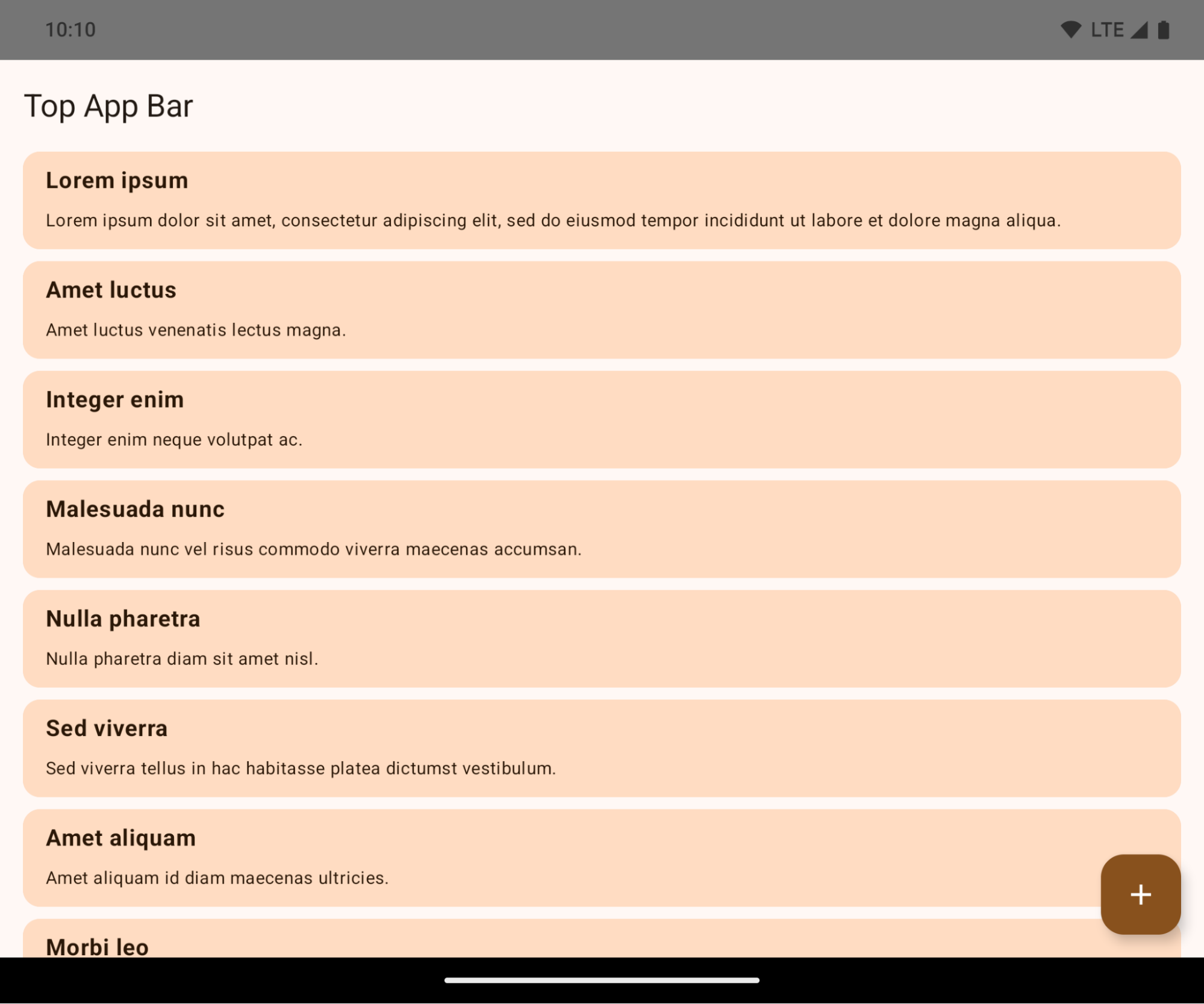
Dies ist eine funktionsgefährdende Änderung, die sich negativ auf die Benutzeroberfläche Ihrer App auswirken kann. Folgende Änderungen wurden vorgenommen:
- Navigationsleiste durch Gesten-Ziehpunkt
- Standardmäßig transparent.
- Der untere Offset ist deaktiviert, sodass der Inhalt hinter die Navigationsleiste des Systems zieht, sofern keine Einsätze angewendet werden.
setNavigationBarColorundR.attr#navigationBarColorwurden verworfen und wirken sich nicht auf die Bedienung über Gesten aus.setNavigationBarContrastEnforcedundR.attr#navigationBarContrastEnforcedhaben weiterhin keinen Einfluss auf die Bedienung über Gesten.
- Bedienung über 3 Schaltflächen
- Die Deckkraft ist standardmäßig auf 80% festgelegt, wobei die Farbe möglicherweise dem Fensterhintergrund entspricht.
- Unterer Offset ist deaktiviert, sodass der Inhalt hinter die Navigationsleiste des Systems zieht, wenn keine Einsätze angewendet werden.
setNavigationBarColorundR.attr#navigationBarColorsind standardmäßig so eingestellt, dass sie dem Fensterhintergrund entsprechen. Der Fensterhintergrund muss ein Drawable sein, damit diese Standardeinstellung angewendet wird. Diese API wurde eingestellt, wirkt sich aber weiterhin auf die Navigation über drei Schaltflächen aus.setNavigationBarContrastEnforcedundR.attr#navigationBarContrastEnforcedsind standardmäßig auf „true“ gesetzt, wodurch bei den drei Schaltflächen ein undurchsichtiger Hintergrund von 80 % hinzugefügt wird.
- Statusleiste
- Standardmäßig transparent.
- Der obere Offset ist deaktiviert, sodass der Inhalt hinter die Statusleiste gezogen wird, sofern keine Einsätze angewendet werden.
setStatusBarColorundR.attr#statusBarColorwurden eingestellt und haben keine Auswirkungen auf Android 15.setStatusBarContrastEnforcedundR.attr#statusBarContrastEnforcedwurden eingestellt, haben aber weiterhin Auswirkungen auf Android 15.
- Display-Aussparung
layoutInDisplayCutoutModeder nicht unverankerten Fenster mussLAYOUT_IN_DISPLAY_CUTOUT_MODE_ALWAYSsein. In Android 15 Beta 1 stürzen Apps bei Verwendung vonSHORT_EDGES,NEVERoderDEFAULT(z.B.LAYOUT_IN_DISPLAY_CUTOUT_MODE_DEFAULT) mit einer Ausnahme vom Typ „exception“ ab. In Android 15 Beta 2 werdenSHORT_EDGES,NEVERundDEFAULTalsALWAYSinterpretiert, damit Nutzer keinen schwarzen Balken sehen, der durch die Display-Aussparung verursacht wird, und nicht randvoll angezeigt werden.
Das folgende Beispiel zeigt eine App vor und nach dem Targeting auf Android 15 sowie vor und nach dem Anwenden von Einsätzen.
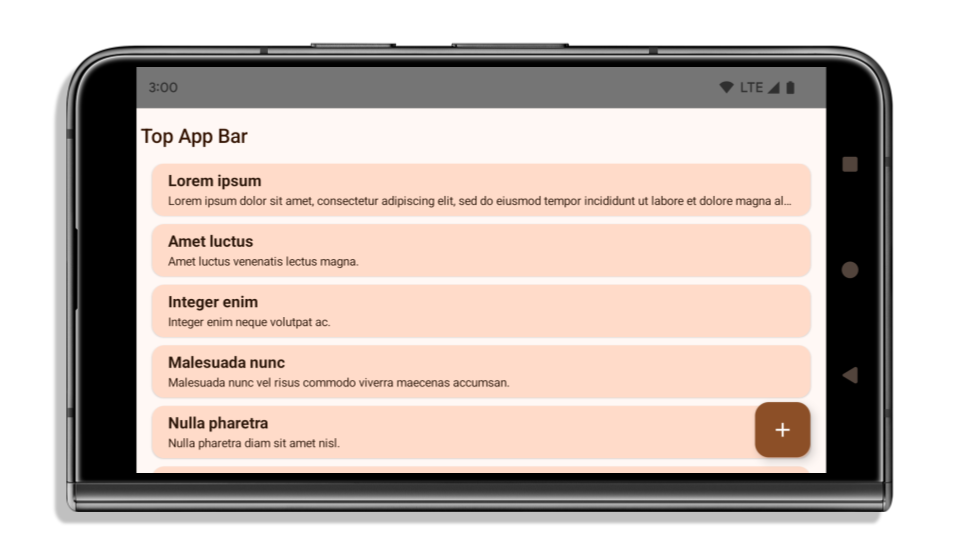
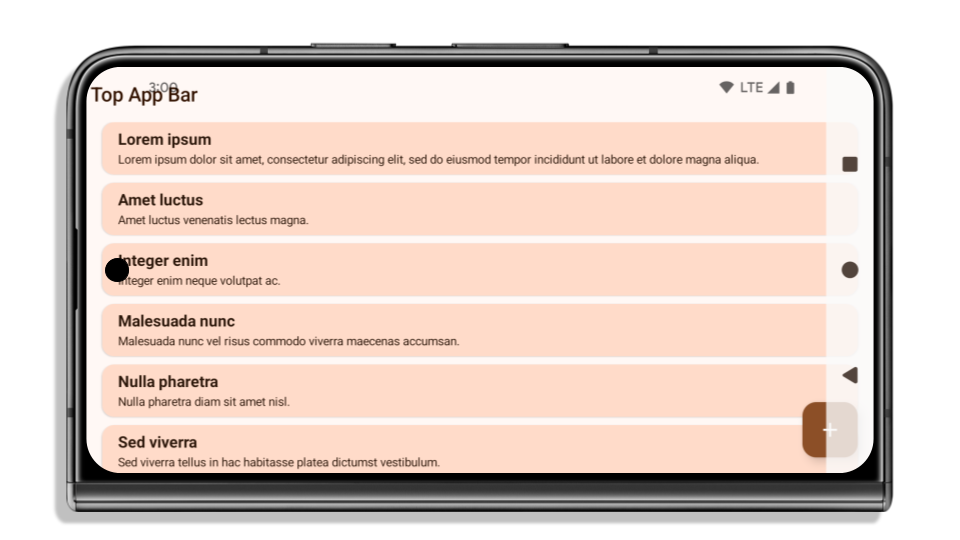
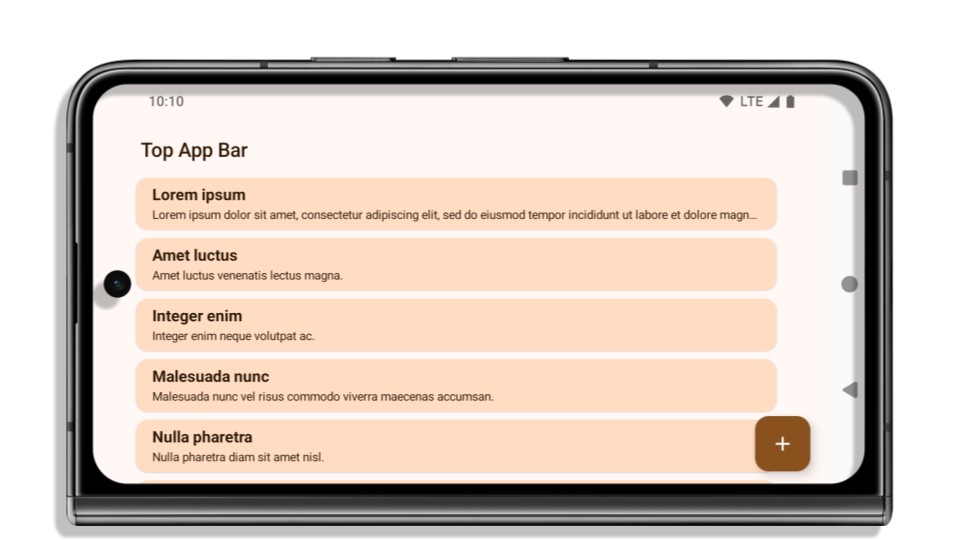
Wenn Ihre App:
- bereits Edge-to-Edge ist und Einsätze anwendet, sind Sie größtenteils nicht betroffen, mit Ausnahme der folgenden Szenarien. Auch wenn Sie der Meinung sind, dass Sie nicht betroffen sind, sollten Sie Ihre App testen.
- Sie haben ein nicht schwebendes Fenster, z. B. eine Activity, die
SHORT_EDGES, NEVERoderDEFAULTanstelle vonLAYOUT_IN_DISPLAY_CUTOUT_MODE_ALWAYSverwendet. Wenn Ihre App beim Start abstürzt, kann dies an Ihrem Ladebildschirm liegen. Sie können die Abhängigkeit für den Kernstartbildschirm auf 1.2.0-alpha01 oder höher aktualisieren,window.attributes.layoutInDisplayCutoutMode = WindowManager.LayoutInDisplayCutoutMode.alwaysfestlegen oder mit Android 15 Beta 2 anstelle von Beta 1 testen. - Möglicherweise sind Bildschirme mit geringerem Verkehrsaufkommen mit verdeckter Benutzeroberfläche zu sehen. Diese Bildschirme, die seltener aufgerufen werden, dürfen keine verdeckte Benutzeroberfläche haben. Zu den Bildschirmen mit geringerem Traffic gehören:
- Onboarding- oder Anmeldebildschirme
- Einstellungsseiten
- Sie haben ein nicht schwebendes Fenster, z. B. eine Activity, die
- nicht randvoll ist, sind Sie höchstwahrscheinlich betroffen. Zusätzlich zu den Szenarien für Anwendungen, die bereits Edge-to-Edge-Anwendungen sind, müssen Sie Folgendes berücksichtigen:
- Wenn in Ihrer App Material 3-Komponenten (androidx.compose.material3) beim Schreiben verwendet werden, z. B.
TopAppBar, BottomAppBarundNavigationBar, sind diese Komponenten wahrscheinlich nicht betroffen, da sie Eingaben automatisch verarbeiten. - Wenn Ihre App Material 2-Komponenten (androidx.compose.material in Compose) verwendet, verarbeiten diese Komponenten nicht automatisch Einsätze. Sie können jedoch Zugriff auf die Einsätze erhalten und sie manuell anwenden. Verwenden Sie in androidx.compose.material 1.6.0 und höher den Parameter windowInsets, um die Einsätze manuell auf
BottomAppBar,TopAppBar,BottomNavigationundNavigationRailanzuwenden. Verwenden Sie ebenso den ParametercontentWindowInsetsfürScaffold. - Wenn Ihre App Ansichten und Materialkomponenten (com.google.android.material) verwendet, verarbeiten die meisten auf Ansichten basierenden Materialkomponenten wie
BottomNavigationView,BottomAppBar,NavigationRailViewoderNavigationViewEinsätze und erfordern keine zusätzliche Arbeit. Wenn Sie jedochAppBarLayoutverwenden, müssen Sieandroid:fitsSystemWindows="true"hinzufügen. - Wenden Sie bei benutzerdefinierten zusammensetzbaren Funktionen die Einfügungen manuell als Abstand an. Wenn sich Ihr Inhalt in einem Scaffold befindet, können Sie Werte mit den Padding-Werten von Scaffold verwenden. Andernfalls wenden Sie das Padding mit einer der
WindowInsetsan. - Wenn Ihre App „Views“ und „BottomSheet“, „SideSheet“ oder benutzerdefinierte Container verwendet, wenden Sie mit
ViewCompat.setOnApplyWindowInsetsListenereinen Abstand an. Wenden Sie für RecyclerView mit diesem Listener einen Innenabstand an und fügen SieclipToPadding="false"hinzu.
- Wenn in Ihrer App Material 3-Komponenten (androidx.compose.material3) beim Schreiben verwendet werden, z. B.
- einen benutzerdefinierten Hintergrundschutz für die Navigation über drei Schaltflächen oder die Statusleiste anbieten muss, sollten Sie eine zusammensetzbare Funktion oder Ansicht mit
WindowInsets.Type#tappableElement()hinter der Systemleiste platzieren, um die Höhe der Navigationsleiste oderWindowInsets.Type#statusBarsabzurufen.
Weitere Informationen zum Anwenden von Einsätzen finden Sie in den Leitfäden Edge-to-Edge-Ansichten und Edge-to-Edge-Compose.
Liste der verworfenen und deaktivierten APIs:
- R.attr#statusBarColor
- #navigationBarColor
- R.attr#navigationBarDividerColor
- Window#setDecorFitsSystemWindows
- Fenster#setStatusBarColor
- Fenster#setStatusBarContrastEnforced
- Fenster#setNavigationBarColor
- Window#setNavigationBarDividerColor
- Fenster#getStatusBarColor
- Fenster#getStatusBarContrastEnforced
- Window#getNavigationBarColor
- Window#getNavigationBarDividerColor
Stabile Konfiguration
If your app targets Android 15 or higher, Configuration no
longer excludes the system bars. If you use the screen size in the
Configuration class for layout calculation, you should replace it with better
alternatives like an appropriate ViewGroup, WindowInsets or
WindowMetricsCalculator depending on your need.
Configuration has been available since API 1. It is typically obtained from
Activity.onConfigurationChanged. It provides information like window density,
orientation, and sizes. One important characteristic about the window sizes
returned from Configuration is that it previously excluded the system bars.
The configuration size is typically used for resource selection, such as
/res/layout-h500dp, and this is still a valid use case. However, using it for
layout calculation has always been discouraged. If you do so, you should move
away from it now. You should replace the use of Configuration with something
more suitable depending on your use case.
If you use it to calculate the layout, use an appropriate ViewGroup such as
CoordinatorLayout or ConstraintLayout. If you use it to determine the height
of the system navbar, use WindowInsets. If you want to know the current size
of your app window, use computeCurrentWindowMetrics.
The following list describes the fields affected by this change:
Configuration.screenWidthDpandscreenHeightDpsizes no longer exclude the system bars.Configuration.smallestScreenWidthDpis indirectly affected by changes toscreenWidthDpandscreenHeightDp.Configuration.orientationis indirectly affected by changes toscreenWidthDpandscreenHeightDpon close-to-square devices.Display.getSize(Point)is indirectly affected by the changes in Configuration. This has been deprecated beginning in API level 30.Display.getMetrics()has already worked like this since API level 33.
Der Standardwert für das eleganteTextHeight-Attribut ist „true“.
For apps targeting Android 15, the elegantTextHeight
TextView attribute becomes true by default, replacing the
compact font used by default with some scripts that have large vertical metrics
with one that is much more readable. The compact font was introduced to prevent
breaking layouts; Android 13 (API level 33) prevents many of these breakages by
allowing the text layout to stretch the vertical height utilizing the
fallbackLineSpacing attribute.
In Android 15, the compact font still remains in the system, so your app can set
elegantTextHeight to false to get the same behavior as before, but it is
unlikely to be supported in upcoming releases. So, if your app supports the
following scripts: Arabic, Lao, Myanmar, Tamil, Gujarati, Kannada, Malayalam,
Odia, Telugu or Thai, test your app by setting elegantTextHeight to true.

elegantTextHeight behavior for apps targeting Android 14 (API level 34) and lower.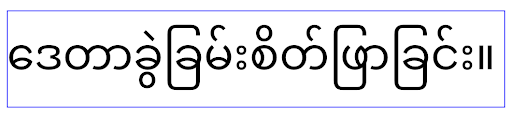
elegantTextHeight behavior for apps targeting Android 15.Änderungen der TextView-Breite für komplexe Buchstabenformen
In previous versions of Android, some cursive fonts or languages that have
complex shaping might draw the letters in the previous or next character's area.
In some cases, such letters were clipped at the beginning or ending position.
Starting in Android 15, a TextView allocates width for drawing enough space
for such letters and allows apps to request extra paddings to the left to
prevent clipping.
Because this change affects how a TextView decides the width, TextView
allocates more width by default if the app targets Android 15 or higher. You can
enable or disable this behavior by calling the setUseBoundsForWidth API on
TextView.
Because adding left padding might cause a misalignment for existing layouts, the
padding is not added by default even for apps that target Android 15 or higher.
However, you can add extra padding to preventing clipping by calling
setShiftDrawingOffsetForStartOverhang.
The following examples show how these changes can improve text layout for some fonts and languages.

<TextView
android:fontFamily="cursive"
android:text="java" />

<TextView
android:fontFamily="cursive"
android:text="java"
android:useBoundsForWidth="true"
android:shiftDrawingOffsetForStartOverhan="true" />

<TextView
android:text="คอมพิวเตอร์" />

<TextView
android:text="คอมพิวเตอร์"
android:useBoundsForWidth="true"
android:shiftDrawingOffsetForStartOverhan="true" />
Sprachbasierte Standardzeilenhöhe für EditText
In previous versions of Android, the text layout stretched the height of the
text to meet the line height of the font that matched the current locale. For
example, if the content was in Japanese, because the line height of the Japanese
font is slightly larger than the one of a Latin font, the height of the text
became slightly larger. However, despite these differences in line heights, the
EditText element was sized uniformly, regardless
of the locale being used, as illustrated in the following image:

EditText elements that
can contain text from English (en), Japanese (ja), and Burmese (my). The
height of the EditText is the same, even though these languages
have different line heights from each other.For apps targeting Android 15, a minimum line height is now reserved for
EditText to match the reference font for the specified Locale, as shown in the
following image:

EditText elements that
can contain text from English (en), Japanese (ja), and Burmese (my). The
height of the EditText now includes space to accommodate the
default line height for these languages' fonts.If needed, your app can restore the previous behavior by specifying the
useLocalePreferredLineHeightForMinimum attribute
to false, and your app can set custom minimum vertical metrics using the
setMinimumFontMetrics API in Kotlin and Java.
Kamera und Medien
Unter Android 15 werden die folgenden Änderungen am Kamera- und Medienverhalten für Apps vorgenommen, die auf Android 15 oder höher ausgerichtet sind.
Einschränkungen beim Anfordern des Audiofokus
Apps, die auf Android 15 ausgerichtet sind, müssen die Top-Apps sein oder einen audiobezogenen Dienst im Vordergrund ausführen, um den Audiofokus anzufordern. Wenn eine App versucht, den Fokus anzufordern, obwohl sie eine dieser Anforderungen nicht erfüllt, gibt der Aufruf AUDIOFOCUS_REQUEST_FAILED zurück.
Ein Dienst im Vordergrund gilt als audiobezogen, wenn sein Typ mediaPlayback, camera, microphone oder phoneCall ist.
Weitere Informationen zum Audiofokus finden Sie unter Audiofokus verwalten.
Nicht-SDK-Einschränkungen aktualisiert
Android 15 includes updated lists of restricted non-SDK interfaces based on collaboration with Android developers and the latest internal testing. Whenever possible, we make sure that public alternatives are available before we restrict non-SDK interfaces.
If your app does not target Android 15, some of these changes might not immediately affect you. However, while it's possible for your app to access some non-SDK interfaces depending on your app's target API level, using any non-SDK method or field always carries a high risk of breaking your app.
If you are unsure if your app uses non-SDK interfaces, you can test your app to find out. If your app relies on non-SDK interfaces, you should begin planning a migration to SDK alternatives. Nevertheless, we understand that some apps have valid use cases for using non-SDK interfaces. If you can't find an alternative to using a non-SDK interface for a feature in your app, you should request a new public API.
Weitere Informationen zu den Änderungen in diesem Android-Release finden Sie unter Aktualisierungen der Einschränkungen für Nicht-SDK-Schnittstellen in Android 15. Weitere Informationen zu Nicht-SDK-Schnittstellen im Allgemeinen finden Sie unter Einschränkungen für Nicht-SDK-Schnittstellen.

