This page lists the new features introduced in Android Studio preview releases. The preview builds provide early access to the latest features and improvements in Android Studio. You can download these preview versions here. If you encounter any problems using a preview version of Android Studio, please let us know. Your bug reports help to make Android Studio better.
For the latest news on Android Studio preview releases, including a list of notable fixes in each preview release, see the Release Updates in the Android Studio blog.
Current versions of Android Studio
The following table lists the current versions of Android Studio and their respective channels.
| Version | Channel |
|---|---|
| Android Studio Ladybug Feature Drop | 2024.2.2 | Stable |
| Android Gradle plugin 8.8.0 | Stable |
| Android Studio Meerkat | 2024.3.1 | Canary |
Compatibility with Android Gradle plugin previews
Each preview version of Android Studio is published alongside a corresponding version of the Android Gradle plugin (AGP). Preview versions of Studio should work with any compatible stable version of AGP. However, if you're using a preview version of AGP, you must use the corresponding preview version of Studio (for example, Android Studio Chipmunk Canary 7 with AGP 7.2.0-alpha07). Attempts to use divergent versions (for example, Android Studio Chipmunk Beta 1 with AGP 7.2.0-alpha07) will cause a Sync failure, which results in a prompt to update to the corresponding version of AGP.
For a detailed log of Android Gradle plugin API deprecations and removals, see the Android Gradle plugin API updates.
Android Studio Meerkat | 2024.3.1
The following are new features in Android Studio Meerkat | 2024.3.1.
To see what's been fixed in this version of Android Studio, see the closed issues.
Prompt Library
Gemini in Android Studio's new Prompt Library feature enhances productivity by allowing you to save and manage frequently used prompts. Access the Prompt Library from Settings > Gemini > Prompt Library to store and retrieve prompts. You can also right-click on a prompt in chat to save it for later use. To apply a saved prompt, right-click in the Editor and navigate to Gemini > Prompt Library to apply the prompt. This streamlined workflow eliminates the need to retype commonly used prompts, saving developers time and effort.
Compose Preview enhancements
Android Studio Meerkat includes some optimizations of Compose Preview to improve your workflow:
- Enhanced zoom: Enjoy smoother and more responsive zooming in your Compose Previews.
- Previews collapsible groups: Organize your preview surface more effectively! Collapse groups of composables under their titles, reducing clutter and making it easier to focus on specific components.
- View modes: To streamline your preview experience, Grid mode is the default view, Gallery mode is accessed by right-clicking preview, and List view has been removed. This provides a clearer and more organized way to view your composables.
These enhancements make it easier than ever to build and iterate on your Compose UIs.
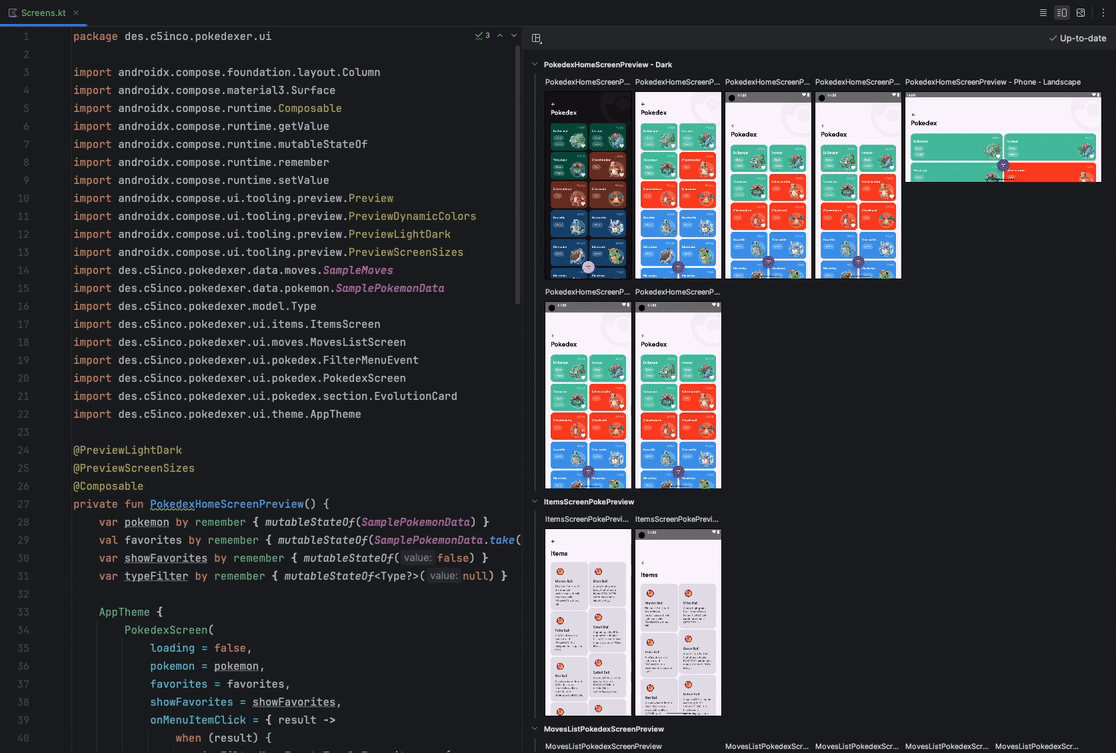
KMP Shared Module integration with Android applications
Android Studio now includes a new module template for adding shared logic to your app using Kotlin Multi-Platform (KMP). To try out this feature, follow these steps to create a KMP Shared Module in a newly created Android app:
- Make sure you're using the latest version of Android Studio Meerkat and that your app uses the latest version of Android Gradle Plugin.
- Open Android Studio and create a new Android project with the Empty Activity template.
- Switch from the Android view to the Project view to access the project structure.
- Click the New button in the Project view and select Kotlin Multiplatform Module from the options. Choose Shared Module as the type and keep the default settings.
- Open the
build.gradle.ktsfile in the Android app directory and add a dependency on the shared module. In the shared module, edit the
Platform.android.ktfile and add the following line of code:actual fun platform() = "Android from Shared KMP Module"Open the
MainActivity.ktfile in the Android app directory and modify it to call theplatform()function from the shared module.Build the project and run the Android application. You should see the message, "Hello Android from Shared KMP Module!" displayed on the screen.
These shared modules contain shared business logic that can be used by both Android and iOS platforms.
Updated UX for adding virtual and remote devices to Device Manager
Android Studio improves the UX when creating a local virtual device or adding a device from Android Device Streaming.
To get started, click the + button from the Device Manager, and select either Create Virtual Device or Select Remote Devices.
When creating a new virtual device, new filters and recommendations make it easier to create a device configuration that fits your needs and performs the best on your workstation.
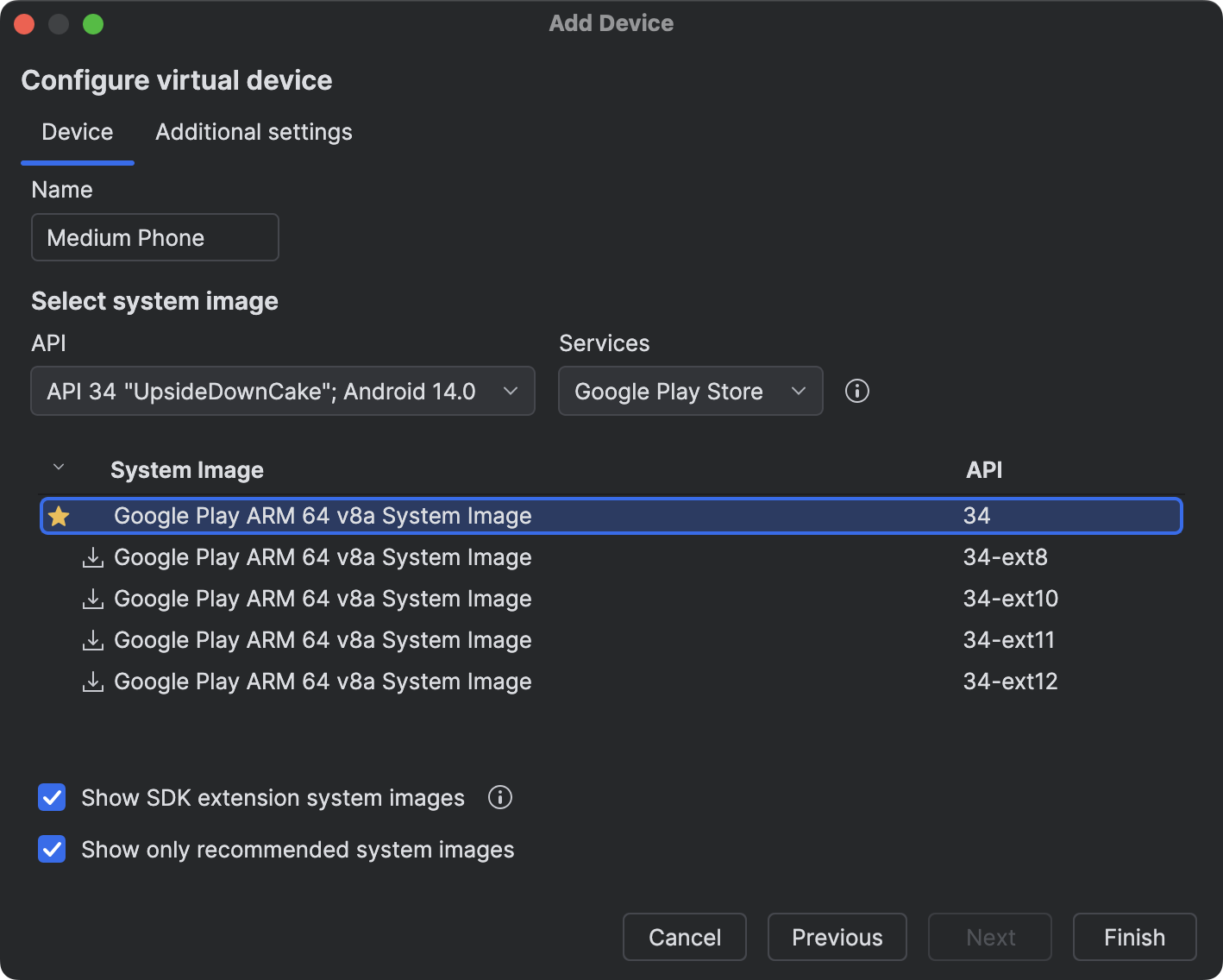
Similarly, when selecting remote devices from Android Device Streaming, new filters make it easier to find and select the devices you need. You now only need to click the Firebase button at the top of the Device Manager window to select the Firebase project you want to use for Android Device Streaming.
New Gemini in Android Studio features
Android Studio Meerkat introduces new features that use Gemini to help you be more productive. To use these features, enable sharing code context with Gemini in your current project.
Use the following links to learn more about these features:
Updated Build menu and actions
We made the following changes to the build actions and the Build menu to help make it easy to build exactly what you want as you work on projects in Android Studio:
- Added a new
Build 'run-configuration-name' Run Configurationaction: This action builds the currently selected run configuration. For example, if you have the:apprun configuration selected, the action will build and assembleapp. If you have recently run a test on a device the action will build those tests. - Made
Build 'run-configuration-name' Run Configurationthe default Build action: To better match developer's intent, both the toolbar button and the shortcut Control/Command+F9 now execute the newBuild run-configuration-name Run Configurationaction. - Reordered build actions: We placed the new
Build run-configuration-nameaction at the top of the Build menu, next the Compile actions, and next the "Assemble ..." actions (previous "Make ..." actions). We also renamed the "Rebuild Project" action to "Clean and Assemble Project with Tests" to more clearly reflect what the action does. - Used verbs that match what the build actions actually do: In addition to
"Build" and "Compile" actions, we renamed
Make ProjecttoAssemble Project. We also introduced a newAssemble Project with Testsaction to assemble test components as well.
Android Studio XR support available
Android Studio Meerkat | 2024.3.1 Canary 5 adds support for developers building immersive experiences with Jetpack XR! This release introduces tools to help you experiment, deploy, and debug XR applications with greater efficiency.
- XR Template: Kickstart your XR development with a new project template specifically designed for Jetpack XR. This provides a solid foundation with code to begin your XR development journey.
- XR Emulator: Test your XR applications without needing physical hardware! Create a standalone XR headset emulator using the AVD Manager to preview and debug your experiences in a virtual environment.
- Layout Inspector for XR: Debug and optimize your Compose UI layouts within the XR environment. The Layout Inspector now supports XR applications, providing insights into your app's structure and helping you identify potential issues.
Android Studio XR support is still in its early stages, and we have many more exciting features planned. Please share your feedback and submit feature requests to help us shape the future of XR development in Android Studio!
Generate previews of composables using Gemini
Composable previews help you visualize your composables during design time in Android Studio. To make it easier for you to include mock data as preview parameters, Android Studio now supports an experimental feature: Compose preview generation with Gemini.
To access this tool, right-click any composable and navigate to Gemini > Generate "<Composable Name>" Preview. If the current file doesn't have any previews, right-click and navigate to Gemini > Generate Compose Preview.
While Gemini's generated code may not be perfect every time, it helps provide a valuable starting point to accelerate your development workflow.
Your feedback is crucial in helping us enhance accuracy and make this integration an even more powerful asset for Android developers.

Compose Preview Screenshot Testing tool
Use the Compose Preview Screenshot Testing tool to test your Compose UIs and prevent regressions. The new tool helps you generate HTML reports that let you visually detect any changes to your app's UI. Learn more at Compose Preview Screenshot Testing.
Google Play SDK Insights: Deprecated SDK warnings
SDK authors can now indicate when an SDK has been deprecated and mention alternative SDKs to use instead. If any of the SDKs used by your app have been deprecated by their authors, you'll see corresponding warnings in Android Studio along with information about other SDKs that can be used instead.
