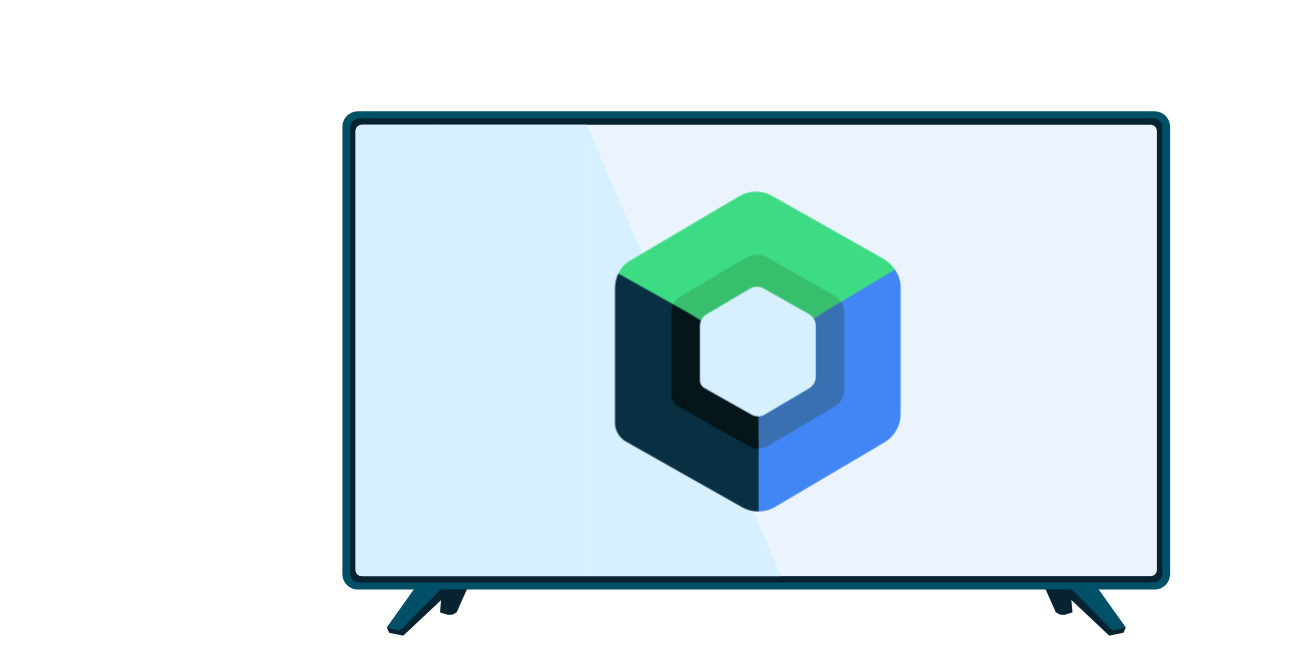The media browsing interface classes provided by the deprecated androidx.leanback library include classes for displaying additional information about a media item, such as a description or reviews. They also include classes for taking action on that item, such as purchasing it or playing its content.
This guide discusses how to create a presenter class for media item details and how to extend
the DetailsSupportFragment class to implement a details view
for a media item when the user selects it.
Note: The implementation example shown here uses an additional activity to
contain the DetailsSupportFragment. However, it's possible to
avoid creating a second activity by replacing the BrowseSupportFragment with a DetailsSupportFragment within the same activity using
fragment transactions. For more information on using fragment transactions, see Create a fragment.
Build a details presenter
In the media browsing framework provided by the Leanback UI toolkit, you use presenter
objects to control the display of data on screen, including media item details.
For this purpose, the framework
provides the AbstractDetailsDescriptionPresenter
class, which is a nearly complete implementation of the presenter for media item
details. All you have to do is implement the onBindDescription()
method to bind the view fields to your data objects, as shown in the
following code sample:
Kotlin
class DetailsDescriptionPresenter : AbstractDetailsDescriptionPresenter() { override fun onBindDescription(viewHolder: AbstractDetailsDescriptionPresenter.ViewHolder, itemData: Any) { val details = itemData as MyMediaItemDetails // In a production app, the itemData object contains the information // needed to display details for the media item: // viewHolder.title.text = details.shortTitle // Here we provide static data for testing purposes: viewHolder.apply { title.text = itemData.toString() subtitle.text = "2014 Drama TV-14" body.text = ("Lorem ipsum dolor sit amet, consectetur " + "adipisicing elit, sed do eiusmod tempor incididunt ut labore " + " et dolore magna aliqua. Ut enim ad minim veniam, quis " + "nostrud exercitation ullamco laboris nisi ut aliquip ex ea " + "commodo consequat.") } } }
Java
public class DetailsDescriptionPresenter extends AbstractDetailsDescriptionPresenter { @Override protected void onBindDescription(ViewHolder viewHolder, Object itemData) { MyMediaItemDetails details = (MyMediaItemDetails) itemData; // In a production app, the itemData object contains the information // needed to display details for the media item: // viewHolder.getTitle().setText(details.getShortTitle()); // Here we provide static data for testing purposes: viewHolder.getTitle().setText(itemData.toString()); viewHolder.getSubtitle().setText("2014 Drama TV-14"); viewHolder.getBody().setText("Lorem ipsum dolor sit amet, consectetur " + "adipisicing elit, sed do eiusmod tempor incididunt ut labore " + " et dolore magna aliqua. Ut enim ad minim veniam, quis " + "nostrud exercitation ullamco laboris nisi ut aliquip ex ea " + "commodo consequat."); } }
Extend the details fragment
When using the DetailsSupportFragment class for displaying
your media item details, extend that class to provide additional content, such as a preview
image and actions for the media item. You can also provide additional content, such as a list of
related media items.
The following example code demonstrates how to use the presenter class shown in the previous section to add a preview image and actions for the media item being viewed. This example also shows the addition of a related media items row, which appears below the details listing.
Kotlin
private const val TAG = "MediaItemDetailsFragment" class MediaItemDetailsFragment : DetailsSupportFragment() { private lateinit var rowsAdapter: ArrayObjectAdapter override fun onCreate(savedInstanceState: Bundle?) { Log.i(TAG, "onCreate") super.onCreate(savedInstanceState) buildDetails() } private fun buildDetails() { val selector = ClassPresenterSelector().apply { // Attach your media item details presenter to the row presenter: FullWidthDetailsOverviewRowPresenter(DetailsDescriptionPresenter()).also { addClassPresenter(DetailsOverviewRow::class.java, it) } addClassPresenter(ListRow::class.java, ListRowPresenter()) } rowsAdapter = ArrayObjectAdapter(selector) val res = activity.resources val detailsOverview = DetailsOverviewRow("Media Item Details").apply { // Add images and action buttons to the details view imageDrawable = res.getDrawable(R.drawable.jelly_beans) addAction(Action(1, "Buy $9.99")) addAction(Action(2, "Rent $2.99")) } rowsAdapter.add(detailsOverview) // Add a related items row val listRowAdapter = ArrayObjectAdapter(StringPresenter()).apply { add("Media Item 1") add("Media Item 2") add("Media Item 3") } val header = HeaderItem(0, "Related Items") rowsAdapter.add(ListRow(header, listRowAdapter)) adapter = rowsAdapter } }
Java
public class MediaItemDetailsFragment extends DetailsSupportFragment { private static final String TAG = "MediaItemDetailsFragment"; private ArrayObjectAdapter rowsAdapter; @Override public void onCreate(Bundle savedInstanceState) { Log.i(TAG, "onCreate"); super.onCreate(savedInstanceState); buildDetails(); } private void buildDetails() { ClassPresenterSelector selector = new ClassPresenterSelector(); // Attach your media item details presenter to the row presenter: FullWidthDetailsOverviewRowPresenter rowPresenter = new FullWidthDetailsOverviewRowPresenter( new DetailsDescriptionPresenter()); selector.addClassPresenter(DetailsOverviewRow.class, rowPresenter); selector.addClassPresenter(ListRow.class, new ListRowPresenter()); rowsAdapter = new ArrayObjectAdapter(selector); Resources res = getActivity().getResources(); DetailsOverviewRow detailsOverview = new DetailsOverviewRow( "Media Item Details"); // Add images and action buttons to the details view detailsOverview.setImageDrawable(res.getDrawable(R.drawable.jelly_beans)); detailsOverview.addAction(new Action(1, "Buy $9.99")); detailsOverview.addAction(new Action(2, "Rent $2.99")); rowsAdapter.add(detailsOverview); // Add a related items row ArrayObjectAdapter listRowAdapter = new ArrayObjectAdapter( new StringPresenter()); listRowAdapter.add("Media Item 1"); listRowAdapter.add("Media Item 2"); listRowAdapter.add("Media Item 3"); HeaderItem header = new HeaderItem(0, "Related Items", null); rowsAdapter.add(new ListRow(header, listRowAdapter)); setAdapter(rowsAdapter); } }
Create a details activity
Fragments like the DetailsSupportFragment must be contained
within an activity to be used for display. Creating an activity for your details
view—separate from the browse activity—lets you invoke your details view using an
Intent. This
section explains how to build an activity to contain your implementation of the detail view for
your media items.
Create the details activity by building a layout that references your implementation of
the DetailsSupportFragment:
<!-- file: res/layout/details.xml --> <fragment xmlns:android="http://schemas.android.com/apk/res/android" android:name="com.example.android.mediabrowser.MediaItemDetailsFragment" android:id="@+id/details_fragment" android:layout_width="match_parent" android:layout_height="match_parent" />
Next, create an activity class that uses the layout shown in the previous code example:
Kotlin
class DetailsActivity : FragmentActivity() { override fun onCreate(savedInstanceState: Bundle?) { super.onCreate(savedInstanceState) setContentView(R.layout.details) } }
Java
public class DetailsActivity extends FragmentActivity { @Override public void onCreate(Bundle savedInstanceState) { super.onCreate(savedInstanceState); setContentView(R.layout.details); } }
Finally, add this new activity to the manifest. Remember to apply the Leanback theme to ensure that the user interface is consistent with the media browse activity.
<application> ... <activity android:name=".DetailsActivity" android:exported="true" android:theme="@style/Theme.Leanback"/> </application>
Define a listener for clicked items
After you implement the DetailsSupportFragment,
modify your main media browsing view to move to your details view when a user clicks a media
item. To enable this behavior, add an
OnItemViewClickedListener object to the
BrowseSupportFragment that fires an intent to start the item
details activity.
The following example shows how to implement a listener to start the details view when a user clicks a media item in the main media browsing activity:
Kotlin
class BrowseMediaActivity : FragmentActivity() { ... override fun onCreate(savedInstanceState: Bundle?) { ... // Create the media item rows buildRowsAdapter() // Add a listener for selected items browseFragment.onItemViewClickedListener = OnItemViewClickedListener { _, item, _, _ -> println("Media Item clicked: ${item}") val intent = Intent(this@BrowseMediaActivity, DetailsActivity::class.java).apply { // Pass the item information extras.putLong("id", item.getId()) } startActivity(intent) } } }
Java
public class BrowseMediaActivity extends FragmentActivity { ... @Override protected void onCreate(Bundle savedInstanceState) { ... // Create the media item rows buildRowsAdapter(); // Add a listener for selected items browseFragment.OnItemViewClickedListener( new OnItemViewClickedListener() { @Override public void onItemClicked(Object item, Row row) { System.out.println("Media Item clicked: " + item.toString()); Intent intent = new Intent(BrowseMediaActivity.this, DetailsActivity.class); // Pass the item information intent.getExtras().putLong("id", item.getId()); startActivity(intent); } }); } }