Sometimes your layout requires complex views that are rarely used. Whether they are item details, progress indicators, or undo messages, you can reduce memory usage and speed up rendering by loading the views only when they're needed.
You can defer loading resources when you have complex views that your app
needs in the future by defining a
ViewStub for
complex and rarely used views.
Define a ViewStub
ViewStub is a lightweight view with no dimension that doesn't
draw anything or participate in the layout. As such, it requires few resources
to inflate and leave in a view hierarchy. Each ViewStub includes
the android:layout attribute to specify the layout to inflate.
Suppose you have a layout you want to load later in the user journey of your app:
<?xml version="1.0" encoding="utf-8"?> <FrameLayout xmlns:android="http://schemas.android.com/apk/res/android" android:layout_width="match_parent" android:layout_height="match_parent"> <ImageView android:src="@drawable/logo" android:layout_width="match_parent" android:layout_height="match_parent"/> </FrameLayout>
You can postpone loading using the following ViewStub. To make
it show or load anything, you must make it show the referred layout:
<FrameLayout xmlns:android="http://schemas.android.com/apk/res/android" android:id="@+id/root" android:layout_width="match_parent" android:layout_height="match_parent"> <ViewStub android:id="@+id/stub_import" android:inflatedId="@+id/panel_import" android:layout="@layout/heavy_layout_we_want_to_postpone" android:layout_width="fill_parent" android:layout_height="wrap_content" android:layout_gravity="bottom" /> </FrameLayout>
Load the ViewStub layout
The code snippets in the previous section produce something like figure 1:
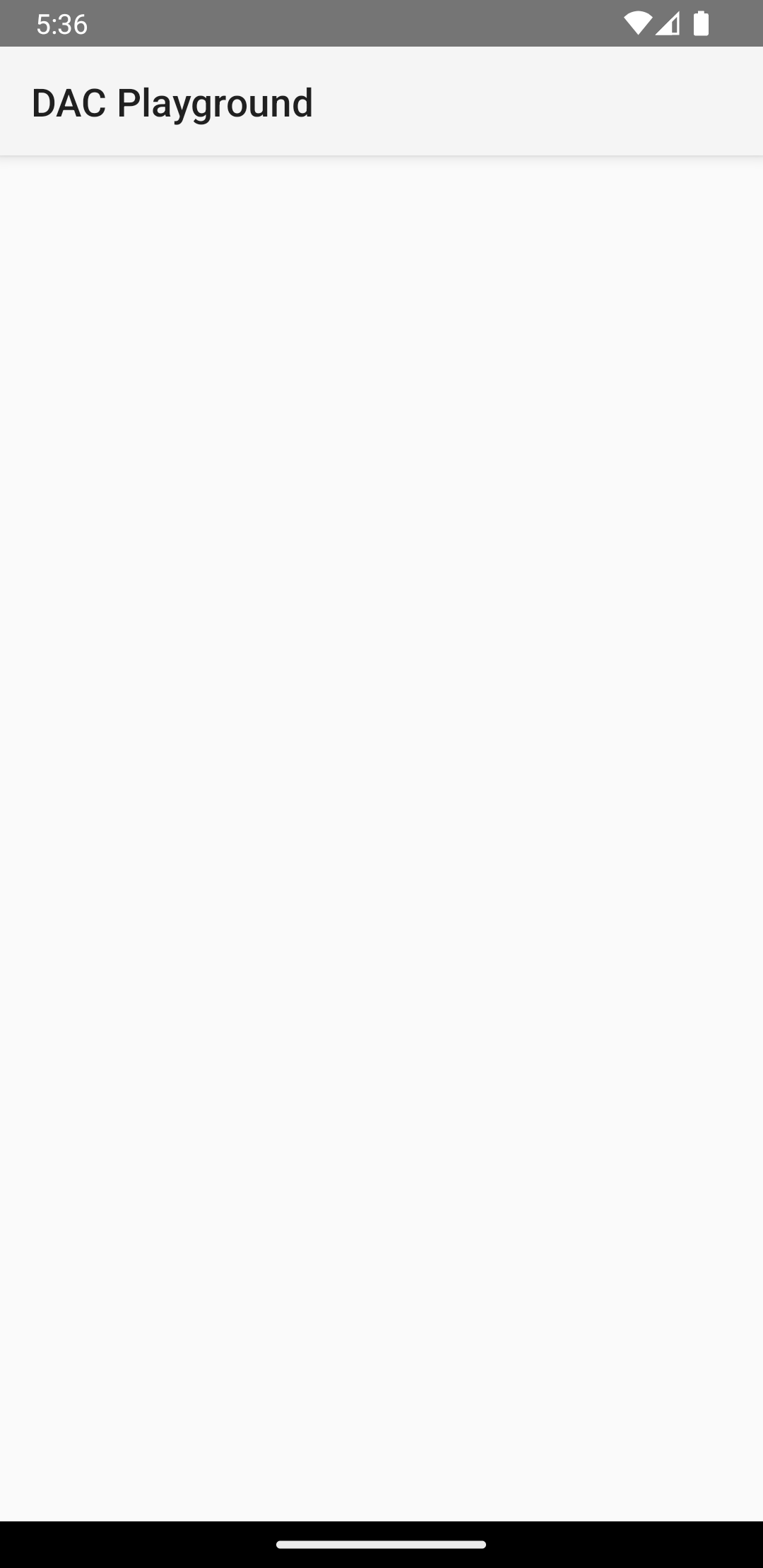
ViewStub is
hiding the heavy layout.When you want to load the layout specified by the ViewStub,
either set it to visible by calling
setVisibility(View.VISIBLE)
or call
inflate().
The following code snippet simulates a postponed load. The screen loads as
usual in the Activity and onCreate(), then it shows
the heavy_layout_we_want_to_postpone layout:
Kotlin
override fun onCreate(savedInstanceState: Bundle?) { super.onCreate(savedInstanceState) setContentView(R.layout.activity_old_xml) Handler(Looper.getMainLooper()) .postDelayed({ findViewById<View>(R.id.stub_import).visibility = View.VISIBLE // Or val importPanel: View = findViewById<ViewStub>(R.id.stub_import).inflate() }, 2000) }
Java
@Override void onCreate(savedInstanceState: Bundle?) { super.onCreate(savedInstanceState); setContentView(R.layout.activity_old_xml); Handler(Looper.getMainLooper()) .postDelayed({ findViewById<View>(R.id.stub_import).visibility = View.VISIBLE // Or val importPanel: View = findViewById<ViewStub>(R.id.stub_import).inflate() }, 2000); }
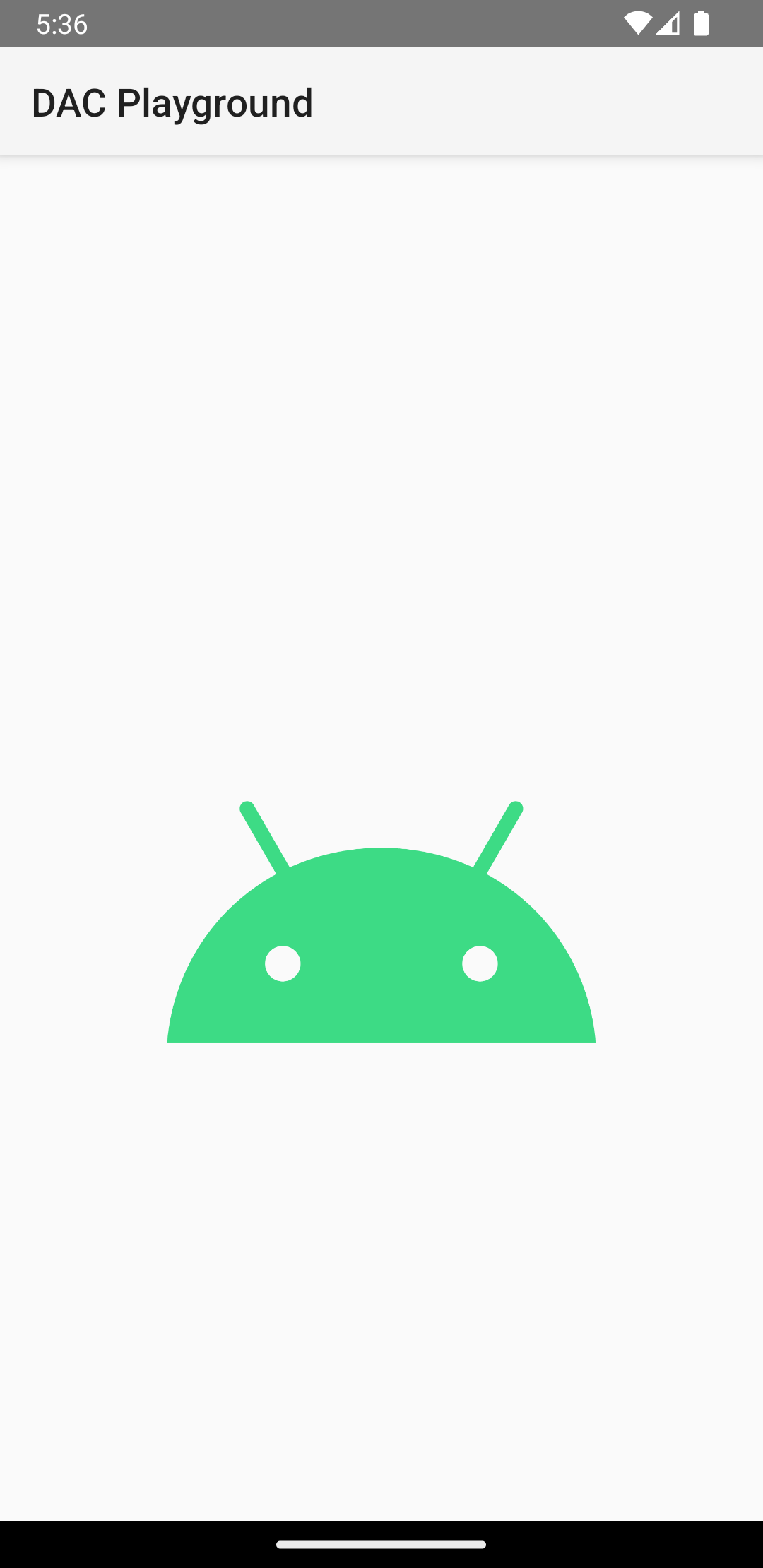
Once visible or inflated, the ViewStub element is no longer part
of the view hierarchy. It is replaced by the inflated layout, and the ID for the
root view of that layout is specified by the android:inflatedId
attribute of the ViewStub. The ID android:id specified
for the ViewStub is valid only until the ViewStub
layout is visible or inflated.
For more information about this topic, see the blog post Optimize with stubs.
