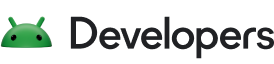Android Backup Service provides cloud storage backup and restore for key-value data in your Android app. During a key-value backup operation, the app's backup data is passed to the device's backup transport. If the device is using the default Google backup transport, then the data is passed to Android Backup Service for archiving.
Data is limited to 5MB per user of your app. There is no charge for storing backup data.
For an overview of Android's backup options and guidance about which data you should back up and restore, see the Data backup overview.
Implement key-value backup
To back up your app data, you need to implement a backup agent. Your backup agent is called by the Backup Manager both during backup and restore.
To implement a backup agent, you must:
Declare your backup agent in your manifest file with the
android:backupAgentattribute.Define a backup agent by doing one of the following:
-
The
BackupAgentclass provides the central interface that your app uses to communicate with the Backup Manager. If you extend this class directly, you must overrideonBackup()andonRestore()to handle the backup and restore operations for your data. -
The
BackupAgentHelperclass provides a convenient wrapper around theBackupAgentclass, minimizing the amount of code you need to write. In yourBackupAgentHelper, you must use one or more helper objects, which automatically back up and restore certain types of data, so that you don't need to implementonBackup()andonRestore(). Unless you need full control over your app's backups, we recommend using theBackupAgentHelperto handle your app's backups.Android currently provides backup helpers that will back up and restore complete files from
SharedPreferencesand internal storage.
-
Declare the backup agent in your manifest
Once you've decided on the class name for your backup agent, declare it in your
manifest using the android:backupAgent attribute in the
<application> tag.
For example:
<manifest ... > ... <application android:label="MyApplication" android:backupAgent="MyBackupAgent"> <meta-data android:name="com.google.android.backup.api_key" android:value="unused" /> <activity ... > ... </activity> </application> </manifest>
To support older devices, we recommend adding the API key <meta-data>
to your Android manifest file. The Android Backup Service no longer requires a
service key, but some older devices might still check for a key when backing
up. Set android:name to com.google.android.backup.api_key and the
android:value to unused.
The
android:restoreAnyVersion
attribute takes a boolean value to indicate whether you want to restore the app
data regardless of the current app version compared to the version that
produced the backup data. The default value is false. See Check the restore
data version for more information.
Extend BackupAgentHelper
You should build your backup agent using BackupAgentHelper if you want to
back up complete files from either SharedPreferences or internal storage.
Building your backup agent with BackupAgentHelper requires far less code than
extending BackupAgent, because you don't have to implement onBackup() and
onRestore().
Your implementation of BackupAgentHelper must use one or more backup helpers.
A backup helper is a specialized component that BackupAgentHelper summons to
perform backup and restore operations for a particular type of data. The
Android framework currently provides two different helpers:
SharedPreferencesBackupHelperto back upSharedPreferencesfiles.FileBackupHelperto back up files from internal storage.
You can include multiple helpers in your BackupAgentHelper, but only one
helper is needed for each data type. That is, if you have multiple
SharedPreferences files, then you need only one
SharedPreferencesBackupHelper.
For each helper you want to add to your BackupAgentHelper, you must do the
following during your
onCreate() method:
- Instantiate an instance of the desired helper class. In the class constructor, you must specify the file(s) you want to back up.
- Call
addHelper()to add the helper to yourBackupAgentHelper.
The following sections describe how to create a backup agent using each of the available helpers.
Back up SharedPreferences
When you instantiate a SharedPreferencesBackupHelper, you must include the
name of one or more SharedPreferences files.
For example, to back up a SharedPreferences file named user_preferences, a
complete backup agent using BackupAgentHelper looks like this:
Kotlin
// The name of the SharedPreferences file const val PREFS = "user_preferences" // A key to uniquely identify the set of backup data const val PREFS_BACKUP_KEY = "prefs" class MyPrefsBackupAgent : BackupAgentHelper() { override fun onCreate() { // Allocate a helper and add it to the backup agent SharedPreferencesBackupHelper(this, PREFS).also { addHelper(PREFS_BACKUP_KEY, it) } } }
Java
public class MyPrefsBackupAgent extends BackupAgentHelper { // The name of the SharedPreferences file static final String PREFS = "user_preferences"; // A key to uniquely identify the set of backup data static final String PREFS_BACKUP_KEY = "prefs"; // Allocate a helper and add it to the backup agent @Override public void onCreate() { SharedPreferencesBackupHelper helper = new SharedPreferencesBackupHelper(this, PREFS); addHelper(PREFS_BACKUP_KEY, helper); } }
The SharedPreferencesBackupHelper includes all the code needed to back up and
restore a SharedPreferences file.
When the Backup Manager calls onBackup() and onRestore(),
BackupAgentHelper calls your backup helpers to back up and restore your
specified files.
Back up other files
When you instantiate a FileBackupHelper, you must include the name of one or
more files that are saved to your app's internal storage, as specified by
getFilesDir(),
which is the same location where
openFileOutput()
writes files.
For example, to back up two files named scores and stats, a backup agent
using BackupAgentHelper looks like this:
Kotlin
// The name of the file const val TOP_SCORES = "scores" const val PLAYER_STATS = "stats" // A key to uniquely identify the set of backup data const val FILES_BACKUP_KEY = "myfiles" class MyFileBackupAgent : BackupAgentHelper() { override fun onCreate() { // Allocate a helper and add it to the backup agent FileBackupHelper(this, TOP_SCORES, PLAYER_STATS).also { addHelper(FILES_BACKUP_KEY, it) } } }
Java
public class MyFileBackupAgent extends BackupAgentHelper { // The name of the file static final String TOP_SCORES = "scores"; static final String PLAYER_STATS = "stats"; // A key to uniquely identify the set of backup data static final String FILES_BACKUP_KEY = "myfiles"; // Allocate a helper and add it to the backup agent @Override public void onCreate() { FileBackupHelper helper = new FileBackupHelper(this, TOP_SCORES, PLAYER_STATS); addHelper(FILES_BACKUP_KEY, helper); } }
The FileBackupHelper includes all the code necessary to back up and restore
files that are saved to your app's internal storage.
However, reading and writing to files on internal storage is not thread-safe. To ensure that your backup agent does not read or write your files at the same time as your activities, you must use synchronized statements each time you perform a read or write. For example, in any activity where you read and write the file, you need an object to use as the intrinsic lock for the synchronized statements:
Kotlin
// Object for intrinsic lock companion object { val sDataLock = Any() }
Java
// Object for intrinsic lock static final Object sDataLock = new Object();
Then create a synchronized statement with this lock each time you read or write the files. For example, here's a synchronized statement for writing the latest score in a game to a file:
Kotlin
try { synchronized(MyActivity.sDataLock) { val dataFile = File(filesDir, TOP_SCORES) RandomAccessFile(dataFile, "rw").apply { writeInt(score) } } } catch (e: IOException) { Log.e(TAG, "Unable to write to file") }
Java
try { synchronized (MyActivity.sDataLock) { File dataFile = new File(getFilesDir(), TOP_SCORES); RandomAccessFile raFile = new RandomAccessFile(dataFile, "rw"); raFile.writeInt(score); } } catch (IOException e) { Log.e(TAG, "Unable to write to file"); }
You should synchronize your read statements with the same lock.
Then, in your BackupAgentHelper, you must override onBackup() and
onRestore() to synchronize the backup and restore operations with the same
intrinsic lock. For example, the MyFileBackupAgent example from above needs
the following methods:
Kotlin
@Throws(IOException::class) override fun onBackup( oldState: ParcelFileDescriptor, data: BackupDataOutput, newState: ParcelFileDescriptor ) { // Hold the lock while the FileBackupHelper performs back up synchronized(MyActivity.sDataLock) { super.onBackup(oldState, data, newState) } } @Throws(IOException::class) override fun onRestore( data: BackupDataInput, appVersionCode: Int, newState: ParcelFileDescriptor ) { // Hold the lock while the FileBackupHelper restores the file synchronized(MyActivity.sDataLock) { super.onRestore(data, appVersionCode, newState) } }
Java
@Override public void onBackup(ParcelFileDescriptor oldState, BackupDataOutput data, ParcelFileDescriptor newState) throws IOException { // Hold the lock while the FileBackupHelper performs back up synchronized (MyActivity.sDataLock) { super.onBackup(oldState, data, newState); } } @Override public void onRestore(BackupDataInput data, int appVersionCode, ParcelFileDescriptor newState) throws IOException { // Hold the lock while the FileBackupHelper restores the file synchronized (MyActivity.sDataLock) { super.onRestore(data, appVersionCode, newState); } }
Extend BackupAgent
Most apps shouldn't need to extend the BackupAgent class directly, but should
instead extend BackupAgentHelper to take advantage of
the built-in helper classes that automatically back up and restore your files.
However, you might extend BackupAgent directly to do the following:
- Version your data format. For instance, if you anticipate the need to revise the format in which you write your app data, you can build a backup agent to cross-check your app version during a restore operation and perform any necessary compatibility work if the version on the device is different than that of the backup data. For more information, see Check the restore data version.
- Specify the portions of data to back up. Instead of backing up an entire file, you can specify the portions of data to back up and how each portion is then restored to the device. This can also help you manage different versions, because you read and write your data as unique entities, rather than complete files.
- Back up data in a database. If you have an SQLite database that you want
to restore when the user re-installs your app, you need to build a custom
BackupAgentthat reads the appropriate data during a backup operation, then create your table and insert the data during a restore operation.
If you don't need to perform any of the tasks above and want to back up
complete files from SharedPreferences or internal storage, see Extending
BackupAgentHelper.
Required methods
When you create a BackupAgent, you must implement the following callback
methods:
onBackup()- The Backup Manager calls this method after you request a backup. In this method, you read your app data from the device and pass the data you want to back up to the Backup Manager, as described in Perform a back up.
onRestore()The Backup Manager calls this method during a restore operation. This method delivers your backup data, which your app can use to restore its former state, as described in Perform a restore.
The system calls this method to restore any backup data when the user re-installs your app, but your app can also request a restore.
Perform a back up
A backup request does not result in an immediate call to your onBackup()
method. Instead, the Backup Manager waits for an appropriate time, then
performs a backup for all apps that have requested a backup since the last
backup was performed. This is the point at which you must provide your app data
to the Backup Manager so it can be saved to cloud storage.
Only the Backup Manager can call your backup agent's onBackup() method. Each
time that your app data changes and you want to perform a backup, you must
request a backup operation by calling
dataChanged().
See Request a backup for more information.
Tip: While developing your app, you can initiate an immediate backup
operation from the Backup Manager with the bmgr
tool.
When the Backup Manager calls your onBackup() method, it passes three
parameters:
oldState- An open, read-only
ParcelFileDescriptorpointing to the last backup state provided by your app. This is not the backup data from cloud storage, but a local representation of the data that was backed up the last timeonBackup()was called, as defined bynewStateor fromonRestore().onRestore()is covered in the next section. BecauseonBackup()does not allow you to read existing backup data in the cloud storage, you can use this local representation to determine whether your data has changed since the last backup. data- A
BackupDataOutputobject, which you use to deliver your backup data to the Backup Manager. newState- An open, read/write
ParcelFileDescriptorpointing to a file in which you must write a representation of the data that you delivered todata. A representation can be as simple as the last-modified timestamp for your file. This object is returned asoldStatethe next time the Backup Manager calls youronBackup()method. If you don't write your backup data tonewState, thenoldStatewill point to an empty file next time Backup Manager callsonBackup().
Using these parameters, implement your onBackup() method to do the following:
Check whether your data has changed since the last backup by comparing
oldStateto your current data. How you read data inoldStatedepends on how you originally wrote it tonewState(see step 3). The easiest way to record the state of a file is with its last-modified timestamp. For example, here's how you can read and compare a timestamp fromoldState:Kotlin
val instream = FileInputStream(oldState.fileDescriptor) val dataInputStream = DataInputStream(instream) try { // Get the last modified timestamp from the state file and data file val stateModified = dataInputStream.readLong() val fileModified: Long = dataFile.lastModified() if (stateModified != fileModified) { // The file has been modified, so do a backup // Or the time on the device changed, so be safe and do a backup } else { // Don't back up because the file hasn't changed return } } catch (e: IOException) { // Unable to read state file... be safe and do a backup }
Java
// Get the oldState input stream FileInputStream instream = new FileInputStream(oldState.getFileDescriptor()); DataInputStream in = new DataInputStream(instream); try { // Get the last modified timestamp from the state file and data file long stateModified = in.readLong(); long fileModified = dataFile.lastModified(); if (stateModified != fileModified) { // The file has been modified, so do a backup // Or the time on the device changed, so be safe and do a backup } else { // Don't back up because the file hasn't changed return; } } catch (IOException e) { // Unable to read state file... be safe and do a backup }
If nothing has changed and you don't need to back up, skip to step 3.
If your data has changed, compared to
oldState, write the current data todatato back it up to the cloud storage.You must write each chunk of data as an entity in the
BackupDataOutput. An entity is a flattened binary data record that is identified by a unique key string. Thus, the data set that you back up is conceptually a set of key-value pairs.To add an entity to your backup data set, you must:
Call
writeEntityHeader(), passing a unique string key for the data you're about to write and the data size.Call
writeEntityData(), passing a byte buffer that contains your data and the number of bytes to write from the buffer, which should match the size passed towriteEntityHeader().
For example, the following code flattens some data into a byte stream and writes it into a single entity:
Kotlin
val buffer: ByteArray = ByteArrayOutputStream().run { DataOutputStream(this).apply { writeInt(playerName) writeInt(playerScore) } toByteArray() } val len: Int = buffer.size data.apply { writeEntityHeader(TOPSCORE_BACKUP_KEY, len) writeEntityData(buffer, len) }
Java
// Create buffer stream and data output stream for our data ByteArrayOutputStream bufStream = new ByteArrayOutputStream(); DataOutputStream outWriter = new DataOutputStream(bufStream); // Write structured data outWriter.writeUTF(playerName); outWriter.writeInt(playerScore); // Send the data to the Backup Manager via the BackupDataOutput byte[] buffer = bufStream.toByteArray(); int len = buffer.length; data.writeEntityHeader(TOPSCORE_BACKUP_KEY, len); data.writeEntityData(buffer, len);
Perform this for each piece of data that you want to back up. How you divide your data into entities is up to you. You might even use just one entity.
Whether or not you perform a backup (in step 2), write a representation of the current data to the
newStateParcelFileDescriptor. The Backup Manager retains this object locally as a representation of the data that is currently backed up. It passes this back to you asoldStatethe next time it callsonBackup()so you can determine whether another backup is necessary, as handled in step 1. If you don't write the current data state to this file, thenoldStatewill be empty during the next callback.The following example saves a representation of the current data into
newStateusing the file's last-modified timestamp:Kotlin
val modified = dataFile.lastModified() FileOutputStream(newState.fileDescriptor).also { DataOutputStream(it).apply { writeLong(modified) } }
Java
FileOutputStream outstream = new FileOutputStream(newState.getFileDescriptor()); DataOutputStream out = new DataOutputStream(outstream); long modified = dataFile.lastModified(); out.writeLong(modified);
Perform a restore
When it's time to restore your app data, the Backup Manager calls your backup
agent's onRestore() method. When it calls this method, the Backup Manager
delivers your backup data so you can restore it onto the device.
Only the Backup Manager can call onRestore(), which happens automatically
when the system installs your app and finds existing backup data.
When the Backup Manager calls your onRestore() method, it passes three
parameters:
data- A
BackupDataInputobject, which allows you to read your backup data. appVersionCode- An integer representing the value of your app's
android:versionCodemanifest attribute, as it was when this data was backed up. You can use this to cross-check the current app version and determine if the data format is compatible. For more information about using this to handle different versions of restore data, see Check the restore data version. newState- An open, read/write
ParcelFileDescriptorpointing to a file in which you must write the final backup state that was provided withdata. This object is returned asoldStatethe next timeonBackup()is called. Recall that you must also write the samenewStateobject in theonBackup()callback—also doing it here ensures that theoldStateobject given toonBackup()is valid even the first timeonBackup()is called after the device is restored.
In your implementation of onRestore(), you should call
readNextHeader()
on the data to iterate through all entities in the data set. For each entity
found, do the following:
- Get the entity key with
getKey(). Compare the entity key to a list of known key values that you should have declared as static final strings inside your
BackupAgentclass. When the key matches one of your known key strings, enter into a statement to extract the entity data and save it to the device:- Get the entity data size with
getDataSize()and create a byte array of that size. - Call
readEntityData()and pass it the byte array, which is where the data will go, and specify the start offset and the size to read. - Your byte array is now full. Read the data and write it to the device however you like.
- Get the entity data size with
After you read and write your data back to the device, write the state of your data to the
newStateparameter the same as you do duringonBackup().
For example, here's how you can restore the data backed up by the example in the previous section:
Kotlin
@Throws(IOException::class) override fun onRestore(data: BackupDataInput, appVersionCode: Int, newState: ParcelFileDescriptor) { with(data) { // There should be only one entity, but the safest // way to consume it is using a while loop while (readNextHeader()) { when(key) { TOPSCORE_BACKUP_KEY -> { val dataBuf = ByteArray(dataSize).also { readEntityData(it, 0, dataSize) } ByteArrayInputStream(dataBuf).also { DataInputStream(it).apply { // Read the player name and score from the backup data playerName = readUTF() playerScore = readInt() } // Record the score on the device (to a file or something) recordScore(playerName, playerScore) } } else -> skipEntityData() } } } // Finally, write to the state blob (newState) that describes the restored data FileOutputStream(newState.fileDescriptor).also { DataOutputStream(it).apply { writeUTF(playerName) writeInt(mPlayerScore) } } }
Java
@Override public void onRestore(BackupDataInput data, int appVersionCode, ParcelFileDescriptor newState) throws IOException { // There should be only one entity, but the safest // way to consume it is using a while loop while (data.readNextHeader()) { String key = data.getKey(); int dataSize = data.getDataSize(); // If the key is ours (for saving top score). Note this key was used when // we wrote the backup entity header if (TOPSCORE_BACKUP_KEY.equals(key)) { // Create an input stream for the BackupDataInput byte[] dataBuf = new byte[dataSize]; data.readEntityData(dataBuf, 0, dataSize); ByteArrayInputStream baStream = new ByteArrayInputStream(dataBuf); DataInputStream in = new DataInputStream(baStream); // Read the player name and score from the backup data playerName = in.readUTF(); playerScore = in.readInt(); // Record the score on the device (to a file or something) recordScore(playerName, playerScore); } else { // We don't know this entity key. Skip it. (Shouldn't happen.) data.skipEntityData(); } } // Finally, write to the state blob (newState) that describes the restored data FileOutputStream outstream = new FileOutputStream(newState.getFileDescriptor()); DataOutputStream out = new DataOutputStream(outstream); out.writeUTF(playerName); out.writeInt(mPlayerScore); }
In this example, the appVersionCode parameter passed to onRestore() is not
used. However, you might want to use it if you've chosen to perform a backup
when the user's version of the app has actually moved backward (for example,
the user went from version 1.5 of your app to 1.0). For more information, see
the next section.
Check the restore data version
When the Backup Manager saves your data to cloud storage, it automatically
includes the version of your app, as defined by your manifest file's
android:versionCode attribute. Before the Backup Manager calls your backup
agent to restore your data, it looks at the android:versionCode of the
installed app and compares it to the value recorded in the restore data set. If
the version recorded in the restore data set is newer than the app version on
the device, then the user has downgraded their app. In this case, the Backup
Manager will abort the restore operation for your app and not call your
onRestore() method, because the restore set is considered meaningless to an
older version.
You can override this behavior with the android:restoreAnyVersion attribute.
Set this attribute to true to indicate that you want to restore the app
regardless of the restore set version. The default value is false. If you
set this to true then the Backup Manager will ignore the
android:versionCode and call your onRestore() method in all cases. In doing
so, you can manually check for the version difference in your onRestore()
method and take any steps necessary to make the data compatible if the versions
don't match.
To help you handle different versions during a restore operation, the
onRestore() method passes you the version code included with the restore data
set as the appVersionCode parameter. You can then query the current app's
version code with the
PackageInfo.versionCode
field. For example:
Kotlin
val info: PackageInfo? = try { packageManager.getPackageInfo(packageName, 0) } catch (e: PackageManager.NameNotFoundException) { null } val version: Int = info?.versionCode ?: 0
Java
PackageInfo info; try { String name = getPackageName(); info = getPackageManager().getPackageInfo(name, 0); } catch (NameNotFoundException nnfe) { info = null; } int version; if (info != null) { version = info.versionCode; }
Then compare the version acquired from
PackageInfo to the
appVersionCode passed into onRestore().
Request a backup
You can request a backup operation at any time by calling dataChanged(). This
method notifies the Backup Manager that you'd like to back up your data using
your backup agent. The Backup Manager then calls your backup agent's
onBackup() method at time in the future. Typically, you should request a
backup each time your data changes (such as when the user changes an app
preference that you'd like to back up). If you call dataChanged() several
times before the Backup Manager requests a backup from your agent, your agent
still receives just one call to onBackup().
Request a restore
During the normal life of your app, you shouldn't need to request a restore operation. The system automatically checks for backup data and performs a restore when your app is installed.
Migrate to Auto Backup
You can transition your app to full-data backups by setting
android:fullBackupOnly
to true in the <application> element in the manifest file. When running
on a device with Android 5.1 (API level 22) or lower, your app ignores this
value in the manifest, and continues performing key-value backups. When running
on a device with Android 6.0 (API level 23) or higher, your app performs Auto
Backup instead of key-value backup.
User privacy
At Google, we are keenly aware of the trust users place in us and our responsibility to protect users' privacy. Google securely transmits backup data to and from Google servers in order to provide backup and restore features. Google treats this data as personal information in accordance with Google's Privacy Policy.
In addition, users can disable data backup functionality through the Android system's backup settings. When a user disables backup, Android Backup Service deletes all saved backup data. A user can re-enable backup on the device, but Android Backup Service will not restore any previously deleted data.