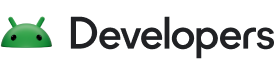The Android Studio build system is based on Gradle, and the Android Gradle plugin adds several features that are specific to build Android apps. Although the Android Gradle plugin (AGP) is typically updated in lock-step with Android Studio, the plugin (and the rest of the Gradle system) can run independent of Android Studio and be updated separately.
This page explains how to keep your Gradle tools up to date and what's in the recent updates. For the release notes for past Android Gradle plugin versions, see past release notes.
For a high-level summary of upcoming breaking changes in the Android Gradle plugin, see the Android Gradle plugin roadmap.
For details about how to configure your Android builds with Gradle, see the following pages:
- Configure your build
- Android Gradle plugin DSL reference
- Gradle DSL reference
- Gradle performance user guide
For more information about the Gradle build system, see the Gradle user guide.
Update the Android Gradle plugin
When you update Android Studio, you may receive a prompt to automatically update the Android Gradle plugin to the latest available version. You can choose to accept the update or manually specify a version based on your project's build requirements.
You can specify the plugin version in
either the File > Project
Structure > Project menu in Android Studio, or
the top-level build.gradle.kts file. The plugin version applies to
all modules built in that Android Studio project. The following example sets
the plugin to version 8.12.0 from the
build.gradle.kts file:
Kotlin
plugins { id("com.android.application") version "8.12.0" apply false id("com.android.library") version "8.12.0" apply false id("org.jetbrains.kotlin.android") version "2.1.20" apply false }
Groovy
plugins { id 'com.android.application' version '8.12.0' apply false id 'com.android.library' version '8.12.0' apply false id 'org.jetbrains.kotlin.android' version '2.1.20' apply false }
Caution: You should not use dynamic dependencies in version
numbers, such as
'com.android.tools.build:gradle:8.12.+'.
Using this feature can cause unexpected version updates and difficulty
resolving version differences.
If the specified plugin version has not been downloaded, Gradle downloads it the next time you build your project or click File > Sync Project with Gradle Files from the Android Studio menu bar.
Update Gradle
When you update Android Studio, you may receive a prompt to also update Gradle to the latest available version. You can choose to accept the update or manually specify a version based on your project's build requirements.
The following table lists which version of Gradle is required for each version of the Android Gradle plugin. For the best performance, you should use the latest possible version of both Gradle and the plugin.
| Plugin version | Minimum required Gradle version |
|---|---|
| 8.12 | 8.13 |
| 8.11 | 8.13 |
| 8.10 | 8.11.1 |
| 8.9 | 8.11.1 |
| 8.8 | 8.10.2 |
| 8.7 | 8.9 |
| 8.6 | 8.7 |
| 8.5 | 8.7 |
| 8.4 | 8.6 |
| 8.3 | 8.4 |
| 8.2 | 8.2 |
| 8.1 | 8.0 |
| 8.0 | 8.0 |
Older versions
| Plugin version | Required Gradle version |
|---|---|
| 7.4 | 7.5 |
| 7.3 | 7.4 |
| 7.2 | 7.3.3 |
| 7.1 | 7.2 |
| 7.0 | 7.0 |
| 4.2.0+ | 6.7.1 |
| 4.1.0+ | 6.5+ |
| 4.0.0+ | 6.1.1+ |
| 3.6.0 - 3.6.4 | 5.6.4+ |
| 3.5.0 - 3.5.4 | 5.4.1+ |
| 3.4.0 - 3.4.3 | 5.1.1+ |
| 3.3.0 - 3.3.3 | 4.10.1+ |
| 3.2.0 - 3.2.1 | 4.6+ |
| 3.1.0+ | 4.4+ |
| 3.0.0+ | 4.1+ |
| 2.3.0+ | 3.3+ |
| 2.1.3 - 2.2.3 | 2.14.1 - 3.5 |
| 2.0.0 - 2.1.2 | 2.10 - 2.13 |
| 1.5.0 | 2.2.1 - 2.13 |
| 1.2.0 - 1.3.1 | 2.2.1 - 2.9 |
| 1.0.0 - 1.1.3 | 2.2.1 - 2.3 |
You can specify the Gradle version in either the File >
Project Structure > Project menu in Android Studio,
or update your Gradle version using the command line.
The preferred way is to use the
Gradle Wrapper
command line tool, which updates the gradlew scripts. The following
example sets the Gradle version to 8.13 using the Gradle Wrapper.
Note, you need to run this command twice to upgrade both Gradle and the
Gradle Wrapper itself (for more information, see
Upgrading the Gradle Wrapper).
gradle wrapper --gradle-version 8.13
However this might fail in some cases, for example if you've just updated AGP
and it's no longer compliant with the current Gradle version. In this case,
you need to edit the Gradle distribution reference in the
gradle/wrapper/gradle-wrapper.properties file. The following
example sets the Gradle version to 8.13 in the
gradle-wrapper.properties file.
...
distributionUrl = https\://services.gradle.org/distributions/gradle-8.13-bin.zip
...
Android Gradle plugin and Android Studio compatibility
The Android Studio build system is based on Gradle, and the Android Gradle plugin (AGP) adds several features that are specific to building Android apps. The following table lists which version of AGP is required for each version of Android Studio.
| Android Studio version | Required AGP version |
|---|---|
| Narwhal Feature Drop | 2025.1.2 | 4.0-8.12 |
| Narwhal | 2025.1.1 | 3.2-8.11 |
| Meerkat Feature Drop | 2024.3.2 | 3.2-8.10 |
| Meerkat | 2024.3.1 | 3.2-8.9 |
| Ladybug Feature Drop | 2024.2.2 | 3.2-8.8 |
| Ladybug | 2024.2.1 | 3.2-8.7 |
| Koala Feature Drop | 2024.1.2 | 3.2-8.6 |
| Koala | 2024.1.1 | 3.2-8.5 |
| Jellyfish | 2023.3.1 | 3.2-8.4 |
| Iguana | 2023.2.1 | 3.2-8.3 |
| Hedgehog | 2023.1.1 | 3.2-8.2 |
| Giraffe | 2022.3.1 | 3.2-8.1 |
| Flamingo | 2022.2.1 | 3.2-8.0 |
Older versions
| Android Studio version | Required AGP version |
|---|---|
| Electric Eel | 2022.1.1 | 3.2-7.4 |
| Dolphin | 2021.3.1 | 3.2-7.3 |
| Chipmunk | 2021.2.1 | 3.2-7.2 |
| Bumblebee | 2021.1.1 | 3.2-7.1 |
| Arctic Fox | 2020.3.1 | 3.1-7.0 |
For information on what’s new in the Android Gradle plugin, see the Android Gradle plugin release notes.
Minimum versions of tools for Android API level
There are minimum versions of Android Studio and AGP that support a specific API
level. Using lower versions of Android Studio or AGP than required by your
project's targetSdk or compileSdk could lead to unexpected issues. We
recommend using the latest preview version of Android Studio and AGP to work on
projects that target preview versions of the Android OS. You can
install
preview versions of Android Studio alongside a stable version.
The minimum versions of Android Studio and AGP are as follows:
| API level | Minimum Android Studio version | Minimum AGP version |
|---|---|---|
| 36.0 | Meerkat | 2024.3.1 Patch 1 | 8.9.1 |
| 35 | Koala Feature Drop | 2024.2.1 | 8.6.0 |
| 34 | Hedgehog | 2023.1.1 | 8.1.1 |
| 33 | Flamingo | 2022.2.1 | 7.2 |
Versioning changes (November 2020)
We are updating the version numbering for Android Gradle plugin (AGP) to more closely match the underlying Gradle build tool.
Here are the notable changes:
AGP will now use semantic versioning, and breaking changes will be targeted for major releases.
There will be one major version of AGP released per year, aligned with the Gradle major release.
The release after AGP 4.2 will be version 7.0 and will require an upgrade to Gradle version 7.x. Every major release of AGP will require a major version upgrade in the underlying Gradle tool.
APIs will be deprecated approximately one year in advance, with replacement functionality made available concurrently. Deprecated APIs will be removed approximately one year later during the subsequent major update.
Compatibility
The maximum API level that Android Gradle plugin 8.12 supports is API level 36. Here is other compatibility info:
| Minimum version | Default version | Notes | |
|---|---|---|---|
| Gradle | 8.13 | 8.13 | To learn more, see updating Gradle. |
| SDK Build Tools | 35.0.0 | 35.0.0 | Install or configure SDK Build Tools. |
| NDK | N/A | 27.0.12077973 | Install or configure a different version of the NDK. |
| JDK | 17 | 17 | To learn more, see setting the JDK version. |
Fixed issues
Android Gradle plugin 8.12.0
| Fixed Issues | |||||||||||||||
|---|---|---|---|---|---|---|---|---|---|---|---|---|---|---|---|
| Android Gradle Plugin |
|
||||||||||||||
| Lint |
|
||||||||||||||
Android Gradle plugin 8.12.1
| Fixed Issues | ||
|---|---|---|
| Android Gradle Plugin |
|
|