Wear OS を使用すると、ユーザーは情報をすばやく確認して対応できます。アプリ、タイル、ウォッチフェイスの追加機能、通知、音声操作により、スマートウォッチでさまざまなことができるようになります。
アプリ
デベロッパーは Wear OS アプリを使用して、ブランドを示す魅力的なエクスペリエンスを創出できます。そうしたアプリはスマートウォッチのハードウェア機能を最大限に活用し、リッチでインタラクティブなエクスペリエンスを提供できます。
アプリでは、ユーザーがコンテンツを操作してタスクを完了できます。アプリには、ウォッチフェイスの追加機能、タイル、ランチャー エントリ、通知でのタップなど、多数のエントリ ポイントがあります。
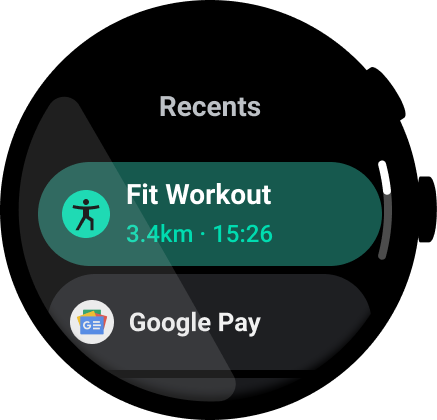
図 1. Wear OS のアプリ ランチャー。
タイル
タイルを使用すると、ひと目でわかる情報とアクションにすばやくアクセスできます。表示するタイルをユーザーが選択し、ウォッチフェイスからスワイプしてアクセスします。
タイルは、ウォッチフェイスの追加機能に表示される情報より多くの情報をユーザーが必要とするユースケースに適しています。
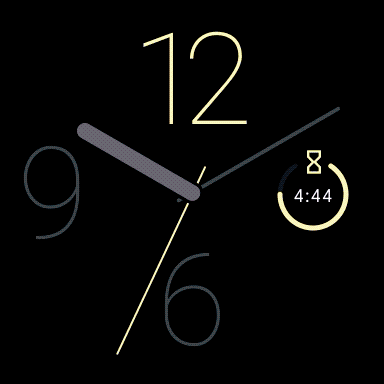
ユーザーはタイル カルーセルをすばやくスクロールして、情報とアクションにすばやくアクセスできます。
ウォッチフェイスの追加機能
ウォッチフェイスは時刻を知らせるだけでなく、関連性の高いタイムリーなデータを表示できます。インストール済みのアプリにウォッチフェイスの追加機能を含めると、今後の予約などの有用な情報とアクションが表示されます。
ユーザーは、タップしてウォッチフェイスの追加機能を操作できます。アプリの詳細の確認やウォッチフェイスの追加機能の状態変更などが可能です。たとえば、コップ何杯分の水分を摂取したかを 1 回タップするだけで追跡できるウォッチフェイスの追加機能などが考えられます。
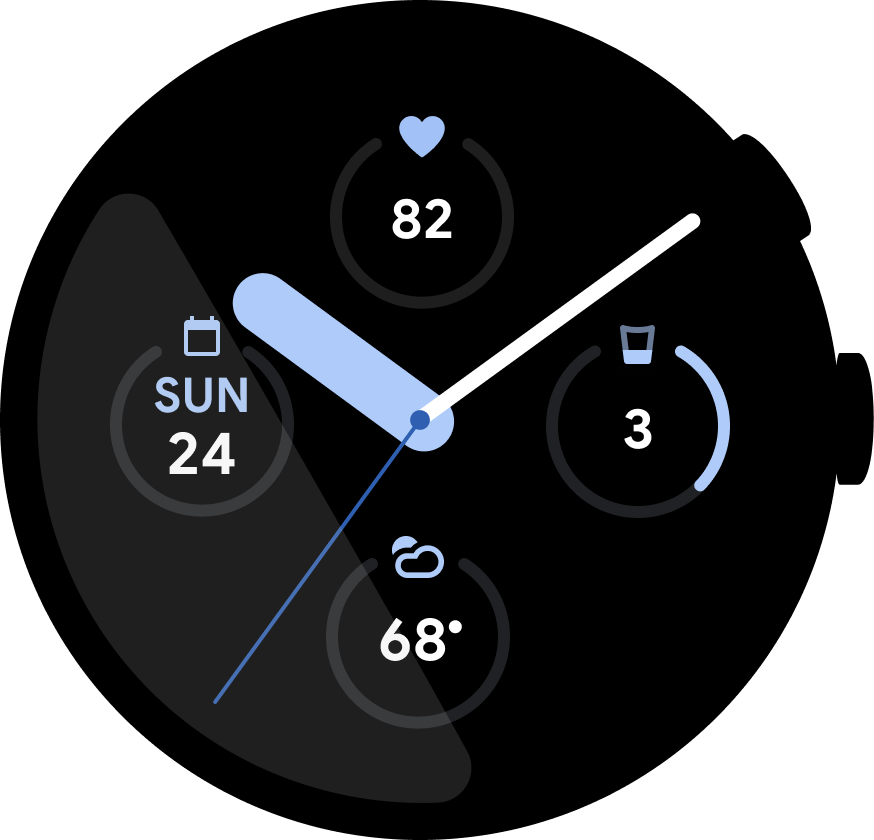
図 2. エクササイズとカレンダー アプリのデータを表示するウォッチフェイスの追加機能を搭載したウォッチフェイス。
通知
通知は、状況に基づく周辺データを提供します。
通知を開いて、メッセージに返信する、地図上の場所を開く、曲を再生するなどの操作を行うことができます。インスタント メッセージとカレンダーの予定に利用できる通知テンプレートが用意されています。
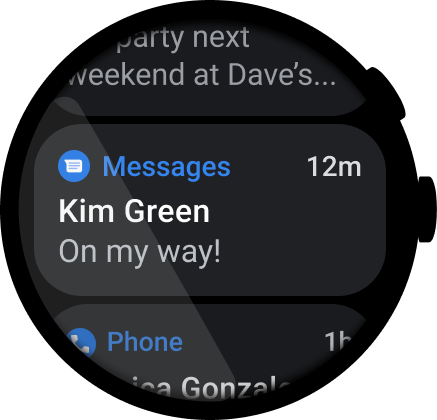
図 3. 通知ストリーム内の通知。
音声操作
音声操作を使用すると、Wear OS をハンズフリーで操作できます。これにより、ユーザーは質問に回答しやすくなり、インストール済みのアプリで特定のアクションをトリガーできます。
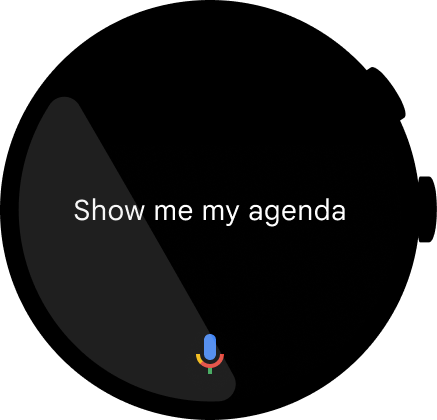
図 4. ユーザーが「OK Google, 予定を表示して」と音声コマンドで話しかけると、画面上にテキストで表示されます。
組み合わせ
次の天気アプリの例に示すように、ユーザーのニーズの重要性と頻度に応じて、サーフェス全体でコンテンツに優先順位を付けることを検討してください。
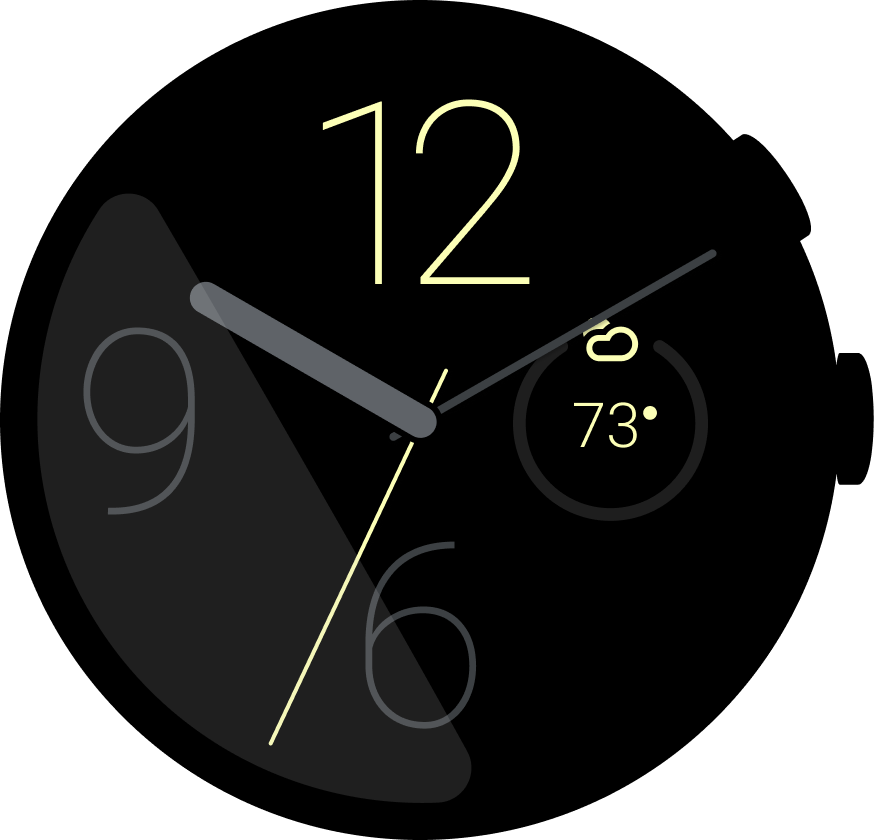
Complication
P1: 今の天気は?

通知
P1: 天気に関する注意事項を教えて
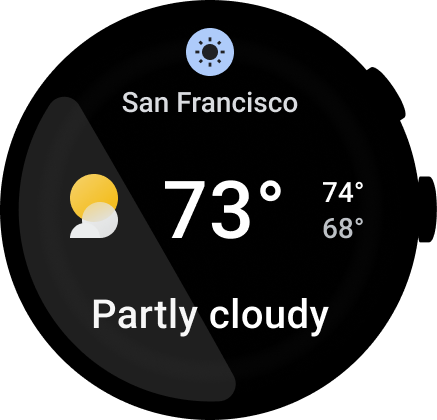
タイル
P1: 今の天気は?
P2: 今日の天気は?
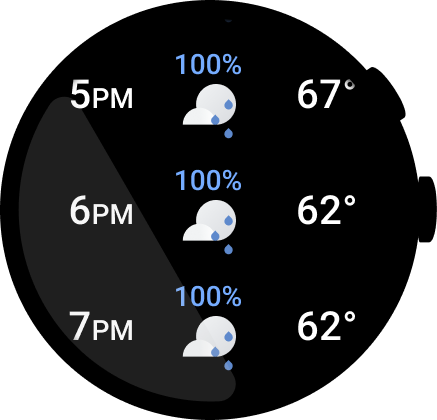
アプリ
P1: 今の天気は?
P2: 今日の天気は?
P3: 時間ごとの天気の変化は?
P3: 設定
