1. Before you begin
In this codelab, you will install Android Studio.
Android Studio is the official integrated development environment (IDE) for Android app development, built and distributed by Google. An IDE contains tools that enable software developers to design, build, run, and test software, in this case, apps for the Android platform. Android Studio uses IntelliJ IDEA as its foundation and includes the Android plugin pre-installed along with some modifications specifically for the Android platform.
Prerequisites
- Intermediate computer skills, familiarity with files and folders, and using apps, such as a spreadsheet, word processor, or photo editor.
- Ability to download, install, and update software.
What you'll learn
- How to check that your computer configuration meets the minimum requirements for running Android Studio.
- How to download and install the Android Studio.
What you'll need
- A computer running a 64-bit version of Windows (8, 10, or 11), Linux, macOS (10.14 Mojave or later), or ChromeOS.
- Internet access for your computer.
2. Windows: Verify system requirements
Android Studio system requirements
The following are the system requirements for Android Studio on Windows.
- 64-bit Microsoft® Windows® 8/10/11
- x86_64 CPU architecture; 2nd generation Intel Core or newer, or AMD CPU with support for a Windows Hypervisor
- 8 GB RAM or more
- 8 GB of available disk space minimum (IDE + Android SDK + Android Emulator)
- 1280 x 800 minimum screen resolution
Check system requirements (Windows 10)
On a Windows computer, you can find all the information that you need to verify the system requirements in the Settings app.
- Open Settings.
- Click System.
- At the bottom of the left-hand navigation pane, click About.
- Make sure that the Windows specifications meet or exceed the requirements.
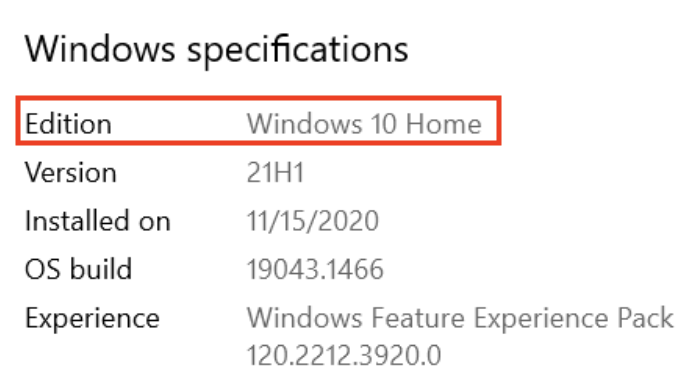
- Select Device specifications. Make sure that the Installed RAM is at least as much as is required and that the system type is the 64-bit version of the operating system.
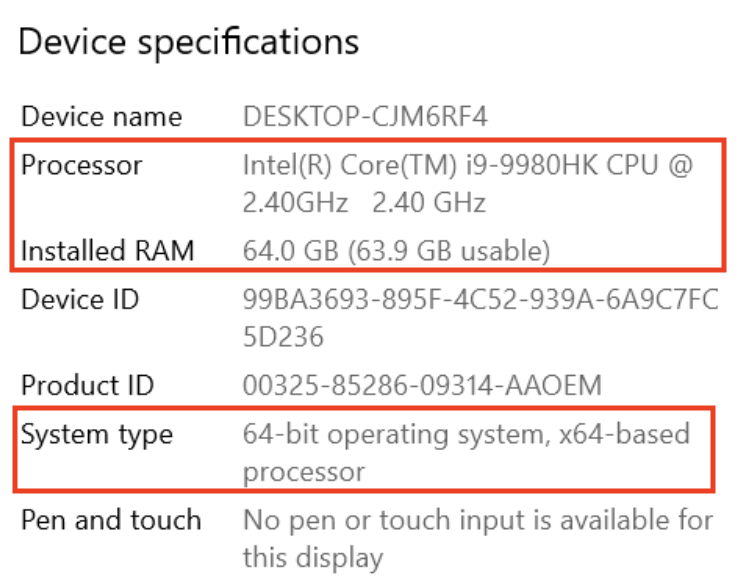
- In the navigation pane, click Display. Make sure that the Resolution is the same or better than what's required.
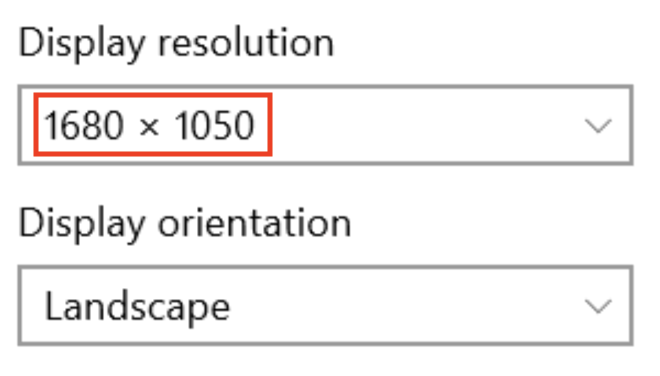
Verify storage
- Open the file explorer.
- In the left-hand navigation pane, click This PC.
- Ensure that the local storage has enough free space to install Android Studio.
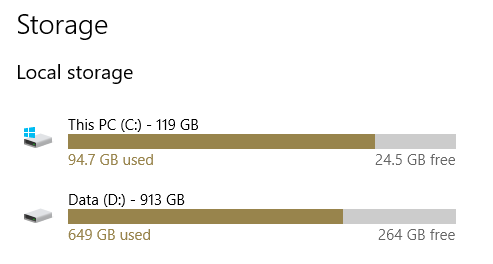
Check system requirements (Windows 8.1)
If you're using Windows 8.1, the steps to find device specifications are as follows:
- Open the Settings App.
- In the navigation pane, click PC and devices.
- In the navigation pane, click PC info. Check that your CPU and RAM meet the minimum requirements, and ensure you're using a 64-bit operating system.
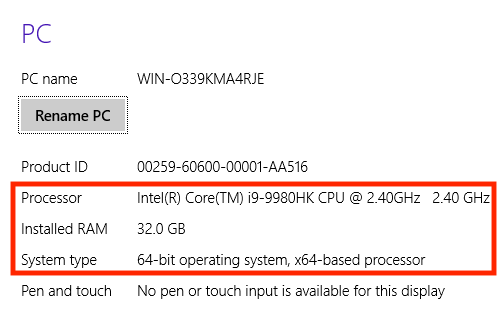
- In the navigation pane, click Display. Check that your display meets the requirements.
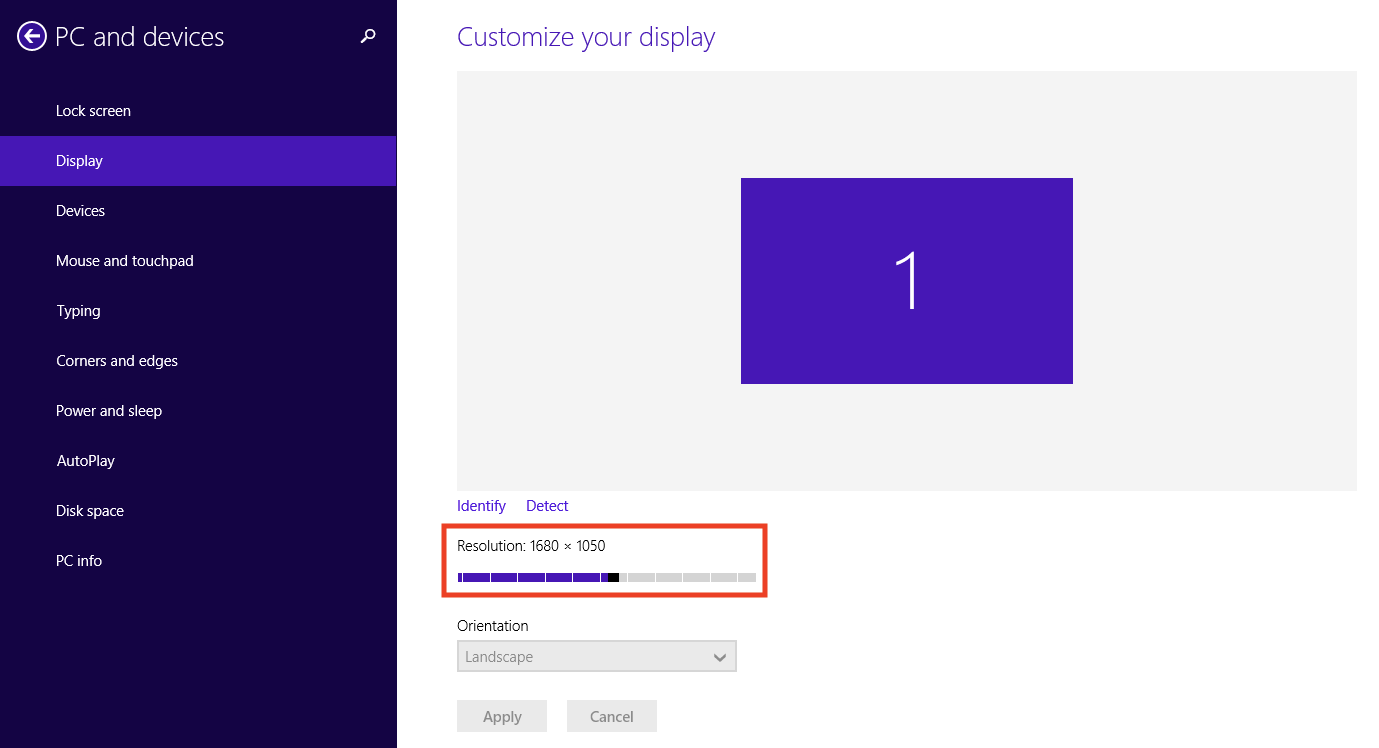
- Open the file explorer, click This PC, and check that you have enough disk space.
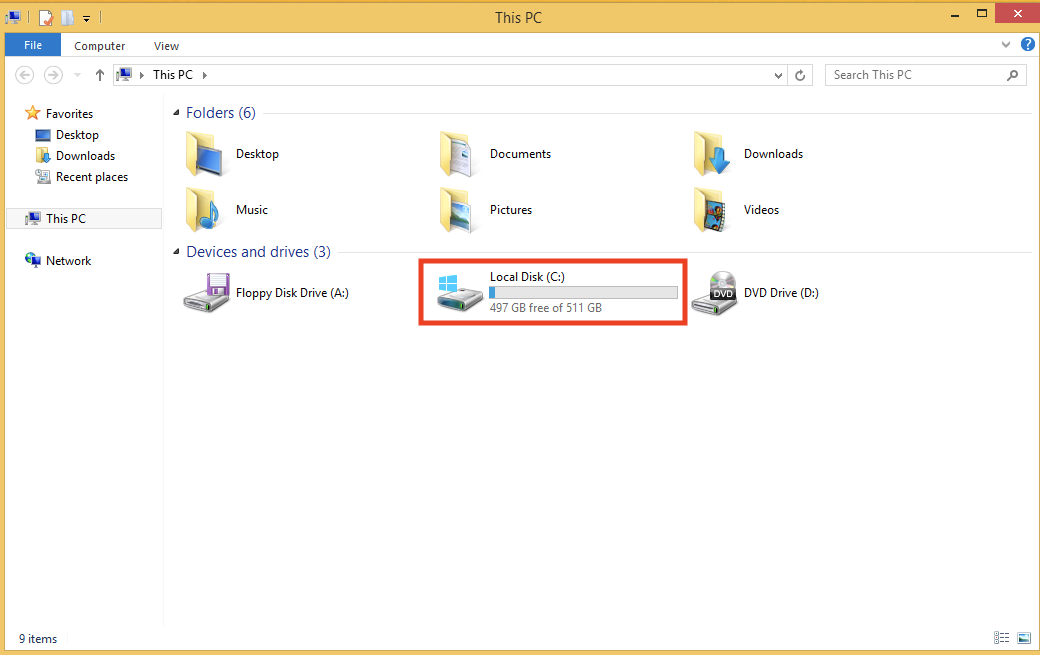
3. Windows: Download and install Android Studio
Download Android Studio
- Open any web browser and navigate to the Android Studio download page.
This is the Android Developers website, where you can download Android Studio. This page automatically detects your operating system.
- Click Download Android Studio. The Terms and Conditions page with the Android Studio License Agreement opens.
- Read the License Agreement.
- At the bottom of the page, if you agree with the terms and conditions, select the I have read and agree with the above terms and conditions checkbox.
- Click Download Android Studio to start the download.
- When prompted, save the file to a location where you can easily locate it, such as the
Downloadsfolder. - Wait for the download to complete. This may take a while and may be a good moment to enjoy some tea!
Install Android Studio on Windows
- Open the folder where you downloaded and saved the Android Studio installation file.
- Double-click the downloaded file.
- If you see a User Account Control dialog about allowing the installation to make changes to your computer, click Yes to confirm the installation.
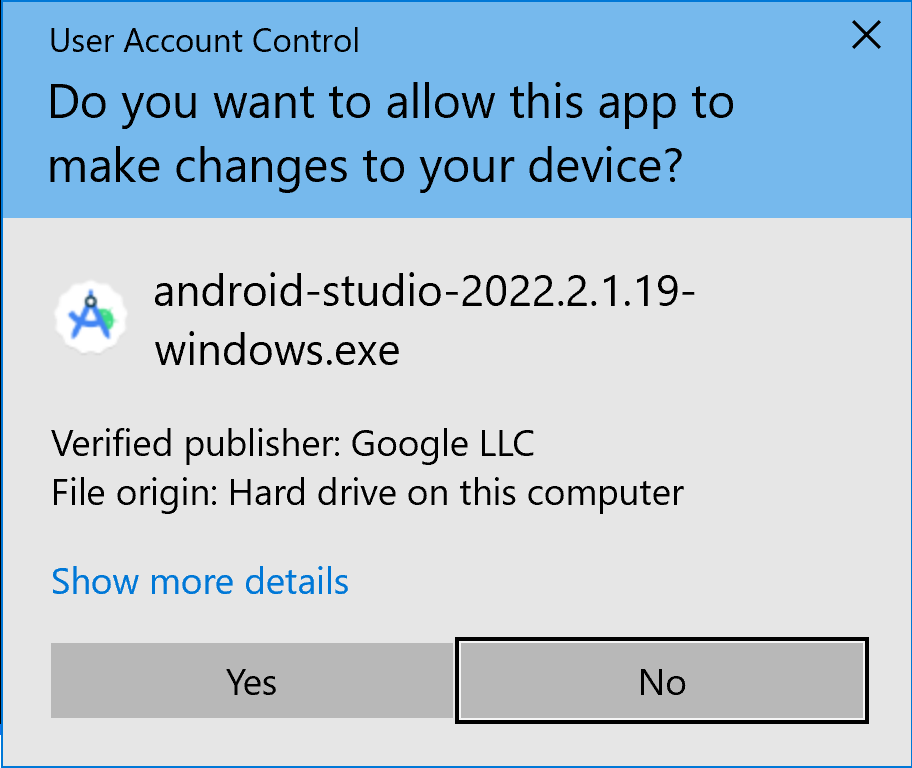
The Welcome to Android Studio Setup dialog displays.
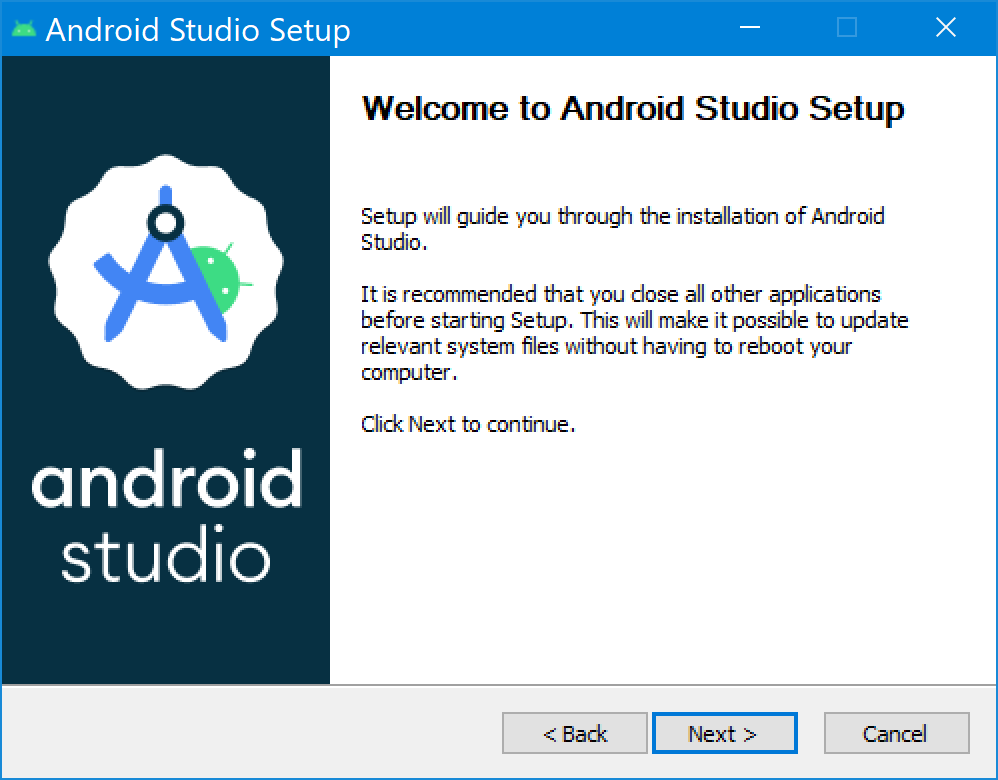
- Click Next to start the installation.
- Accept the default installation settings for all steps.
- Click Finish when the installation is done to launch Android Studio.
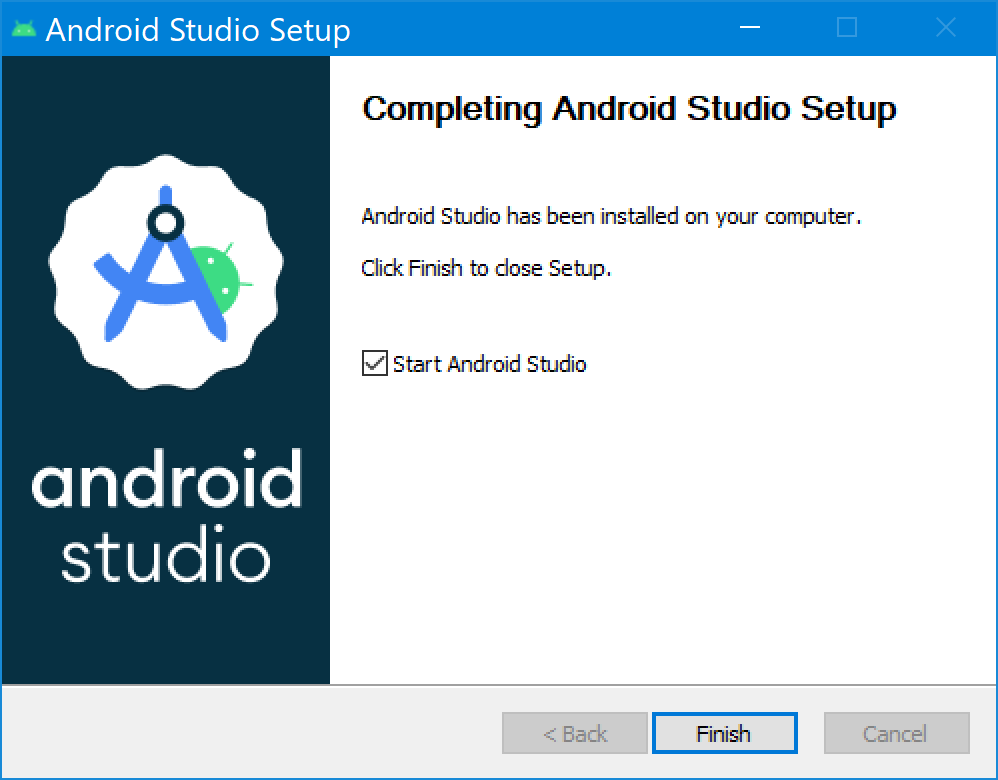
- Choose your preference of light or dark theme when Android Studio first launches. Screenshots in this course use the light theme, but choose whichever one you prefer.
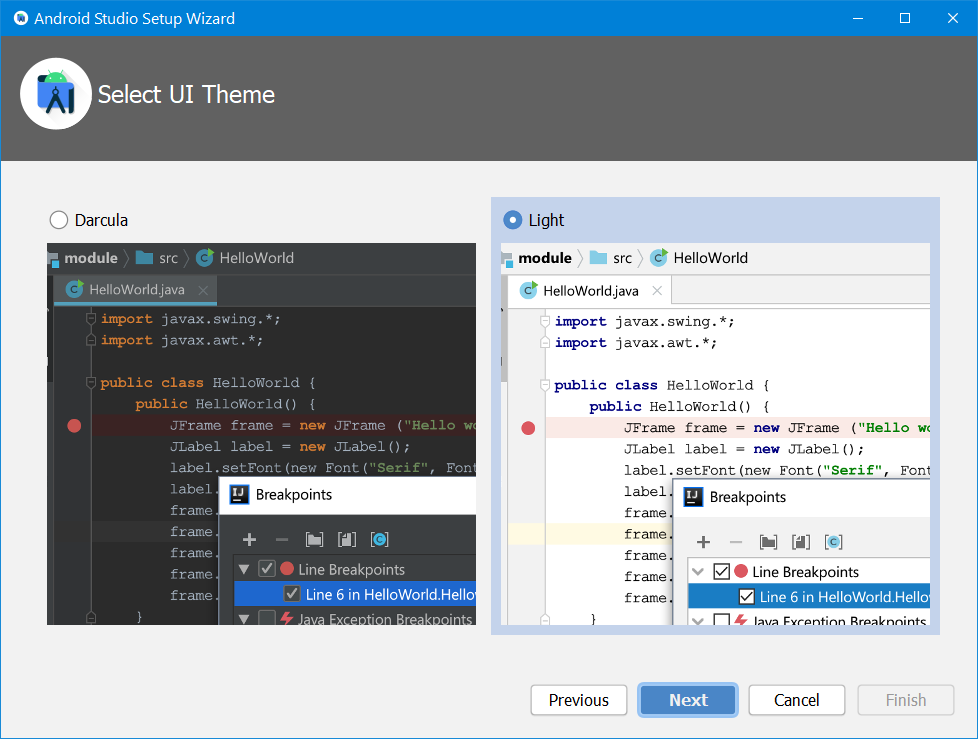
- During the installation, the setup wizard downloads and installs additional components and tools needed for Android app development. This may take some time depending on your internet speed. During this time, you may see a User Account Control dialog for Windows Command Processor. Click Yes to accept the dialog.
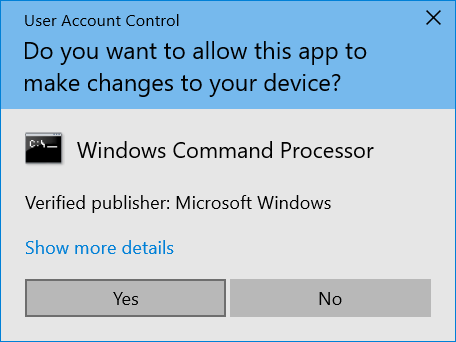
- You may also receive a Windows Security Alert about adb.exe. Click Allow Access, if needed, to continue the installation.
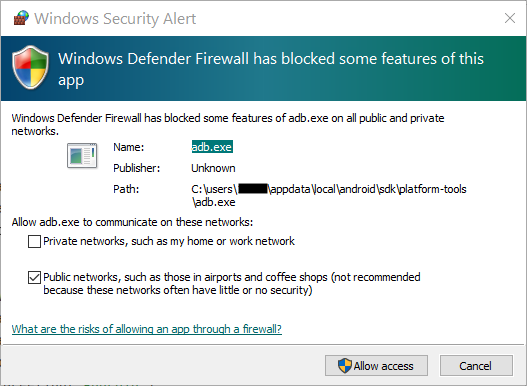
- When the download and installation completes, click Finish.
The Welcome to Android Studio window displays and you're ready to start creating apps!
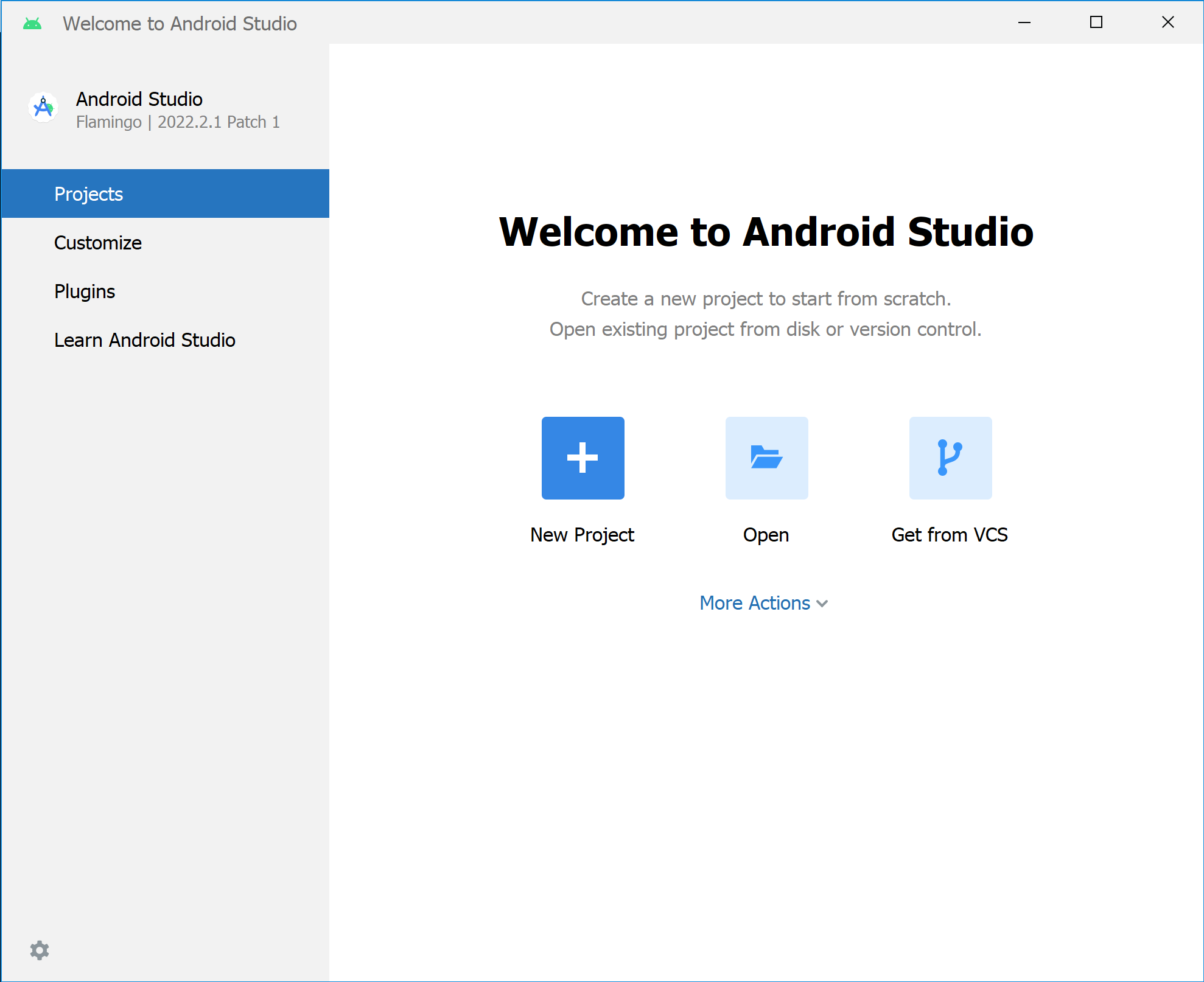
4. macOS: Verify system requirements
Android Studio system requirements (macOS)
The following are the system requirements for Android Studio on macOS.
- MacOS® 10.14 (Mojave) or higher
- ARM-based chips, or 2nd generation Intel Core or newer with support for Hypervisor Framework
- 8 GB RAM or more
- 8 GB of available disk space minimum (IDE + Android SDK + Android Emulator)
- 1280 x 800 minimum screen resolution
Check system requirements
- Select
 > About This Mac.
> About This Mac. - In the dialog, under the Overview tab, look for the OS version number and ensure that it's within the required range.
- In the Memory tab, check that the listed total memory meets or exceeds the required minimum.
For example, in the screenshot below, the OS version is 12.2.1 and memory is 16 GB.
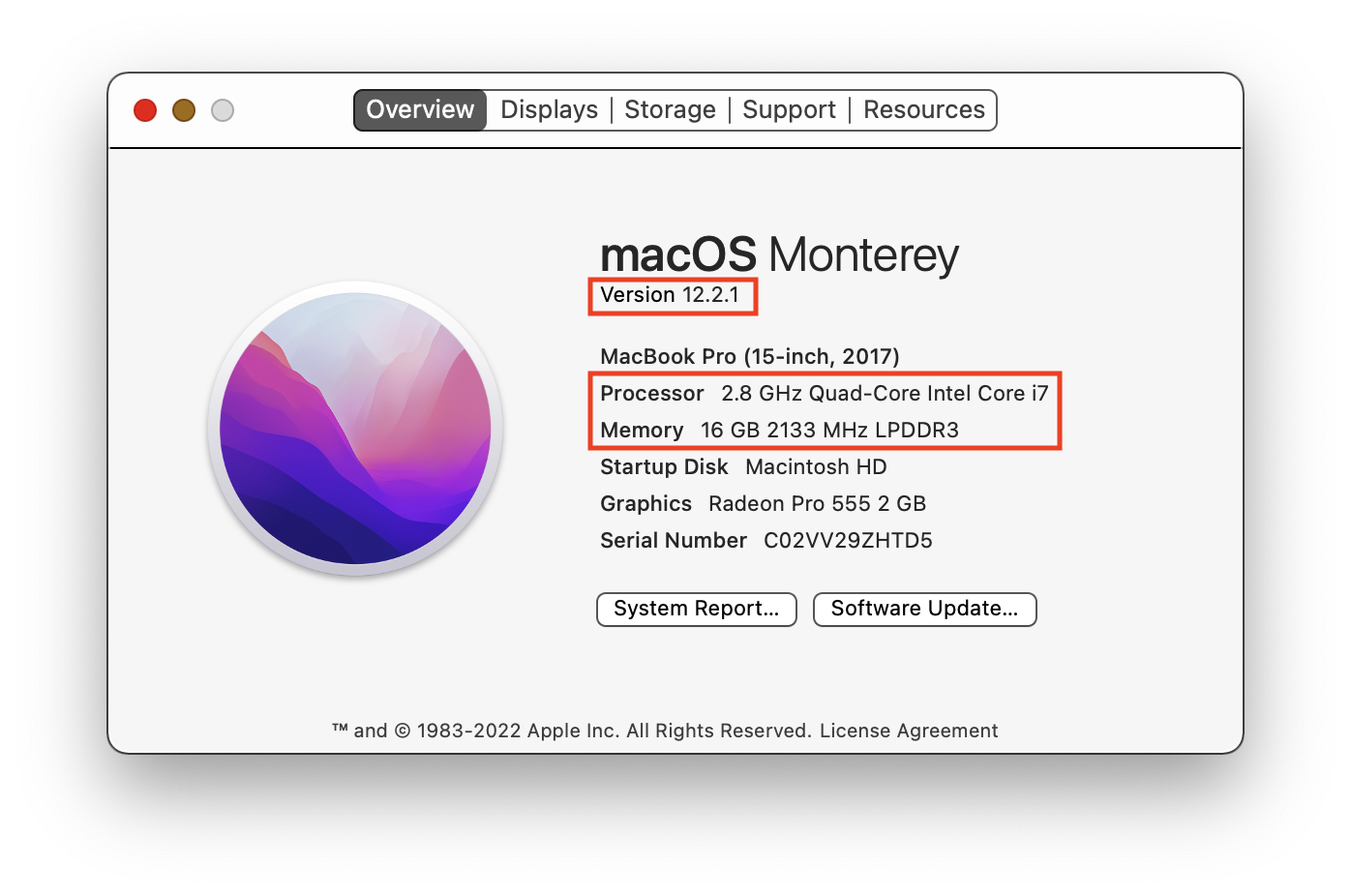
- In the same dialog, click the Displays tab.
- In the description of the display, ensure that your computer's screen resolution meets or exceeds the recommended resolution.
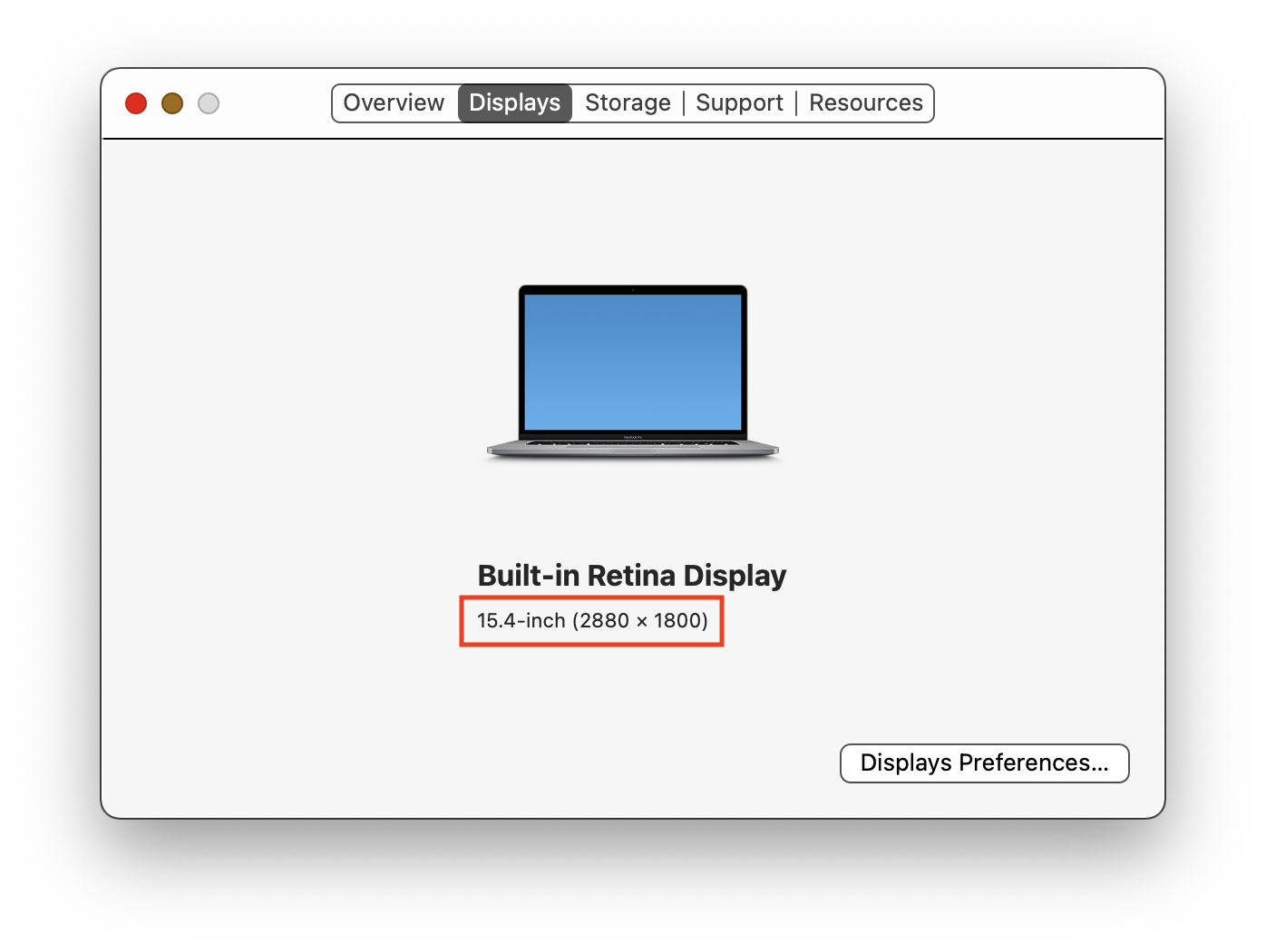
- Click the Storage tab.
- Check the available disk space and ensure that it meets or exceeds the required disk space for installing and running Android Studio.
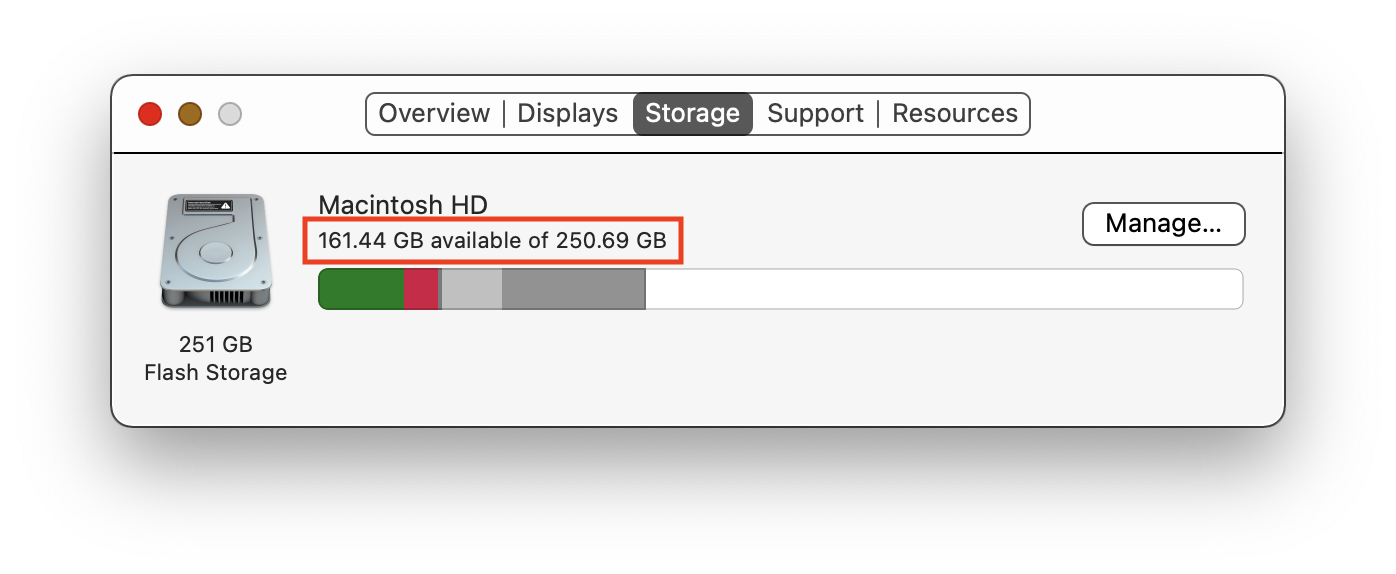
5. macOS: Download and install Android Studio
Download Android Studio
- Open any web browser and navigate to the Android Studio download page. This is the Android Developers website, where you can download Android Studio. This page automatically detects your operating system.
- Click Download Android Studio. The Terms and Conditions page with the Android Studio License Agreement opens.
- Read the License Agreement.
- At the bottom of the page, if you agree with the terms and conditions, select the I have read and agree with the above terms and conditions checkbox.
- Click Mac with Apple chip or Mac with Intel chip to start the download.
- When prompted, save the file to a location where you can easily locate it, such as the
Downloadsfolder. - Wait for the download to complete. This may take a while and may be a good moment to enjoy some tea!
Install Android Studio on macOS
- Open the folder where you downloaded and saved the Android Studio installation file.
- Double-click the downloaded file. The following dialog displays:
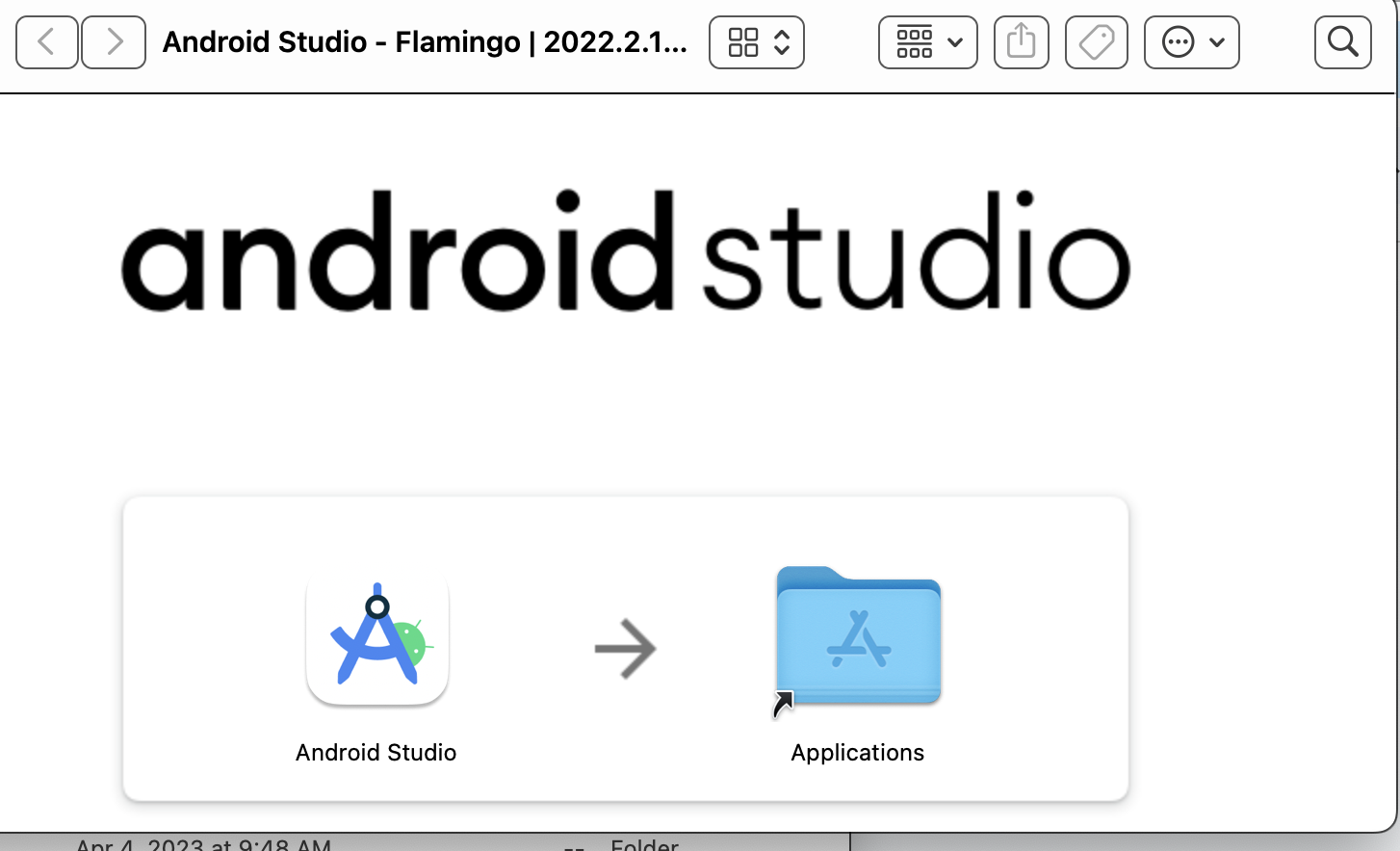
- Drag the Android Studio icon to the
Applicationsfolder. - In the
Applicationsfolder, double-click the Android Studio icon to launch the Android Studio Setup Wizard. - If you see a warning about installing or running a file downloaded from the Internet, accept the installation.
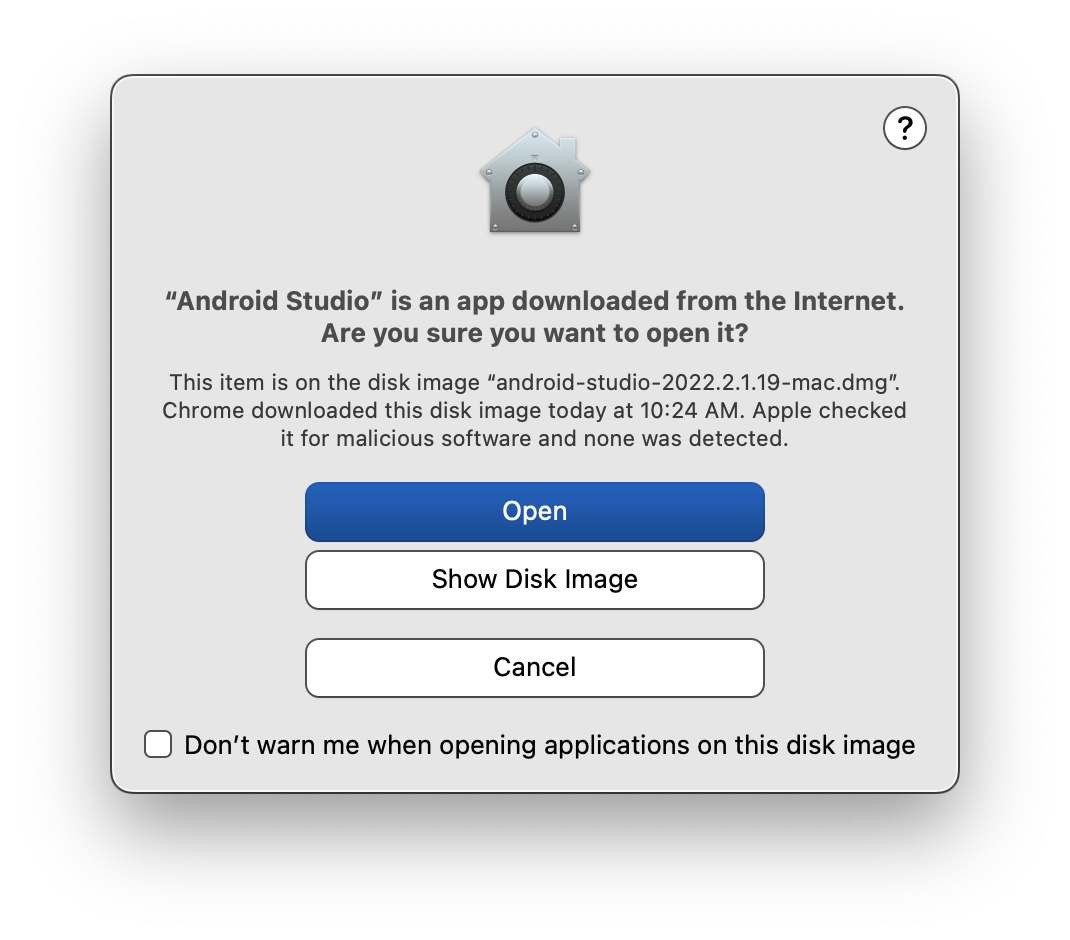
- Follow the Android Studio Setup Wizard and accept the default settings for all steps. During the installation, the setup wizard downloads and installs additional components and tools needed for Android app development. This may take some time, depending on your internet speed. So, you could go refill your tea cup!
- When the installation completes, Android Studio starts automatically.
The Welcome to Android Studio window opens and you're ready to start creating apps!
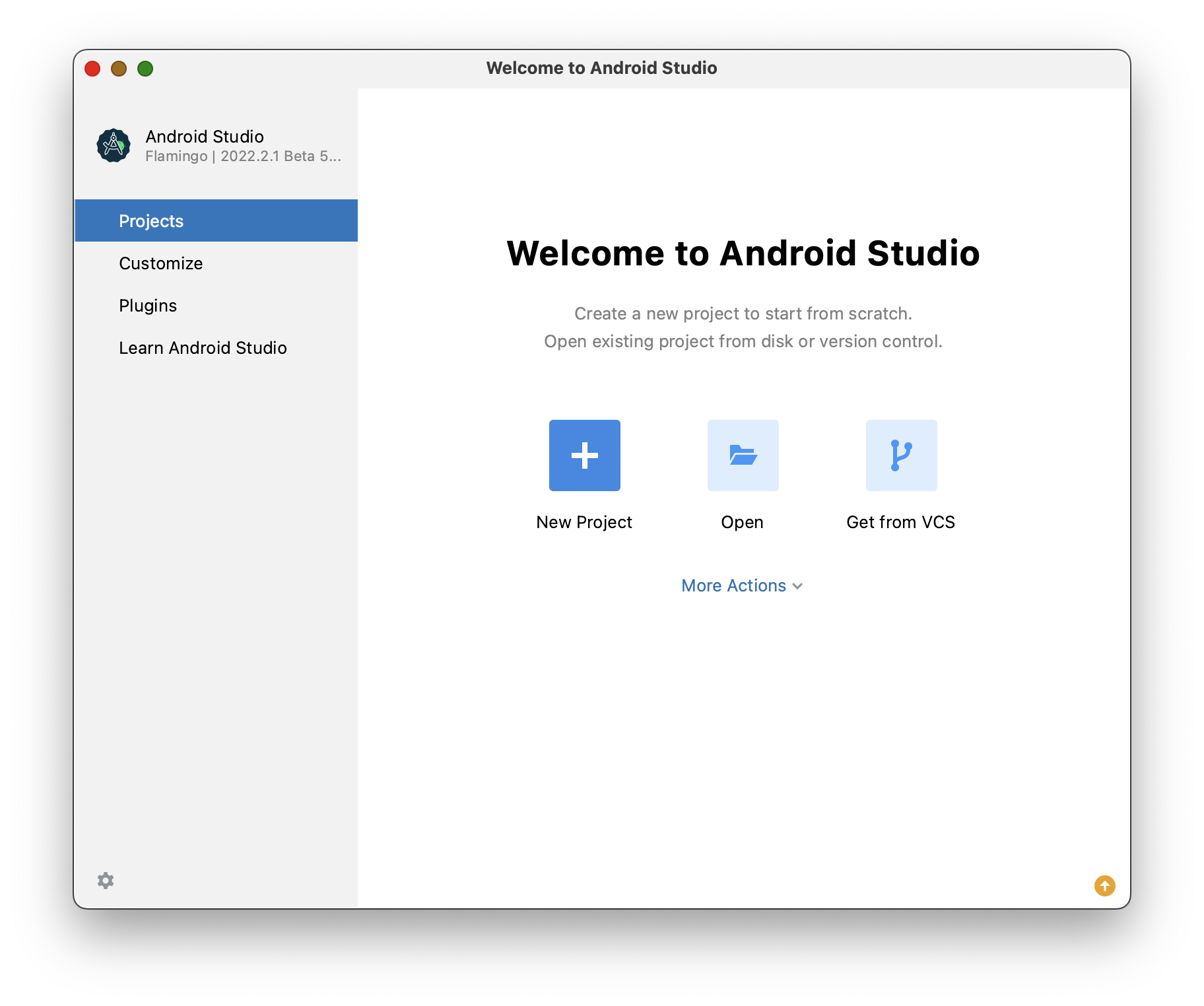
6. Linux: Verify system requirements
Android Studio system requirements
The following are the Android Studio system requirements for Linux.
- Any 64-bit Linux distribution that supports Gnome, KDE, or Unity DE; GNU C Library (glibc) 2.31 or later.
- x86_64 CPU architecture; 2nd generation Intel Core or newer, or AMD processor with support for AMD Virtualization (AMD-V) and SSSE3
- 8 GB RAM or more
- 8 GB of available disk space minimum (IDE + Android SDK + Android Emulator)
- 1280 x 800 minimum screen resolution
Check system requirements
Use the terminal commands to check if your computer meets the hardware requirements before installing.
- Use
lscputo check your processor specifications.
lscpu
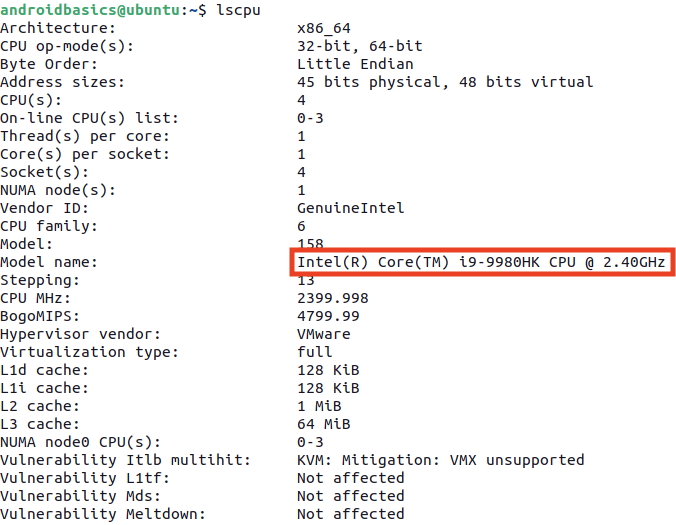
- Use the
freecommand to check total system memory.
The output is in megabytes, so the system below has 32 GB of total memory.
free -m

- Use the
dfcommand to check available disk space.
df -h
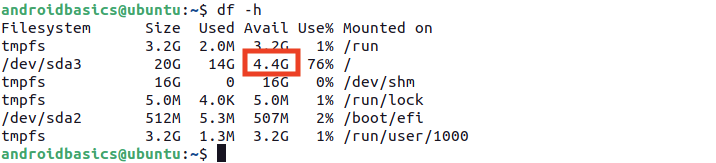
- Use
xrandrto check the screen resolution.
xrandr | grep '*'

7. Linux: Download and install Android Studio
Download Android Studio
- Open any web browser and navigate to the Android Studio download page.
- This is the Android Developers website, where you can download Android Studio. This page automatically detects your operating system. Click Download Android Studio. The Terms and Conditions page with the Android Studio License Agreement opens.
- Read the License Agreement.
- At the bottom of the page, if you agree with the terms and conditions, select the I have read and agree with the above terms and conditions checkbox.
- Click Download Android Studio to start the download.
- When prompted, save the file to a location where you can easily locate it, such as the
Downloadsfolder. - Wait for the download to complete. This may take a while and may be a good moment to enjoy some tea!
Install Android Studio on Linux
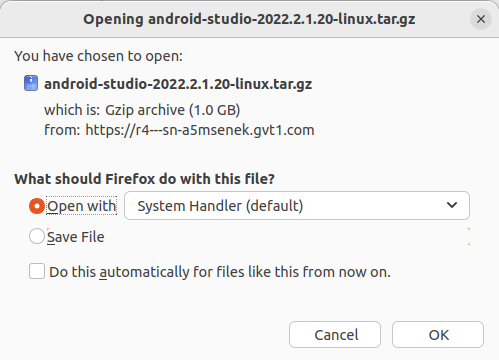
Open the Downloads folder in the terminal.
- Extract the archive with the
tarcommand.
tar -xzvf android-studio-2022.2.1.20-linux.tar.gz
- Navigate to the
android-studio/bindirectory.
cd android-studio/bin
- Run
studio.sh
./studio.sh
- Keep Do not import settings selected and click OK on the prompt.
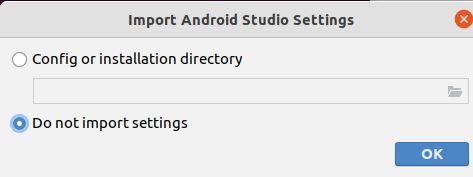
- Choose whether or not to share usage data with Google.
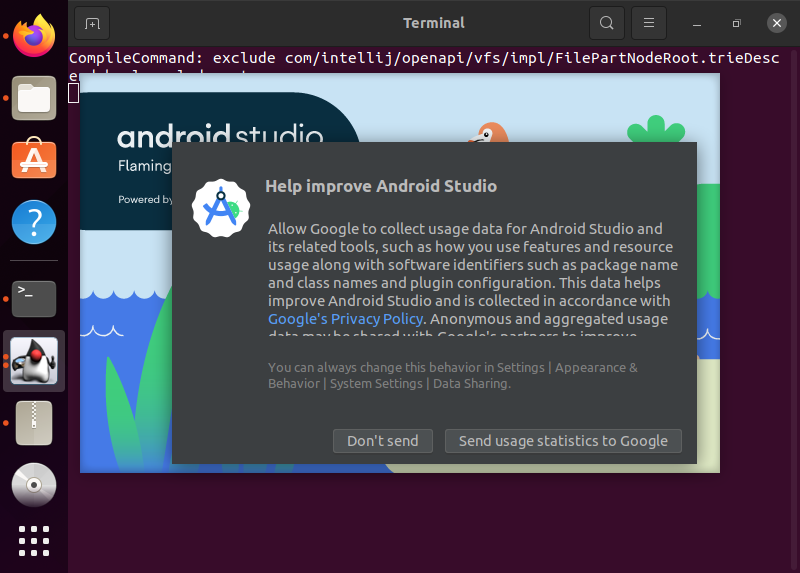
- Keep Standard as the selected install type. Click Next to continue.
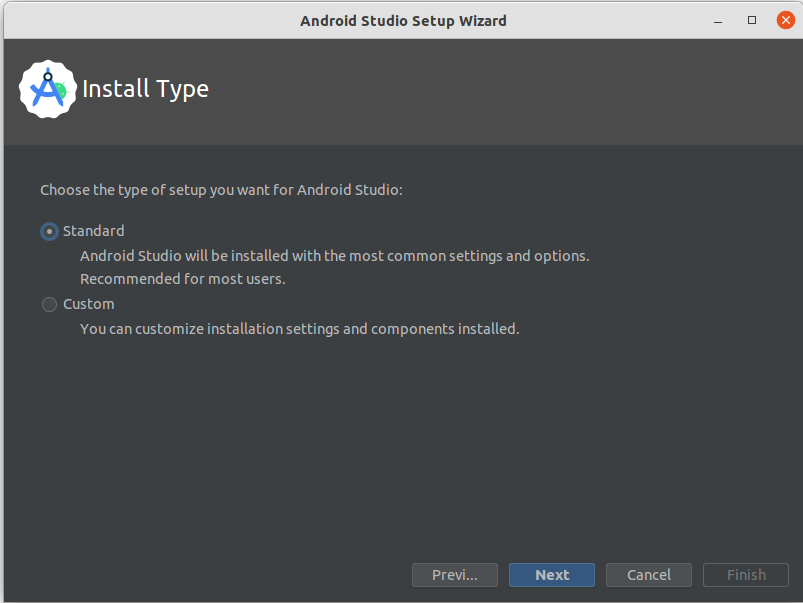
- Choose your preference of light or dark theme. Screenshots in this course use the light theme, but choose whichever one you prefer. You can always change this later.
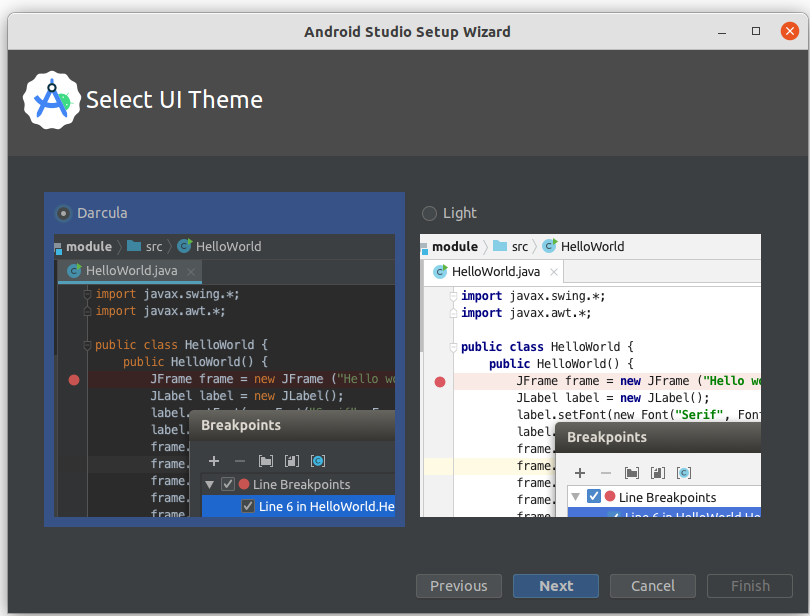
- Accept all the default settings and click Next.
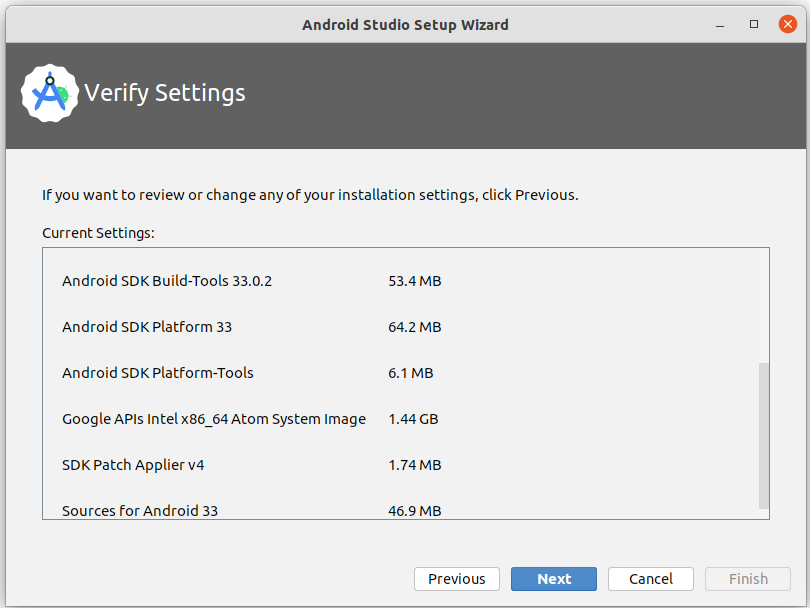
- Read and agree to the License Agreement for the Android SDK and Android NDK, and click Next.
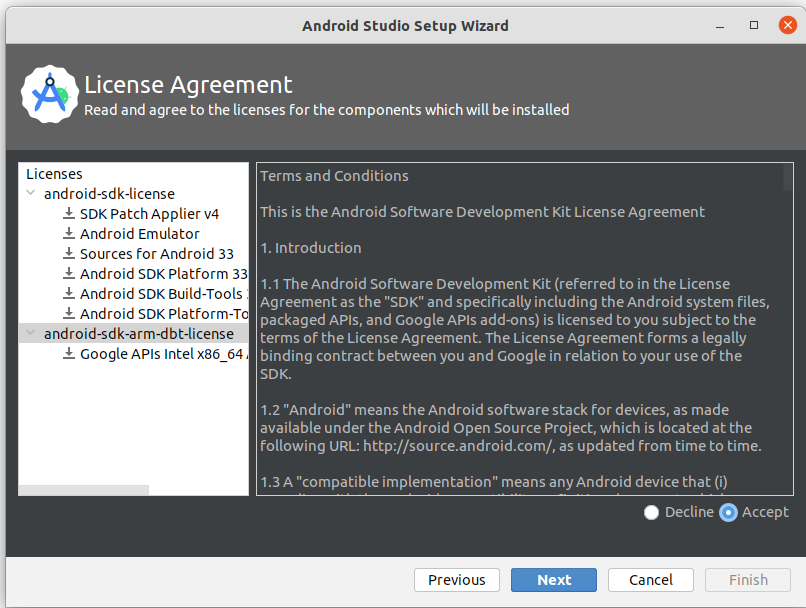
- You may also see some additional information about hardware acceleration and the Android emulator. Click Finish.
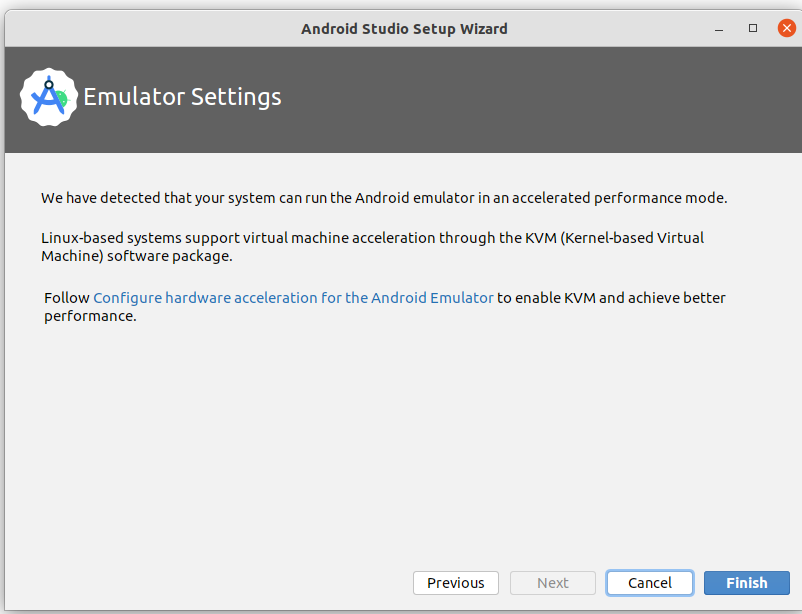
- During the installation, the setup wizard downloads and installs additional components and tools needed for Android app development.
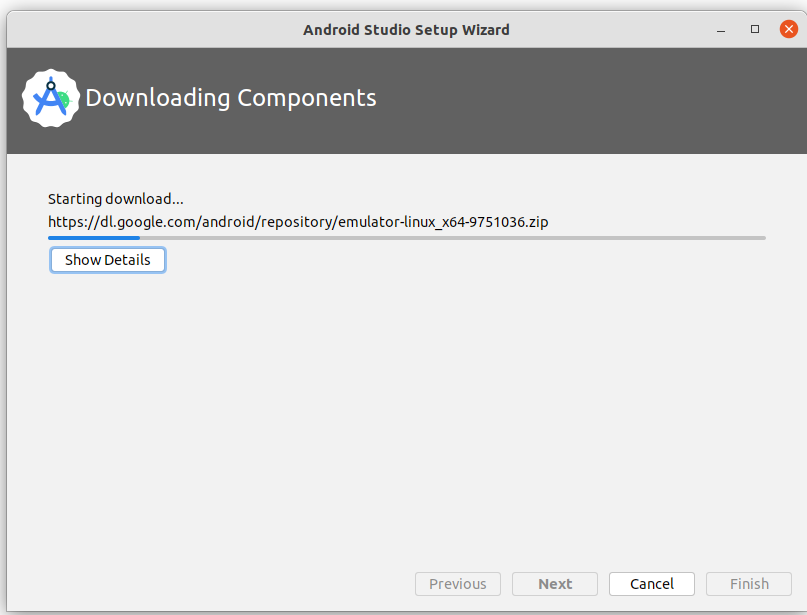
When the installation is complete, click Finish.
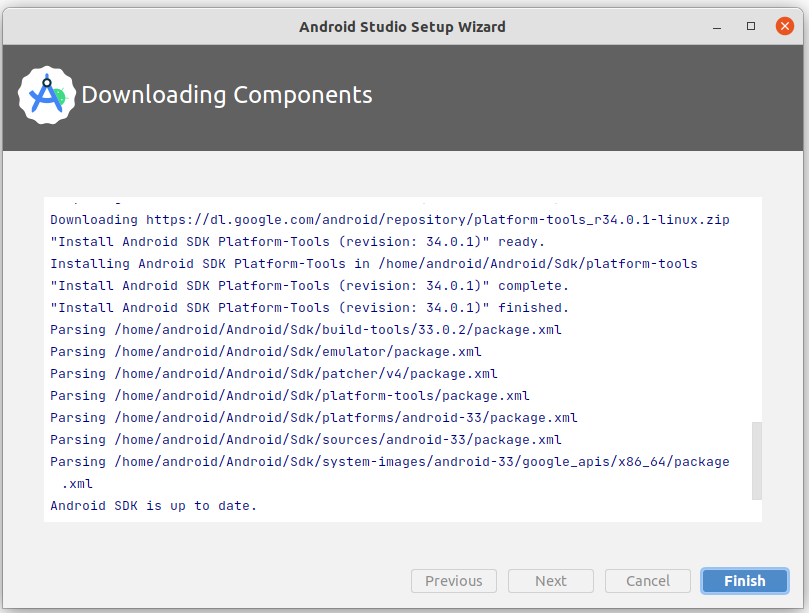
- The Welcome to Android Studio dialog displays and you're ready to start creating apps!
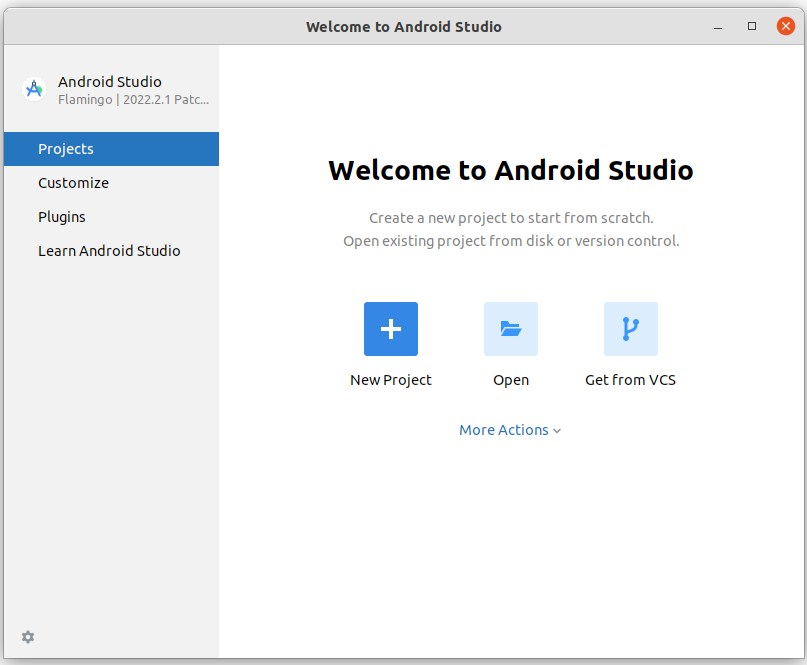
8. Conclusion
Congratulations! You've successfully installed Android Studio. Now you're ready for the next step!
If you ran into any technical difficulties with the installation steps, refer to the troubleshooting guide.
Summary
- An Integrated Development Environment, or IDE, is a collection of tools for developing software.
- Android Studio is the IDE based on IntelliJ IDEA used for Android development.
