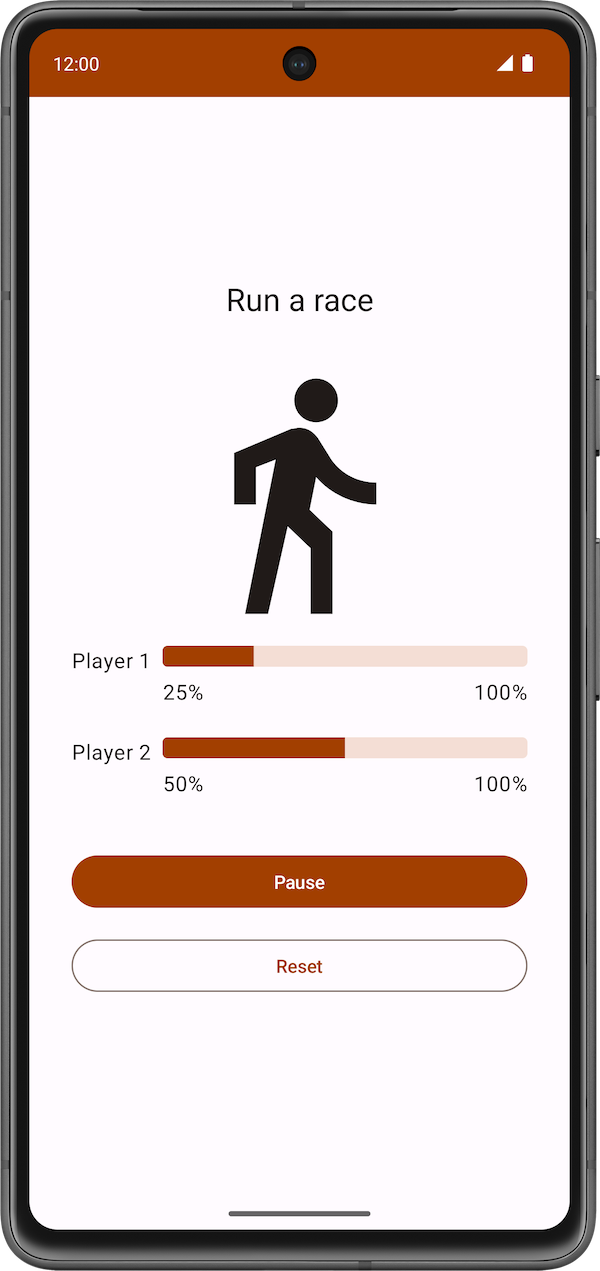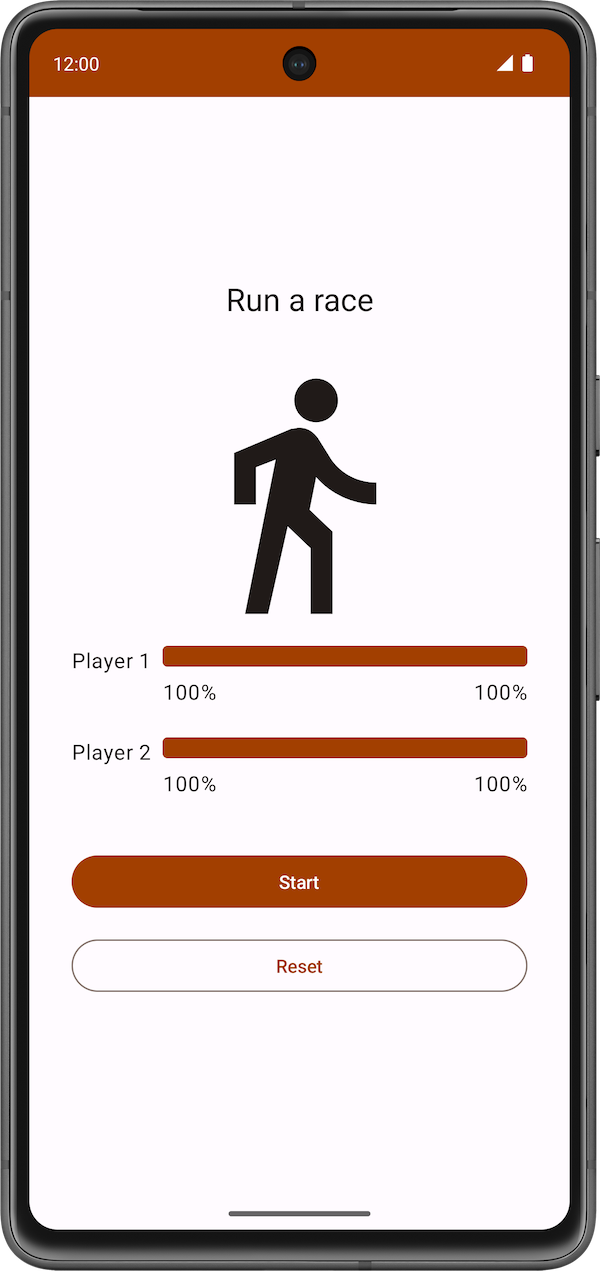1. Before you begin
In the previous codelab, you learned about coroutines. You used Kotlin Playground to write concurrent code using coroutines. In this codelab, you'll apply your knowledge of coroutines within an Android app and its lifecycle. You'll add code to launch new coroutines concurrently and learn how to test them.
Prerequisites
- Knowledge of Kotlin language basics, including functions and lambdas
- Able to build layouts in Jetpack Compose
- Able to write unit tests in Kotlin (refer to Write unit tests for ViewModel codelab)
- How threads and concurrency work
- Basic knowledge of coroutines and CoroutineScope
What you'll build
- Race Tracker app that simulates race progress between two players. Consider this app as a chance to experiment and learn more about different aspects of coroutines.
What you'll learn
- Using coroutines in Android app lifecycle.
- The principles of structured concurrency.
- How to write unit tests to test the coroutines.
What you'll need
- The latest stable version of Android Studio
2. App overview
The Race Tracker app simulates two players running a race. The app UI consists of two buttons, Start/Pause and Reset, and two progress bars to show the progress of the racers. Players 1 and 2 are set to "run" the race at different speeds. When the race starts Player 2 progresses twice as fast as Player 1.
|
|
|
You will use coroutines in the app to ensure:
- Both players "run the race" concurrently.
- The app UI is responsive and the progress bars increments during the race.
The starter code has the UI code ready for the Race Tracker app. The main focus of this part of the codelab is to get you familiar with Kotlin coroutines inside an Android app.
Get the starter code
To get started, download the starter code:
Alternatively, you can clone the GitHub repository for the code:
$ git clone https://github.com/google-developer-training/basic-android-kotlin-compose-training-race-tracker.git $ cd basic-android-kotlin-compose-training-race-tracker $ git checkout starter
You can browse the starter code in the Race Tracker GitHub repository.
Starter code walkthrough
You can start the race by clicking the Start button. The text of the Start button changes to Pause while the race is in progress.

At any point in time, you can use this button to pause or continue the race.
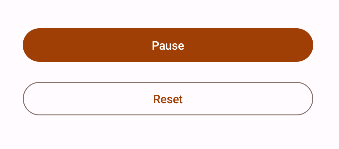
When the race starts, you can see the progress of each player through a status indicator. The StatusIndicator composable function displays the progress status of each player. It uses the LinearProgressIndicator composable to display the progress bar. You'll be using coroutines to update the value for progress.

RaceParticipant provides the data for progress increment. This class is a state holder for each of the players and maintains the name of the participant, the maxProgress to reach to finish the race, the delay duration between progress increments, currentProgress in race and the initialProgress.
In the next section, you will use coroutines to implement the functionality to simulate the race progress without blocking the app UI.
3. Implement race progress
You need the run() function which compares the player's currentProgress with the maxProgress, which reflects the total progress of the race, and uses the delay() suspend function to add a slight delay between progress increments. This function must be a suspend function since it is calling another suspend function delay(). Also, you will call this function later in the codelab from a coroutine. Follow these steps to implement the function:
- Open
RaceParticipantclass, which is part of the starter code. - Inside the
RaceParticipantclass, define a newsuspendfunction namedrun().
class RaceParticipant(
...
) {
var currentProgress by mutableStateOf(initialProgress)
private set
suspend fun run() {
}
...
}
- To simulate the progress of the race, add a
whileloop that runs untilcurrentProgressreaches the valuemaxProgress, which is set to100.
class RaceParticipant(
...
val maxProgress: Int = 100,
...
) {
var currentProgress by mutableStateOf(initialProgress)
private set
suspend fun run() {
while (currentProgress < maxProgress) {
}
}
...
}
- The value of the
currentProgressis set toinitialProgress, which is0. To simulate the participant's progress, increment the valuecurrentProgressby the value ofprogressIncrementproperty inside the while loop. Note that the default value ofprogressIncrementis1.
class RaceParticipant(
...
val maxProgress: Int = 100,
...
private val progressIncrement: Int = 1,
private val initialProgress: Int = 0
) {
...
var currentProgress by mutableStateOf(initialProgress)
private set
suspend fun run() {
while (currentProgress < maxProgress) {
currentProgress += progressIncrement
}
}
}
- To simulate different progress intervals in the race, use the
delay()suspend function. Pass the value of theprogressDelayMillisproperty as an argument.
suspend fun run() {
while (currentProgress < maxProgress) {
delay(progressDelayMillis)
currentProgress += progressIncrement
}
}
When you look at the code you just added, you will see an icon on the left of the call to the delay() function in Android Studio, as shown in the screenshot below: 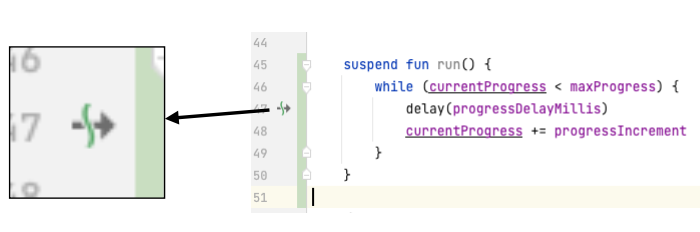
This icon indicates the suspension point when the function might suspend and resume again later.
The main thread is not blocked while the coroutine is waiting to complete the delay duration, as shown in the following diagram:
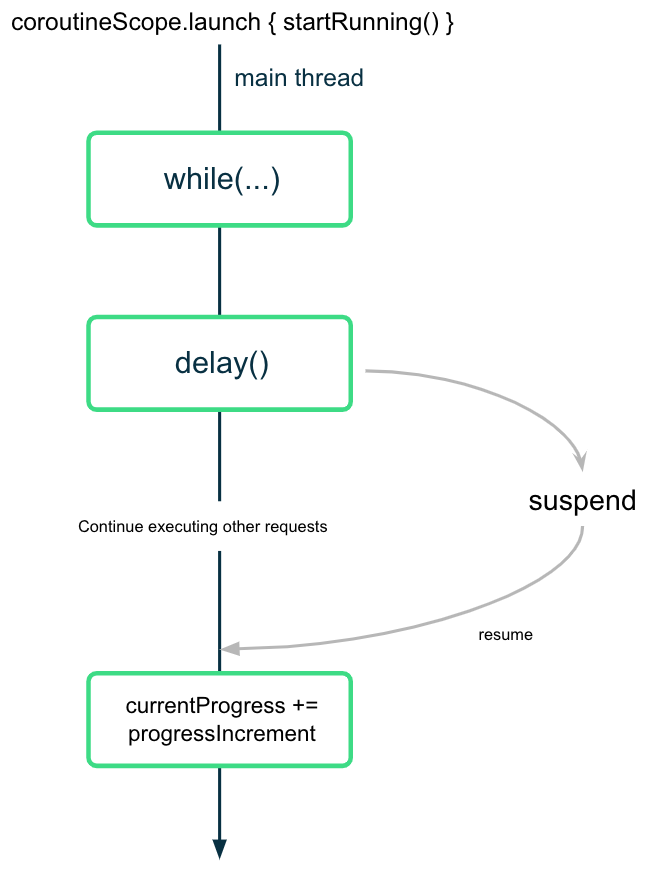
The coroutine suspends (but doesn't block) the execution after calling the delay() function with the desired interval value. Once the delay is complete, the coroutine resumes the execution and updates the value of the currentProgress property.
4. Start the race
When the user presses the Start button, you need to "start the race" by calling the run() suspend function on each of the two player instances. To do this, you need to launch a coroutine to call the run() function.
When you launch a coroutine to trigger the race, you need to ensure the following aspects for both participants:
- They start running as soon as the Start button is clicked—that is, the coroutines launch.
- They pause or stop running when the Pause or Reset button is clicked, respectively—that is, the coroutines are canceled.
- When the user closes the app, the cancellation is properly managed—that is, all the coroutines are canceled and bound to a lifecycle.
In the first codelab you learned that you can only call a suspend function from another suspend function. To call suspend functions safely from inside a composable, you need to use the LaunchedEffect() composable. LaunchedEffect() composable runs the provided suspending function for as long as it remains in the composition. You can use the LaunchedEffect() composable function to accomplish all of the following:
- The
LaunchedEffect()composable allows you to safely call suspend functions from composables. - When the
LaunchedEffect()function enters the Composition, it launches a coroutine with the code block passed as a parameter. It runs the provided suspend function as long as it remains in the composition. When a user clicks the Start button in the RaceTracker app, theLaunchedEffect()enters the composition and launches a coroutine to update progress. - The coroutine is canceled when the
LaunchedEffect()exits the composition. In the app, if the user clicks the Reset/Pause button,LaunchedEffect()is removed from the composition and the underlying coroutines are canceled.
For the RaceTracker app, you don't have to provide a Dispatcher explicitly, since LaunchedEffect() takes care of it.
To start the race call the run() function for each participant and perform the following steps:
- Open the
RaceTrackerApp.ktfile located in thecom.example.racetracker.uipackage. - Navigate to
RaceTrackerApp()composable and add a call to theLaunchedEffect()composable on the line after the definition ofraceInProgress.
@Composable
fun RaceTrackerApp() {
...
var raceInProgress by remember { mutableStateOf(false) }
LaunchedEffect {
}
RaceTrackerScreen(...)
}
- To ensure that if the instances of
playerOneorplayerTwoare replaced with different instances, thenLaunchedEffect()needs to cancel and relaunch the underlying coroutines, add theplayerOneandplayerTwoobjects askeyto theLaunchedEffect. Similar to how aText()composable gets recomposed when its text value changes, if any of the key arguments of theLaunchedEffect()changes, the underlying coroutine is canceled and relaunched.
LaunchedEffect(playerOne, playerTwo) {
}
- Add a call to the
playerOne.run()andplayerTwo.run()functions.
@Composable
fun RaceTrackerApp() {
...
var raceInProgress by remember { mutableStateOf(false) }
LaunchedEffect(playerOne, playerTwo) {
playerOne.run()
playerTwo.run()
}
RaceTrackerScreen(...)
}
- Wrap the
LaunchedEffect()block with anifcondition. The initial value for this state isfalse. The value for theraceInProgressstate is updated totruewhen the user clicks the Start button and theLaunchedEffect()executes.
if (raceInProgress) {
LaunchedEffect(playerOne, playerTwo) {
playerOne.run()
playerTwo.run()
}
}
- Update the
raceInProgressflag tofalseto finish the race. This value is set tofalsewhen the user clicks on Pause too. When this value is set tofalsetheLaunchedEffect()ensures that all the launched coroutines are canceled.
LaunchedEffect(playerOne, playerTwo) {
playerOne.run()
playerTwo.run()
raceInProgress = false
}
- Run the app and click Start. You should see player one completes the race before player two starts running, as shown in the following video:
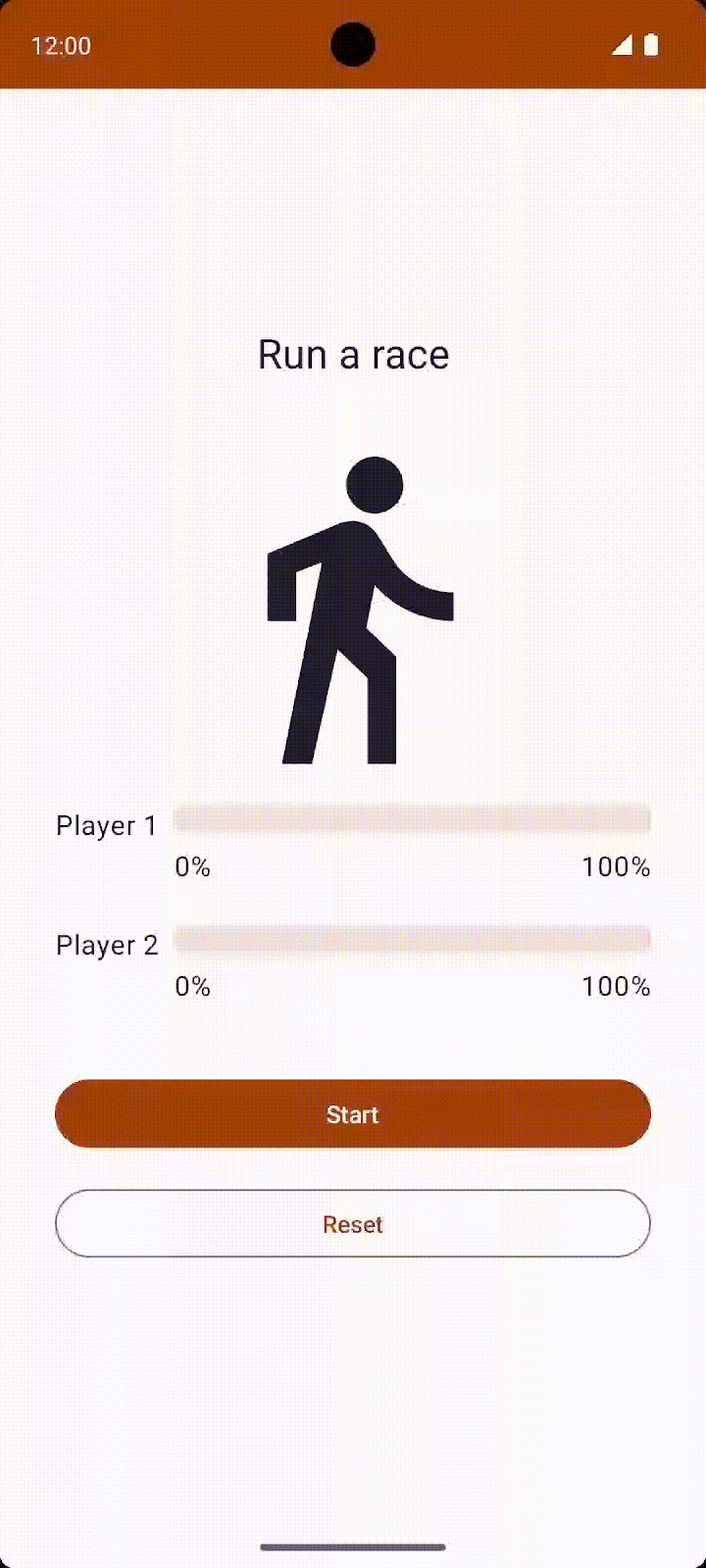
This doesn't look like a fair race! In the next section, you will learn how to launch concurrent tasks so that both players can run at the same time, understand the concepts, and implement this behavior.
5. Structured concurrency
The way you write code using coroutines is called structured concurrency. This style of programming improves the readability and development time of your code. The idea of structured concurrency is that coroutines have a hierarchy—tasks might launch subtasks, which might launch subtasks in turn. The unit of this hierarchy is referred to as a coroutine scope. Coroutine scopes should always be associated with a lifecycle.
The Coroutines APIs adhere to this structured concurrency by design. You cannot call a suspend function from a function which is not marked suspend. This limitation ensures that you call the suspend functions from coroutine builders, such as launch. These builders are, in turn, tied to a CoroutineScope.
6. Launch concurrent tasks
- To allow both participants to run concurrently, you need to launch two separate coroutines and move each call to the
run()function inside those coroutines. Wrap the call to theplayerOne.run()withlaunchbuilder.
LaunchedEffect(playerOne, playerTwo) {
launch { playerOne.run() }
playerTwo.run()
raceInProgress = false
}
- Similarly, wrap the call to the
playerTwo.run()function with thelaunchbuilder. With this change, the app launches two coroutines that execute concurrently. Both players can now run at the same time.
LaunchedEffect(playerOne, playerTwo) {
launch { playerOne.run() }
launch { playerTwo.run() }
raceInProgress = false
}
- Run the app and click Start. While you expect the race to start, the text of the button immediately changes back to Start unexpectedly.
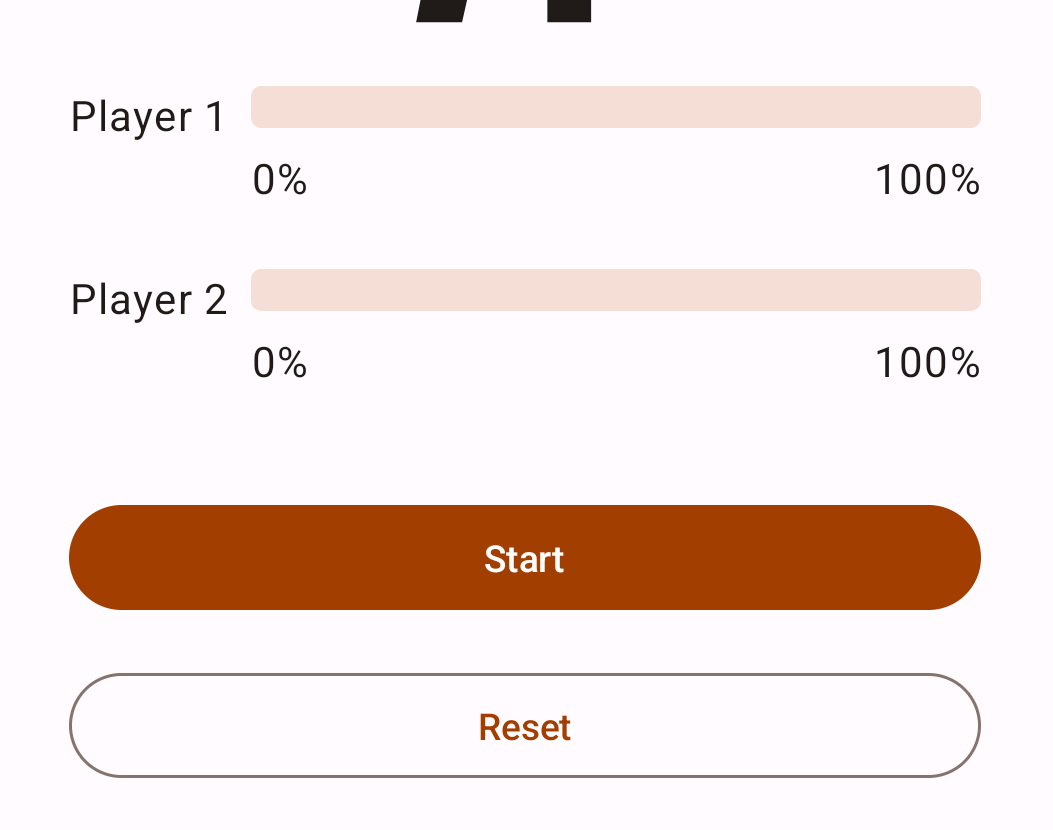
When both the players complete their run, the Race Tracker app should reset the text for the Pause button back to Start. However, right now the app updates the raceInProgress right away after launching the coroutines without waiting the players to complete the race:
LaunchedEffect(playerOne, playerTwo) {
launch {playerOne.run() }
launch {playerTwo.run() }
raceInProgress = false // This will update the state immediately, without waiting for players to finish run() execution.
}
The raceInProgress flag is updated immediately because:
- The
launchbuilder function launches a coroutine to executeplayerOne.run()and immediately returns to execute the next line in the code block. - The same execution flow happens with the second
launchbuilder function that executesplayerTwo.run()function. - As soon as the second
launchbuilder returns, theraceInProgressflag is updated. This immediately changes the button text to Start and the race does not begin.
Coroutine Scope
The coroutineScope suspend function creates a CoroutineScope and calls the specified suspend block with the current scope. The scope inherits its coroutineContext from the LaunchedEffect() scope.
The scope returns as soon as the given block and all its children coroutines are complete. For the RaceTracker app, it returns once both participant objects finish executing the run() function.
- To ensure the
run()function ofplayerOneandplayerTwocompletes execution before updating theraceInProgressflag, wrap both launch builders with acoroutineScopeblock.
LaunchedEffect(playerOne, playerTwo) {
coroutineScope {
launch { playerOne.run() }
launch { playerTwo.run() }
}
raceInProgress = false
}
- Run the app on an emulator/Android device. You should see following screen:
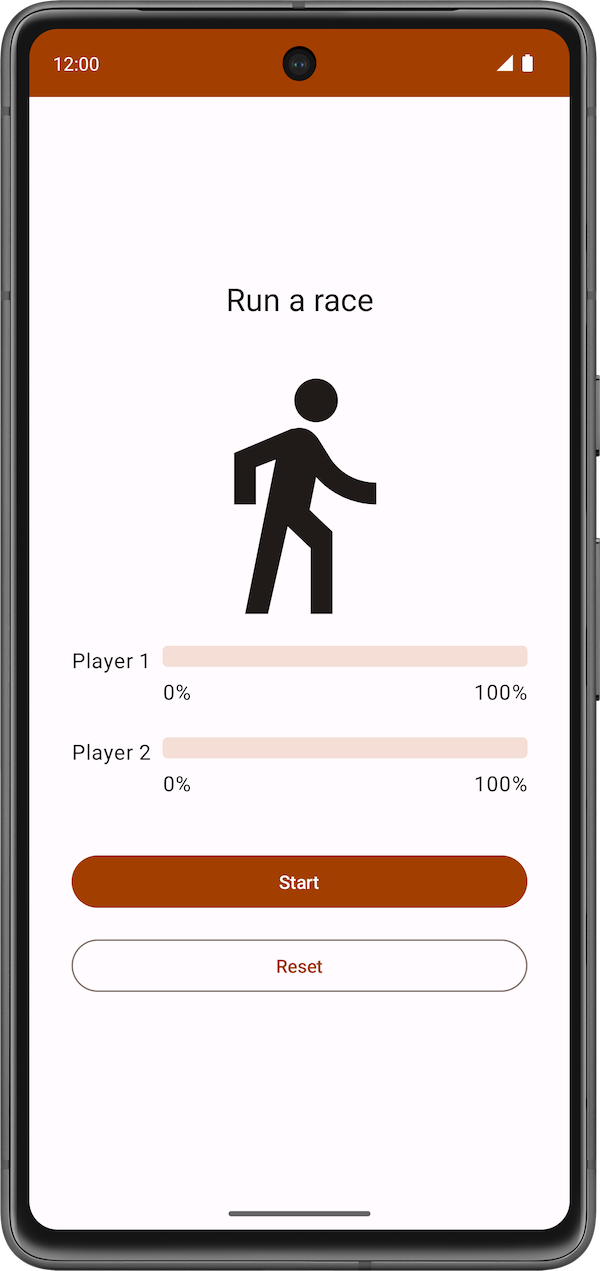
- Click the Start button. Player 2 runs faster than Player 1. After the race is complete, which is when both players reach 100% progress, the label for the Pause button changes to Start. You can click the Reset button to reset the race and re-execute the simulation. The race is shown in the following video.
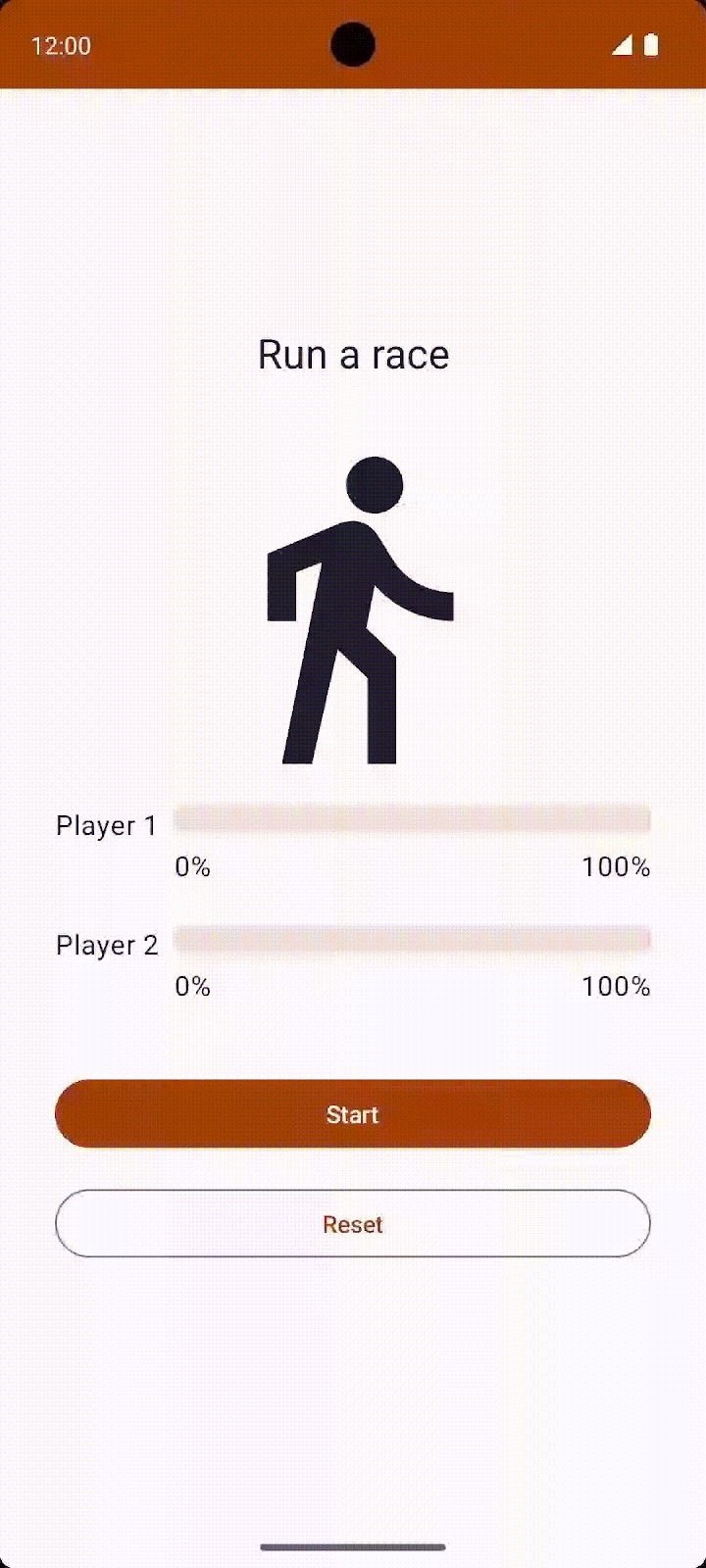
The execution flow is shown in the following diagram:
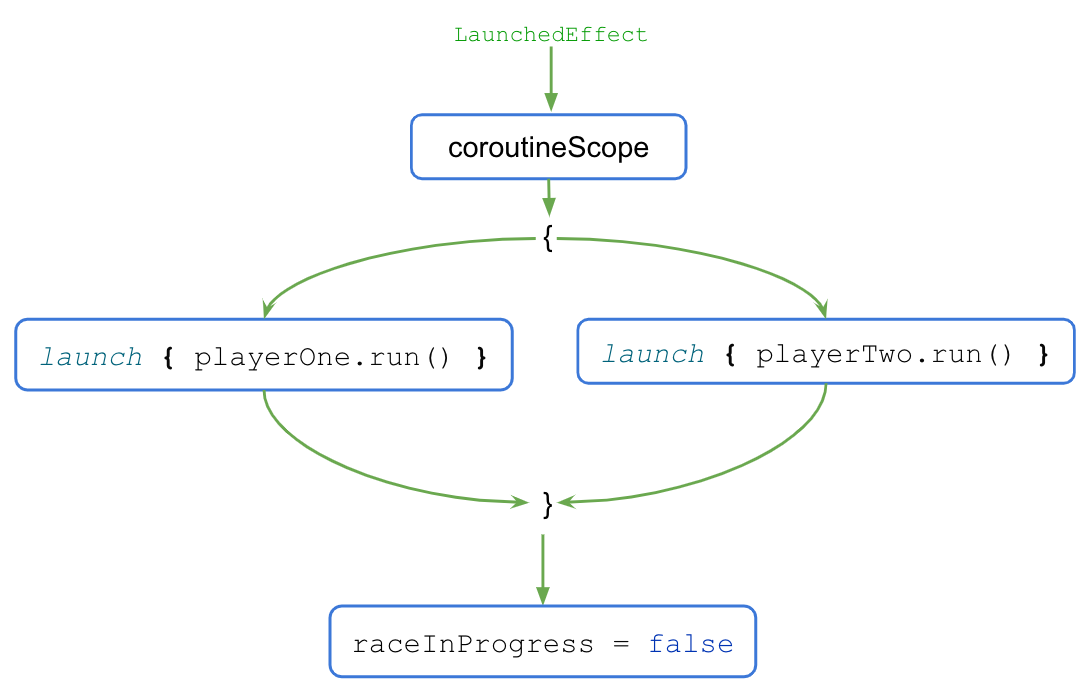
- When the
LaunchedEffect()block executes, the control is transferred to thecoroutineScope{..}block. - The
coroutineScopeblock launches both coroutines concurrently and waits for them to finish execution. - Once the execution is complete, the
raceInProgressflag updates.
The coroutineScope block only returns and moves on after all the code inside the block completes execution. For the code outside of the block, the presence or absence of concurrency becomes a mere implementation detail. This coding style provides a structured approach to concurrent programming and is referred to as structured concurrency.
When you click the Reset button after the race completes, the coroutines are canceled, and the progress for both players is reset to 0.
To see how coroutines are canceled when the user clicks the Reset button, follow these steps:
- Wrap the body of the
run()method in a try-catch block as shown in the following code:
suspend fun run() {
try {
while (currentProgress < maxProgress) {
delay(progressDelayMillis)
currentProgress += progressIncrement
}
} catch (e: CancellationException) {
Log.e("RaceParticipant", "$name: ${e.message}")
throw e // Always re-throw CancellationException.
}
}
- Run the app and click the Start button.
- After some progress increments, click the Reset button.
- Make sure you see the following message printed in Logcat:
Player 1: StandaloneCoroutine was cancelled Player 2: StandaloneCoroutine was cancelled
7. Write unit tests to test coroutines
Unit testing code that uses coroutines requires some extra attention, as their execution can be asynchronous and happen across multiple threads.
To call suspending functions in tests, you need to be in a coroutine. As JUnit test functions themselves aren't suspending functions, you need to use the runTest coroutine builder. This builder is part of the kotlinx-coroutines-test library and is designed to execute tests. The builder executes the test body in a new coroutine.
Since runTest is part of the kotlinx-coroutines-test library, you need to add its dependency.
To add the dependency, complete the following steps:
- Open the app module's
build.gradle.ktsfile, located in theappdirectory in the Project pane.
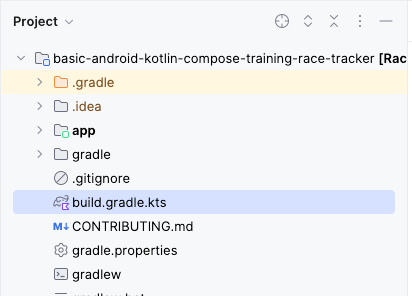
- Inside the file, scroll down until you find the
dependencies{}block. - Add a dependency using the
testImplementationconfig to thekotlinx-coroutines-testlibrary.
plugins {
...
}
android {
...
}
dependencies {
...
testImplementation("org.jetbrains.kotlinx:kotlinx-coroutines-test:1.6.4")
}
- In the notification bar at the top of the build.gradle.kts file, click Sync Now to let the import and build finish, as shown in the following screenshot:

Once the build is complete, you can start writing tests.
Implement unit tests for starting and finishing the race
To ensure the race progress updates correctly during different phases of the race, your unit tests need to cover different scenarios. For this codelab, two scenarios are covered:
- Progress after the race starts.
- Progress after the race finishes.
To check if the race progress updates correctly after the start of the race, you need to assert that the current progress is set to 1 after the raceParticipant.progressDelayMillis duration is passed.
To implement the test scenario, follow these steps:
- Navigate to the
RaceParticipantTest.ktfile located under the test source set. - To define the test, after the
raceParticipantdefinition, create araceParticipant_RaceStarted_ProgressUpdated()function and annotate it with the@Testannotation. Since the test block needs to be placed in therunTestbuilder, use the expression syntax to return therunTest()block as a test result.
class RaceParticipantTest {
private val raceParticipant = RaceParticipant(
...
)
@Test
fun raceParticipant_RaceStarted_ProgressUpdated() = runTest {
}
}
- Add a read-only
expectedProgressvariable and set it to1.
@Test
fun raceParticipant_RaceStarted_ProgressUpdated() = runTest {
val expectedProgress = 1
}
- To simulate the race start, use the
launchbuilder to launch a new coroutine and call theraceParticipant.run()function.
@Test
fun raceParticipant_RaceStarted_ProgressUpdated() = runTest {
val expectedProgress = 1
launch { raceParticipant.run() }
}
The value of the raceParticipant.progressDelayMillis property determines the duration after which the race progress updates. In order to test the progress after progressDelayMillis time has elapsed, you need to add some form of delay to your test.
- Use the
advanceTimeBy()helper function to advance the time by the value ofraceParticipant.progressDelayMillis. TheadvanceTimeBy()function helps to reduce the test execution time.
@Test
fun raceParticipant_RaceStarted_ProgressUpdated() = runTest {
val expectedProgress = 1
launch { raceParticipant.run() }
advanceTimeBy(raceParticipant.progressDelayMillis)
}
- Since
advanceTimeBy()doesn't run the task scheduled at the given duration, you need to call therunCurrent()function. This function executes any pending tasks at the current time.
@Test
fun raceParticipant_RaceStarted_ProgressUpdated() = runTest {
val expectedProgress = 1
launch { raceParticipant.run() }
advanceTimeBy(raceParticipant.progressDelayMillis)
runCurrent()
}
- To ensure the progress updates, add a call to the
assertEquals()function to check if the value of theraceParticipant.currentProgressproperty matches the value of theexpectedProgressvariable.
@Test
fun raceParticipant_RaceStarted_ProgressUpdated() = runTest {
val expectedProgress = 1
launch { raceParticipant.run() }
advanceTimeBy(raceParticipant.progressDelayMillis)
runCurrent()
assertEquals(expectedProgress, raceParticipant.currentProgress)
}
- Run the test to confirm that it passes.
To check if the race progress updates correctly after the race finishes, you need to assert that when the race finishes, the current progress is set to 100.
Follow these steps to implement the test:
- After the
raceParticipant_RaceStarted_ProgressUpdated()test function, create araceParticipant_RaceFinished_ProgressUpdated()function and annotate it with the@Testannotation. The function should return a test result from therunTest{}block.
class RaceParticipantTest {
...
@Test
fun raceParticipant_RaceStarted_ProgressUpdated() = runTest {
...
}
@Test
fun raceParticipant_RaceFinished_ProgressUpdated() = runTest {
}
}
- Use
launchbuilder to launch a new coroutine and add a call to theraceParticipant.run()function in it.
@Test
fun raceParticipant_RaceFinished_ProgressUpdated() = runTest {
launch { raceParticipant.run() }
}
- To simulate the race finish, use the
advanceTimeBy()function to advance the dispatcher's time byraceParticipant.maxProgress * raceParticipant.progressDelayMillis:
@Test
fun raceParticipant_RaceFinished_ProgressUpdated() = runTest {
launch { raceParticipant.run() }
advanceTimeBy(raceParticipant.maxProgress * raceParticipant.progressDelayMillis)
}
- Add a call to the
runCurrent()function to execute any pending tasks.
@Test
fun raceParticipant_RaceFinished_ProgressUpdated() = runTest {
launch { raceParticipant.run() }
advanceTimeBy(raceParticipant.maxProgress * raceParticipant.progressDelayMillis)
runCurrent()
}
- To ensure the progress updates correctly, add a call to the
assertEquals()function to check if the value of theraceParticipant.currentProgressproperty is equal to100.
@Test
fun raceParticipant_RaceFinished_ProgressUpdated() = runTest {
launch { raceParticipant.run() }
advanceTimeBy(raceParticipant.maxProgress * raceParticipant.progressDelayMillis)
runCurrent()
assertEquals(100, raceParticipant.currentProgress)
}
- Run the test to confirm that it passes.
Try this challenge
Apply the test strategies discussed in the Write unit tests for ViewModel codelab. Add the tests to cover the happy path, error cases, and boundary cases.
Compare the test you write with the ones available in the solution code.
8. Get the solution code
To download the code for the finished codelab, you can use these git commands:
git clone https://github.com/google-developer-training/basic-android-kotlin-compose-training-race-tracker.git cd basic-android-kotlin-compose-training-race-tracker
Alternatively, you can download the repository as a zip file, unzip it, and open it in Android Studio.
If you want to see the solution code, view it on GitHub.
9. Conclusion
Congratulations! You just learned how to use coroutines to handle concurrency. Coroutines help manage long-running tasks that might otherwise block the main thread and cause your app to become unresponsive. You also learned how to write unit tests to test the coroutines.
The following features are some of the benefits of coroutines:
- Readability: The code you write with coroutines provides a clear understanding of the sequence that executes the lines of code.
- Jetpack integration: Many Jetpack libraries, such as Compose and ViewModel, include extensions that provide full coroutines support. Some libraries also provide their own coroutine scope that you can use for structured concurrency.
- Structured concurrency: Coroutines make concurrent code safe and easy to implement, eliminate unnecessary boilerplate code, and ensure that coroutines launched by the app are not lost or keep wasting resources.
Summary
- Coroutines enable you to write long running code that runs concurrently without learning a new style of programming. The execution of a coroutine is sequential by design.
- The
suspendkeyword is used to mark a function, or function type, to indicate its availability to execute, pause, and resume a set of code instructions. - A
suspendfunction can be called only from another suspend function. - You can start a new coroutine using the
launchorasyncbuilder function. - Coroutine context, coroutine builders, Job, coroutine scope and Dispatcher are the major components for implementing coroutines.
- Coroutines use dispatchers to determine the threads to use for its execution.
- Job plays an important role to ensure structured concurrency by managing the lifecycle of coroutines and maintaining the parent-child relationship.
- A
CoroutineContextdefines the behavior of a coroutine using Job and a coroutine dispatcher. - A
CoroutineScopecontrols the lifetime of coroutines through its Job and enforces cancellation and other rules to its children and their children recursively. - Launch, completion, cancellation, and failure are four common operations in the coroutine's execution.
- Coroutines follow a principle of structured concurrency.