1. Introduction
In the Navigate between screens with Compose codelab, you learned how to add navigation to a Compose app using the Jetpack Navigation Compose component.
The Cupcake app has multiple screens to navigate through and a variety of actions that can be taken by the user. This app provides a great opportunity for you to hone your automated testing skill! In this codelab, you will write a number of UI tests for the Cupcake app and learn how to approach maximizing test coverage.
Prerequisites
- Familiarity with the Kotlin language, including function types, lambdas, and scope functions
- Completion of the Navigate between screens with Compose codelab
What you'll learn
- Test the Jetpack Navigation component with Compose.
- Create a consistent UI state for each UI test.
- Create helper functions for tests.
What you'll build
- UI tests for the Cupcake app
What you'll need
- The latest version of Android Studio
- An internet connection to download the starter code
2. Download the starter code
- In Android Studio, open the
basic-android-kotlin-compose-training-cupcakefolder. - Open the Cupcake app code in Android Studio.
3. Set up Cupcake for UI tests
Add the androidTest dependencies
The Gradle build tool enables you to add dependencies for specific modules. This functionality prevents dependencies from being compiled unnecessarily. You are already familiar with the implementation configuration when including dependencies in a project. You've used this keyword to import dependencies in the app module's build.gradle.kts file. Using the implementation keyword makes that dependency available to all source sets in that module; at this point in the course, you gained experience with the main, test, and androidTest source sets.
UI tests are contained in their own source sets called androidTest. Dependencies that are only needed for this module don't need to be compiled for other modules, such as the main module, where the app code is contained. When adding a dependency that is only used by UI tests, use the androidTestImplementation keyword to declare the dependency in the app module's build.gradle.kts file. Doing so ensures that the UI test dependencies are compiled only when you run UI tests.
Complete the following steps to add the dependencies necessary to write UI tests:
- Open the
build.gradle.kts(Module :app)file. - Add the following dependencies to the
dependenciessection of the file:
androidTestImplementation(platform("androidx.compose:compose-bom:2023.05.01"))
androidTestImplementation("androidx.compose.ui:ui-test-junit4")
androidTestImplementation("androidx.navigation:navigation-testing:2.6.0")
androidTestImplementation("androidx.test.espresso:espresso-intents:3.5.1")
androidTestImplementation("androidx.test.ext:junit:1.1.5")
Create the UI test directory
- Right-click the
srcdirectory in the project view and select New > Directory.

- Select the androidTest/java option.
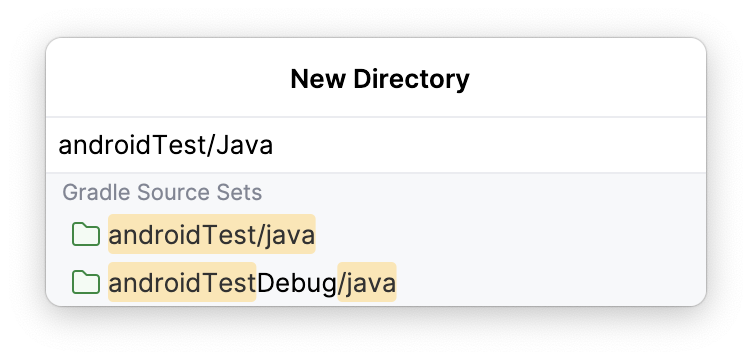
Create the test package
- Right-click the
androidTest/javadirectory in the project window, and select New > Package.
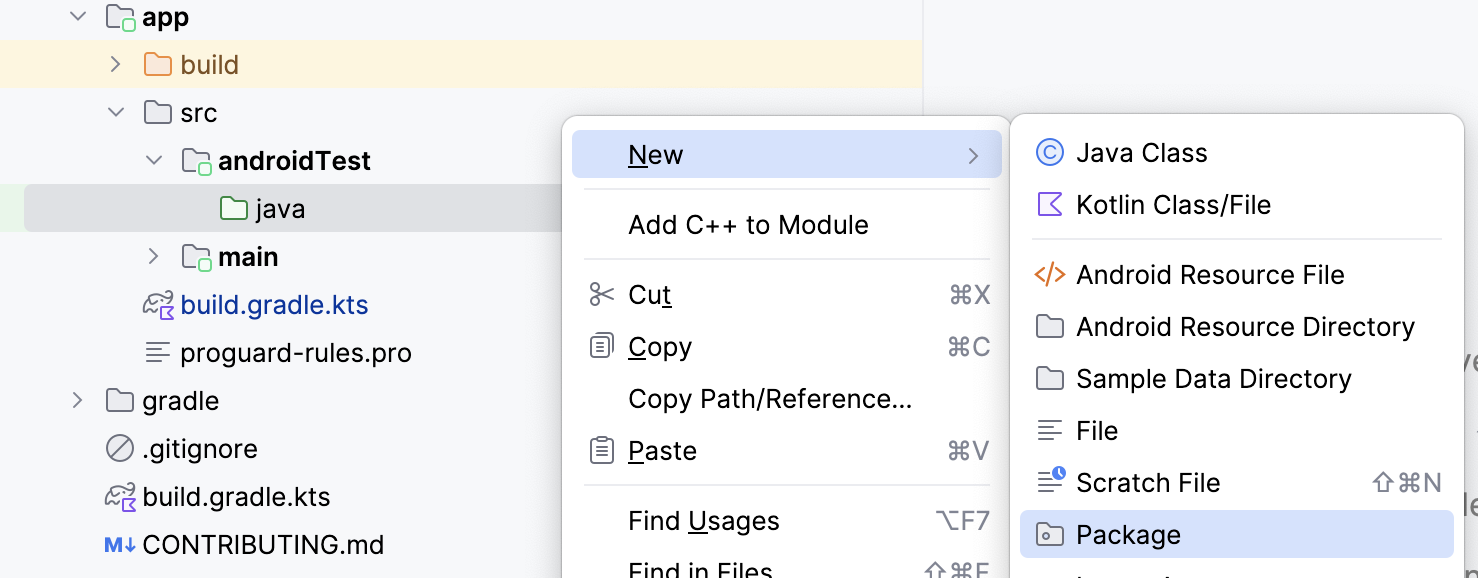
- Name the package com.example.cupcake.test.
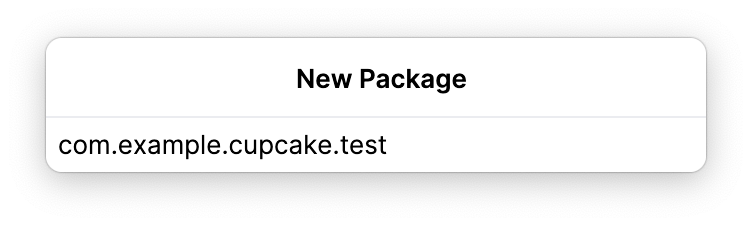
Create the navigation test class
In the test directory, create a new Kotlin class called CupcakeScreenNavigationTest.
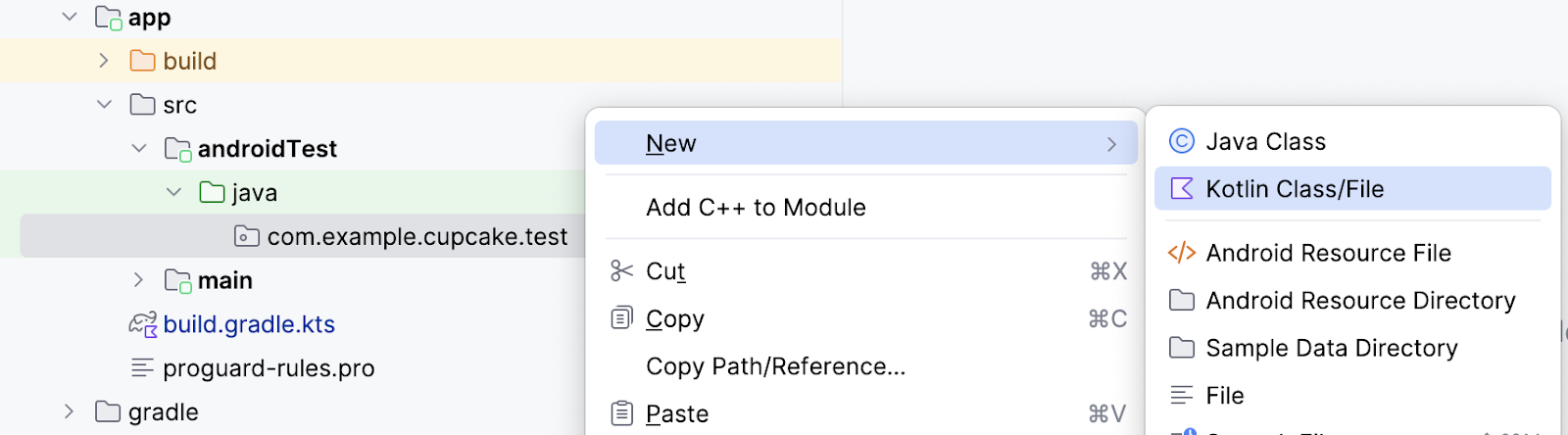
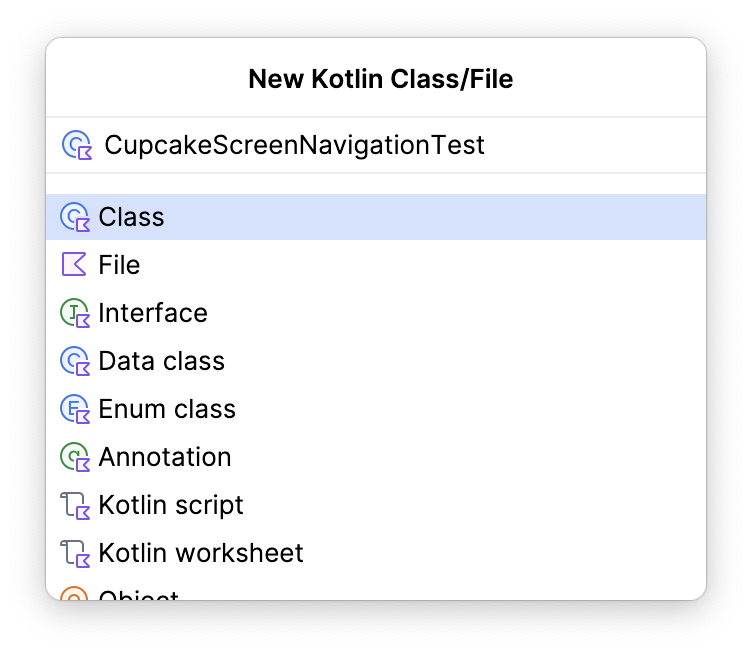
4. Set up the nav host
In a previous codelab, you learned that UI tests in Compose require a Compose test rule. The same is true of testing Jetpack Navigation. However, testing navigation requires some additional setup through the Compose test rule.
When testing Compose Navigation, you won't have access to the same NavHostController that you do in the app code. However, you can use a TestNavHostController and configure the test rule with this nav controller. In this section, you learn how to configure and reuse the test rule for navigation tests.
- In
CupcakeScreenNavigationTest.kt, create a test rule usingcreateAndroidComposeRuleand passingComponentActivityas the type parameter.
import androidx.activity.ComponentActivity
import androidx.compose.ui.test.junit4.createAndroidComposeRule
import org.junit.Rule
@get:Rule
val composeTestRule = createAndroidComposeRule<ComponentActivity>()
To make sure that your app navigates to the correct place, you need to reference a TestNavHostController instance to check the navigation route of the nav host when the app takes actions to navigate.
- Instantiate a
TestNavHostControllerinstance as alateinitvariable. In Kotlin, thelateinitkeyword is used to declare a property that can be initialized after the object has been declared.
import androidx.navigation.testing.TestNavHostController
private lateinit var navController: TestNavHostController
Next, specify the composable you want to use for the UI tests.
- Create a method called
setupCupcakeNavHost(). - In the
setupCupcakeNavHost()method, call thesetContent()method on the Compose test rule you created. - Inside of the lambda passed to the
setContent()method, call theCupcakeApp()composable.
import com.example.cupcake.CupcakeApp
fun setupCupcakeNavHost() {
composeTestRule.setContent {
CupcakeApp()
}
}
You now need to create the TestNavHostContoller object in the test class. You use this object later to determine the navigation state, as the app uses the controller to navigate the various screens in the Cupcake app.
- Set up the nav host by using the lambda you created previously. Initialize the
navControllervariable you created, register a navigator, and pass thatTestNavHostControllerto theCupcakeAppcomposable.
import androidx.compose.ui.platform.LocalContext
fun setupCupcakeNavHost() {
composeTestRule.setContent {
navController = TestNavHostController(LocalContext.current).apply {
navigatorProvider.addNavigator(ComposeNavigator())
}
CupcakeApp(navController = navController)
}
}
Every test in the CupcakeScreenNavigationTest class involves testing an aspect of navigation. Therefore, each test depends on the TestNavHostController object you created. Instead of having to manually call the setupCupcakeNavHost() function for every test to set up the nav controller, you can make that happen automatically using the @Before annotation provided by the junit library. When a method is annotated with @Before, it runs before every method annotated with @Test.
- Add the
@Beforeannotation to thesetupCupcakeNavHost()method.
import org.junit.Before
@Before
fun setupCupcakeNavHost() {
composeTestRule.setContent {
navController = TestNavHostController(LocalContext.current).apply {
navigatorProvider.addNavigator(ComposeNavigator())
}
CupcakeApp(navController = navController)
}
}
5. Write navigation tests
Verify the start destination
Recall that, when you built the Cupcake app, you created an enum class called CupcakeScreen that contained constants to dictate navigation of the app.
CupcakeScreen.kt
/**
* enum values that represent the screens in the app
*/
enum class CupcakeScreen(@StringRes val title: Int) {
Start(title = R.string.app_name),
Flavor(title = R.string.choose_flavor),
Pickup(title = R.string.choose_pickup_date),
Summary(title = R.string.order_summary)
}
All apps that have a UI have a home screen of some kind. For Cupcake, that screen is the Start Order Screen. The navigation controller in the CupcakeApp composable uses the Start item of the CupcakeScreen enum to determine when to navigate to this screen. When the app starts, if a destination route doesn't already exist, the nav host destination route is set to CupcakeScreen.Start.name.
You first need to write a test to verify that the Start Order Screen is the current destination route when the app starts.
- Create a function called
cupcakeNavHost_verifyStartDestination()and annotate it with@Test.
import org.junit.Test
@Test
fun cupcakeNavHost_verifyStartDestination() {
}
You now must confirm that the nav controller's initial destination route is the Start Order Screen.
- Assert that the expected route name (in this case,
CupcakeScreen.Start.name) is equal to the destination route of the nav controller's current back stack entry.
import org.junit.Assert.assertEquals
...
@Test
fun cupcakeNavHost_verifyStartDestination() {
assertEquals(CupcakeScreen.Start.name, navController.currentBackStackEntry?.destination?.route)
}
Create helper methods
UI tests often require the repeating of steps to put the UI in a state in which a particular piece of the UI can be tested. A custom UI can also require complex assertions that require multiple lines of code. The assertion you wrote in the previous section requires a lot of code, and you are using this same assertion many times as you test navigation in the Cupcake app. In these situations, writing helper methods in your tests saves you from writing duplicate code.
For each navigation test you write, you use the name property of the CupcakeScreen enum items to check that the current destination route of the navigation controller is correct. You write a helper function that you can call whenever you want to make such an assertion.
Complete the following steps to create this helper function:
- Create an empty Kotlin file in the
testdirectory calledScreenAssertions.
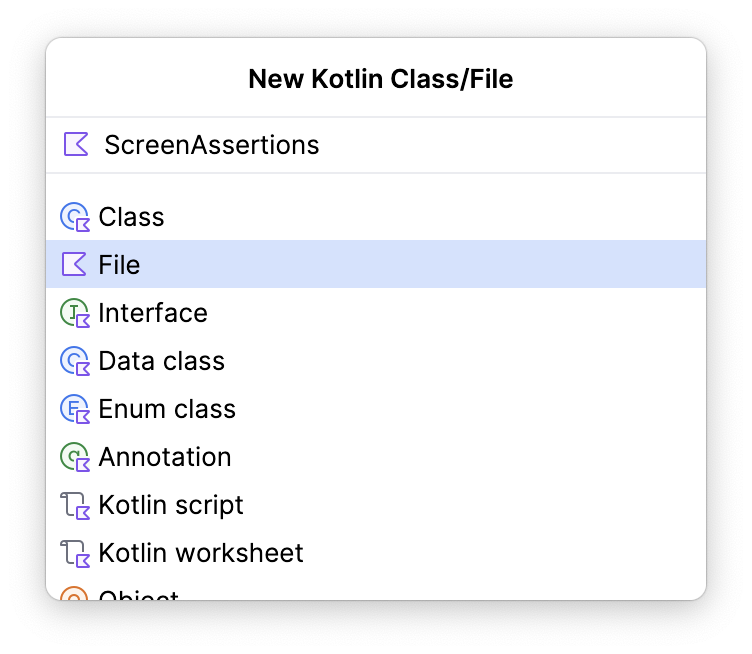
- Add an extension function to the
NavControllerclass calledassertCurrentRouteName()and pass a string for the expected route name in the method signature.
fun NavController.assertCurrentRouteName(expectedRouteName: String) {
}
- In this function, assert that the
expectedRouteNameis equal to the destination route of the nav controller's current back stack entry.
import org.junit.Assert.assertEquals
...
fun NavController.assertCurrentRouteName(expectedRouteName: String) {
assertEquals(expectedRouteName, currentBackStackEntry?.destination?.route)
}
- Open the CupcakeScreenNavigationTest file and modify the
cupcakeNavHost_verifyStartDestination()function to use your new extension function instead of the lengthy assertion.
@Test
fun cupcakeNavHost_verifyStartDestination() {
navController.assertCurrentRouteName(CupcakeScreen.Start.name)
}
A number of tests also require interacting with UI components. In this codelab, those components are often found using a resource string. You can access a composable by its resource string with the Context.getString() method, which you can read about here. When writing a UI test in compose, implementing this method looks like this:
composeTestRule.onNodeWithText(composeTestRule.activity.getString(R.string.my_string)
This is a verbose instruction and it can be simplified with the addition of an extension function.
- Create a new file in the
com.example.cupcake.testpackage called ComposeRuleExtensions.kt. Make sure this is a plain Kotlin file.
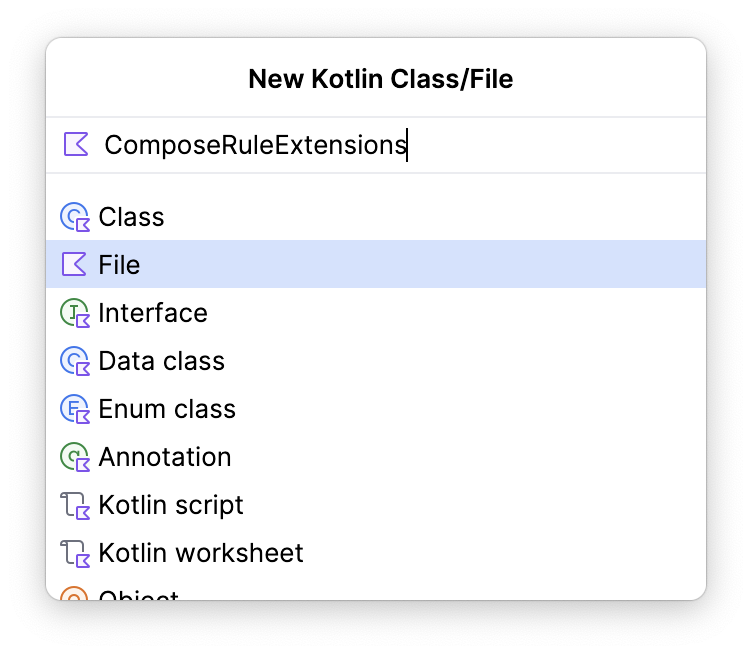
- Add the following code to that file.
import androidx.activity.ComponentActivity
import androidx.annotation.StringRes
import androidx.compose.ui.test.SemanticsNodeInteraction
import androidx.compose.ui.test.junit4.AndroidComposeTestRule
import androidx.compose.ui.test.onNodeWithText
import androidx.test.ext.junit.rules.ActivityScenarioRule
fun <A : ComponentActivity> AndroidComposeTestRule<ActivityScenarioRule<A>, A>.onNodeWithStringId(
@StringRes id: Int
): SemanticsNodeInteraction = onNodeWithText(activity.getString(id))
This extension function allows you to reduce the amount of code you write when finding a UI component by its string resource. Instead of writing this:
composeTestRule.onNodeWithText(composeTestRule.activity.getString(R.string.my_string)
You can now use the following instruction:
composeTestRule.onNodeWithStringId(R.string.my_string)
Verify that the Start screen doesn't have an Up button
The original design of the Cupcake app doesn't have an Up button in the toolbar of the Start screen.
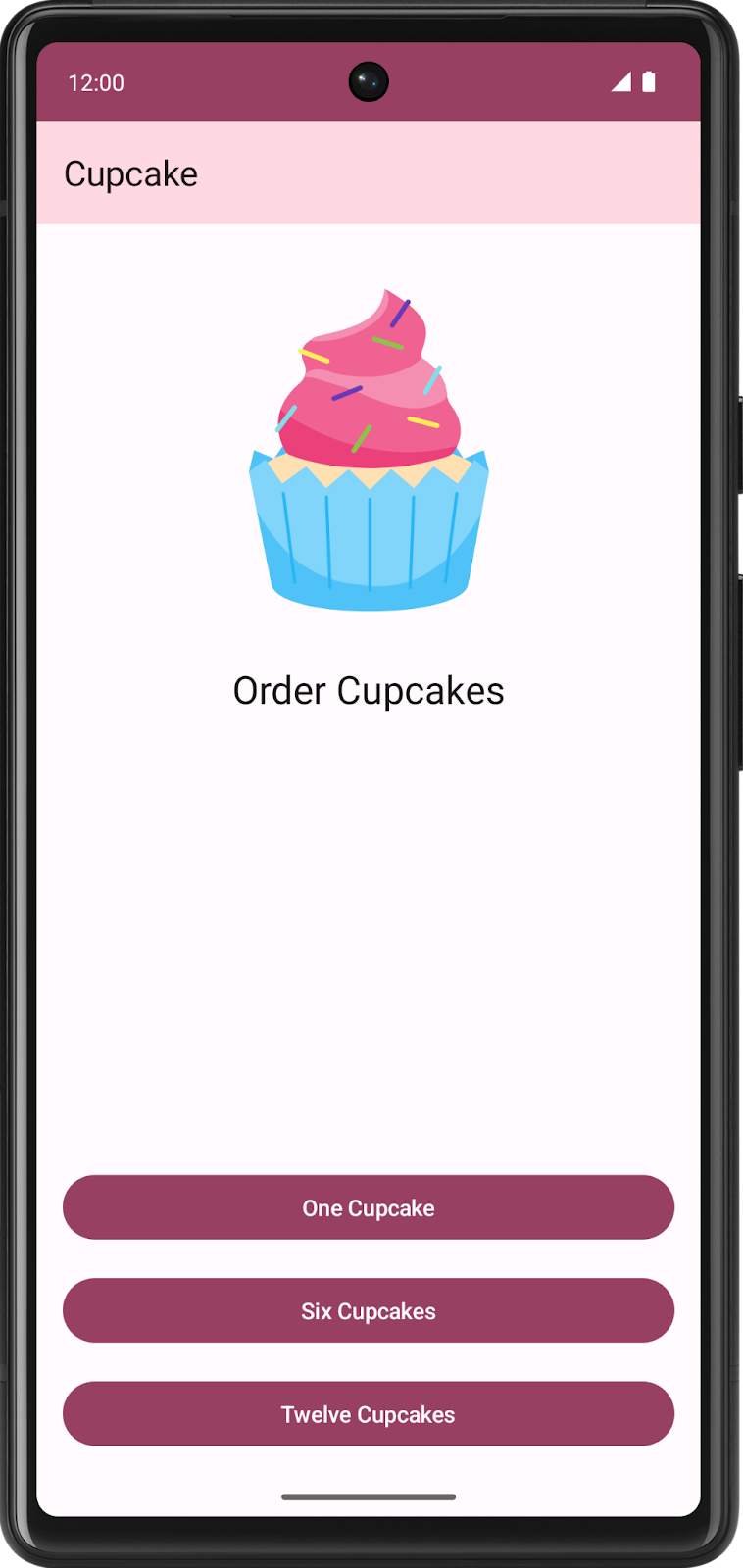
The Start screen lacks a button because there is nowhere to navigate Up from this screen, since it is the initial screen. Follow these steps to create a function that confirms the Start screen doesn't have an Up button:
- Create a method called
cupcakeNavHost_verifyBackNavigationNotShownOnStartOrderScreen()and annotate it with@Test.
@Test
fun cupcakeNavHost_verifyBackNavigationNotShownOnStartOrderScreen() {
}
In Cupcake, the Up button has a content description set to the string from the R.string.back_button resource.
- Create a variable in the test function with the value of the
R.string.back_buttonresource.
@Test
fun cupcakeNavHost_verifyBackNavigationNotShownOnStartOrderScreen() {
val backText = composeTestRule.activity.getString(R.string.back_button)
}
- Assert that a node with this content description does not exist on the screen.
@Test
fun cupcakeNavHost_verifyBackNavigationNotShownOnStartOrderScreen() {
val backText = composeTestRule.activity.getString(R.string.back_button)
composeTestRule.onNodeWithContentDescription(backText).assertDoesNotExist()
}
Verify navigation to the Flavor screen
Clicking on one of the buttons in the Start screen triggers a method that instructs the nav controller to navigate to the Flavor screen.
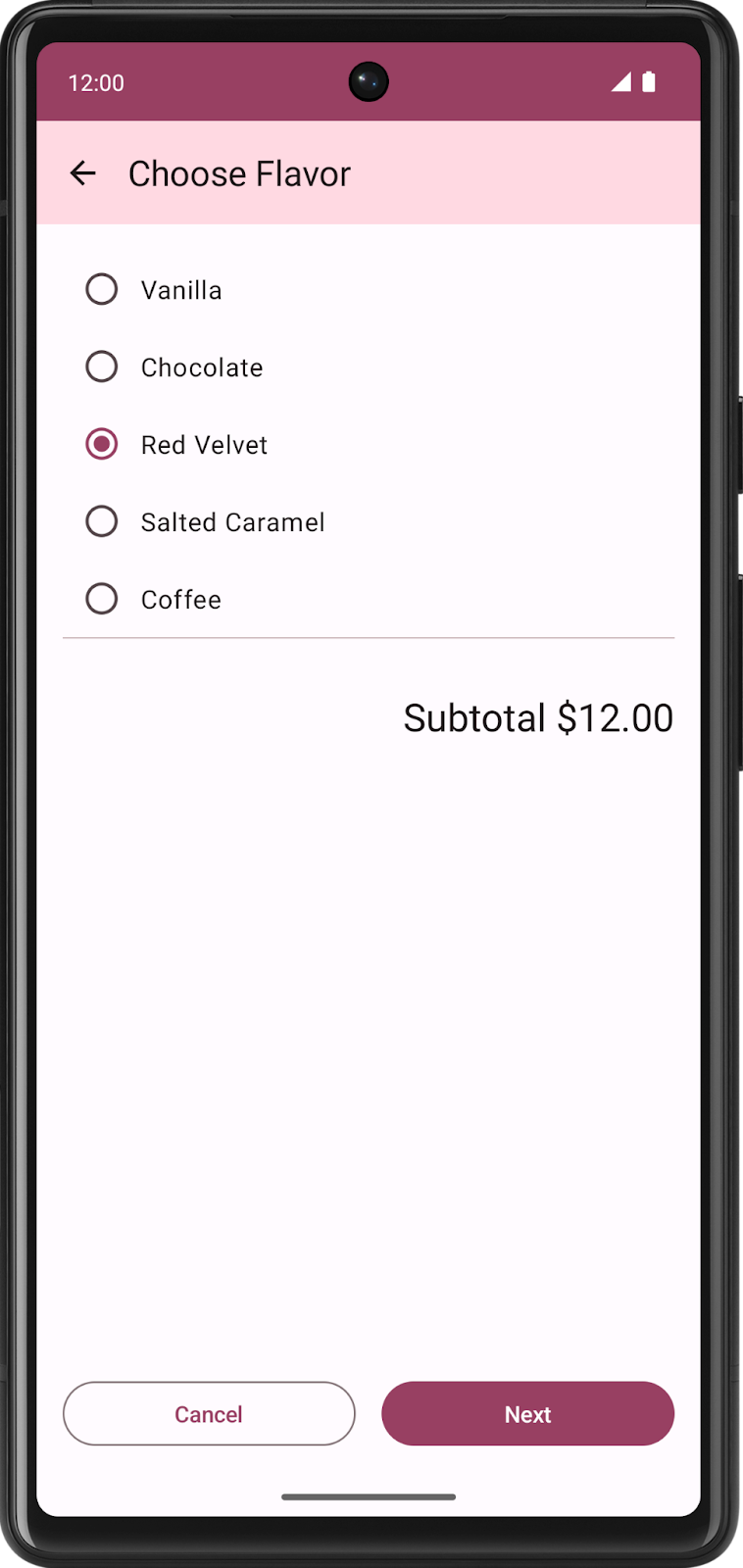
In this test, you write a command to click a button to trigger this navigation and verify that the destination route is the Flavor screen.
- Create a function called
cupcakeNavHost_clickOneCupcake_navigatesToSelectFlavorScreen()and annotate it with@Test.
@Test
fun cupcakeNavHost_clickOneCupcake_navigatesToSelectFlavorScreen(){
}
- Find the One Cupcake button by its string resource id and perform a click action on it.
import com.example.cupcake.R
...
@Test
fun cupcakeNavHost_clickOneCupcake_navigatesToSelectFlavorScreen() {
composeTestRule.onNodeWithStringId(R.string.one_cupcake)
.performClick()
}
- Assert that the current route name is the Flavor screen name.
@Test
fun cupcakeNavHost_clickOneCupcake_navigatesToSelectFlavorScreen() {
composeTestRule.onNodeWithStringId(R.string.one_cupcake)
.performClick()
navController.assertCurrentRouteName(CupcakeScreen.Flavor.name)
}
Write more helper methods
The Cupcake app has a mostly linear navigation flow. Short of clicking the Cancel button, you can only navigate through the app in one direction. Therefore, as you test screens that are deeper within the app, you can find yourself repeating code to navigate to the areas you want to test. This situation merits the use of more helper methods so that you only have to write that code once.
Now that you tested navigation to the Flavor screen, create a method that navigates to the Flavor screen so that you don't have to repeat that code for future tests.
- Create a method called
navigateToFlavorScreen().
private fun navigateToFlavorScreen() {
}
- Write a command to find the One Cupcake button and perform a click action on it, as you did in the previous section.
private fun navigateToFlavorScreen() {
composeTestRule.onNodeWithStringId(R.string.one_cupcake)
.performClick()
}
Recall that the Next button on the Flavor screen will not be clickable until a flavor is selected. This method is only meant to prepare the UI for navigation. After you call this method, the UI should be in a state in which the Next button is clickable.
- Find a node in the UI with the
R.string.chocolatestring and perform a click action on it to select it.
private fun navigateToFlavorScreen() {
composeTestRule.onNodeWithStringId(R.string.one_cupcake)
.performClick()
composeTestRule.onNodeWithStringId(R.string.chocolate)
.performClick()
}
See if you can write helper methods that navigate to the Pickup screen and the Summary screen. Give this exercise a try on your own before looking at the solution.
Use the following code to accomplish this:
private fun getFormattedDate(): String {
val calendar = Calendar.getInstance()
calendar.add(java.util.Calendar.DATE, 1)
val formatter = SimpleDateFormat("E MMM d", Locale.getDefault())
return formatter.format(calendar.time)
}
private fun navigateToPickupScreen() {
navigateToFlavorScreen()
composeTestRule.onNodeWithStringId(R.string.next)
.performClick()
}
private fun navigateToSummaryScreen() {
navigateToPickupScreen()
composeTestRule.onNodeWithText(getFormattedDate())
.performClick()
composeTestRule.onNodeWithStringId(R.string.next)
.performClick()
}
As you test screens beyond the Start screen, you need to plan to test the Up button functionality to make sure it directs navigation to the previous screen. Consider making a helper function to find and click the Up button.
private fun performNavigateUp() {
val backText = composeTestRule.activity.getString(R.string.back_button)
composeTestRule.onNodeWithContentDescription(backText).performClick()
}
Maximize test coverage
An app's test suite should test as much of the app functionality as possible. In a perfect world, a UI test suite would cover 100% of the UI functionality. In practice, this amount of test coverage is difficult to achieve because there are many factors external to your app that can affect the UI, such as devices with unique screen sizes, different versions of the Android operating system, and third party apps that can affect other apps on the phone.
One way to help maximize test coverage is to write tests alongside features as you add them. In doing so, you avoid getting too far ahead on new features and having to go back to remember all possible scenarios. Cupcake is a fairly small app at this point, and you already tested a significant portion of the app's navigation! However, there are more navigation states to test.
See if you can write the tests to verify the following navigation states. Try implementing them on your own before looking at the solution.
- Navigating to the Start screen by clicking the Up button from the Flavor screen
- Navigating to the Start screen by clicking the Cancel button from the Flavor screen
- Navigating to the Pickup screen
- Navigating to the Flavor screen by clicking the Up button from the Pickup screen
- Navigating to the Start screen by clicking the Cancel button from the Pickup screen
- Navigating to the Summary screen
- Navigating to the Start screen by clicking the Cancel button from the Summary screen
@Test
fun cupcakeNavHost_clickNextOnFlavorScreen_navigatesToPickupScreen() {
navigateToFlavorScreen()
composeTestRule.onNodeWithStringId(R.string.next)
.performClick()
navController.assertCurrentRouteName(CupcakeScreen.Pickup.name)
}
@Test
fun cupcakeNavHost_clickBackOnFlavorScreen_navigatesToStartOrderScreen() {
navigateToFlavorScreen()
performNavigateUp()
navController.assertCurrentRouteName(CupcakeScreen.Start.name)
}
@Test
fun cupcakeNavHost_clickCancelOnFlavorScreen_navigatesToStartOrderScreen() {
navigateToFlavorScreen()
composeTestRule.onNodeWithStringId(R.string.cancel)
.performClick()
navController.assertCurrentRouteName(CupcakeScreen.Start.name)
}
@Test
fun cupcakeNavHost_clickNextOnPickupScreen_navigatesToSummaryScreen() {
navigateToPickupScreen()
composeTestRule.onNodeWithText(getFormattedDate())
.performClick()
composeTestRule.onNodeWithStringId(R.string.next)
.performClick()
navController.assertCurrentRouteName(CupcakeScreen.Summary.name)
}
@Test
fun cupcakeNavHost_clickBackOnPickupScreen_navigatesToFlavorScreen() {
navigateToPickupScreen()
performNavigateUp()
navController.assertCurrentRouteName(CupcakeScreen.Flavor.name)
}
@Test
fun cupcakeNavHost_clickCancelOnPickupScreen_navigatesToStartOrderScreen() {
navigateToPickupScreen()
composeTestRule.onNodeWithStringId(R.string.cancel)
.performClick()
navController.assertCurrentRouteName(CupcakeScreen.Start.name)
}
@Test
fun cupcakeNavHost_clickCancelOnSummaryScreen_navigatesToStartOrderScreen() {
navigateToSummaryScreen()
composeTestRule.onNodeWithStringId(R.string.cancel)
.performClick()
navController.assertCurrentRouteName(CupcakeScreen.Start.name)
}
6. Write tests for the Order screen
Navigation is only one aspect of the Cupcake app's functionality. The user also interacts with each of the app screens. You need to verify what appears on these screens and that actions taken on these screens yield the correct results. The SelectOptionScreen is an important part of the app.
In this section, you write a test to verify that the content on this screen is correctly set.
Test the Choose Flavor screen content
- Create a new class inside the
app/src/androidTestdirectory calledCupcakeOrderScreenTest, where your other test files are contained.
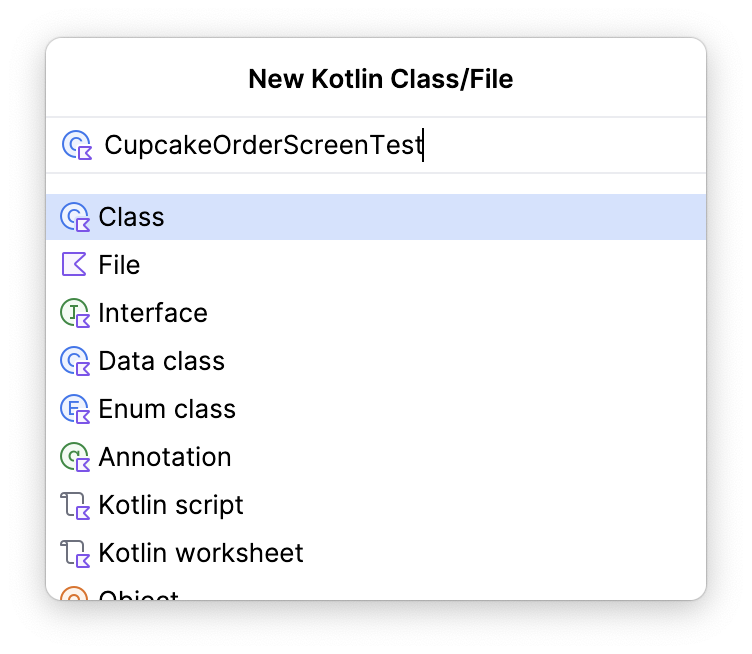
- In this class, create an
AndroidComposeTestRule.
@get:Rule
val composeTestRule = createAndroidComposeRule<ComponentActivity>()
- Create a function called
selectOptionScreen_verifyContent()and annotate it with@Test.
@Test
fun selectOptionScreen_verifyContent() {
}
In this function, you ultimately set the Compose rule content to the SelectOptionScreen. Doing so ensures that the SelectOptionScreen composable launches directly so that navigation is not required. However, this screen requires two parameters: a list of flavor options and a subtotal.
- Create a list of flavor options and a subtotal to be passed to the screen.
@Test
fun selectOptionScreen_verifyContent() {
// Given list of options
val flavors = listOf("Vanilla", "Chocolate", "Hazelnut", "Cookie", "Mango")
// And subtotal
val subtotal = "$100"
}
- Set the content to the
SelectOptionScreencomposable using the values you just created.
Note that this approach is similar to launching a composable from the MainActivity. The only difference is that the MainActivity calls the CupcakeApp composable, and here you are calling the SelectOptionScreen composable. Being able to change the composable you launch from setContent() lets you launch specific composables instead of having the test explicitly step through the app to get to the area you want to test. This approach helps prevent the test from failing in areas of the code that are unrelated to your current test.
@Test
fun selectOptionScreen_verifyContent() {
// Given list of options
val flavors = listOf("Vanilla", "Chocolate", "Hazelnut", "Cookie", "Mango")
// And subtotal
val subtotal = "$100"
// When SelectOptionScreen is loaded
composeTestRule.setContent {
SelectOptionScreen(subtotal = subtotal, options = flavors)
}
}
At this point in the test, the app launches the SelectOptionScreen composable and you are then able to interact with it through test instructions.
- Iterate through the
flavorslist and ensure that each string item in the list is displayed on the screen. - Use the
onNodeWithText()method to find the text on the screen and use theassertIsDisplayed()method to verify that the text is displayed in the app.
@Test
fun selectOptionScreen_verifyContent() {
// Given list of options
val flavors = listOf("Vanilla", "Chocolate", "Hazelnut", "Cookie", "Mango")
// And subtotal
val subtotal = "$100"
// When SelectOptionScreen is loaded
composeTestRule.setContent {
SelectOptionScreen(subtotal = subtotal, options = flavors)
}
// Then all the options are displayed on the screen.
flavors.forEach { flavor ->
composeTestRule.onNodeWithText(flavor).assertIsDisplayed()
}
}
- Using the same technique to verify that the app displays the text, verify that the app displays the correct subtotal string on the screen. Search the screen for the
R.string.subtotal_priceresource id and the correct subtotal value, then assert that the app displays the value.
import com.example.cupcake.R
...
@Test
fun selectOptionScreen_verifyContent() {
// Given list of options
val flavors = listOf("Vanilla", "Chocolate", "Hazelnut", "Cookie", "Mango")
// And subtotal
val subtotal = "$100"
// When SelectOptionScreen is loaded
composeTestRule.setContent {
SelectOptionScreen(subtotal = subtotal, options = flavors)
}
// Then all the options are displayed on the screen.
flavors.forEach { flavor ->
composeTestRule.onNodeWithText(flavor).assertIsDisplayed()
}
// And then the subtotal is displayed correctly.
composeTestRule.onNodeWithText(
composeTestRule.activity.getString(
R.string.subtotal_price,
subtotal
)
).assertIsDisplayed()
}
Recall that the Next button is not enabled until an item is selected. This test only verifies the screen content, so the last thing to test is that the Next button is disabled.
- Find the Next button by using the same approach to find a node by string resource id. However, instead of verifying that the app displays the node, use the
assertIsNotEnabled()method.
@Test
fun selectOptionScreen_verifyContent() {
// Given list of options
val flavors = listOf("Vanilla", "Chocolate", "Hazelnut", "Cookie", "Mango")
// And subtotal
val subtotal = "$100"
// When SelectOptionScreen is loaded
composeTestRule.setContent {
SelectOptionScreen(subtotal = subtotal, options = flavors)
}
// Then all the options are displayed on the screen.
flavors.forEach { flavor ->
composeTestRule.onNodeWithText(flavor).assertIsDisplayed()
}
// And then the subtotal is displayed correctly.
composeTestRule.onNodeWithText(
composeTestRule.activity.getString(
R.string.subtotal_price,
subtotal
)
).assertIsDisplayed()
// And then the next button is disabled
composeTestRule.onNodeWithStringId(R.string.next).assertIsNotEnabled()
}
Maximize test coverage
The Choose Flavor screen content test only tests one aspect of a single screen. There are a number of additional tests you can write to increase your code coverage. Try writing the following tests on your own before downloading the solution code.
- Verify the Start screen content.
- Verify the Summary screen content.
- Verify that the Next button is enabled when an option is selected on the Choose Flavor screen.
As you write your tests, keep in mind any helper functions that might reduce the amount of code you write along the way!
7. Get the solution code
To download the code for the finished codelab, you can use this git command:
$ git clone https://github.com/google-developer-training/basic-android-kotlin-compose-training-cupcake.git
Alternatively, you can download the repository as a zip file, unzip it, and open it in Android Studio.
If you want to see the solution code, view it on GitHub.
8. Summary
Congratulations! You've learned how to test the Jetpack Navigation component. You also learned some fundamental skills for writing UI tests, such as writing reusable helper methods, how to leverage setContent() to write concise tests, how to set up your tests with the @Before annotation, and how to think about maximum test coverage. As you continue to build Android apps, remember to keep writing tests alongside your feature code!
