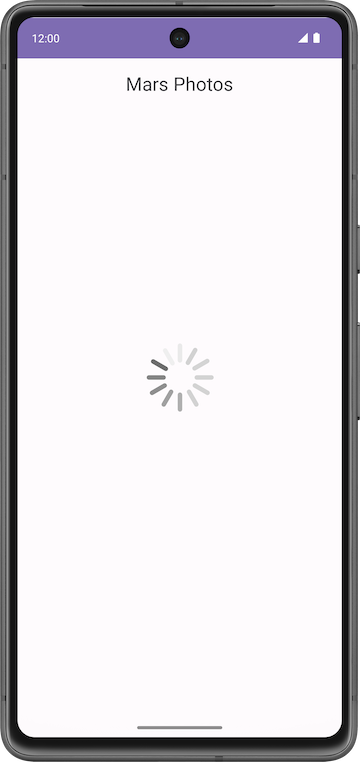1. Before you begin
Most Android apps in the market connect to the internet to perform network operations, such as retrieving emails, messages, or other information from a backend server. Gmail, YouTube, and Google Photos are example apps that connect to the internet to display the user data.
In this codelab, you will use open source and community-driven libraries to build a data layer and get data from a backend server. This greatly simplifies fetching the data and also helps the app follow Android best practices, such as perform operations on a background thread. You will also display an error message if the internet is slow or unavailable, which will keep the user informed about any network connectivity issues.
Prerequisites
- Basic knowledge of how to create Composable functions.
- Basic knowledge of how to use Android architecture components
ViewModel. - Basic knowledge of how to use coroutines for long-running tasks.
- Basic knowledge of how to add dependencies in
build.gradle.kts.
What you'll learn
- What a REST web service is.
- How to use the Retrofit library to connect to a REST web service on the internet and get a response.
- How to use the Serialization (kotlinx.serialization) library to parse the JSON response into a data object.
What you'll do
- Modify a starter app to make a web service API request and handle the response.
- Implement a data layer for your app using the Retrofit library.
- Parse the JSON response from the web service into your app's list of data objects with the kotlinx.serialization library, and attach it to the UI state.
- Use Retrofit's support for coroutines to simplify the code.
What you need
- A computer with Android Studio
- Starter code for the Mars Photos app
2. App overview
You work with the app named Mars Photos, which shows images of the Mars surface. This app connects to a web service to retrieve and display Mars photos. The images are real-life photos from Mars, captured from NASA's Mars rovers. The following image is a screenshot of the final app, which contains a grid of images.
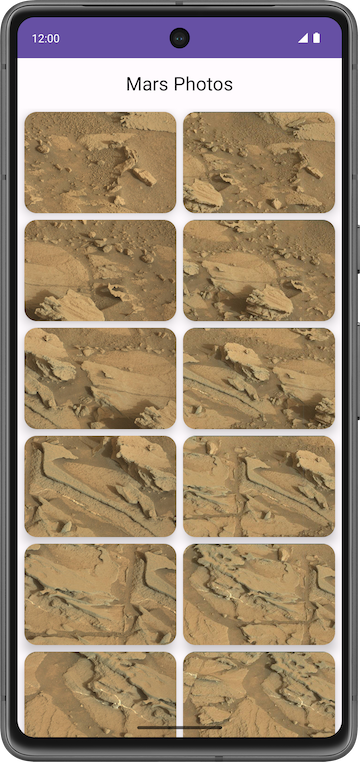
The version of the app you build in this codelab won't have a lot of visual flash. This codelab focuses on the data layer part of the app to connect to the internet and download the raw property data using a web service. To ensure that the app correctly retrieves and parses this data, you can print the number of photos received from the backend server in a Text composable.
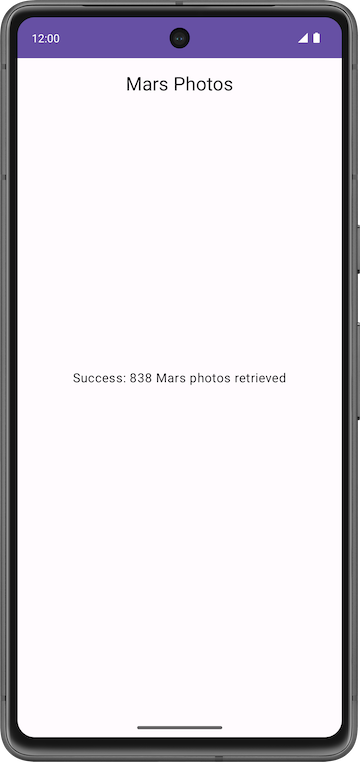
3. Explore the Mars Photos starter app
Download starter code
To get started, download the starter code:
Alternatively, you can clone the GitHub repository for the code:
$ git clone https://github.com/google-developer-training/basic-android-kotlin-compose-training-mars-photos.git $ cd basic-android-kotlin-compose-training-mars-photos $ git checkout starter
You can browse the code in the Mars Photos GitHub repository.
Run starter code
- Open the downloaded project in Android Studio. The folder name of the project is
basic-android-kotlin-compose-training-mars-photos. - In the Android pane, expand app > kotlin + java. Notice that the app has a package folder called
ui. This is the UI layer of the app.
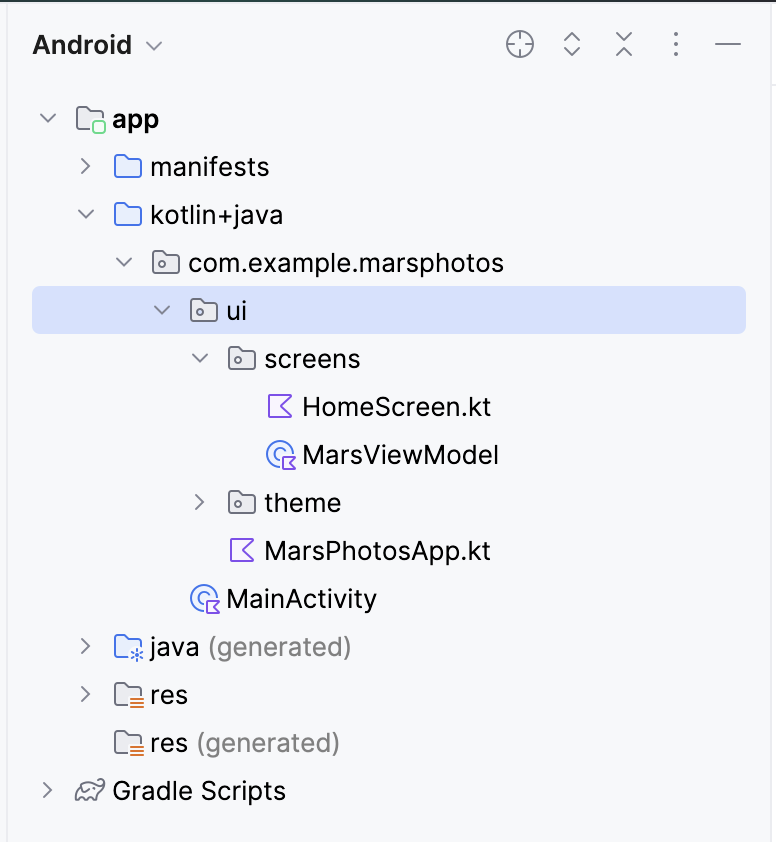
- Run the app. When you compile and run the app, you see the following screen with placeholder text in the center. At the end of this codelab, you update this placeholder text with the number of photos retrieved.
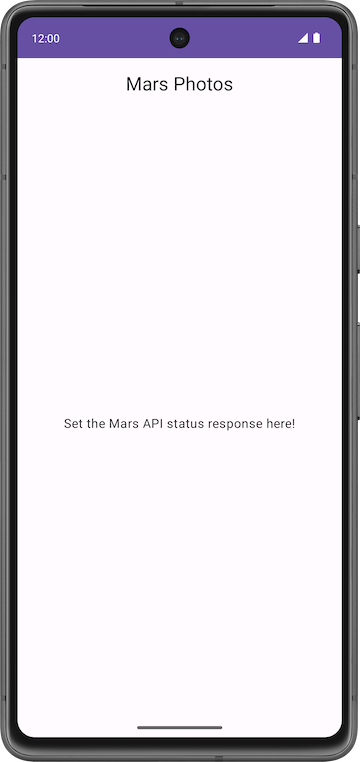
Starter code walkthrough
In this task, you familiarize yourself with the structure of the project. The following lists provide a walkthrough of the important files and folders in the project.
ui\MarsPhotosApp.kt:
- This file contains the composable,
MarsPhotosApp, which displays the contents on the screen, such as the top app bar and theHomeScreencomposable. The placeholder text in the previous step is displayed in this composable. - In the next codelab, this composable displays the data received from the Mars photos backend server.
screens\MarsViewModel.kt:
- This file is the corresponding view model for the
MarsPhotosApp. - This class contains a
MutableStateproperty namedmarsUiState. Updating the value of this property updates the placeholder text displayed on the screen. - The
getMarsPhotos()method updates the placeholder response. Later in the codelab, you use this method to display the data fetched from the server. The goal for this codelab is to update theMutableStatewithin theViewModelusing data you get from the internet.
screens\HomeScreen.kt:
- This file contains the
HomeScreenandResultScreencomposables. TheResultScreenhas a simpleBoxlayout that displays the value ofmarsUiStatein aTextcomposable.
MainActivity.kt:
- The only task for this activity is to load the
ViewModeland display theMarsPhotosAppcomposable.
4. Introduction to web services
In this codelab, you create a layer for the network service that communicates with the backend server and fetches the required data. You use a third-party library, called Retrofit, to implement this task. You learn more about this later. The ViewModel communicates with the data layer, and the rest of the app is transparent to this implementation.
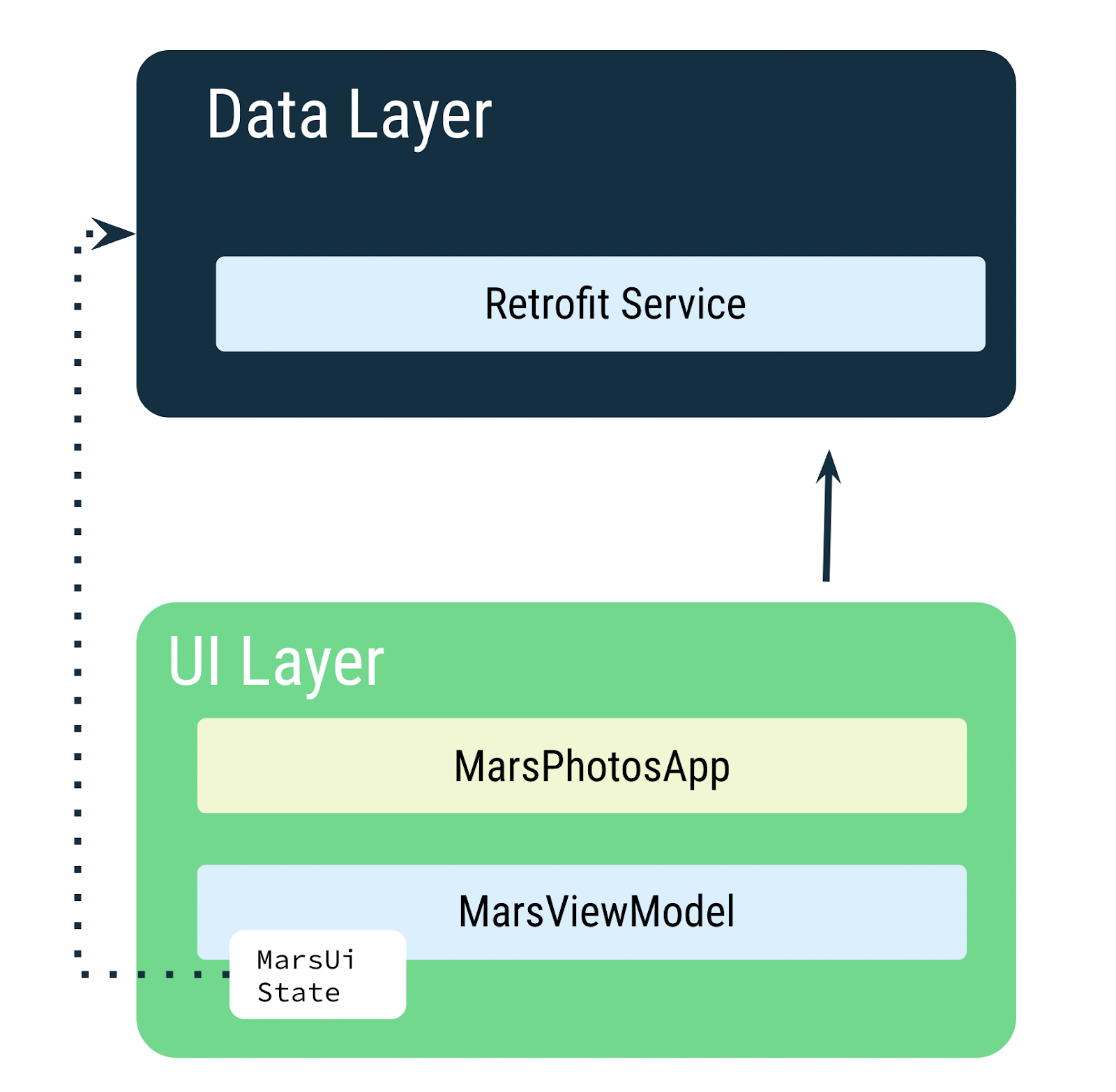
The MarsViewModel is responsible for making the network call to get the Mars photos data. In the ViewModel, you use MutableState to update the app UI when the data changes.
5. Web services and Retrofit
The Mars photos data is stored on a web server. To get this data into your app, you need to establish a connection and communicate with the server on the internet.
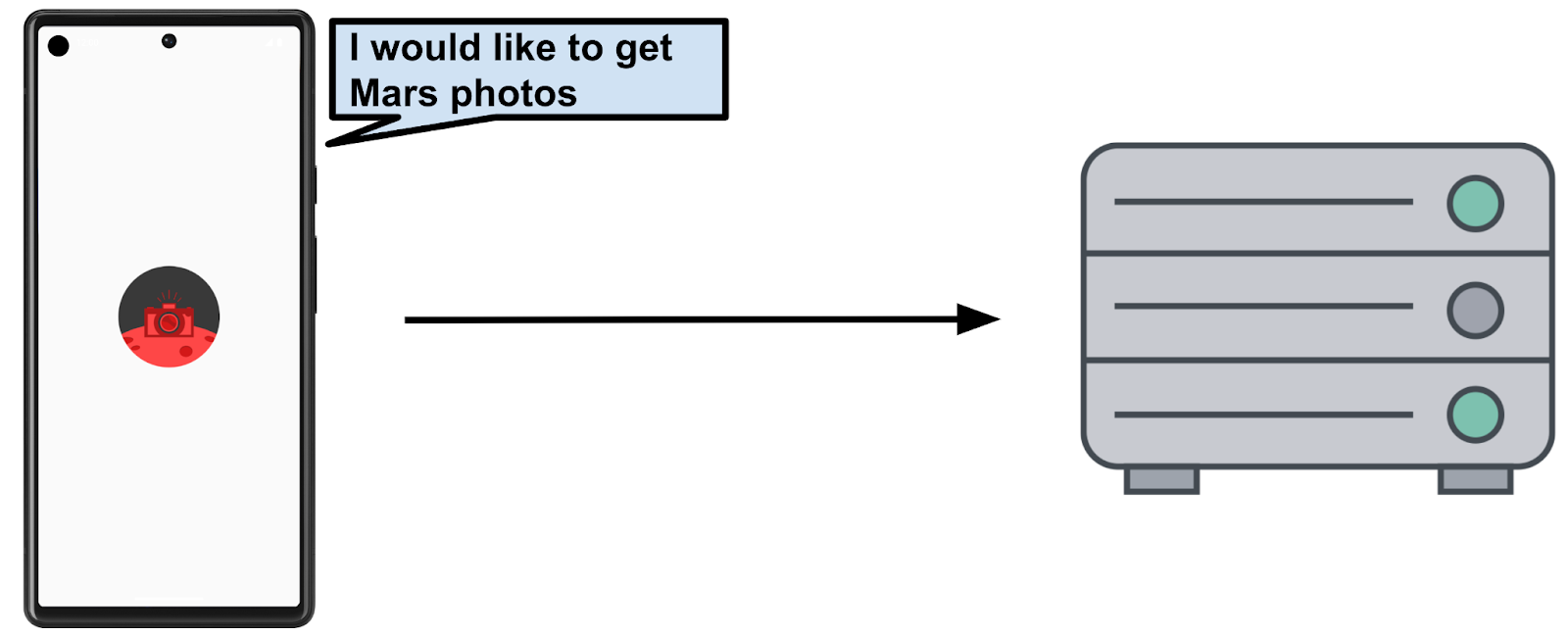
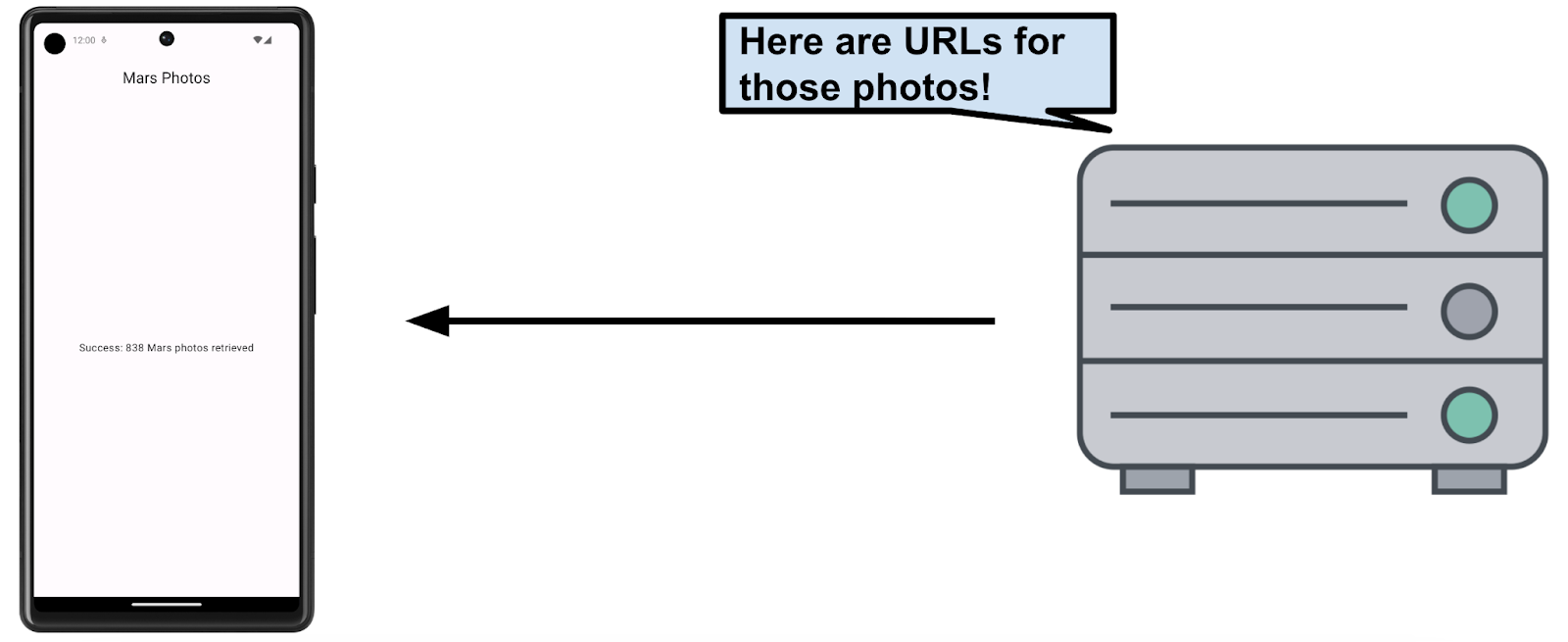
Most web servers today run web services using a common stateless web architecture known as REST, which stands for REpresentational State Transfer. Web services that offer this architecture are known as RESTful services.
Requests are made to RESTful web services in a standardized way, via Uniform Resource Identifiers (URIs). A URI identifies a resource in the server by name, without implying its location or how to access it. For example, in the app for this lesson, you retrieve the image URLs using the following server URI. (This server hosts both Mars real estate and Mars photos):
android-kotlin-fun-mars-server.appspot.com
A URL (Uniform Resource Locator) is a subset of a URI that specifies where a resource exists and the mechanism for retrieving it.
For example:
The following URL gets a list of available real estate properties on Mars:
https://android-kotlin-fun-mars-server.appspot.com/realestate
The following URL gets a list of Mars photos:
https://android-kotlin-fun-mars-server.appspot.com/photos
These URLs refer to an identified resource, such as /realestate or /photos, that is obtainable via the Hypertext Transfer Protocol (http:) from the network. You are using the /photos endpoint in this codelab. An endpoint is a URL that allows you to access a web service running on a server.
Web service request
Each web service request contains a URI and is transferred to the server using the same HTTP protocol that's used by web browsers, like Chrome. HTTP requests contain an operation to tell the server what to do.
Common HTTP operations include:
- GET for retrieving server data.
- POST for creating new data on the server.
- PUT for updating existing data on the server.
- DELETE for deleting data from the server.
Your app makes an HTTP GET request to the server for the Mars photos information, and then the server returns a response to your app, including the image URLs.
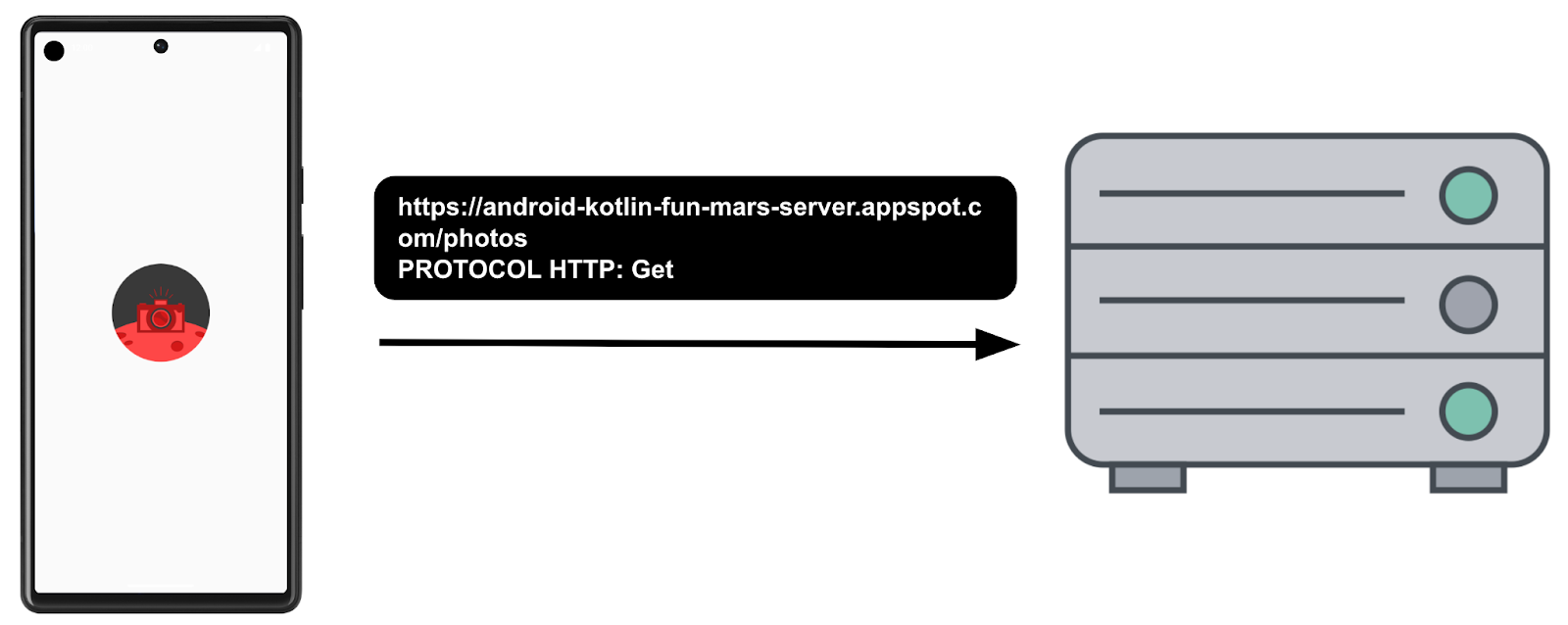
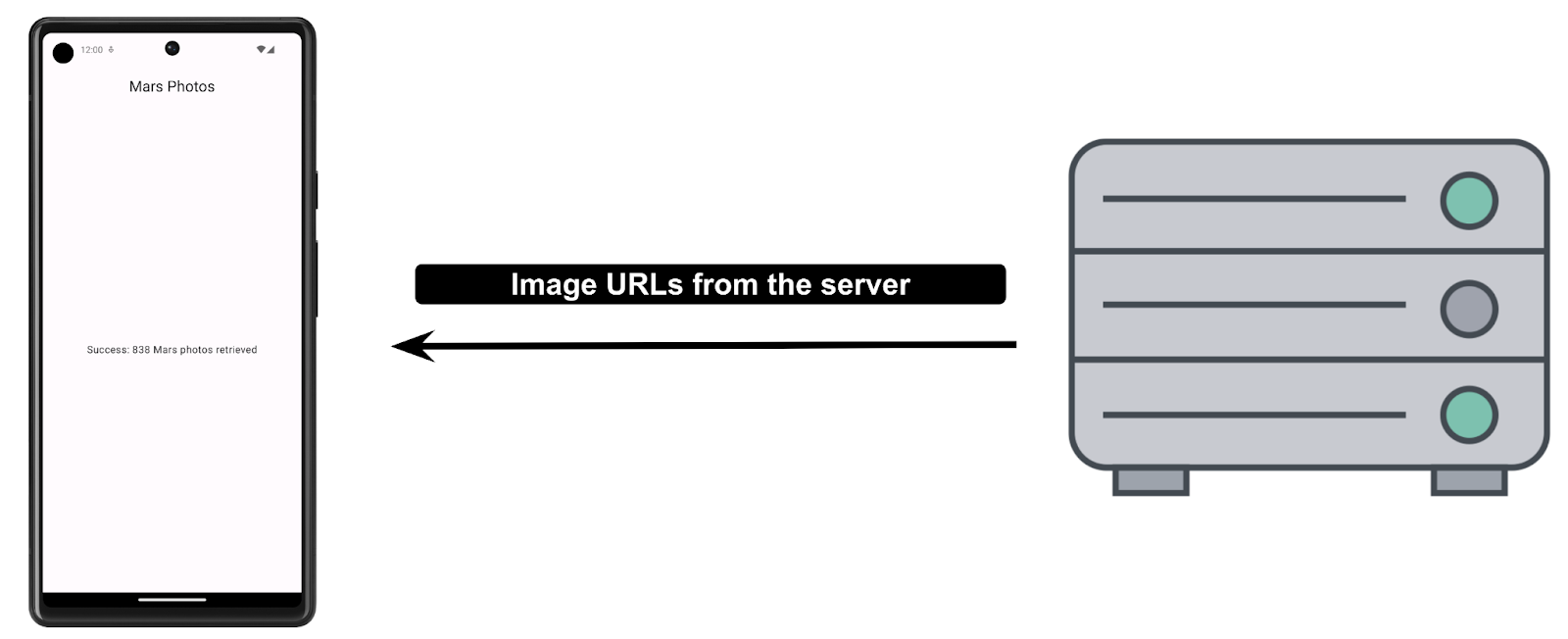
The response from a web service is formatted in one of the common data formats, like XML (eXtensible Markup Language) or JSON (JavaScript Object Notation). The JSON format represents structured data in key-value pairs. An app communicates with the REST API using JSON, which you learn more about in a later task.
In this task, you establish a network connection to the server, communicate with the server, and receive a JSON response. You will be using a backend server that is already written for you. In this codelab, you use the Retrofit library, a third-party library, to communicate with the backend server.
External Libraries
External libraries, or third-party libraries, are like extensions to the core Android APIs. The libraries you use in this course are open source, community-developed, and maintained by the collective contributions from the huge Android community around the world. These resources help Android developers like you to build better apps.
Retrofit Library
The Retrofit library that you use in this codelab to talk to the RESTful Mars web service is a good example of a well-supported and maintained library. You can tell this by looking at its GitHub page and reviewing the open and closed issues (some are feature requests). If the developers are regularly resolving the issues and responding to the feature requests, the library is likely well-maintained and a good candidate to use in the app. You can also refer to Retrofit documentation to learn more about the library.
The Retrofit library communicates with the REST backend. It generates the code, but you need to provide the URIs for the web service based on the parameters we pass to it. You learn more about this topic in later sections.
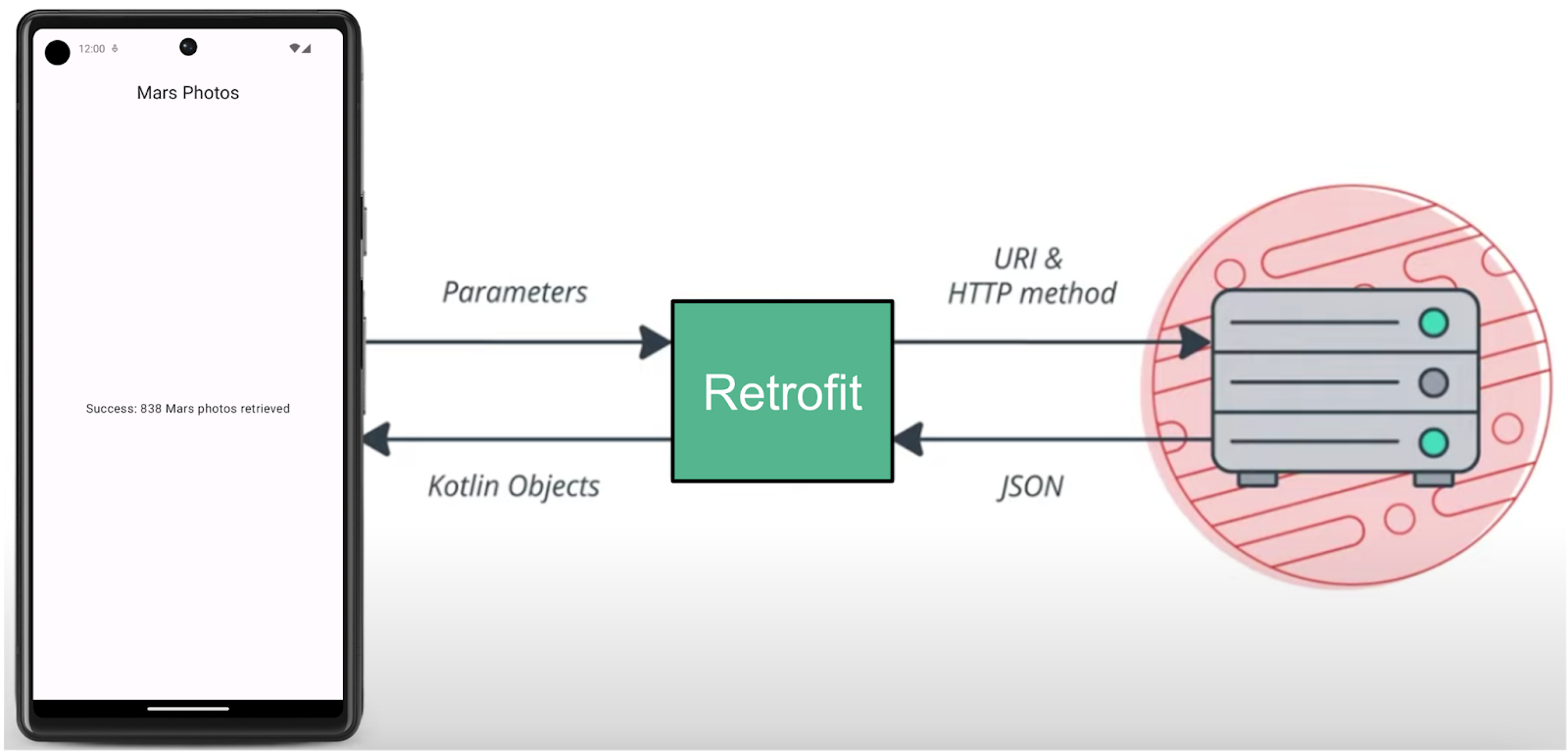
Add Retrofit dependencies
Android Gradle lets you add external libraries to your project. In addition to the library dependency, you also need to include the repository where the library is hosted.
- Open the module-level gradle file
build.gradle.kts (Module :app). - In the
dependenciessection, add the following lines for the Retrofit libraries:
// Retrofit
implementation("com.squareup.retrofit2:retrofit:2.9.0")
// Retrofit with Scalar Converter
implementation("com.squareup.retrofit2:converter-scalars:2.9.0")
The two libraries work together. The first dependency is for the Retrofit2 library itself, and the second dependency is for the Retrofit scalar converter. Retrofit2 is the updated version of the Retrofit library. This scalar converter enables Retrofit to return the JSON result as a String. JSON is a format for storing and transporting data between client and server. You will learn about JSON in a later section.
- Click Sync Now to rebuild the project with the new dependencies.
6. Connecting to the Internet
You use the Retrofit library to talk to the Mars web service and display the raw JSON response as a String. The placeholder Text either displays the returned JSON response string or a message indicating a connection error.
Retrofit creates a network API for the app based on the content from the web service. It fetches data from the web service and routes it through a separate converter library that knows how to decode the data and return it in the form of objects, like String. Retrofit includes built-in support for popular data formats, such as XML and JSON. Retrofit ultimately creates the code to call and consume this service for you, including critical details, such as running the requests on background threads.
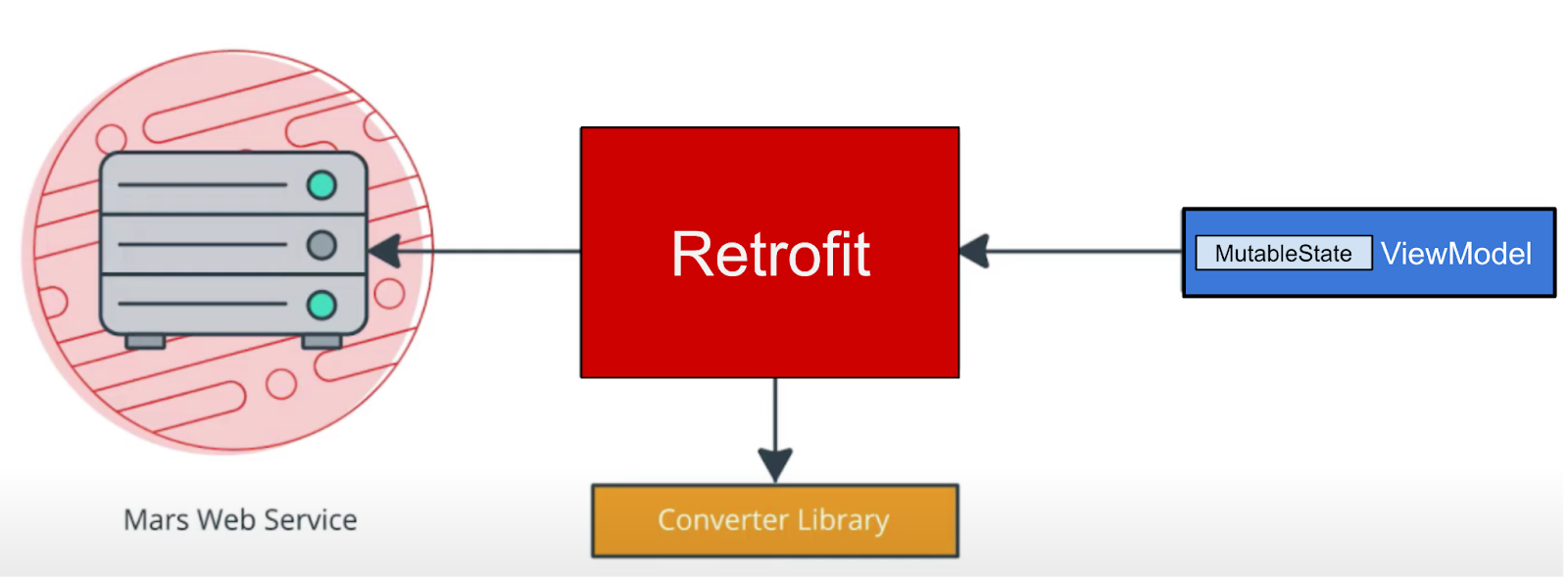
In this task, you add a data layer to your Mars Photos project that your ViewModel uses to communicate with the web service. You implement the Retrofit service API with the following steps:
- Create a data source,
MarsApiServiceclass. - Create a Retrofit object with the base URL and the converter factory to convert strings.
- Create an interface that explains how Retrofit talks to the web server.
- Create a Retrofit service and expose the instance to the api service to the rest of the app.
Implement the above steps:
- Right-click on the package com.example.marsphotos in your Android project pane and select New > Package.
- In the popup, append network to the end of the suggested package name.
- Create a new Kotlin file under the new package. Name it
MarsApiService. - Open
network/MarsApiService.kt. - Add the following constant for the base URL for the web service.
private const val BASE_URL =
"https://android-kotlin-fun-mars-server.appspot.com"
- Add a Retrofit builder just below that constant to build and create a Retrofit object.
import retrofit2.Retrofit
private val retrofit = Retrofit.Builder()
Retrofit needs the base URI for the web service and a converter factory to build a web services API. The converter tells Retrofit what to do with the data it gets back from the web service. In this case, you want Retrofit to fetch a JSON response from the web service and return it as a String. Retrofit has a ScalarsConverter that supports strings and other primitive types.
- Call
addConverterFactory()on the builder with an instance ofScalarsConverterFactory.
import retrofit2.converter.scalars.ScalarsConverterFactory
private val retrofit = Retrofit.Builder()
.addConverterFactory(ScalarsConverterFactory.create())
- Add the base URL for the web service using the
baseUrl()method. - Call
build()to create the Retrofit object.
private val retrofit = Retrofit.Builder()
.addConverterFactory(ScalarsConverterFactory.create())
.baseUrl(BASE_URL)
.build()
- Below the call to the Retrofit builder, define an interface called
MarsApiServicethat defines how Retrofit talks to the web server using HTTP requests.
interface MarsApiService {
}
- Add a function called
getPhotos()to theMarsApiServiceinterface to get the response string from the web service.
interface MarsApiService {
fun getPhotos()
}
- Use the
@GETannotation to tell Retrofit that this is a GET request and specify an endpoint for that web service method. In this case, the endpoint isphotos. As mentioned in the previous task, you will use the /photos endpoint in this codelab.
import retrofit2.http.GET
interface MarsApiService {
@GET("photos")
fun getPhotos()
}
When the getPhotos() method is invoked, Retrofit appends the endpoint photos to the base URL—which you defined in the Retrofit builder—used to start the request.
- Add a return type of the function to
String.
interface MarsApiService {
@GET("photos")
fun getPhotos(): String
}
Object declarations
In Kotlin, object declarations are used to declare singleton objects. Singleton pattern ensures that one, and only one, instance of an object is created and has one global point of access to that object. Object initialization is thread-safe and done at first access.
Following is an example of an object declaration and its access. Object declaration always has a name following the object keyword.
Example:
// Example for Object declaration, do not copy over
object SampleDataProvider {
fun register(provider: SampleProvider) {
// ...
}
// ...
}
// To refer to the object, use its name directly.
SampleDataProvider.register(...)
The call to create() function on a Retrofit object is expensive in terms of memory, speed, and performance. The app needs only one instance of the Retrofit API service, so you expose the service to the rest of the app using object declaration.
- Outside the
MarsApiServiceinterface declaration, define a public object calledMarsApito initialize the Retrofit service. This object is the public singleton object that the rest of the app can access.
object MarsApi {}
- Inside the
MarsApiobject declaration, add a lazily initialized retrofit object property namedretrofitServiceof the typeMarsApiService. You make this lazy initialization to make sure it is initialized at its first usage. Ignore the error, which you fix in the next steps.
object MarsApi {
val retrofitService : MarsApiService by lazy {}
}
- Initialize the
retrofitServicevariable using theretrofit.create()method with theMarsApiServiceinterface.
object MarsApi {
val retrofitService : MarsApiService by lazy {
retrofit.create(MarsApiService::class.java)
}
}
The Retrofit setup is done! Each time your app calls MarsApi.retrofitService, the caller accesses the same singleton Retrofit object that implements MarsApiService, which is created on the first access. In the next task, you use the Retrofit object you implemented.
Call the web service in MarsViewModel
In this step, you implement the getMarsPhotos() method that calls the REST service and then handles the returned JSON string.
ViewModelScope
A viewModelScope is the built-in coroutine scope defined for each ViewModel in your app. Any coroutine launched in this scope is automatically canceled if the ViewModel is cleared.
You can use viewModelScope to launch the coroutine and make the web service request in the background. Since the viewModelScope belongs to the ViewModel, the request continues even if the app goes through a configuration change.
- In the
MarsApiService.ktfile, makegetPhotos()a suspend function to make it asynchronous and not block the calling thread. You call this function from inside aviewModelScope.
@GET("photos")
suspend fun getPhotos(): String
- Open the
ui/screens/MarsViewModel.ktfile. Scroll down to thegetMarsPhotos()method. Delete the line that sets the status response to"Set the Mars API Response here!"so that the methodgetMarsPhotos()is empty.
private fun getMarsPhotos() {}
- Inside
getMarsPhotos(), launch the coroutine usingviewModelScope.launch.
import androidx.lifecycle.viewModelScope
import kotlinx.coroutines.launch
private fun getMarsPhotos() {
viewModelScope.launch {}
}
- Inside
viewModelScope, use the singleton objectMarsApito call thegetPhotos()method from theretrofitServiceinterface. Save the returned response in avalcalledlistResult.
import com.example.marsphotos.network.MarsApi
viewModelScope.launch {
val listResult = MarsApi.retrofitService.getPhotos()
}
- Assign the result just received from the backend server to the
marsUiState. ThemarsUiStateis a mutable state object that represents the status of the most recent web request.
val listResult = MarsApi.retrofitService.getPhotos()
marsUiState = listResult
- Run the app. Notice that the app closes immediately, and it may or may not display an error popup. This is an app crash.
- Click the Logcat tab in Android Studio and note the error in the log, which starts with a line like this: "
------- beginning of crash"
--------- beginning of crash
22803-22865/com.example.android.marsphotos E/AndroidRuntime: FATAL EXCEPTION: OkHttp Dispatcher
Process: com.example.android.marsphotos, PID: 22803
java.lang.SecurityException: Permission denied (missing INTERNET permission?)
...
This error message indicates the app might be missing the INTERNET permissions. The next task describes how to add internet permissions to the app and resolve this issue.
7. Add Internet permission and Exception Handling
Android Permissions
The purpose of permissions on Android is to protect the privacy of an Android user. Android apps must declare or request permissions to access sensitive user data, such as contacts, call logs, and certain system features, such as camera or internet.
In order for your app to access the Internet, it needs the INTERNET permission. Connecting to the internet introduces security concerns, which is why apps do not have internet connectivity by default. You need to explicitly declare that the app needs access to the internet. This declaration is considered a normal permission. To learn more about Android permissions and its types, please refer to the Permissions on Android.
In this step, your app declares the permission(s) it requires by including <uses-permission> tags in the AndroidManifest.xml file.
- Open
manifests/AndroidManifest.xml. Add this line just before the<application>tag:
<uses-permission android:name="android.permission.INTERNET" />
- Compile and run the app again.
If you have a working internet connection, you see the JSON text containing data related to the Mars photos. Observe how the id and img_src are repeated for every image record. You learn more about the JSON format later in the codelab.
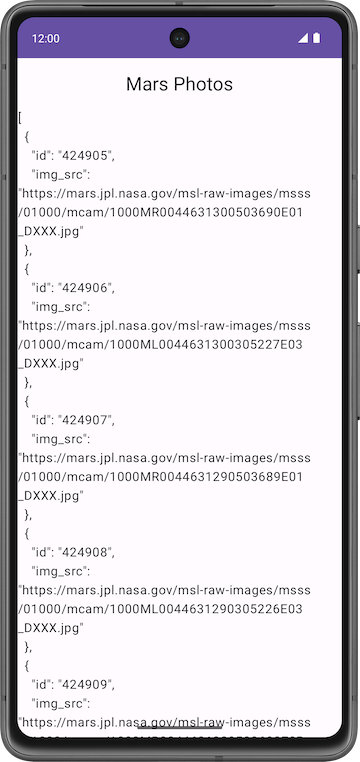
- Tap the Back button in your device or emulator to close the app.
Exception Handling
There is a bug in your code. Perform the following steps to see it:
- Put your device or emulator into Airplane Mode to simulate a network connection error.
- Reopen the app from the Recents menu, or run the app from Android Studio.
- Click the Logcat tab in Android Studio and note the fatal exception in the log, which looks like the following:
3302-3302/com.example.android.marsphotos E/AndroidRuntime: FATAL EXCEPTION: main
Process: com.example.android.marsphotos, PID: 3302
This error message indicates the application tried to connect and timed out. Exceptions like this one are very common in real time. Unlike the permission issue, this error is not something you can fix, but you can handle it. In the next step, you learn how to handle such exceptions.
Exceptions
Exceptions are errors that can occur during runtime, not compile time, and they terminate the app abruptly without notifying the user. This can result in a poor user experience. Exception handling is a mechanism by which you prevent the app from terminating abruptly and handle the situation in a user-friendly way.
The reason for exceptions could be as simple as division by zero or an error with the network connection. These exceptions are similar to the IllegalArgumentException that a previous codelab discusses.
Examples of potential issues while connecting to a server include the following:
- The URL or URI used in the API is incorrect.
- The server is unavailable, and the app could not connect to it.
- A network latency issue.
- Poor or no internet connection on the device.
These exceptions can't be handled during compile time, but you can use a try-catch block to handle the exception in runtime. For further learning, refer to Exceptions.
Example syntax for try-catch block
try {
// some code that can cause an exception.
}
catch (e: SomeException) {
// handle the exception to avoid abrupt termination.
}
Inside the try block, you add the code where you anticipate an exception. In your app, this is a network call. In the catch block, you need to implement the code that prevents abrupt termination of the app. If there is an exception, then the catch block executes to recover from the error instead of terminating the app abruptly.
- In
getMarsPhotos(), inside thelaunchblock, add atryblock around theMarsApicall to handle exceptions. - Add a
catchblock after thetryblock.
import java.io.IOException
viewModelScope.launch {
try {
val listResult = MarsApi.retrofitService.getPhotos()
marsUiState = listResult
} catch (e: IOException) {
}
}
- Run the app one more time. Notice that the app does not crash this time.
Add State UI
In the MarsViewModel class, the status of the most recent web request, marsUiState, is saved as a mutable state object. However, this class lacks the ability to save the different status: loading, success, and failure.
- Loading status indicates the app is waiting for data.
- Success status indicates the data was successfully retrieved from the web service.
- Error status indicates any network or connection errors.
To represent these three states in your application, you use a sealed interface. A sealed interface makes it easy to manage state by limiting the possible values. In the Mars Photos app, you restrict the marsUiState web response to three states (data class objects): loading, success, and error, which looks like the following code:
// No need to copy over
sealed interface MarsUiState {
data class Success : MarsUiState
data class Loading : MarsUiState
data class Error : MarsUiState
}
In the above code snippet, in the case of a successful response, you receive Mars photo information from the server. In order to store the data, add a constructor parameter to the Success data class.
In the case of Loading and Error states, you don't need to set new data and create new objects; you are just passing the web response. Change the data class to Object to create the objects for the web responses.
- Open the
ui/MarsViewModel.ktfile. After the import statements, add theMarsUiStatesealed interface. This addition makes the valuesMarsUiStateobject can have exhaustive.
sealed interface MarsUiState {
data class Success(val photos: String) : MarsUiState
object Error : MarsUiState
object Loading : MarsUiState
}
- Inside the
MarsViewModelclass, update themarsUiStatedefinition. Change the type toMarsUiStateandMarsUiState.Loadingas its default value. Make the setter private to protect writes to themarsUiState.
var marsUiState: MarsUiState by mutableStateOf(MarsUiState.Loading)
private set
- Scroll down to the
getMarsPhotos()method. Update themarsUiStatevalue toMarsUiState.Successand pass thelistResult.
val listResult = MarsApi.retrofitService.getPhotos()
marsUiState = MarsUiState.Success(listResult)
- Inside the
catchblock, handle the failure response. SetMarsUiStatetoError.
catch (e: IOException) {
marsUiState = MarsUiState.Error
}
- You can lift the
marsUiStateassignment out of thetry-catchblock. Your completed function should look like the following code:
private fun getMarsPhotos() {
viewModelScope.launch {
marsUiState = try {
val listResult = MarsApi.retrofitService.getPhotos()
MarsUiState.Success(listResult)
} catch (e: IOException) {
MarsUiState.Error
}
}
}
- In the
screens/HomeScreen.ktfile, add awhenexpression on themarsUiState. If themarsUiStateisMarsUiState.Success, callResultScreenand pass inmarsUiState.photos. Ignore the errors for now.
import androidx.compose.foundation.layout.fillMaxWidth
fun HomeScreen(
marsUiState: MarsUiState,
modifier: Modifier = Modifier
) {
when (marsUiState) {
is MarsUiState.Success -> ResultScreen(
marsUiState.photos, modifier = modifier.fillMaxWidth()
)
}
}
- Inside the
whenblock, add checks forMarsUiState.LoadingandMarsUiState.Error. Have the app display theLoadingScreen,ResultScreen, andErrorScreencomposables, which you implement later.
import androidx.compose.foundation.layout.fillMaxSize
fun HomeScreen(
marsUiState: MarsUiState,
modifier: Modifier = Modifier
) {
when (marsUiState) {
is MarsUiState.Loading -> LoadingScreen(modifier = modifier.fillMaxSize())
is MarsUiState.Success -> ResultScreen(
marsUiState.photos, modifier = modifier.fillMaxWidth()
)
is MarsUiState.Error -> ErrorScreen( modifier = modifier.fillMaxSize())
}
}
- Open
res/drawable/loading_animation.xml. This drawable is an animation that rotates an image drawable,loading_img.xml, around the center point. (You don't see the animation in the preview.)
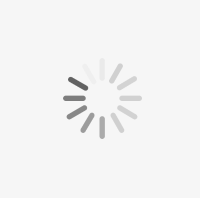
- In the
screens/HomeScreen.ktfile, below theHomeScreencomposable, add the followingLoadingScreencomposable function to display the loading animation. Theloading_imgdrawable resource is included in the starter code.
import androidx.compose.ui.res.painterResource
import androidx.compose.ui.unit.dp
import androidx.compose.foundation.layout.size
import androidx.compose.foundation.Image
@Composable
fun LoadingScreen(modifier: Modifier = Modifier) {
Image(
modifier = modifier.size(200.dp),
painter = painterResource(R.drawable.loading_img),
contentDescription = stringResource(R.string.loading)
)
}
- Below the
LoadingScreencomposable, add the followingErrorScreencomposable function so the app can display the error message.
import androidx.compose.foundation.layout.Arrangement
import androidx.compose.foundation.layout.Column
import androidx.compose.foundation.layout.padding
@Composable
fun ErrorScreen(modifier: Modifier = Modifier) {
Column(
modifier = modifier,
verticalArrangement = Arrangement.Center,
horizontalAlignment = Alignment.CenterHorizontally
) {
Image(
painter = painterResource(id = R.drawable.ic_connection_error), contentDescription = ""
)
Text(text = stringResource(R.string.loading_failed), modifier = Modifier.padding(16.dp))
}
}
- Run the app again with Airplane Mode turned on. The app does not close abruptly this time, and it displays the following error message:

- Turn off Airplane Mode on your phone or emulator. Run and test your app to make sure everything works correctly and you are able to see the JSON string.
|
|
8. Parse the JSON response with kotlinx.serialization
JSON
The requested data is typically formatted in one of the common data formats like XML or JSON. Each call returns structured data, and your app needs to know what that structure is in order to read the data from the response.
For example, in this app, you are retrieving the data from the https:// android-kotlin-fun-mars-server.appspot.com/photos server. When you enter this URL in the browser, you see a list of IDs and image URLs of the surface of Mars in a JSON format!
Structure of sample JSON response
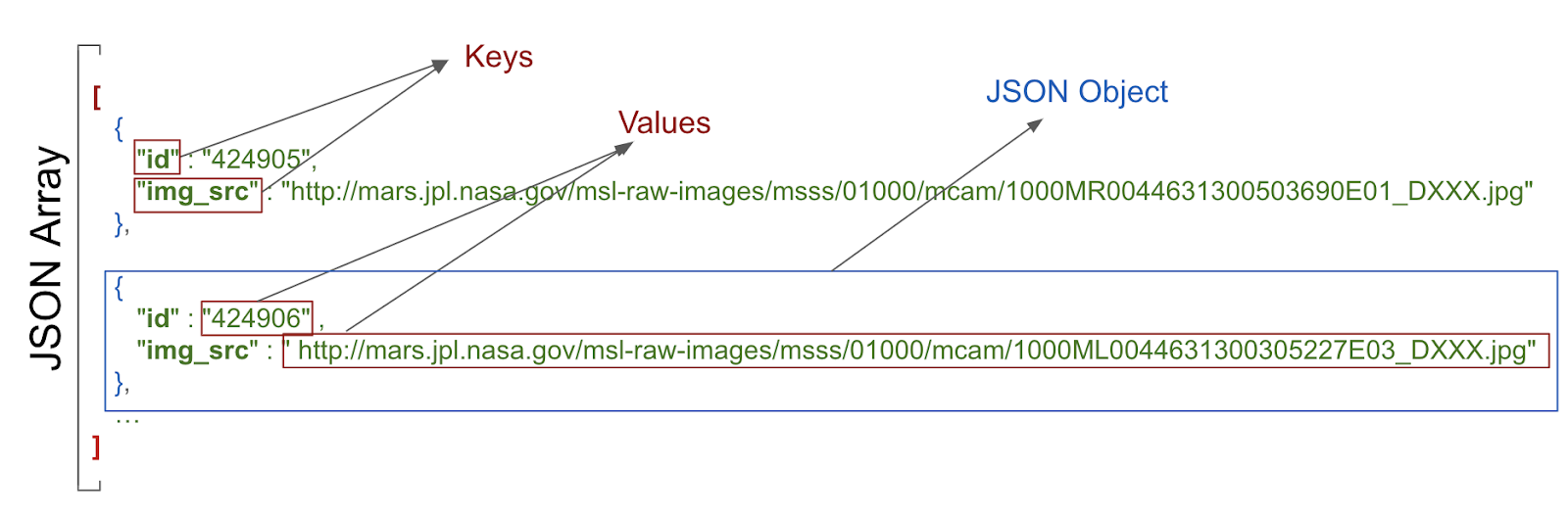
The structure of a JSON response has the following features:
- JSON response is an array, indicated by the square brackets. The array contains JSON objects.
- JSON objects are surrounded by curly brackets.
- Each JSON object contains a set of key-value pairs separated by a comma.
- A colon separates the key and value in a pair.
- Names are surrounded by quotes.
- Values can be numbers, strings, a boolean, an array, an object (JSON object), or null.
For example, the img_src is a URL, which is a string. When you paste the URL into a web browser, you see a Mars surface image.
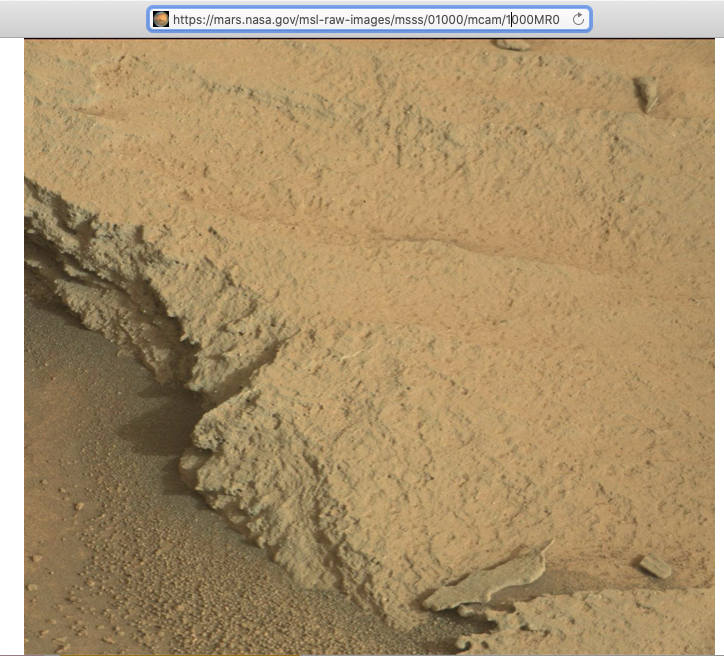
In your app, now you're getting a JSON response from the Mars web service, which is a great start. But what you really need to display the images are Kotlin objects, not a big JSON string. This process is called deserialization.
Serialization is the process of converting data used by an application to a format that can be transferred over a network. As opposed to serialization, deserialization is the process of reading data from an external source (like a server) and converting it into a runtime object. They are both essential components of most applications that exchange data over the network.
The kotlinx.serialization provides sets of libraries that convert a JSON string into Kotlin objects. There is a community developed third party library that works with Retrofit, Kotlin Serialization Converter.
In this task, you use the kotlinx.serialization library, to parse the JSON response from the web service into useful Kotlin objects that represent Mars photos. You change the app so that instead of displaying the raw JSON, the app displays the number of Mars photos returned.
Add kotlinx.serialization library dependencies
- Open
build.gradle.kts (Module :app). - In the
pluginsblock, addkotlinx serializationplugin.
id("org.jetbrains.kotlin.plugin.serialization") version "1.8.10"
- In the
dependenciessection, add the following code to include thekotlinx.serializationdependency. This dependency provides JSON serialization for Kotlin projects.
// Kotlin serialization
implementation("org.jetbrains.kotlinx:kotlinx-serialization-json:1.5.1")
- Locate the lines for the Retrofit scalar converter in the
dependenciesblock and change it to usekotlinx-serialization-converter:
Replace the following code
// Retrofit with scalar Converter
implementation("com.squareup.retrofit2:converter-scalars:2.9.0")
with the following code
// Retrofit with Kotlin serialization Converter
implementation("com.jakewharton.retrofit:retrofit2-kotlinx-serialization-converter:1.0.0")
implementation("com.squareup.okhttp3:okhttp:4.11.0")
- Click Sync Now to rebuild the project with the new dependencies.
Implement the Mars Photo data class
A sample entry of the JSON response you get from the web service looks something like the following, similar to what you saw earlier:
[
{
"id":"424906",
"img_src":"http://mars.jpl.nasa.gov/msl-raw-images/msss/01000/mcam/1000ML0044631300305227E03_DXXX.jpg"
},
...]
In the example above, notice that each Mars photo entry has the following JSON key and value pairs:
id: the ID of the property, as a string. Since it is wrapped in quotes (" "), it is of the typeString, notInteger.img_src: The image's URL, as a string.
kotlinx.serialization parses this JSON data and converts it into Kotlin objects. To do this, kotlinx.serialization needs to have a Kotlin data class to store the parsed results. In this step, you create the data class MarsPhoto.
- Right-click on the network package and select New > Kotlin File/Class.
- In the dialog, select Class and enter
MarsPhotoas the name of the class. This action creates a new file calledMarsPhoto.ktin thenetworkpackage. - Make
MarsPhotoa data class by adding thedatakeyword before the class definition. - Change the curly braces
{}to parentheses(). This change gives you an error because data classes must have at least one property defined.
data class MarsPhoto()
- Add the following properties to the
MarsPhotoclass definition.
data class MarsPhoto(
val id: String, val img_src: String
)
- To make
MarsPhotoclass serializable annotating it with@Serializable.
import kotlinx.serialization.Serializable
@Serializable
data class MarsPhoto(
val id: String, val img_src: String
)
Notice that each of the variables in the MarsPhoto class corresponds to a key name in the JSON object. To match the types in our specific JSON response, you use String objects for all the values.
When kotlinx serialization parses the JSON, it matches the keys by name and fills the data objects with appropriate values.
@SerialName Annotation
Sometimes the key names in a JSON response can make confusing Kotlin properties or may not match recommended coding style. For example, in the JSON file, the img_src key uses an underscore, whereas Kotlin convention for properties uses upper and lowercase letters (camel case).
To use variable names in your data class that differ from the key names in the JSON response, use the @SerialName annotation. In the following example, the name of the variable in the data class is imgSrc. The variable can be mapped to the JSON attribute img_src using @SerialName(value = "img_src").
- Replace the line for the
img_srckey with the line shown below.
import kotlinx.serialization.SerialName
@SerialName(value = "img_src")
val imgSrc: String
Update MarsApiService and MarsViewModel
In this task, you will use the kotlinx.serialization converter to convert the JSON object to Kotlin objects.
- Open
network/MarsApiService.kt. - Notice the unresolved reference errors for
ScalarsConverterFactory. These errors are a result of the Retrofit dependency change in a previous section. - Delete the import for
ScalarConverterFactory. You fix the other error later.
Remove:
import retrofit2.converter.scalars.ScalarsConverterFactory
- In the
retrofitobject declaration, change the Retrofit builder to use thekotlinx.serializationinstead of theScalarConverterFactory.
import com.jakewharton.retrofit2.converter.kotlinx.serialization.asConverterFactory
import kotlinx.serialization.json.Json
import okhttp3.MediaType
private val retrofit = Retrofit.Builder()
.addConverterFactory(Json.asConverterFactory("application/json".toMediaType()))
.baseUrl(BASE_URL)
.build()
Now that you have the kotlinx.serialization in place, you can ask Retrofit to return a list of MarsPhoto objects from the JSON array, instead of returning a JSON string.
- Update the
MarsApiServiceinterface for Retrofit to return a list ofMarsPhotoobjects instead of returning aString.
interface MarsApiService {
@GET("photos")
suspend fun getPhotos(): List<MarsPhoto>
}
- Make similar changes to the
viewModel. OpenMarsViewModel.ktand scroll down to thegetMarsPhotos()method.
In the getMarsPhotos() method, listResult is a List<MarsPhoto> and not a String anymore. The size of that list is the number of photos that were received and parsed.
- To print the number of photos retrieved, update
marsUiStateas follows:
val listResult = MarsApi.retrofitService.getPhotos()
marsUiState = MarsUiState.Success(
"Success: ${listResult.size} Mars photos retrieved"
)
- Make sure Airplane Mode is turned off on your device or emulator. Compile and run the app.
This time, the message should show the number of properties returned from the web service, and not a big JSON string:
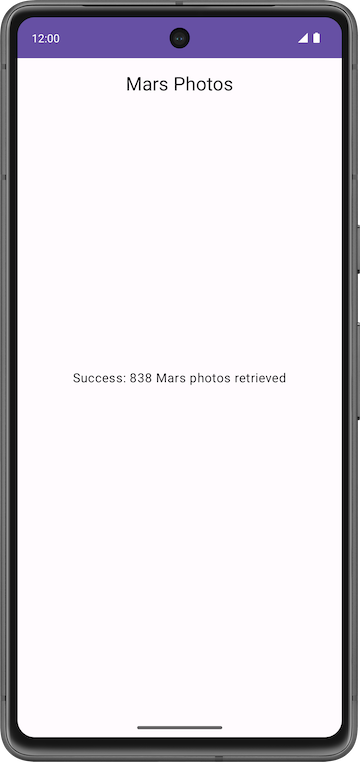
9. Solution code
To download the code for the finished codelab, you can use these git commands:
$ git clone https://github.com/google-developer-training/basic-android-kotlin-compose-training-mars-photos.git $ cd basic-android-kotlin-compose-training-mars-photos $ git checkout repo-starter
Alternatively, you can download the repository as a zip file, unzip it, and open it in Android Studio.
If you want to see the solution code for this codelab, view it on GitHub.
10. Summary
REST web services
- A web service is software-based functionality, offered over the internet, that enables your app to make requests and get data back.
- Common web services use a REST architecture. Web services that offer REST architecture are known as RESTful services. RESTful web services are built using standard web components and protocols.
- You make a request to a REST web service in a standardized way via URIs.
- To use a web service, an app must establish a network connection and communicate with the service. Then the app must receive and parse response data into a format the app can use.
- The Retrofit library is a client library that enables your app to make requests to a REST web service.
- Use converters to tell Retrofit what to do with the data it sends to the web service and gets back from the web service. For example, the
ScalarsConvertertreats the web service data as aStringor other primitive. - To enable your app to make connections to the internet, add the
"android.permission.INTERNET"permission in the Android manifest. - Lazy initialization delegates the creation of an object to the first time it is used. It creates the reference but not the object. When an object is accessed for the first time, a reference is created and used every time thereafter.
JSON parsing
- The response from a web service is often formatted in JSON, a common format to represent structured data.
- A JSON object is a collection of key-value pairs.
- A collection of JSON objects is a JSON array. You get a JSON array as a response from a web service.
- The keys in a key-value pair are surrounded by quotes. The values can be numbers or strings.
- In Kotlin, data serialization tools are available in a separate component, kotlinx.serialization. The kotlinx.serialization provides sets of libraries that convert a JSON string into Kotlin objects.
- There is a community developed Kotlin Serialization Converter library for Retrofit: retrofit2-kotlinx-serialization-converter.
- The kotlinx.serialization matches the keys in a JSON response with properties in a data object that have the same name.
- To use a different property name for a key, annotate that property with the
@SerialNameannotation and the JSON keyvalue.
11. Learn more
Android developer documentation:
Kotlin documentation:
- Exceptions: try, catch, finally, throw, Nothing
- Coroutines, official documentation
- Coroutine context and dispatchers
- Serialization | Kotlin
Other: