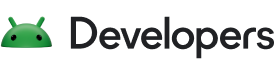Android 빌드 시스템은 앱 리소스 및 소스 코드를 컴파일하고 개발자가 테스트, 구축, 서명 및 배포할 수 있는 APK 또는 Android App Bundle로 패키징합니다.
Gradle 빌드 개요 및 Android 빌드 구조에서 빌드 개념과 Android 앱의 구조에 관해 알아봤습니다. 이제 빌드를 구성해 보겠습니다.
Android 빌드 용어집
Gradle과 Android Gradle 플러그인을 사용하여 다음과 같은 빌드 요소를 구성할 수 있습니다.
- 빌드 유형
-
빌드 유형은 앱을 빌드하고 패키징할 때 Gradle이 사용하는 일부 속성을 정의합니다. 또한 일반적으로 개발 수명 주기의 다양한 단계에 맞춰 구성됩니다.
예를 들어, 디버그 빌드 유형은 디버그 옵션을 사용 설정하고 디버그 키로 앱에 서명하는 반면, 출시 빌드 유형은 배포를 위해 앱을 축소, 난독 처리하고 출시 키로 서명할 수도 있습니다.
앱을 빌드하려면 최소 하나 이상의 빌드 유형을 정의해야 합니다. Android 스튜디오는 기본으로 디버그 빌드 유형 및 출시 빌드 유형을 생성합니다. 앱의 패키징 설정을 맞춤설정하려면 빌드 유형 구성 방법을 알아보세요.
- 제품 버전
- 제품 버전은 무료 및 유료 버전과 같이 사용자에게 출시할 수 있는 앱의 여러 버전을 의미합니다. 제품 버전을 맞춤설정하여 다양한 코드와 리소스를 사용하면서 앱의 모든 버전에 공통되는 부분을 공유 및 재사용할 수 있습니다. 제품 버전은 선택사항이고 수동으로 만들어야 합니다. 다양한 버전의 앱을 생성하려면, 제품 버전 구성 방법에 관해 알아보세요.
- 빌드 변형
- 빌드 변형은 빌드 유형과 제품 버전의 크로스 프로덕트이며 앱을 빌드하기 위해 Gradle에서 사용하는 구성입니다. 빌드 변형을 사용하면 개발 중에 제품 버전의 디버그 버전을 빌드하거나 배포용 제품 버전의 서명된 출시 버전을 빌드할 수 있습니다. 개발자가 빌드 변형을 직접 구성하는 것은 아니며, 빌드 변형을 형성하는 빌드 유형과 제품 버전을 구성하는 것입니다. 빌드 유형이나 제품 버전을 추가로 생성하면 빌드 변형도 추가로 생성됩니다. 빌드 변형을 생성하고 관리하는 방법에 관한 자세한 내용은 빌드 변형 구성 개요를 참고하세요.
- 매니페스트 항목
- 빌드 변형 구성에서 매니페스트 파일의 일부 속성 값을 지정할 수 있습니다. 이 빌드 값은 매니페스트 파일의 기존 값을 재정의합니다. 이는 여러 개의 앱 변형을 생성하려는 경우 각 애플리케이션의 이름이 다르거나, 최소 SDK 버전 또는 타겟 SDK 버전이 다를 때 유용합니다. 여러 개의 매니페스트가 존재하는 경우 매니페스트 병합 도구는 매니페스트 설정을 병합합니다.
- 종속 항목
- 빌드 시스템은 로컬 파일 시스템과 원격 저장소에서 프로젝트 종속 항목을 관리합니다. 따라서 종속 항목의 바이너리 패키지를 수동으로 검색, 다운로드하거나 프로젝트 디렉터리에 복사할 필요가 없습니다. 자세한 내용은 빌드 종속 항목 추가를 참고하세요.
- 서명
- 빌드 시스템을 사용하여 빌드 구성에서 서명 설정을 지정할 수 있으며 빌드 프로세스 중에 앱에 자동으로 서명할 수 있습니다. 빌드 시스템은 알려진 사용자 인증 정보를 사용하여 기본 키와 인증서로 디버그 버전에 서명합니다. 이렇게 하면 빌드 시에 비밀번호를 묻는 메시지가 나타나지 않습니다. 이 빌드의 서명 구성을 명시적으로 정의하지 않는 한, 빌드 시스템은 출시 버전에 서명하지 않습니다. 출시 키가 없는 경우에는 앱 서명에 설명된 대로 출시 키를 생성할 수 있습니다. 대부분의 앱 스토어를 통해 앱을 배포하려면 서명된 출시 빌드가 필요합니다.
- 코드 및 리소스 축소
- 빌드 시스템을 사용하여 각 빌드 변형을 위한 다양한 ProGuard 규칙 파일을 지정할 수 있습니다. 앱을 빌드할 때 빌드 시스템은 R8과 같이 기본 제공되는 축소 도구를 사용하여 코드와 리소스를 축소하는 데 적절한 규칙 세트를 적용합니다. 코드와 리소스를 축소하면 APK 또는 AAB 크기를 줄일 수 있습니다.
- 다중 APK 지원
- 빌드 시스템으로 특정 화면 밀도나 Application Binary Interface(ABI)에 필요한 코드와 리소스만 포함된 다양한 APK를 자동으로 빌드할 수 있습니다. 자세한 내용은 다중 APK 빌드를 참고하세요. 하지만 단일 AAB를 출시하는 것이 좋습니다. 화면 밀도와 ABI 외에도 언어별 분할을 제공하면서 Google Play에 여러 아티팩트를 업로드할 필요가 없기 때문입니다. 2021년 8월 이후에 제출된 모든 신규 앱은 AAB를 사용해야 합니다.
Android 빌드의 Java 버전
소스 코드가 Java, Kotlin 또는 둘 다로 작성되었는지와 관계없이 빌드에 사용할 JDK 또는 Java 언어 버전을 선택해야 하는 여러 위치가 있습니다. 자세한 내용은 Android 빌드의 Java 버전을 참고하세요.
빌드 구성 파일
맞춤 빌드 구성을 생성하려면 하나 이상의 빌드 구성 파일을 변경해야 합니다. 이러한 일반 텍스트 파일은 도메인별 언어 (DSL)를 사용하여 Kotlin 언어의 버전인 Kotlin 스크립트를 사용하여 빌드 로직을 설명하고 조작합니다. Java 가상 머신 (JVM)용 동적 언어인 Groovy를 사용하여 빌드를 구성할 수도 있습니다.
Android Gradle 플러그인에서 필요한 대부분의 DSL 요소를 도입하므로 빌드 구성을 시작하기 위해 Kotlin 스크립트 또는 Groovy를 알아야 할 필요는 없습니다. Android Gradle 플러그인 DSL에 관한 자세한 내용은 DSL 참조 문서를 읽어보세요. Kotlin 스크립트는 기본 Gradle Kotlin DSL도 사용합니다.
Android 스튜디오는 새 프로젝트를 시작할 때 이러한 파일 중 일부를 자동으로 만들고 적절한 기본값을 기반으로 파일을 채웁니다. 생성된 파일의 개요는 Android 빌드 구조를 참고하세요.
Gradle 래퍼 파일
Gradle 래퍼 (gradlew)는 소스 코드에 포함된 소형 애플리케이션으로, Gradle 자체를 다운로드하고 실행합니다.
이렇게 하면 빌드 실행이 더 일관되게 이루어집니다. 개발자가 애플리케이션 소스를 다운로드하고 gradlew를 실행합니다. 이렇게 하면 필요한 Gradle 배포가 다운로드되고 Gradle이 실행되어 애플리케이션이 빌드됩니다.
gradle/wrapper/gradle-wrapper.properties 파일에는 빌드를 실행하는 데 사용되는 Gradle 버전을 설명하는 속성 distributionUrl가 포함되어 있습니다.
distributionBase=GRADLE_USER_HOME
distributionPath=wrapper/dists
distributionUrl=https\://services.gradle.org/distributions/gradle-8.0-bin.zip
zipStoreBase=GRADLE_USER_HOME
zipStorePath=wrapper/dists
Gradle 설정 파일
settings.gradle.kts 파일 (Kotlin DSL용) 또는 settings.gradle 파일 (Groovy DSL용)은 루트 프로젝트 디렉터리에 있습니다. 이 설정 파일은 프로젝트 수준의 저장소 설정을 정의하며 앱을 빌드할 때 포함해야 하는 모듈을 Gradle에 알려줍니다. 다중 모듈 프로젝트는 최종 빌드에 들어가야 하는 각 모듈을 지정해야 합니다.
대부분의 프로젝트에서 파일은 기본적으로 다음과 같습니다.
Kotlin
pluginManagement { /** * The pluginManagement.repositories block configures the * repositories Gradle uses to search or download the Gradle plugins and * their transitive dependencies. Gradle pre-configures support for remote * repositories such as JCenter, Maven Central, and Ivy. You can also use * local repositories or define your own remote repositories. Here we * define the Gradle Plugin Portal, Google's Maven repository, * and the Maven Central Repository as the repositories Gradle should use to look for its * dependencies. */ repositories { gradlePluginPortal() google() mavenCentral() } } dependencyResolutionManagement { /** * The dependencyResolutionManagement.repositories * block is where you configure the repositories and dependencies used by * all modules in your project, such as libraries that you are using to * create your application. However, you should configure module-specific * dependencies in each module-level build.gradle file. For new projects, * Android Studio includes Google's Maven repository and the Maven Central * Repository by default, but it does not configure any dependencies (unless * you select a template that requires some). */ repositoriesMode.set(RepositoriesMode.FAIL_ON_PROJECT_REPOS) repositories { google() mavenCentral() } } rootProject.name = "My Application" include(":app")
Groovy
pluginManagement { /** * The pluginManagement.repositories block configures the * repositories Gradle uses to search or download the Gradle plugins and * their transitive dependencies. Gradle pre-configures support for remote * repositories such as JCenter, Maven Central, and Ivy. You can also use * local repositories or define your own remote repositories. Here we * define the Gradle Plugin Portal, Google's Maven repository, * and the Maven Central Repository as the repositories Gradle should use to look for its * dependencies. */ repositories { gradlePluginPortal() google() mavenCentral() } } dependencyResolutionManagement { /** * The dependencyResolutionManagement.repositories * block is where you configure the repositories and dependencies used by * all modules in your project, such as libraries that you are using to * create your application. However, you should configure module-specific * dependencies in each module-level build.gradle file. For new projects, * Android Studio includes Google's Maven repository and the Maven Central * Repository by default, but it does not configure any dependencies (unless * you select a template that requires some). */ repositoriesMode.set(RepositoriesMode.FAIL_ON_PROJECT_REPOS) repositories { google() mavenCentral() } } rootProject.name = "My Application" include ':app'
최상위 빌드 파일
최상위 build.gradle.kts 파일 (Kotlin DSL용) 또는 build.gradle 파일 (Groovy DSL용)은 루트 프로젝트 디렉터리에 있습니다. 일반적으로 프로젝트의 모듈에서 사용하는 공통 버전의 플러그인을 정의합니다.
다음 코드 샘플은 새 프로젝트를 만든 후 최상위 빌드 스크립트의 기본 설정과 DSL 요소를 설명합니다.
Kotlin
plugins { /** * Use `apply false` in the top-level build.gradle file to add a Gradle * plugin as a build dependency but not apply it to the current (root) * project. Don't use `apply false` in sub-projects. For more information, * see Applying external plugins with same version to subprojects. */ id("com.android.application") version "8.10.0" apply false id("com.android.library") version "8.10.0" apply false id("org.jetbrains.kotlin.android") version "2.1.20" apply false }
Groovy
plugins { /** * Use `apply false` in the top-level build.gradle file to add a Gradle * plugin as a build dependency but not apply it to the current (root) * project. Don't use `apply false` in sub-projects. For more information, * see Applying external plugins with same version to subprojects. */ id 'com.android.application' version '8.10.0' apply false id 'com.android.library' version '8.10.0' apply false id 'org.jetbrains.kotlin.android' version '2.1.20' apply false }
모듈 수준 빌드 파일
모듈 수준 build.gradle.kts (Kotlin DSL용) 또는 build.gradle 파일 (Groovy DSL용)은 각 project/module/ 디렉터리에 있습니다. 이러한 파일을 사용하여 이 파일이 위치하는 특정 모듈의 빌드 설정을 구성할 수 있습니다. 이러한 빌드 설정을 구성하면 맞춤 패키징 옵션을 제공(예: 추가적인 빌드 유형 및 제품 버전)할 수 있으며, main/ 앱 매니페스트 또는 최상위 빌드 스크립트에서 설정을 재정의할 수 있습니다.
Android SDK 설정
애플리케이션의 모듈 수준 빌드 파일에는 컴파일, 플랫폼 동작 선택, 애플리케이션이 실행되는 최소 버전 지정 시 사용되는 Android SDK 버전을 나타내는 설정이 포함됩니다.

-
compileSdk -
compileSdk는 소스 코드를 컴파일할 때 사용할 수 있는 Android 및 Java API를 결정합니다. 최신 Android 기능을 사용하려면 컴파일할 때 최신 Android SDK를 사용하세요.일부 Android 플랫폼 API는 이전 API 수준에서는 사용할 수 없습니다. 최신 기능 사용을 조건부로 보호하거나 AndroidX 호환성 라이브러리를 사용하여 더 낮은 Android API 수준에서 최신 기능을 사용할 수 있습니다.
각 Android SDK는 애플리케이션에서 사용할 수 있는 Java API의 하위 집합을 제공합니다. Java 또는 Kotlin 소스 코드에서 사용할 수 있는 Java API의 표에는 Android SDK 버전에 따라 사용할 수 있는 Java API 수준이 나와 있습니다. 최신 Java API는 빌드에서 사용 설정해야 하는 디슈가링을 통해 이전 버전의 Android에서 지원됩니다.
compileSdk가 현재 버전의 Android 스튜디오, AGP 또는 프로젝트의 라이브러리 종속 항목 요구사항과 충돌하면 Android 스튜디오에서 경고를 표시합니다. -
minSdk -
minSdk는 앱이 지원할 Android의 최소 버전을 지정합니다.minSdk를 설정하면 앱을 설치할 수 있는 기기가 제한됩니다.이전 버전의 Android를 지원하려면 코드에서 더 많은 조건부 검사를 실행하거나 AndroidX 호환성 라이브러리를 더 많이 사용해야 할 수 있습니다. 하위 버전을 지원하는 데 드는 유지보수 비용과 해당 하위 버전을 여전히 사용하는 사용자의 비율을 비교하여 고려해야 합니다. 현재 버전 사용 비율은 Android 스튜디오의 새 프로젝트 마법사에 있는 버전 차트를 참고하세요.
Android 스튜디오에서 코드를 수정하거나 빌드 중에 검사를 실행하면 린트가
minSdk에서 사용할 수 없는 API에 대해 경고합니다. 최신 기능을 조건부로 설정하거나 이전 버전과의 호환성을 위해Appcompat를 사용하여 이를 수정해야 합니다. -
targetSdk -
targetSdk는 다음 두 가지 목적으로 사용됩니다.- 애플리케이션의 런타임 동작을 설정합니다.
- 테스트한 Android 버전을 증명합니다.
targetSdk보다 높은 버전의 Android를 사용하는 기기에서 실행하면 Android는targetSdk에 표시된 낮은 버전과 유사하게 작동하는 호환성 모드에서 앱을 실행합니다. 예를 들어 API 23에서 런타임 권한 모델을 도입했을 때 일부 앱은 이를 즉시 채택할 준비가 되지 않았습니다.targetSdk를 22로 설정하면 이러한 앱은 런타임 권한을 사용하지 않고도 API 23 기기에서 실행할 수 있으며 최신compileSdk버전에 포함된 기능을 사용할 수 있습니다. Google Play 배포 정책은 대상 API 수준에 추가 정책을 적용합니다.targetSdk값은compileSdk값보다 작거나 같아야 합니다.
참고: compileSdk 및 targetSdk의 값은 같을 필요가 없습니다. 다음 기본 원칙을 염두에 두세요.
compileSdk를 사용하면 새 API에 액세스할 수 있습니다.targetSdk는 앱의 런타임 동작을 설정합니다.targetSdk는compileSdk이하여야 합니다.
샘플 앱 모듈 빌드 스크립트
이 샘플 Android 앱 모듈 빌드 스크립트는 몇 가지 기본 DSL 요소와 설정을 간략히 설명합니다.
Kotlin
/** * The first section in the build configuration applies the Android Gradle plugin * to this build and makes the android block available to specify * Android-specific build options. */ plugins { id("com.android.application") } /** * Locate (and possibly download) a JDK used to build your kotlin * source code. This also acts as a default for sourceCompatibility, * targetCompatibility and jvmTarget. Note that this does not affect which JDK * is used to run the Gradle build itself, and does not need to take into * account the JDK version required by Gradle plugins (such as the * Android Gradle Plugin) */ kotlin { jvmToolchain(11) } /** * The android block is where you configure all your Android-specific * build options. */ android { /** * The app's namespace. Used primarily to access app resources. */ namespace = "com.example.myapp" /** * compileSdk specifies the Android API level Gradle should use to * compile your app. This means your app can use the API features included in * this API level and lower. */ compileSdk = 33 /** * The defaultConfig block encapsulates default settings and entries for all * build variants and can override some attributes in main/AndroidManifest.xml * dynamically from the build system. You can configure product flavors to override * these values for different versions of your app. */ defaultConfig { // Uniquely identifies the package for publishing. applicationId = "com.example.myapp" // Defines the minimum API level required to run the app. minSdk = 21 // Specifies the API level used to test the app. targetSdk = 33 // Defines the version number of your app. versionCode = 1 // Defines a user-friendly version name for your app. versionName = "1.0" } /** * The buildTypes block is where you can configure multiple build types. * By default, the build system defines two build types: debug and release. The * debug build type is not explicitly shown in the default build configuration, * but it includes debugging tools and is signed with the debug key. The release * build type applies ProGuard settings and is not signed by default. */ buildTypes { /** * By default, Android Studio configures the release build type to enable code * shrinking, using minifyEnabled, and specifies the default ProGuard rules file. */ getByName("release") { isMinifyEnabled = true // Enables code shrinking for the release build type. proguardFiles( getDefaultProguardFile("proguard-android.txt"), "proguard-rules.pro" ) } } /** * The productFlavors block is where you can configure multiple product flavors. * This lets you create different versions of your app that can * override the defaultConfig block with their own settings. Product flavors * are optional, and the build system does not create them by default. * * This example creates a free and paid product flavor. Each product flavor * then specifies its own application ID, so that they can exist on the Google * Play Store or an Android device simultaneously. * * If you declare product flavors, you must also declare flavor dimensions * and assign each flavor to a flavor dimension. */ flavorDimensions += "tier" productFlavors { create("free") { dimension = "tier" applicationId = "com.example.myapp.free" } create("paid") { dimension = "tier" applicationId = "com.example.myapp.paid" } } /** * To override source and target compatibility (if different from the * toolchain JDK version), add the following. All of these * default to the same value as kotlin.jvmToolchain. If you're using the * same version for these values and kotlin.jvmToolchain, you can * remove these blocks. */ //compileOptions { // sourceCompatibility = JavaVersion.VERSION_11 // targetCompatibility = JavaVersion.VERSION_11 //} //kotlinOptions { // jvmTarget = "11" //} } /** * The dependencies block in the module-level build configuration file * specifies dependencies required to build only the module itself. * To learn more, go to Add build dependencies. */ dependencies { implementation(project(":lib")) implementation("androidx.appcompat:appcompat:1.7.1") implementation(fileTree(mapOf("dir" to "libs", "include" to listOf("*.jar")))) }
Groovy
/** * The first line in the build configuration applies the Android Gradle plugin * to this build and makes the android block available to specify * Android-specific build options. */ plugins { id 'com.android.application' } /** * Locate (and possibly download) a JDK used to build your kotlin * source code. This also acts as a default for sourceCompatibility, * targetCompatibility and jvmTarget. Note that this does not affect which JDK * is used to run the Gradle build itself, and does not need to take into * account the JDK version required by Gradle plugins (such as the * Android Gradle Plugin) */ kotlin { jvmToolchain 11 } /** * The android block is where you configure all your Android-specific * build options. */ android { /** * The app's namespace. Used primarily to access app resources. */ namespace 'com.example.myapp' /** * compileSdk specifies the Android API level Gradle should use to * compile your app. This means your app can use the API features included in * this API level and lower. */ compileSdk 33 /** * The defaultConfig block encapsulates default settings and entries for all * build variants and can override some attributes in main/AndroidManifest.xml * dynamically from the build system. You can configure product flavors to override * these values for different versions of your app. */ defaultConfig { // Uniquely identifies the package for publishing. applicationId 'com.example.myapp' // Defines the minimum API level required to run the app. minSdk 21 // Specifies the API level used to test the app. targetSdk 33 // Defines the version number of your app. versionCode 1 // Defines a user-friendly version name for your app. versionName "1.0" } /** * The buildTypes block is where you can configure multiple build types. * By default, the build system defines two build types: debug and release. The * debug build type is not explicitly shown in the default build configuration, * but it includes debugging tools and is signed with the debug key. The release * build type applies ProGuard settings and is not signed by default. */ buildTypes { /** * By default, Android Studio configures the release build type to enable code * shrinking, using minifyEnabled, and specifies the default ProGuard rules file. */ release { minifyEnabled true // Enables code shrinking for the release build type. proguardFiles getDefaultProguardFile('proguard-android.txt'), 'proguard-rules.pro' } } /** * The productFlavors block is where you can configure multiple product flavors. * This lets you create different versions of your app that can * override the defaultConfig block with their own settings. Product flavors * are optional, and the build system does not create them by default. * * This example creates a free and paid product flavor. Each product flavor * then specifies its own application ID, so that they can exist on the Google * Play Store or an Android device simultaneously. * * If you declare product flavors, you must also declare flavor dimensions * and assign each flavor to a flavor dimension. */ flavorDimensions "tier" productFlavors { free { dimension "tier" applicationId 'com.example.myapp.free' } paid { dimension "tier" applicationId 'com.example.myapp.paid' } } /** * To override source and target compatibility (if different from the * tool chain JDK version), add the following. All of these * default to the same value as kotlin.jvmToolchain. If you're using the * same version for these values and kotlin.jvmToolchain, you can * remove these blocks. */ //compileOptions { // sourceCompatibility JavaVersion.VERSION_11 // targetCompatibility JavaVersion.VERSION_11 //} //kotlinOptions { // jvmTarget = '11' //} } /** * The dependencies block in the module-level build configuration file * specifies dependencies required to build only the module itself. * To learn more, go to Add build dependencies. */ dependencies { implementation project(":lib") implementation 'androidx.appcompat:appcompat:1.7.1' implementation fileTree(dir: 'libs', include: ['*.jar']) }
Gradle 속성 파일
또한 Gradle에는 루트 프로젝트 디렉터리에 있는 두 개의 속성 파일이 포함되며 이 파일을 이용하여 Gradle 빌드 툴킷 자체의 설정을 지정할 수 있습니다.
-
gradle.properties - 이 파일에서는 프로젝트 범위의 Gradle 설정을 구성할 수 있습니다(예: Gradle 데몬의 최대 힙 크기). 자세한 내용은 빌드 환경을 참고하세요.
-
local.properties - 다음을 포함하여 빌드 시스템의 로컬 환경 속성을 구성합니다.
ndk.dir- NDK 경로. 이 속성은 지원 중단되었습니다. 다운로드한 모든 NDK 버전은 Android SDK 디렉터리의ndk디렉터리에 설치됩니다.sdk.dir- Android SDK의 경로cmake.dir- CMake 경로ndk.symlinkdir- Android 스튜디오 3.5 이상에서 NDK 심볼릭 링크를 만듭니다. 이 링크는 설치된 NDK 경로보다 짧을 수 있습니다.
NDK를 더 짧은 경로로 다시 매핑(Windows 전용)
Windows에서 설치된 NDK 폴더의 도구(예: ld.exe)는 긴 경로를 사용하게 됩니다. 이 도구는 긴 경로를 잘 지원하지 않습니다.
더 짧은 경로를 만들려면 local.properties에서 ndk.symlinkdir 속성을 설정하여 Android Gradle 플러그인이 NDK에 관한 심볼릭 링크를 만들도록 요청합니다. 심볼릭 링크 경로는 기존 NDK 폴더보다 짧을 수 있습니다.
예를 들어 ndk.symlinkdir = C:\는 다음과 같은 심볼릭 링크를 생성합니다.
C:\ndk\19.0.5232133
프로젝트를 Gradle 파일과 동기화
프로젝트에서 빌드 구성 파일이 변경되면 Android 스튜디오는 프로젝트 파일을 동기화하도록 요청합니다. 이렇게 하면 빌드 구성 변경사항을 가져올 수 있고 구성에서 빌드 오류가 발생하지 않도록 검사를 실행할 수 있습니다.
프로젝트 파일을 동기화하려면, 변경사항이 생길 때 나타나는 알림바에서 Sync Now를 클릭하거나(그림 2 참고) 메뉴 바에서 Sync Project  를 클릭합니다. Android 스튜디오에서 구성 오류가 발견되면(예: 소스 코드에서
를 클릭합니다. Android 스튜디오에서 구성 오류가 발견되면(예: 소스 코드에서 compileSdkVersion보다 높은 API 수준에서만 사용할 수 있는 API 기능을 사용함) 메시지 창에 문제에 관한 설명이 표시됩니다.

소스 세트
Android 스튜디오는 논리적으로 각 모듈의 소스 코드와 리소스를 소스 세트로 그룹화합니다. 새 모듈을 생성하면 Android 스튜디오는 모듈 내에 main/ 소스 세트를 만듭니다. 모듈의 main/ 소스 세트에는 모든 빌드 변형에서 사용하는 코드와 리소스가 포함됩니다.
추가적인 소스 세트 디렉터리는 선택사항이며, 새 빌드 변형을 구성할 때 Android 스튜디오가 이 디렉터리를 자동으로 만들지는 않습니다. 그러나 main/과 유사한 소스 세트를 생성하면, Gradle이 특정 앱 버전을 빌드할 때만 사용해야 하는 파일과 리소스를 쉽게 구성할 수 있습니다.
-
src/main/ - 이 소스 세트에는 모든 빌드 변형에 공통인 코드와 리소스가 포함됩니다.
-
src/buildType/ - 특정 빌드 유형에 관한 코드와 리소스만 포함하려면 이 소스 세트를 생성합니다.
-
src/productFlavor/ - 특정 제품 버전에 관한 코드와 리소스만 포함하려면 이 소스 세트를 생성합니다.
참고: 여러 제품 버전을 결합하도록 빌드를 구성하는 경우 버전 차원 간에 제품 버전의 각 조합에 관한 소스 세트 디렉터리를 생성할 수 있습니다(예:
src/productFlavor1ProductFlavor2/). -
src/productFlavorBuildType/ - 특정 빌드 변형에 관한 코드와 리소스만 포함하려면 이 소스 세트를 생성합니다.
예를 들어, 'fullDebug' 버전의 앱을 생성하기 위해 빌드 시스템은 다음 소스 세트에서 코드, 설정 및 리소스를 병합합니다.
src/fullDebug/(빌드 변형 소스 세트)src/debug/(빌드 유형 소스 세트)src/full/(제품 버전 소스 세트)src/main/(기본 소스 세트)
참고: Android 스튜디오에서 새 파일이나 디렉터리를 만들 경우 File > New 메뉴 옵션을 사용하여 특정 소스 세트의 파일이나 디렉터리를 만들 수 있습니다. 선택할 수 있는 소스 세트는 빌드 구성을 기준으로 하며, 필수 디렉터리가 아직 없는 경우 Android 스튜디오가 자동으로 생성합니다.
서로 다른 소스 세트가 동일한 파일의 서로 다른 버전을 포함하는 경우, Gradle은 다음 우선순위에 따라 사용할 파일을 결정합니다(왼쪽 소스 세트가 오른쪽 소스 세트의 파일 및 설정을 재정의함).
빌드 변형 > 빌드 유형 > 제품 버전 > 기본 소스 세트 > 라이브러리 종속 항목
이렇게 하면 Gradle은 개발자가 빌드하려는 빌드 변형에 해당하는 파일만을 사용할 수 있으며, 앱의 다른 버전에 공통되는 활동, 애플리케이션 로직 및 리소스를 재사용할 수 있습니다.
여러 매니페스트를 병합할 때 Gradle은 동일한 우선순위를 사용하므로, 각 빌드 변형에서 서로 다른 구성 요소나 권한을 최종 매니페스트에 정의할 수 있습니다. 맞춤 소스 세트 만들기에 관해 자세히 알아보려면 소스 세트 만들기를 참고하세요.
버전 카탈로그
빌드에 공통 종속 항목이 있는 모듈이 여러 개 포함되어 있거나 공통 종속 항목이 있는 독립형 프로젝트가 여러 개인 경우 버전 카탈로그 또는 자재명세서 (BOM)를 사용하여 공통 버전을 지정하는 것이 좋습니다.
기타 빌드 시스템
Bazel을 사용한 Android 앱 빌드는 가능하지만 공식적으로는 지원되지 않습니다. Android 스튜디오는 Bazel 프로젝트를 공식적으로 지원하지 않습니다.
Bazel을 사용한 빌드의 현재 제한사항을 더 자세히 알아보려면 알려진 문제를 참고하세요.