Assim como nas versões anteriores, o Android 15 inclui mudanças de comportamento que podem afetar seu app. As mudanças de comportamento a seguir se aplicam exclusivamente a apps destinados ao Android 15 ou versões mais recentes. Caso seu app seja direcionado ao Android 15 ou a versões mais recentes, faça modificações para oferecer suporte a esses comportamentos de forma adequada, quando aplicável.
Consulte também a lista de mudanças de comportamento que afetam todos os apps
executados no Android 15, independente da targetSdkVersion do seu app.
Principal recurso
O Android 15 modifica ou expande vários recursos principais do sistema Android.
Mudanças nos serviços em primeiro plano
Estamos fazendo as seguintes mudanças nos serviços em primeiro plano com o Android 15.
- Comportamento de tempo limite do serviço em primeiro plano de sincronização de dados
- Novo tipo de serviço em primeiro plano de processamento de mídia
- Restrições para broadcast receivers
BOOT_COMPLETEDque iniciam serviços em primeiro plano - Restrições para iniciar serviços em primeiro plano enquanto um app tem a permissão
SYSTEM_ALERT_WINDOW
Comportamento de tempo limite do serviço em primeiro plano da sincronização de dados
Android 15 introduces a new timeout behavior to dataSync for apps targeting
Android 15 (API level 35) or higher. This behavior also applies to the new
mediaProcessing foreground service type.
The system permits an app's dataSync services to run for a total of 6 hours
in a 24-hour period, after which the system calls the running service's
Service.onTimeout(int, int) method (introduced in Android
15). At this time, the service has a few seconds to call
Service.stopSelf(). When Service.onTimeout() is called, the
service is no longer considered a foreground service. If the service does not
call Service.stopSelf(), the system throws an internal exception. The
exception is logged in Logcat with the following message:
Fatal Exception: android.app.RemoteServiceException: "A foreground service of
type dataSync did not stop within its timeout: [component name]"
To avoid problems with this behavior change, you can do one or more of the following:
- Have your service implement the new
Service.onTimeout(int, int)method. When your app receives the callback, make sure to callstopSelf()within a few seconds. (If you don't stop the app right away, the system generates a failure.) - Make sure your app's
dataSyncservices don't run for more than a total of 6 hours in any 24-hour period (unless the user interacts with the app, resetting the timer). - Only start
dataSyncforeground services as a result of direct user interaction; since your app is in the foreground when the service starts, your service has the full six hours after the app goes to the background. - Instead of using a
dataSyncforeground service, use an alternative API.
If your app's dataSync foreground services have run for 6 hours in the last
24, you cannot start another dataSync foreground service unless the user
has brought your app to the foreground (which resets the timer). If you try to
start another dataSync foreground service, the system throws
ForegroundServiceStartNotAllowedException
with an error message like "Time limit already exhausted for foreground service
type dataSync".
Testing
To test your app's behavior, you can enable data sync timeouts even if your app
is not targeting Android 15 (as long as the app is running on an Android 15
device). To enable timeouts, run the following adb command:
adb shell am compat enable FGS_INTRODUCE_TIME_LIMITS your-package-name
You can also adjust the timeout period, to make it easier to test how your
app behaves when the limit is reached. To set a new timeout period, run the
following adb command:
adb shell device_config put activity_manager data_sync_fgs_timeout_duration duration-in-milliseconds
Novo tipo de serviço em primeiro plano de processamento de mídia
Android 15 introduces a new foreground service type, mediaProcessing. This
service type is appropriate for operations like transcoding media files. For
example, a media app might download an audio file and need to convert it to a
different format before playing it. You can use a mediaProcessing foreground
service to make sure the conversion continues even while the app is in the
background.
The system permits an app's mediaProcessing services to run for a total of 6
hours in a 24-hour period, after which the system calls the running service's
Service.onTimeout(int, int) method (introduced in Android
15). At this time, the service has a few seconds to call
Service.stopSelf(). If the service does not
call Service.stopSelf(), the system throws an internal exception. The
exception is logged in Logcat with the following message:
Fatal Exception: android.app.RemoteServiceException: "A foreground service of
type mediaProcessing did not stop within its timeout: [component name]"
To avoid having the exception, you can do one of the following:
- Have your service implement the new
Service.onTimeout(int, int)method. When your app receives the callback, make sure to callstopSelf()within a few seconds. (If you don't stop the app right away, the system generates a failure.) - Make sure your app's
mediaProcessingservices don't run for more than a total of 6 hours in any 24-hour period (unless the user interacts with the app, resetting the timer). - Only start
mediaProcessingforeground services as a result of direct user interaction; since your app is in the foreground when the service starts, your service has the full six hours after the app goes to the background. - Instead of using a
mediaProcessingforeground service, use an alternative API, like WorkManager.
If your app's mediaProcessing foreground services have run for 6 hours in the
last 24, you cannot start another mediaProcessing foreground service unless
the user has brought your app to the foreground (which resets the timer). If you
try to start another mediaProcessing foreground service, the system throws
ForegroundServiceStartNotAllowedException
with an error message like "Time limit already exhausted for foreground service
type mediaProcessing".
For more information about the mediaProcessing service type, see Changes to
foreground service types for Android 15: Media processing.
Testing
To test your app's behavior, you can enable media processing timeouts even if
your app is not targeting Android 15 (as long as the app is running on an
Android 15 device). To enable timeouts, run the following adb command:
adb shell am compat enable FGS_INTRODUCE_TIME_LIMITS your-package-name
You can also adjust the timeout period, to make it easier to test how your
app behaves when the limit is reached. To set a new timeout period, run the
following adb command:
adb shell device_config put activity_manager media_processing_fgs_timeout_duration duration-in-milliseconds
Restrições em broadcast receivers BOOT_COMPLETED que iniciam serviços em primeiro plano
There are new restrictions on BOOT_COMPLETED broadcast receivers launching
foreground services. BOOT_COMPLETED receivers are not allowed to launch the
following types of foreground services:
dataSynccameramediaPlaybackphoneCallmediaProjectionmicrophone(this restriction has been in place formicrophonesince Android 14)
If a BOOT_COMPLETED receiver tries to launch any of those types of foreground
services, the system throws ForegroundServiceStartNotAllowedException.
Testing
To test your app's behavior, you can enable these new restrictions even if your
app is not targeting Android 15 (as long as the app is running on an Android 15
device). Run the following adb command:
adb shell am compat enable FGS_BOOT_COMPLETED_RESTRICTIONS your-package-name
To send a BOOT_COMPLETED broadcast without restarting the device,
run the following adb command:
adb shell am broadcast -a android.intent.action.BOOT_COMPLETED your-package-name
Restrições para iniciar serviços em primeiro plano enquanto um app tem a permissão SYSTEM_ALERT_WINDOW
Previously, if an app held the SYSTEM_ALERT_WINDOW permission, it could launch
a foreground service even if the app was currently in the background (as
discussed in exemptions from background start restrictions).
If an app targets Android 15, this exemption is now narrower. The app now needs
to have the SYSTEM_ALERT_WINDOW permission and also have a visible overlay
window. That is, the app needs to first launch a
TYPE_APPLICATION_OVERLAY window and the window
needs to be visible before you start a foreground service.
If your app attempts to start a foreground service from the background without
meeting these new requirements (and it does not have some other exemption), the
system throws ForegroundServiceStartNotAllowedException.
If your app declares the SYSTEM_ALERT_WINDOW permission
and launches foreground services from the background, it may be affected by this
change. If your app gets a ForegroundServiceStartNotAllowedException, check
your app's order of operations and make sure your app already has an active
overlay window before it attempts to start a foreground service from the
background. You can check if your overlay window is currently visible
by calling View.getWindowVisibility(), or you
can override View.onWindowVisibilityChanged()
to get notified whenever the visibility changes.
Testing
To test your app's behavior, you can enable these new restrictions even if your
app is not targeting Android 15 (as long as the app is running on an Android 15
device). To enable these new restrictions on starting foreground services
from the background, run the following adb command:
adb shell am compat enable FGS_SAW_RESTRICTIONS your-package-name
Mudanças em quando os apps podem modificar o estado global do modo Não perturbe
Os apps direcionados ao Android 15 (nível 35 da API) e mais recentes não podem mais mudar o
estado global ou a política de Não perturbe (DND, na sigla em inglês) em um dispositivo, seja modificando
as configurações do usuário ou desativando o modo DND. Em vez disso, os apps precisam contribuir com um
AutomaticZenRule, que o sistema combina em uma política global com o
esquema de política mais restritiva. As chamadas para APIs que
afetam o estado global (setInterruptionFilter,
setNotificationPolicy) resultam na criação ou atualização de um
AutomaticZenRule implícito, que é ativado e desativado dependendo do ciclo de chamadas
dessas chamadas de API.
Essa mudança só afeta o comportamento observável se o app estiver chamando
setInterruptionFilter(INTERRUPTION_FILTER_ALL) e esperar que essa chamada desative uma AutomaticZenRule que foi ativada anteriormente pelos proprietários.
Mudanças na API OpenJDK
Android 15 continues the work of refreshing Android's core libraries to align with the features in the latest OpenJDK LTS releases.
Some of these changes can affect app compatibility for apps targeting Android 15 (API level 35):
Changes to string formatting APIs: Validation of argument index, flags, width, and precision are now more strict when using the following
String.format()andFormatter.format()APIs:String.format(String, Object[])String.format(Locale, String, Object[])Formatter.format(String, Object[])Formatter.format(Locale, String, Object[])
For example, the following exception is thrown when an argument index of 0 is used (
%0in the format string):IllegalFormatArgumentIndexException: Illegal format argument index = 0In this case, the issue can be fixed by using an argument index of 1 (
%1in the format string).Changes to component type of
Arrays.asList(...).toArray(): When usingArrays.asList(...).toArray(), the component type of the resulting array is now anObject—not the type of the underlying array's elements. So the following code throws aClassCastException:String[] elements = (String[]) Arrays.asList("one", "two").toArray();For this case, to preserve
Stringas the component type in the resulting array, you could useCollection.toArray(Object[])instead:String[] elements = Arrays.asList("two", "one").toArray(new String[0]);Changes to language code handling: When using the
LocaleAPI, language codes for Hebrew, Yiddish, and Indonesian are no longer converted to their obsolete forms (Hebrew:iw, Yiddish:ji, and Indonesian:in). When specifying the language code for one of these locales, use the codes from ISO 639-1 instead (Hebrew:he, Yiddish:yi, and Indonesian:id).Changes to random int sequences: Following the changes made in https://bugs.openjdk.org/browse/JDK-8301574, the following
Random.ints()methods now return a different sequence of numbers than theRandom.nextInt()methods do:Generally, this change shouldn't result in app-breaking behavior, but your code shouldn't expect the sequence generated from
Random.ints()methods to matchRandom.nextInt().
The new SequencedCollection API can affect your app's compatibility
after you update compileSdk in your app's build configuration to use
Android 15 (API level 35):
Collision with
MutableList.removeFirst()andMutableList.removeLast()extension functions inkotlin-stdlibThe
Listtype in Java is mapped to theMutableListtype in Kotlin. Because theList.removeFirst()andList.removeLast()APIs have been introduced in Android 15 (API level 35), the Kotlin compiler resolves function calls, for examplelist.removeFirst(), statically to the newListAPIs instead of to the extension functions inkotlin-stdlib.If an app is re-compiled with
compileSdkset to35andminSdkset to34or lower, and then the app is run on Android 14 and lower, a runtime error is thrown:java.lang.NoSuchMethodError: No virtual method removeFirst()Ljava/lang/Object; in class Ljava/util/ArrayList;The existing
NewApilint option in Android Gradle Plugin can catch these new API usages../gradlew lintMainActivity.kt:41: Error: Call requires API level 35 (current min is 34): java.util.List#removeFirst [NewApi] list.removeFirst()To fix the runtime exception and lint errors, the
removeFirst()andremoveLast()function calls can be replaced withremoveAt(0)andremoveAt(list.lastIndex)respectively in Kotlin. If you're using Android Studio Ladybug | 2024.1.3 or higher, it also provides a quick fix option for these errors.Consider removing
@SuppressLint("NewApi")andlintOptions { disable 'NewApi' }if the lint option has been disabled.Collision with other methods in Java
New methods have been added into the existing types, for example,
ListandDeque. These new methods might not be compatible with the methods with the same name and argument types in other interfaces and classes. In the case of a method signature collision with incompatibility, thejavaccompiler outputs a build-time error. For example:Example error 1:
javac MyList.javaMyList.java:135: error: removeLast() in MyList cannot implement removeLast() in List public void removeLast() { ^ return type void is not compatible with Object where E is a type-variable: E extends Object declared in interface ListExample error 2:
javac MyList.javaMyList.java:7: error: types Deque<Object> and List<Object> are incompatible; public class MyList implements List<Object>, Deque<Object> { both define reversed(), but with unrelated return types 1 errorExample error 3:
javac MyList.javaMyList.java:43: error: types List<E#1> and MyInterface<E#2> are incompatible; public static class MyList implements List<Object>, MyInterface<Object> { class MyList inherits unrelated defaults for getFirst() from types List and MyInterface where E#1,E#2 are type-variables: E#1 extends Object declared in interface List E#2 extends Object declared in interface MyInterface 1 errorTo fix these build errors, the class implementing these interfaces should override the method with a compatible return type. For example:
@Override public Object getFirst() { return List.super.getFirst(); }
Segurança
O Android 15 inclui mudanças que promovem a segurança do sistema para ajudar a proteger apps e usuários contra apps maliciosos.
Versões TLS restritas
Android 15 restricts the usage of TLS versions 1.0 and 1.1. These versions had previously been deprecated in Android, but are now disallowed for apps targeting Android 15.
Início de atividades em segundo plano seguras
O Android 15 protege os usuários contra apps maliciosos e dá mais controle sobre os dispositivos. Isso é feito com mudanças que impedem que apps maliciosos em segundo plano tragam outros apps para o primeiro plano, elevem os privilégios e abusem da interação do usuário. O início de atividades em segundo plano está restrito desde o Android 10 (nível 29 da API).
Outras mudanças
- Mude os criadores de
PendingIntentpara bloquear as atividades em segundo plano por padrão. Isso ajuda a evitar que os apps criem acidentalmente umPendingIntentque possa ser usado indevidamente por agentes maliciosos. - Não coloque um app em primeiro plano, a menos que o remetente
PendingIntentpermita isso. Essa mudança tem como objetivo impedir que apps maliciosos abusem da capacidade de iniciar atividades em segundo plano. Por padrão, os apps não podem trazer a pilha de tarefas para o primeiro plano, a menos que o criador permita privilégios de início de atividade em segundo plano ou o remetente tenha esses privilégios. - Controlar como a atividade principal de uma pilha de tarefas pode concluir a tarefa. Se a atividade principal concluir uma tarefa, o Android voltará para a tarefa que estava ativa por último. Além disso, se uma atividade não principal concluir a tarefa, o Android voltará à tela inicial e não vai bloquear a conclusão dessa atividade não principal.
- Evite iniciar atividades arbitrárias de outros apps na sua tarefa. Essa mudança impede que apps maliciosos façam phishing com os usuários criando atividades que parecem ser de outros apps.
- Impedir que janelas não visíveis sejam consideradas para inicializações de atividades em segundo plano. Isso ajuda a impedir que apps maliciosos abusem de inícios de atividade em segundo plano para mostrar conteúdo indesejado ou malicioso aos usuários.
Intents mais seguras
O Android 15 apresenta novas medidas de segurança opcionais para tornar as intents mais seguras e mais robusto. Essas mudanças têm como objetivo evitar possíveis vulnerabilidades e o uso indevido de intents que podem ser exploradas por apps maliciosos. Existem duas Principais melhorias na segurança de intents no Android 15:
- Combinar filtros de intent de destino:as intents que visam componentes específicos precisam corresponder com precisão às especificações do filtro de intent do destino. Se você enviar uma intent para iniciar a atividade de outro app, o componente de intent de destino precisa estar alinhado com os filtros de intent declarados da atividade de recebimento.
- As intents precisam ter ações: as intents sem uma ação não vão mais corresponder a nenhum filtro de intent. Isso significa que as intents usadas para iniciar atividades ou serviços precisam ter uma ação claramente definida.
Para verificar como o app responde a essas mudanças, use
StrictMode no app. Para conferir registros detalhados
sobre violações de uso de Intent, adicione o seguinte método:
Kotlin
fun onCreate() { StrictMode.setVmPolicy(VmPolicy.Builder() .detectUnsafeIntentLaunch() .build() ) }
Java
public void onCreate() { StrictMode.setVmPolicy(new VmPolicy.Builder() .detectUnsafeIntentLaunch() .build()); }
Experiência do usuário e interface do sistema
O Android 15 inclui algumas mudanças que visam criar uma experiência do usuário mais consistente e intuitiva.
Mudanças no encarte da janela
Há duas mudanças relacionadas aos engastes de janela no Android 15: o engaste de borda a borda é forçado por padrão, e também há mudanças de configuração, como a configuração padrão das barras do sistema.
Aplicação de ponta a ponta
Apps are edge-to-edge by default on devices running Android 15 if the app is targeting Android 15 (API level 35).
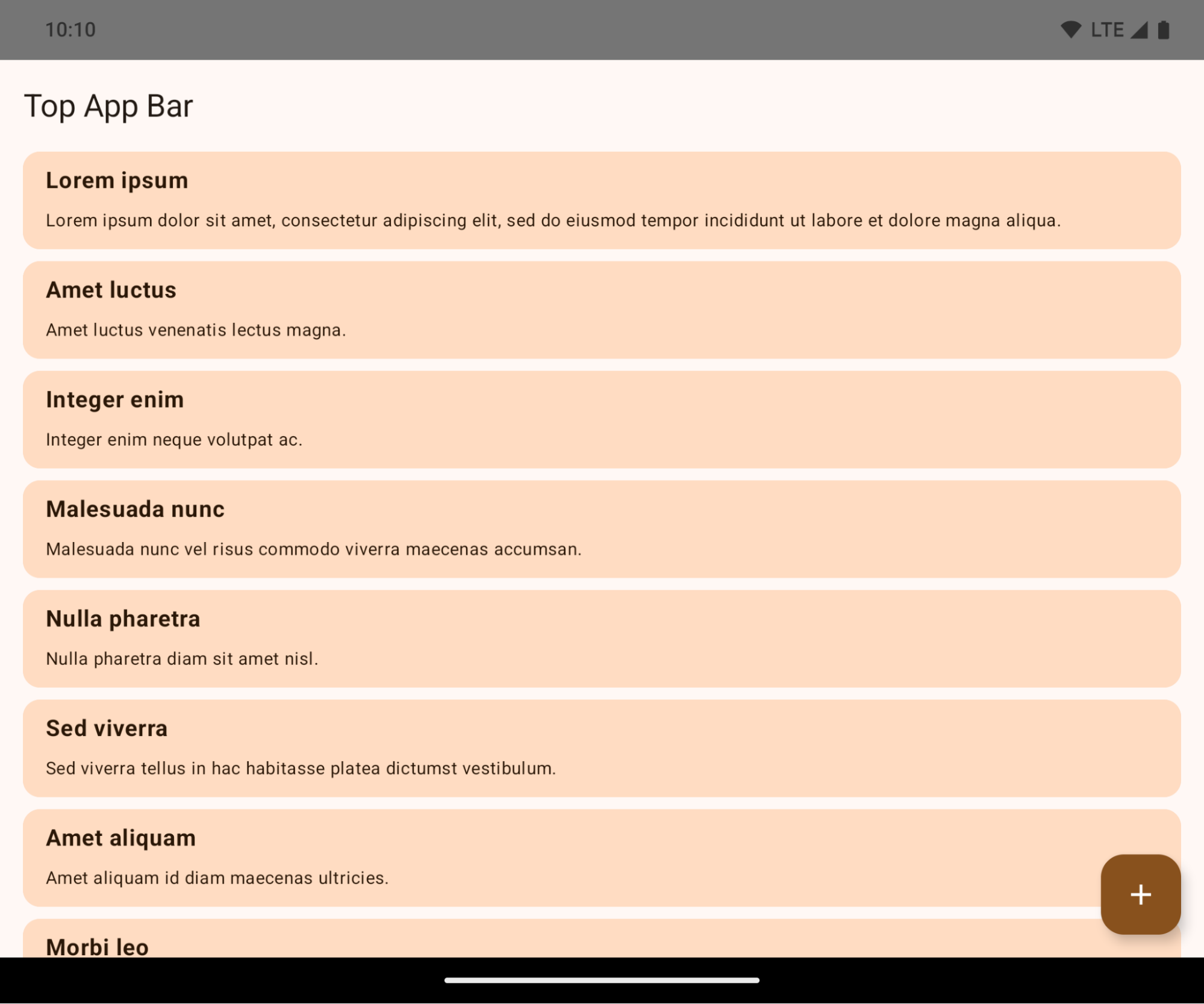
This is a breaking change that might negatively impact your app's UI. The changes affect the following UI areas:
- Gesture handle navigation bar
- Transparent by default.
- Bottom offset is disabled so content draws behind the system navigation bar unless insets are applied.
setNavigationBarColorandR.attr#navigationBarColorare deprecated and don't affect gesture navigation.setNavigationBarContrastEnforcedandR.attr#navigationBarContrastEnforcedcontinue to have no effect on gesture navigation.
- 3-button navigation
- Opacity set to 80% by default, with color possibly matching the window background.
- Bottom offset disabled so content draws behind the system navigation bar unless insets are applied.
setNavigationBarColorandR.attr#navigationBarColorare set to match the window background by default. The window background must be a color drawable for this default to apply. This API is deprecated but continues to affect 3-button navigation.setNavigationBarContrastEnforcedandR.attr#navigationBarContrastEnforcedis true by default, which adds an 80% opaque background across 3-button navigation.
- Status bar
- Transparent by default.
- The top offset is disabled so content draws behind the status bar unless insets are applied.
setStatusBarColorandR.attr#statusBarColorare deprecated and have no effect on Android 15.setStatusBarContrastEnforcedandR.attr#statusBarContrastEnforcedare deprecated but still have an effect on Android 15.
- Display cutout
layoutInDisplayCutoutModeof non-floating windows must beLAYOUT_IN_DISPLAY_CUTOUT_MODE_ALWAYS.SHORT_EDGES,NEVER, andDEFAULTare interpreted asALWAYSso that users don't see a black bar caused by the display cutout and appear edge-to-edge.
The following example shows an app before and after targeting Android 15 (API level 35), and before and after applying insets. This example is not comprehensive, this might appear differently on Android Auto.
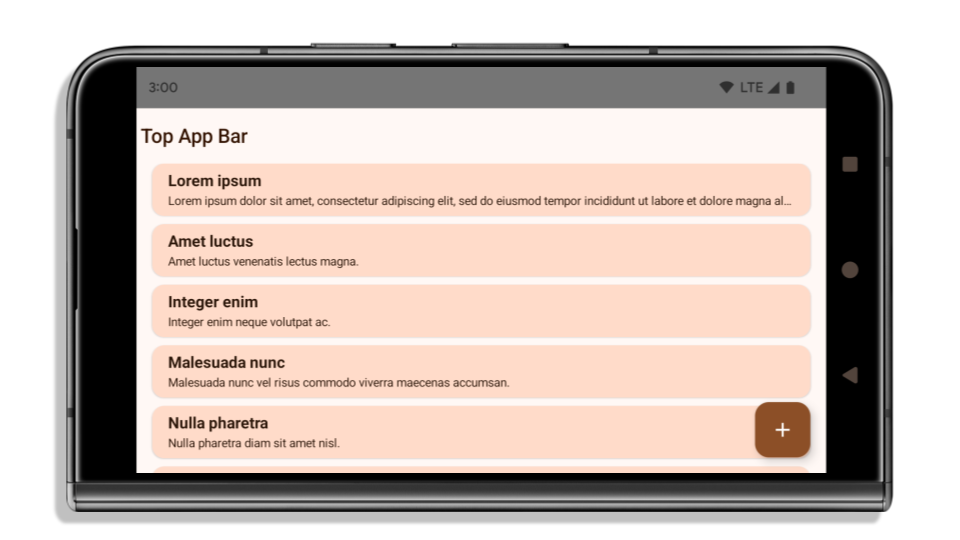
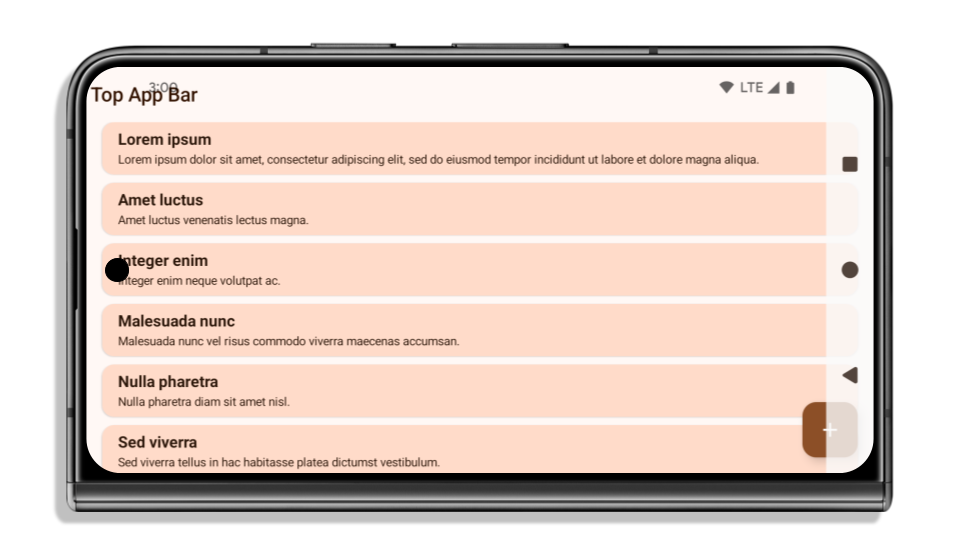
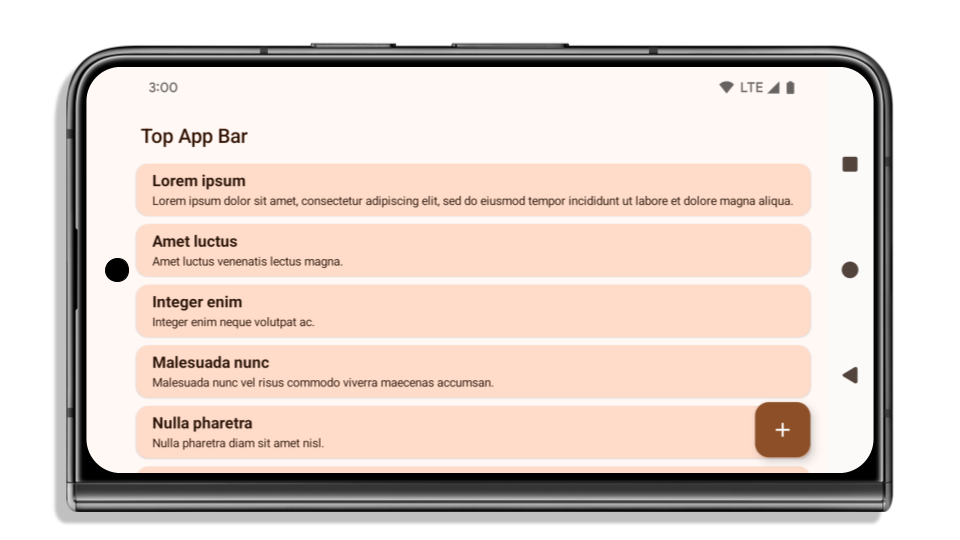
What to check if your app is already edge-to-edge
If your app is already edge-to-edge and applies insets, you are mostly unimpacted, except in the following scenarios. However, even if you think you aren't impacted, we recommend you test your app.
- You have a non-floating window, such as an
Activitythat usesSHORT_EDGES,NEVERorDEFAULTinstead ofLAYOUT_IN_DISPLAY_CUTOUT_MODE_ALWAYS. If your app crashes on launch, this might be due to your splashscreen. You can either upgrade the core splashscreen dependency to 1.2.0-alpha01 or later or setwindow.attributes.layoutInDisplayCutoutMode = WindowManager.LayoutInDisplayCutoutMode.always. - There might be lower-traffic screens with occluded UI. Verify these
less-visited screens don't have occluded UI. Lower-traffic screens include:
- Onboarding or sign-in screens
- Settings pages
What to check if your app is not already edge-to-edge
If your app is not already edge-to-edge, you are most likely impacted. In addition to the scenarios for apps that are already edge-to-edge, you should consider the following:
- If your app uses Material 3 Components (
androidx.compose.material3) in compose, such asTopAppBar,BottomAppBar, andNavigationBar, these components are likely not impacted because they automatically handle insets. - If your app is using Material 2 Components (
androidx.compose.material) in Compose, these components don't automatically handle insets. However, you can get access to the insets and apply them manually. In androidx.compose.material 1.6.0 and later, use thewindowInsetsparameter to apply the insets manually forBottomAppBar,TopAppBar,BottomNavigation, andNavigationRail. Likewise, use thecontentWindowInsetsparameter forScaffold. - If your app uses views and Material Components
(
com.google.android.material), most views-based Material Components such asBottomNavigationView,BottomAppBar,NavigationRailView, orNavigationView, handle insets and require no additional work. However, you need to addandroid:fitsSystemWindows="true"if usingAppBarLayout. - For custom composables, apply the insets manually as padding. If your
content is within a
Scaffold, you can consume insets using theScaffoldpadding values. Otherwise, apply padding using one of theWindowInsets. - If your app is using views and
BottomSheet,SideSheetor custom containers, apply padding usingViewCompat.setOnApplyWindowInsetsListener. ForRecyclerView, apply padding using this listener and also addclipToPadding="false".
What to check if your app must offer custom background protection
If your app must offer custom background protection to 3-button navigation or
the status bar, your app should place a composable or view behind the system bar
using WindowInsets.Type#tappableElement() to get the 3-button
navigation bar height or WindowInsets.Type#statusBars.
Additional edge-to-edge resources
See the Edge to Edge Views and Edge to Edge Compose guides for additional considerations on applying insets.
Deprecated APIs
The following APIs are deprecated but not disabled:
R.attr#enforceStatusBarContrastR.attr#navigationBarColor(for 3 button navigation, with 80% alpha)Window#isStatusBarContrastEnforcedWindow#setNavigationBarColor(for 3 button navigation, with 80% alpha)Window#setStatusBarContrastEnforced
The following APIs are deprecated and disabled:
R.attr#navigationBarColor(for gesture navigation)R.attr#navigationBarDividerColorR.attr#statusBarColorWindow#setDecorFitsSystemWindowsWindow#getNavigationBarColorWindow#getNavigationBarDividerColorWindow#getStatusBarColorWindow#setNavigationBarColor(for gesture navigation)Window#setNavigationBarDividerColorWindow#setStatusBarColor
Configuração estável
Se o app for direcionado ao Android 15 (API de nível 35) ou versões mais recentes, Configuration não vai mais excluir as barras de sistema. Se você usar o tamanho da tela na classe Configuration para cálculo de layout, substitua por alternativas melhores, como um ViewGroup, WindowInsets ou WindowMetricsCalculator adequado, dependendo da sua necessidade.
O Configuration está disponível desde a API 1. Normalmente, ele é obtido de
Activity.onConfigurationChanged. Ele fornece informações como densidade,
orientação e tamanhos da janela. Uma característica importante sobre os tamanhos de janela
retornados de Configuration é que ele excluía as barras de sistema.
O tamanho da configuração é usado normalmente para seleção de recursos, como
/res/layout-h500dp, e ainda é um caso de uso válido. No entanto, o uso para cálculo de layout sempre foi desencorajado. Se você estiver fazendo isso, pare agora. Substitua o uso de Configuration por algo mais adequado, dependendo do seu caso de uso.
Se você usar para calcular o layout, use um ViewGroup adequado, como
CoordinatorLayout ou ConstraintLayout. Se você usar para determinar a altura
da barra de navegação do sistema, use WindowInsets. Se quiser saber o tamanho atual
da janela do app, use computeCurrentWindowMetrics.
A lista a seguir descreve os campos afetados por essa mudança:
- Os tamanhos
Configuration.screenWidthDpescreenHeightDpnão excluem mais as barras de sistema. Configuration.smallestScreenWidthDpé afetado indiretamente por mudanças emscreenWidthDpescreenHeightDp.- O
Configuration.orientationé afetado indiretamente por mudanças noscreenWidthDpe noscreenHeightDpem dispositivos quase quadrados. Display.getSize(Point)é afetado indiretamente pelas mudanças emConfiguration. Esse recurso foi descontinuado a partir do nível 30 da API.- O
Display.getMetrics()já funciona assim desde o nível 33 da API.
O atributo "elegantTextHeight" tem como padrão o valor "true".
For apps targeting Android 15 (API level 35), the
elegantTextHeight TextView attribute
becomes true by default, replacing the compact font used by default with some
scripts that have large vertical metrics with one that is much more readable.
The compact font was introduced to prevent breaking layouts; Android 13 (API
level 33) prevents many of these breakages by allowing the text layout to
stretch the vertical height utilizing the fallbackLineSpacing
attribute.
In Android 15, the compact font still remains in the system, so your app can set
elegantTextHeight to false to get the same behavior as before, but it is
unlikely to be supported in upcoming releases. So, if your app supports the
following scripts: Arabic, Lao, Myanmar, Tamil, Gujarati, Kannada, Malayalam,
Odia, Telugu or Thai, test your app by setting elegantTextHeight to true.

elegantTextHeight behavior for apps targeting Android 14 (API level 34) and lower.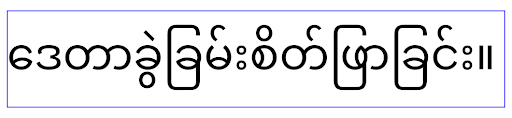
elegantTextHeight behavior for apps targeting Android 15.Mudanças na largura da TextView para formas de letras complexas
Nas versões anteriores do Android, algumas fontes cursivas ou linguagens que têm
modelagem complexa podiam desenhar as letras na área do caractere anterior ou seguinte.
Em alguns casos, essas letras eram cortadas na posição inicial ou final.
No Android 15 e versões mais recentes, uma TextView aloca largura para desenhar espaço suficiente
para essas letras e permite que os apps solicitem mais paddings à esquerda para
evitar recortes.
Como essa mudança afeta a forma como um TextView decide a largura, o TextView
aloca mais largura por padrão se o app for destinado ao Android 15 (nível 35 da API) ou
mais recente. Para ativar ou desativar esse comportamento, chame a
API setUseBoundsForWidth em TextView.
Como adicionar o padding à esquerda pode causar um desalinhamento nos layouts atuais, ele
não é adicionado por padrão nem mesmo para apps direcionados ao Android 15 ou mais recente.
No entanto, é possível adicionar um padding extra para evitar o corte chamando
setShiftDrawingOffsetForStartOverhang.
Os exemplos a seguir mostram como essas mudanças podem melhorar o layout de texto para algumas fontes e idiomas.
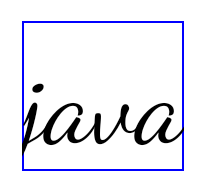
<TextView android:fontFamily="cursive" android:text="java" />
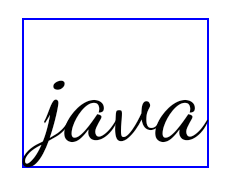
<TextView android:fontFamily="cursive" android:text="java" android:useBoundsForWidth="true" android:shiftDrawingOffsetForStartOverhang="true" />
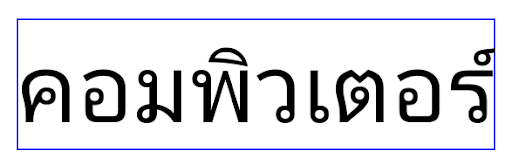
<TextView android:text="คอมพิวเตอร์" />
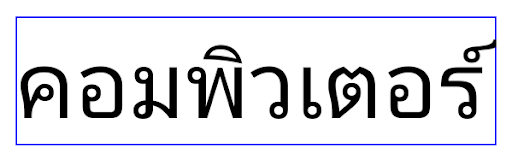
<TextView android:text="คอมพิวเตอร์" android:useBoundsForWidth="true" android:shiftDrawingOffsetForStartOverhang="true" />
Altura da linha padrão sensível à localidade para EditText
Nas versões anteriores do Android, o layout de texto estendia a altura do
texto para atender à altura da linha da fonte que correspondia à localidade atual. Por
exemplo, se o conteúdo estivesse em japonês, a altura da linha da fonte japonesa
seria um pouco maior do que a de uma fonte latina, e a altura do texto
ficaria um pouco maior. No entanto, apesar dessas diferenças nas alturas das linhas, o elemento
EditText foi dimensionado de maneira uniforme, independentemente
da localidade usada, conforme ilustrado na imagem a seguir:

EditText que
podem conter texto em inglês (en), japonês (ja) e birmanês (my). A
altura do EditText é a mesma, mesmo que esses idiomas
tenham alturas de linha diferentes.Para apps direcionados ao Android 15 (nível 35 da API), uma altura mínima de linha agora é
reservada para EditText para corresponder à fonte de referência da localidade especificada, conforme
mostrado na imagem a seguir:

EditText que
podem conter texto em inglês (en), japonês (ja) e birmanês (my). A
altura do EditText agora inclui espaço para acomodar a
altura da linha padrão das fontes desses idiomas.Se necessário, o app pode restaurar o comportamento anterior especificando o atributo
useLocalePreferredLineHeightForMinimum
para false e definir métricas verticais mínimas personalizadas usando a
API setMinimumFontMetrics em Kotlin e Java.
Câmera e mídia
O Android 15 faz as seguintes mudanças no comportamento de mídia e câmera para apps direcionados ao Android 15 ou versões mais recentes.
Restrições ao solicitar a seleção de áudio
Apps that target Android 15 (API level 35) must be the top app or running a
foreground service in order to request audio focus. If an app
attempts to request focus when it does not meet one of these requirements, the
call returns AUDIOFOCUS_REQUEST_FAILED.
You can learn more about audio focus at Manage audio focus.
Atualização das restrições não SDK
O Android 15 inclui listas atualizadas de interfaces não SDK restritas com base na colaboração com desenvolvedores Android e nos testes internos mais recentes. Antes de restringirmos interfaces não SDK, sempre que possível, garantimos que haja alternativas públicas disponíveis.
Caso seu app não seja destinado ao Android 15, é possível que algumas dessas mudanças não afetem você imediatamente. No entanto, embora seja possível que seu app acesse algumas interfaces não SDK dependendo do nível da API de destino do app, o uso de qualquer método ou campo não SDK sempre apresenta um alto risco de corromper o app.
Se você não souber se seu app usa interfaces não SDK, poderá testá-lo para descobrir. Se ele depende de interfaces não SDK, comece a planejar uma migração para alternativas SDK. No entanto, entendemos que alguns apps têm casos de uso válidos para interfaces não SDK. Se você não encontrar uma alternativa para deixar de usar uma interface não SDK em um recurso no seu app, solicite uma nova API pública.
To learn more about the changes in this release of Android, see Updates to non-SDK interface restrictions in Android 15. To learn more about non-SDK interfaces generally, see Restrictions on non-SDK interfaces.

